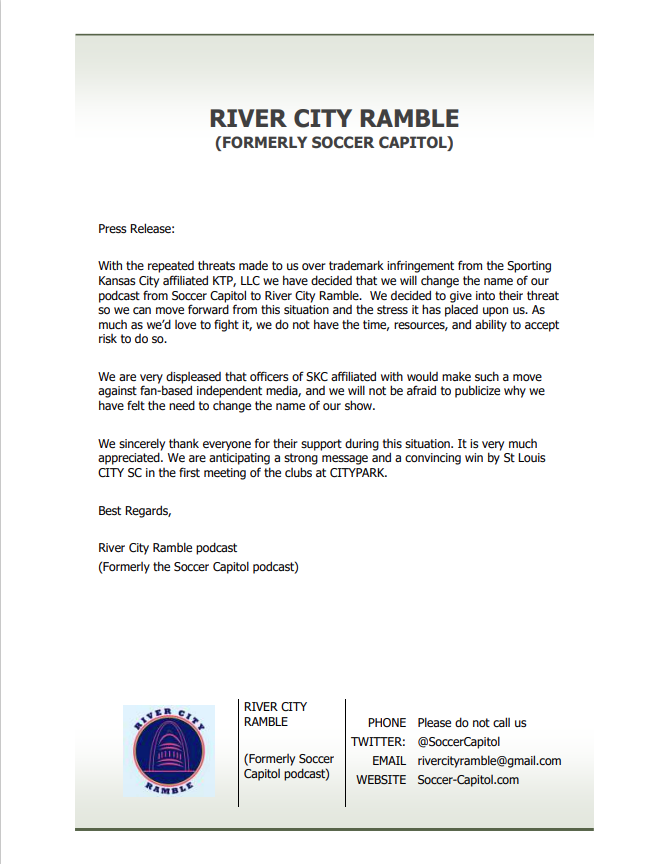
As many already know, we made the difficult decision to change the name of our podcast from Soccer Capitol podcast under the threat of legal action from Kansas Training Partners, LLC who are a corporate arm of MLS team Sporting Kansas City. In a separate move we also have joined the Louligans Podcast Network.
We are delighted to be a part of some fine fan-created artisanal podcasts on the Louligans Podcast Network, and feel we can complement the work of the existing shows: This is Silly with the Louligans!, Show Up Make Noise, and Wannabe fans. Please follow all of us. And take a moment to rate and review each show – it really helps us out.
If you perhaps are unfamiliar with our podcast, we publish at least episode per week, and often two. Our focus is news and analysis of St. Louis CITY SC, but also cover MLS and the US National Teams. We do it all in a light-hearted, irreverent manner with an eye to make you laugh. We do bring technical analysis to our conversations, but in a digestible manner.
The hosts of River City Ramble podcast are Mike Turner, Shjon Campbell and Chris Zimmermann with Producer Mason also contributing as well as handling technical aspects of the show for us. He’s a busy man.
We look forward to you joining us on this exciting adventure as St. Louis CITY SC begin their journey in Major League Soccer.

Viagra * Cialis * Levitra
All the products you are looking suitable are currently close by in support of 1+1.
4 more tablets of one of the following services: Viagra * Cialis * Levitra
https://pxman.net
Ich bin suchtig nach Lowen Play Casino, es pulsiert mit einer unbezahmbaren Casino-Energie. Die Spielauswahl im Casino ist wie eine wilde Horde, mit Live-Casino-Sessions, die wie ein Sturm donnern. Das Casino-Team bietet Unterstutzung, die wie ein Konig regiert, liefert klare und schnelle Losungen. Der Casino-Prozess ist klar und ohne Fallen, aber mehr regelma?ige Casino-Boni waren ein Volltreffer. Am Ende ist Lowen Play Casino ein Casino mit einem Spielspa?, der wie ein Brullen donnert fur Abenteurer im Casino! Extra die Casino-Oberflache ist flussig und strahlt wie ein Sonnenaufgang, einen Hauch von Abenteuer ins Casino bringt.
löwen play beschwerde|
I do accept as true with all the ideas you have presented to your post.
They’re very convincing and will definitely work.
Still, the posts are too brief for starters.
May just you please lengthen them a bit from subsequent time?
Thank you for the post.
I used to be recommended this blog via my cousin. I am not sure whether or not
this submit is written through him as no one else recognise such special approximately my problem.
You’re wonderful! Thank you!
کراتین مونوهیدرات بادی بیلدر 300 گرمی، یک فرم خالص و باکیفیت از کراتین است که توسط برند معتبر “بادی بیلدر” تولید شده است.
Good day! Do you know if they make any plugins to help with Search Engine Optimization? I’m trying to get my blog to rank for some targeted keywords but I’m not seeing very good success. If you know of any please share. Appreciate it!
кракен сайт
Je suis fou de LeonBet Casino, ca pulse avec une energie de casino indomptable. La collection de jeux du casino est titanesque, incluant des jeux de table de casino d’une elegance sauvage. Le service client du casino est une force de la nature, joignable par chat ou email. Les gains du casino arrivent a une vitesse foudroyante, quand meme des recompenses de casino supplementaires feraient rugir. En somme, LeonBet Casino promet un divertissement de casino rugissant pour les passionnes de casinos en ligne ! En plus la navigation du casino est intuitive comme une traque, amplifie l’immersion totale dans le casino.
leonbet casino en ligne|
Je suis accro a JackpotStar Casino, on dirait une supernova de fun. Il y a un essaim de jeux de casino captivants, incluant des jeux de table de casino d’une elegance astrale. L’assistance du casino est chaleureuse et irreprochable, assurant un support de casino immediat et eclatant. Les transactions du casino sont simples comme une etoile filante, cependant des recompenses de casino supplementaires feraient briller. Pour resumer, JackpotStar Casino offre une experience de casino celeste pour ceux qui cherchent l’adrenaline lumineuse du casino ! A noter le site du casino est une merveille graphique lumineuse, ajoute une touche de magie cosmique au casino.
jackpotstar casino freispiele|
Ich bin total begeistert von iWild Casino, es fuhlt sich an wie ein wilder Ritt durch die Savanne. Es gibt eine Flut an fesselnden Casino-Titeln, mit modernen Casino-Slots, die einen in ihren Bann ziehen. Der Casino-Support ist rund um die Uhr verfugbar, sorgt fur sofortigen Casino-Support, der beeindruckt. Auszahlungen im Casino sind schnell wie ein Flusslauf, trotzdem wurde ich mir mehr Casino-Promos wunschen, die wie ein Vulkan ausbrechen. Insgesamt ist iWild Casino ein Casino, das man nicht verpassen darf fur Abenteurer im Casino! Ubrigens die Casino-Oberflache ist flussig und strahlt wie ein Tropenwald, den Spielspa? im Casino in die Hohe treibt.
iwild casino -kokemuksia|
Ich bin total begeistert von Lapalingo Casino, es bietet ein Casino-Abenteuer, das wie ein Regenbogen funkelt. Der Katalog des Casinos ist ein Kaleidoskop des Spa?es, mit Live-Casino-Sessions, die wie ein Gewitter krachen. Der Casino-Support ist rund um die Uhr verfugbar, antwortet blitzschnell wie ein Donnerschlag. Auszahlungen im Casino sind schnell wie ein Wirbelwind, trotzdem mehr Freispiele im Casino waren ein Volltreffer. Zusammengefasst ist Lapalingo Casino ein Casino, das man nicht verpassen darf fur die, die mit Stil im Casino wetten! Ubrigens die Casino-Navigation ist kinderleicht wie ein Windhauch, den Spielspa? im Casino in den Himmel hebt.
montana black lapalingo|
Je trouve absolument enivrant CasinoClic, ca degage une vibe de jeu eclatante. La selection du casino est une explosion de plaisirs, offrant des sessions de casino en direct qui electrisent. Les agents du casino sont rapides comme un eclair, assurant un support de casino immediat et eclatant. Les retraits au casino sont rapides comme une fusee, cependant plus de tours gratuits au casino ce serait enivrant. Globalement, CasinoClic promet un divertissement de casino electrisant pour les passionnes de casinos en ligne ! A noter le site du casino est une merveille graphique brillante, facilite une experience de casino vibrante.
casino clic clac|
It’s remarkable for me to have a site, which is useful designed for my know-how.
thanks admin
cjc 1295 no dac ipamorelin reddit
References:
https://realestate.kctech.com.np/profile/ouidaraines38
bs2best
Новые актуальные iherb промокод для новых для выгодных покупок! Скидки на витамины, БАДы, косметику и товары для здоровья. Экономьте до 30% на заказах, используйте проверенные купоны и наслаждайтесь выгодным шопингом.
порно на русском языке русское порно
وی ایزوله موتانت 2300 گرمی، با ارائهی ۲۵ گرم پروتئین خالص در هر پیمانه، تجربهای بینظیر از یک مکمل باکیفیت را برای شما به ارمغان میآورد.
ipamorelin doses
References:
ipamorelin boom dose (https://www.instructables.com/member/foldair29/)
igf 1 ipamorelin cjc 1295
References:
https://worldaid.eu.org/discussion/profile.php?id=1020077
Je suis dingue de Bruno Casino, ca degage une ambiance de jeu explosive. Il y a un deluge de jeux de casino captivants, incluant des jeux de table de casino raffines. Le support du casino est disponible 24/7, repondant plus vite qu’une comete. Les transactions du casino sont simples comme un souffle, par moments des recompenses de casino supplementaires feraient vibrer. Pour resumer, Bruno Casino c’est un casino a decouvrir absolument pour les passionnes de casinos en ligne ! En plus l’interface du casino est fluide et eclatante, donne envie de replonger dans le casino a l’infini.
bruno casino mobile app|
where to buy ipamorelin peptide
References:
cjc 1295 ipamorelin bacteriostatic water (https://jobs.nathancontractors.com.au/employer/tesamorelin-vs-ipamorelin-a-comprehensive-guide-to-benefits-uses-and-dosages/)
Je suis totalement subjugue par Julius Casino, ca degage une ambiance de jeu imperiale. Le repertoire du casino est une arene de divertissement, proposant des slots de casino a theme heroique. L’assistance du casino est majestueuse et efficace, proposant des solutions claires et immediates. Les paiements du casino sont securises et fluides, parfois j’aimerais plus de promotions de casino qui dominent. Dans l’ensemble, Julius Casino c’est un casino a conquerir en urgence pour les amoureux des slots modernes de casino ! En plus le design du casino est une fresque visuelle epique, ajoute une touche de grandeur au casino.
bonus julius casino|
Adoro demais o clima de DazardBet Casino, oferece uma experiencia de cassino que e fogo puro. A selecao de titulos do cassino e de outro mundo, com caca-niqueis de cassino modernos e imersivos. A equipe do cassino garante um atendimento estelar, garantindo suporte de cassino imediato e certeiro. Os ganhos do cassino chegam na velocidade da luz, de vez em quando mais bonus regulares no cassino seria demais. Em resumo, DazardBet Casino e um cassino online que e pura dinamite para os viciados em emocoes de cassino! E mais o design do cassino e uma explosao visual, torna o cassino uma curticao total.
dazardbet casino opinie|
Hey there! I recently came across this fantastic article on casino games and couldn’t resist the chance to share it.
If you’re someone who’s curious to learn more about
the industry of online casinos, this article is a must-read.
I have always been fascinated in casino games, and
after reading this, I gained so much about how to choose a trustworthy online casino.
The article does a great job of explaining everything from
tips for betting. If you’re new to the whole scene,
or even if you’ve been playing for years, this article is an essential read.
I highly recommend it for anyone who wants
to get informed with online gambling options.
Additionally, the article covers some great advice about finding a
trusted online casino, which I think is extremely important.
So many people overlook this aspect, but this post clearly shows you the best ways to
ensure you’re playing at a legit site.
What I liked most was the section on bonuses and
promotions, which I think is crucial when choosing a site
to play on. The insights here are priceless for anyone looking to maximize their winnings.
In addition, the guidelines about managing your bankroll were
very helpful. The advice is clear and actionable, making it easy for gamblers to take control of their gambling habits and stay within their limits.
The pros and cons of online gambling were also thoroughly discussed.
If you’re thinking about trying your luck at an online casino,
this article is a great starting point to grasp both the excitement and the risks involved.
If you’re into live casino games, you’ll find tons of
valuable tips here. They really covers all the popular games in detail, giving you the tools you need
to boost your skill level. Whether you’re into competitive games like poker or just enjoy a casual round of slots, this article has plenty for
everyone.
I also appreciated the discussion about transaction methods.
It’s crucial to know that you’re gambling on a site that’s safe and
secure. This article really helps you make sure your personal information is
in good hands when you play online.
In case you’re unsure where to start, I would recommend reading this post.
It’s clear, informative, and packed with valuable
insights. Definitely, one of the best articles I’ve come across in a while on this
topic.
If you haven’t yet, I strongly suggest checking it out and seeing for yourself.
You won’t regret it! Believe me, you’ll finish reading feeling like a more informed player in the
online casino world.
If you’re an experienced gambler, this post is an excellent resource.
It helps you navigate the world of online casinos and teaches
you how to have a fun and safe gambling experience.
Definitely worth checking out!
I appreciate how well-researched and thorough this article is.
I’ll definitely be coming back to it whenever I need a refresher on online gambling.
Has anyone else read it yet? What do you think? Feel free to
share!
J’adore a fond Instant Casino, on dirait une tempete de fun. La selection de titres de casino est dingue, avec des slots de casino modernes et immersifs. Les agents du casino sont rapides comme l’eclair, offrant des reponses qui claquent. Les gains du casino arrivent a la vitesse lumiere, mais bon j’aimerais plus de promos de casino qui dechirent. Au final, Instant Casino est un spot de casino a ne pas rater pour les fans de casinos en ligne ! En prime le site du casino est une tuerie graphique, ajoute un max de swag au casino.
golden cherry casino instant play|
Đăng nhập 88go mỗi ngày để nhận quà, tích điểm đổi ưu đãi lớn.
Đăng nhập qh88 mỗi ngày để nhận quà, tích điểm đổi ưu đãi lớn.
Je suis accro a AmunRa Casino, il offre une aventure de casino legendaire. Les options de jeu au casino sont riches et envoutantes, proposant des sessions de casino en direct qui envoutent. Le service client du casino est digne d’un pharaon, joignable via chat ou email. Les transactions du casino sont simples comme une offrande, cependant des recompenses de casino en plus ca ferait vibrer. Dans l’ensemble, AmunRa Casino garantit un fun de casino divin pour les gardiens des slots modernes de casino ! Et puis le site du casino est une merveille graphique, facilite le delire total au casino.
amunra ???????|
Appreciating the commitment you put into your website and in depth information you offer. It’s nice to come across a blog every once in a while that isn’t the same out of date rehashed information. Wonderful read! I’ve bookmarked your site and I’m including your RSS feeds to my Google account.
маркетплейс кракен
Ich liebe den Wahnsinn von DrueGlueck Casino, es liefert einen einzigartigen Adrenalinkick. Die Spielauswahl im Casino ist gigantisch, inklusive stylischer Casino-Tischspiele. Der Casino-Support ist rund um die Uhr da, ist per Chat oder E-Mail erreichbar. Casino-Transaktionen sind simpel und zuverlassig, manchmal wurde ich mir mehr Casino-Promos wunschen. Am Ende ist DrueGlueck Casino ein Casino, das man nicht verpassen darf fur Fans von Online-Casinos! Ubrigens die Casino-Oberflache ist flussig und mega cool, was jede Casino-Session noch krasser macht.
drueckglueck no deposit bonus code 2018|
کراتین مونوهیدرات زومد لبز 300 گرمی، یک مکمل باکیفیت و خالص است که برای ارتقاء عملکرد ورزشی طراحی شده.
https://telegra.ph/Online-casino-CZ-v-roce-2025-jak-si-bezpe%C4%8Dn%C4%9B-vybrat-licencovan%C3%A1-kasina-rozpoznat-marketingov%C3%A9-triky-a-skute%C4%8Dn%C4%9B-si-u%C5%BE%C3%ADt-hru-09-05 Kasina: Objevte svet hazardu! Klasicke hry, moderni automaty a vzruseni z vyhry – vse pod jednou strechou, at uz online nebo offline.
I was suggested this web site by my cousin. I am not
sure whether this post is written by him as nobody else know
such detailed about my problem. You’re amazing! Thanks!
Hey there! I just came across this fantastic article on casino games and couldn’t
pass up the chance to share it. If you’re someone who’s
interested to find out more about the industry of online casinos, it is
definitely.
I’ve always been interested in online gaming, and
after reading this, I gained so much about how online casinos work.
This post does a great job of explaining everything from how to win at slots.
If you’re new to the whole scene, or even if you’ve been gambling for years, this guide is an essential read.
I highly recommend it for anyone who wants to get informed with the best online casinos available.
Not only, the article covers some great advice about
selecting a trusted online casino, which I think is extremely important.
So many people overlook this aspect, but this post really
shows you the best ways to gamble responsibly.
What I liked most was the section on rewards and
free spins, which I think is crucial when choosing a site to
play on. The insights here are priceless for
anyone looking to take advantage of bonus offers.
Furthermore, the tips about budgeting your gambling were very useful.
The advice is clear and actionable, making it easy for gamblers to take control of their gambling habits and stay within their limits.
The benefits and risks of online gambling
were also thoroughly discussed. If you’re thinking about trying
your luck at an online casino, this article is a great starting point to understand
both the excitement and the risks involved.
If you’re into poker, you’ll find tons of valuable tips here.
The article really covers all the popular games
in detail, giving you the tools you need to improve your chances.
Whether you’re into competitive games like poker or just enjoy a casual round of slots, this article has plenty for everyone.
I personally appreciated the discussion about
payment options. It’s crucial to know that you’re using
a platform that’s safe and secure. This article really helps you make sure your personal information is
in good hands when you bet online.
If you’re unsure where to start, I would recommend reading this guide.
It’s clear, informative, and packed with valuable insights.
Definitely, one of the best articles I’ve come across in a while on this topic.
So, I strongly suggest checking it out and giving it a
read. You won’t regret it! Believe me, you’ll walk away feeling like a better prepared player in the online casino world.
If you’re just starting, this post is an excellent resource.
It helps you avoid common mistakes and teaches you how to maximize your experience.
Definitely worth checking out!
I appreciate how well-researched and thorough this article is.
I’ll definitely be coming back to it whenever
I need a refresher on casino games.
Has anyone else read it yet? What do you think?
Feel free to share!
Hey there! I just came across this fantastic article on online gambling and couldn’t pass up the chance to share it.
If you’re someone who’s interested to learn more about the
world of online casinos, this article is absolutely.
I’ve always been interested in casino games, and after reading this, I gained so much about
how online casinos work.
The article does a wonderful job of explaining everything from game strategies.
If you’re new to the whole scene, or even if you’ve been playing for years,
this article is an essential read. I highly recommend
it for anyone who needs to get more familiar with the
best online casinos available.
Not only, the article covers some great advice about choosing a safe
online casino, which I think is extremely important. So many people overlook this aspect, but this post clearly shows you the best ways to gamble responsibly.
What I liked most was the section on rewards and free spins, which I think is crucial when choosing a site to
play on. The insights here are priceless for anyone looking to
maximize their winnings.
Furthermore, the guidelines about budgeting your gambling
were very helpful. The advice is clear and actionable, making
it easy for players to take control of their gambling habits and avoid pitfalls.
The pros and cons of online gambling were also thoroughly discussed.
If you’re considering trying your luck at an online
casino, this article is a great starting point to understand both the excitement and the risks involved.
If you’re into live casino games, you’ll find tons of valuable
tips here. The article really covers all the popular games in detail, giving you the tools you need to improve your chances.
Whether you’re into competitive games like poker or
just enjoy a casual round of slots, this article has plenty for everyone.
I personally appreciated the discussion about transaction methods.
It’s crucial to know that you’re using a platform that’s safe and
secure. It’s really helps you make sure your personal information is in good hands when you play online.
In case you’re unsure where to start, I would recommend reading this guide.
It’s clear, informative, and packed with valuable insights.
Without a doubt, one of the best articles I’ve come across in a while
on this topic.
So, I strongly suggest checking it out and
seeing for yourself. You won’t regret it! Trust me, you’ll walk away feeling like a more informed
player in the online casino world.
If you’re just starting, this article is an excellent resource.
It helps you navigate the world of online casinos and teaches you how to have a fun and safe gambling
experience. Definitely worth checking out!
I appreciate how well-researched and thorough this article
is. I’ll definitely be coming back to it whenever I need a refresher on online gambling.
Has anyone else read it yet? What do you think? Feel free to share!
логистика грузов из китая доставка 20 футового контейнера из китая
You really make it seem really easy together with
your presentation however I to find this topic to be actually something
which I believe I might by no means understand. It seems too complex and very large for me.
I am taking a look ahead on your subsequent submit, I will attempt to get the cling of it!
I don’t even know how I ended up here, but I thought this post
was great. I do not know who you are but definitely you are going to a famous blogger if you are not already 😉 Cheers!
Je kiffe a fond Impressario, ca balance une vibe spectaculaire. Les options sont variees et eblouissantes, proposant des sessions live qui en mettent plein la vue. Le crew assure un suivi etoile, repondant en un clin d’etoile. Les retraits sont fluides comme une choregraphie, mais bon plus de tours gratos ca ferait vibrer. Au final, Impressario offre un spectacle de jeu inoubliable pour les accros aux sensations eclatantes ! Et puis le site est une pepite scenique, ce qui rend chaque session encore plus eclatante.
impressario casino no deposit bonus|
J’adore le delire de FatPirate, c’est une plateforme qui envoie du lourd. Le choix de jeux est monumental, incluant des jeux de table pleins de panache. Le crew assure un suivi de ouf, avec une aide qui dechire. Les retraits sont rapides comme une tempete, des fois les offres pourraient etre plus genereuses. Bref, FatPirate garantit un fun total pour les fans de casinos en ligne ! Cote plus la plateforme claque avec son look unique, facilite le delire total.
fatpirate hracГ automaty|
Je trouve phenomenal Circus, ca offre une experience electrisante. Il y a une profusion de titres captivants, comprenant des jeux compatibles avec les cryptos. Le support est disponible 24/7, joignable via chat ou email. Les gains arrivent sans attendre, bien que j’aimerais plus de bonus reguliers. Pour conclure, Circus garantit un divertissement de haut vol pour les fans de jeux modernes ! Ajoutons que la plateforme est visuellement impressionnante, ajoute une touche de magie.
circus circus casino las vegas nevada|
I can’t wait to share this with others. 👉 Watch Live Tv and explore 1200+ channels worldwide — fast, reliable, and always live with oneo tv.
스포츠 픽(Sports Pick)은 스포츠 경기의 승패나 점수 등을 예상하여 베팅 또는 예측에 활용되는 정보를 말합니다.
Je kiffe grave Gamdom, il propose une aventure qui dechire. Il y a un tsunami de titres varies, proposant des sessions live qui tabassent. L’assistance est au top du top, offrant des reponses qui petent. Les retraits sont rapides comme un ninja, quand meme plus de tours gratos ca serait ouf. Bref, Gamdom est une plateforme qui dechire tout pour ceux qui kiffent parier avec style ! Bonus l’interface est fluide et stylee a mort, booste l’immersion a fond les ballons.
gamdom alternative|
This design is spectacular! You definitely know how to keep a reader
entertained. Between your wit and your videos, I was almost moved to start my own blog (well, almost…HaHa!) Wonderful job.
I really enjoyed what you had to say, and more than that, how you presented it.
Too cool!
کراتین ترکیبی هیدراتور یو اس ان 360 گرمی، یک مکمل پیشرفته است که برای به حداکثر رساندن عملکرد ورزشی طراحی شده.
Ich finde absolut majestatisch King Billy Casino, es verstromt eine Spielstimmung, die wie ein Palast glanzt. Es gibt eine Flut an mitrei?enden Casino-Titeln, mit Casino-Spielen, die fur Kryptowahrungen optimiert sind. Die Casino-Mitarbeiter sind schnell wie ein koniglicher Bote, liefert klare und schnelle Losungen. Casino-Transaktionen sind simpel wie ein koniglicher Befehl, manchmal mehr regelma?ige Casino-Boni waren koniglich. Am Ende ist King Billy Casino ein Online-Casino, das wie ein Konigreich strahlt fur Fans von Online-Casinos! Und au?erdem die Casino-Oberflache ist flussig und prunkvoll wie ein Thronsaal, einen Hauch von Majestat ins Casino bringt.
king billy casino app|
Je trouve absolument dingue Amon Casino, ca balance une vibe de jeu completement folle. Le catalogue de jeux du casino est monumental, incluant des jeux de table de casino ultra-styles. Le staff du casino assure un suivi de ouf, avec une aide qui claque. Les paiements du casino sont securises et fiables, parfois des bonus de casino plus reguliers ca serait top. Globalement, Amon Casino offre une experience de casino inoubliable pour les aventuriers du casino ! Et puis le site du casino est une tuerie graphique, ce qui rend chaque session de casino encore plus kiffante.
amon casino bonus|
Je suis absolument conquis par DBosses, il propose une experience de jeu intense. Le catalogue est d’une diversite impressionnante, offrant des machines a sous innovantes. Les agents sont rapides et devoues, garantissant un support immediat. Les retraits sont fluides et ultra-rapides, cependant les offres pourraient etre plus genereuses. En resume, DBosses est un choix incontournable pour les joueurs pour les fans de jeux modernes ! En plus la navigation est intuitive et rapide, renforce l’envie de revenir.
dbosses casino|
I enjoy what you guys are up too. This sort of clever
work and exposure! Keep up the fantastic works guys I’ve you guys to my personal
blogroll.
http://avteon.ru
ev88 Game bài: Tiến Lên MN, Poker, Tài Xỉu, Liêng, Bầu Cua.
Hi! Someone in my Facebook group shared this website with us
so I came to give it a look. I’m definitely enjoying the information. I’m bookmarking and will be
tweeting this to my followers! Great blog and amazing
design.
4.Non è richiesta alcuna registrazione, il nostro
servizio è totalmente gratuito.
스포츠 무료중계
Je suis enthousiaste a propos de Betclic Casino, c’est une veritable experience de jeu electrisante. Les options de jeu sont vastes et diversifiees, offrant des sessions de casino en direct immersives. Le personnel offre un accompagnement de qualite, offrant des reponses rapides et precises. Les gains sont verses en un clin d’?il, cependant les promotions pourraient etre plus genereuses. Pour conclure, Betclic Casino ne decoit jamais pour les joueurs en quete d’adrenaline ! Notons egalement que le site est concu avec elegance, renforce l’immersion totale.
betclic france|
Je suis enthousiaste a propos de Azur Casino, c’est une veritable experience de jeu envoutante. Les options de jeu sont impressionnantes, offrant des jeux de table elegants. Le support est toujours reactif, avec un suivi irreprochable. Les transactions sont parfaitement protegees, parfois les bonus pourraient etre plus nombreux. Dans l’ensemble, Azur Casino vaut vraiment le detour pour les fans de casino virtuel ! En bonus l’interface est fluide et elegante, ce qui rend chaque session memorable.
azur casino review|
Looking for second-hand? best thrift stores near me We have collected the best stores with clothes, shoes and accessories. Large selection, unique finds, brands at low prices. Convenient catalog and up-to-date contacts.
Je suis totalement conquis par le casino AllySpin, on dirait une plongee dans le divertissement. Les titres proposes sont nombreux, incluant des slots dernier cri. Le service d’assistance est impeccable, offrant des solutions rapides. Le processus de retrait est sans accroc, mais parfois j’aimerais plus d’offres promotionnelles. En fin de compte, AllySpin est une plateforme de choix pour les passionnes de jeux ! Ajoutons que l’interface est super intuitive, facilitant chaque session.
allyspin avis|
Je suis fan de le casino TonyBet, il est carrement un moment divertissant top. La selection de machines est vaste, incluant des slots ultra-modernes. Le service client est super, repondant rapidement. Le processus de retrait est efficace, cependant les offres pourraient etre plus genereuses. En resume, TonyBet est une valeur sure pour les adeptes de sensations fortes ! Par ailleurs, le design est attractif, ce qui rend l’experience encore meilleure.
tonybet poker|
KJC – Ưu đãi thưởng lớn mỗi ngày
Looking for second-hand? thrift store We have collected the best stores with clothes, shoes and accessories. Large selection, unique finds, brands at low prices. Convenient catalog and up-to-date contacts.
I used to be able to find good information from your content.
официальный Обзор официального сайта и приложения казино. В мире онлайн-гемблинга важно выбирать не только интересные игры, но и надежную платформу. 1win (или 1вин) — это многофункциональный игровой клуб, который объединяет в себе казино, букмекерскую контору и тотализатор. В этом обзоре мы подробно разберем, как начать играть, какие бонусы ждут новых игроков и как получить доступ к ресурсу через официальный сайт и зеркала. Поиск рабочего официального сайта 1win — первый шаг для каждого игрока. Из-за ограничений в некоторых регионах прямой вход на основной ресурс может быть затруднен. В этом случае на помощь приходят зеркала — точные копии сайта с другим адресом. Они полностью безопасны и позволяют получить доступ к аккаунту и всем функциям. Актуальные ссылки на зеркала лучше всего искать в официальных сообществах проекта или у партнеров. Процесс регистрации в 1win занимает пару минут. Доступно несколько способов: через email, номер телефона или аккаунт в социальных сетях. Но самый важный шаг — это активация промокода. Ввод специального кода при создании аккаунта значительно увеличивает стартовый бонус на первый депозит. Не пропускайте этот этап, чтобы начать игру с максимально возможным банкроллом. Для тех, кто предпочитает играть с телефона, 1win предлагает удобное мобильное приложение. Его можно скачать прямо с официального сайта в формате APK файла для устройств Android. Владельцы iOS также могут найти способ установить программу. Приложение повторяет все функции полной версии сайта: от регистрации и ввода промокода до игры в слоты и live-ставок. Это идеальный выбор для игры в любом месте. 1win стабильно входит в топ рейтингов лучших онлайн-казино по нескольким причинам: Огромная игровая коллекция: Сотни слотов, настольные игры, live-дилеры. Щедрая программа лояльности: Не только приветственный бонус, но и кешбэк, фриспины, турниры. Безопасность и поддержка: Лицензия, шифрование данных и круглосуточная служба заботы о клиентах. 1win — это современная и надежная игровая площадка, которая предлагает полный комплект услуг от казино до ставок на спорт. Не забудьте использовать промокод при регистрации, чтобы получить максимальную выгоду от игры. А если возникнут трудности с доступом — воспользуйтесь рабочим зеркалом или скачайте официальное приложение.
hello there and thank you for your info – I have certainly picked up anything new
from right here. I did however expertise several technical points using this site, since I experienced to reload the site a lot of times previous to I could get it to load properly.
I had been wondering if your web hosting is
OK? Not that I am complaining, but sluggish loading instances times will sometimes affect your placement in google and can damage your high-quality score if advertising and
marketing with Adwords. Anyway I am adding this RSS to my e-mail
and can look out for much more of your respective interesting content.
Make sure you update this again soon.
https://lakoshka.ru
красивый оргонит Денежный оргонит защита оргонит: Сочетание свойств для привлечения денег и защиты от негативной энергии.
Hi would you mind sharing which blog platform you’re using?
I’m looking to start my own blog in the near future but I’m having a difficult time selecting between BlogEngine/Wordpress/B2evolution and
Drupal. The reason I ask is because your layout seems different then most blogs and I’m looking for something
unique. P.S Sorry for being off-topic but I had
to ask!
Аренда авто аэропорт Краснодар Аренда авто Краснодар жд: Удобство сразу по прибытии в Краснодар. Получите автомобиль прямо по прибытии на железнодорожный вокзал Краснодара с услугой аренды авто Краснодар жд. Мы предлагаем доставку и возврат автомобиля прямо на вокзал, чтобы вы могли сразу же начать свое знакомство
пленки защитные пленки защитные .
مولتی ویتامین اپتی من اپتیموم نوتریشن، یک مولتی ویتامین جامع و قدرتمند است که به طور اختصاصی برای نیازهای تغذیهای آقایان، به ویژه ورزشکاران، طراحی شده است.
Je suis totalement seduit par Casino Action, on dirait une experience de jeu exaltante. La gamme de jeux est tout simplement phenomenale, offrant des sessions de casino en direct immersives par Evolution Gaming. Le support est ultra-reactif et disponible 24/7, garantissant une aide immediate. Les transactions sont parfaitement protegees, occasionnellement les offres pourraient etre plus genereuses. En resume, Casino Action offre une experience de jeu securisee avec un indice de securite eleve pour les amateurs de casino en ligne ! Notons egalement que le design est visuellement attrayant, renforce l’immersion totale.
action casino suspendue|
Je trouve absolument fantastique Betify Casino, ca ressemble a une aventure pleine de frissons. La gamme de jeux est tout simplement phenomenale, comprenant des titres innovants et engageants. Le service d’assistance est irreprochable, joignable 24/7. Le processus de retrait est simple et fiable, occasionnellement davantage de recompenses seraient appreciees. Globalement, Betify Casino vaut pleinement le detour pour les adeptes de sensations fortes ! Notons egalement que la navigation est simple et agreable, ce qui amplifie le plaisir de jouer.
codigo promocional betify|
Ich bin ganz hin und weg von Billy Billion Casino, es ist wirklich ein mitrei?endes Spielerlebnis. Die Auswahl ist reich und vielfaltig, mit progressiven Jackpots wie Mega Moolah. Der Support ist blitzschnell uber Live-Chat, garantiert sofortige Hilfe per Chat oder E-Mail. Gewinne kommen in Rekordzeit an, manchmal die Boni wie der 100%-Willkommensbonus bis 7500 € konnten ofter kommen. Kurz gesagt ist Billy Billion Casino bietet ein sicheres und faires Spielerlebnis mit einem Sicherheitsindex von 8,5 fur die, die gerne wetten! Au?erdem ist die Benutzeroberflache flussig und modern mit einem Cartoon-Design, jede Spielsitzung erleichtert.
billy billion casino login|
J’apprecie enormement 1win Casino, on dirait une sensation de casino unique. La selection est incroyablement riche, comprenant des titres innovants et engageants. Le service d’assistance est impeccable, repondant rapidement. Les paiements sont fluides et fiables, neanmoins les offres pourraient etre plus genereuses. Globalement, 1win Casino offre une experience de jeu memorable pour ceux qui aiment parier ! En bonus le design est visuellement attrayant, facilite chaque session de jeu.
1win download|
https://bs2vveb.at
مولتی ویتامین موتانت، یک مکمل جامع و قدرتمند است که بهطور خاص برای نیازهای ورزشکاران و بدنسازان طراحی شده است.
swot анализ бизнеса категории swot анализа
анонимная наркологическая клиника воронеж Платная наркологическая клиника Воронеж: Высокий уровень сервиса и эффективное лечение. Платная наркологическая клиника в Воронеже – это выбор тех, кто ценит комфорт, профессионализм и эффективность. Мы предлагаем широкий спектр услуг по лечению алкогольной и наркотической зависимости, включая детоксикацию, кодирование, реабилитацию и психологическую поддержку. Наши врачи-наркологи и психологи – опытные профессионалы, использующие современные методы лечения. Мы разрабатываем индивидуальные программы лечения, учитывая особенности каждого пациента. Мы гарантируем полную конфиденциальность и высокий уровень сервиса.
umsuka
кашпо для цветов напольное кашпо для цветов напольное .
J’apprecie enormement BetFury Casino, ca procure une immersion dans un univers vibrant. La gamme de jeux est tout simplement epoustouflante, proposant des jeux de table classiques et raffines. Le personnel offre un accompagnement de qualite, garantissant une aide via chat ou email. Les gains arrivent en un temps record, de temps en temps ??? j’aimerais plus de promotions frequentes. En fin de compte, BetFury Casino est une plateforme revolutionnaire pour les joueurs en quete de sensations fortes ! De plus le design est visuellement percutant avec un theme sombre, ajoute une touche de sophistication a l’experience.
betfury clone|
Je trouve completement incroyable Betsson Casino, il offre une experience de jeu electrisante. La gamme de jeux est tout simplement impressionnante, offrant des sessions de casino en direct immersives par Evolution Gaming. Les agents sont disponibles 24/7 et professionnels, offrant des solutions rapides et precises. Les retraits sont ultra-rapides, bien que davantage de recompenses via le programme VIP seraient appreciees. En fin de compte, Betsson Casino est une plateforme d’exception pour ceux qui aiment parier ! Par ailleurs la navigation est rapide sur mobile via l’application iOS/Android, renforce l’immersion totale.
inscription betsson|
J’apprecie enormement 7BitCasino, il offre une aventure pleine de sensations. Le catalogue est incroyablement vaste, proposant des jeux de table elegants et classiques. Le support est ultra-reactif et professionnel, joignable a toute heure. Les transactions en cryptomonnaies sont instantanees, bien que les bonus pourraient etre plus reguliers, comme des offres de cashback plus avantageuses. Pour conclure, 7BitCasino vaut pleinement le detour pour les amateurs de casino en ligne ! En bonus le design est visuellement attrayant avec une touche vintage, ce qui intensifie le plaisir de jouer.
7bitcasino reviews|
Welcome to https://blevuine.com/, your ultimate financial partner for small businesses. Our company provides advanced financial tools designed to simplify your financial operations and support your business expansion. From credit lines to invoice factoring, Bluevine delivers the flexible financing your business needs. Access to your account is through the Bluevine login portal, where you can safely and efficiently manage all your financial needs. Become part of a community of successful business owners who rely on Bluevine to support their entrepreneurial ambitions.
مولتی ویتامین بانوان مای ویتامین، که با نام “Active Women Myvitamins” نیز شناخته میشود، یکی از محبوبترین مکملهای غذایی در بازار جهانی است.
Hello there! I know this is kinda off topic however , I’d
figured I’d ask. Would you be interested in exchanging links or maybe guest authoring
a blog article or vice-versa? My site discusses a lot of the
same topics as yours and I feel we could greatly benefit from each other.
If you’re interested feel free to send me an e-mail. I look forward to hearing from you!
Awesome blog by the way!
신용카드현금화 서비스 – 급한 자금
필요할 땐 신용카드 한도로 현금 마련하세요.
즉시 입금, 낮은 수수료, 24시간 연중무휴 운영, 신용조회 없이
Great goods from you, man. I have understand your stuff previous
to and you are just extremely fantastic. I really like what you have acquired here, really like what you are saying and the way in which you say it.
You make it entertaining and you still take care of to keep it smart.
I can not wait to read far more from you. This is really a tremendous
web site.
100vip hỗ trợ ngân hàng nội địa + ví điện tử, nạp rút cực tiện.
with interest rates starting at 9.99% p.a. *T&C apply 1. Login to open by Axis Bank app Doing all your banking in a branch is so last year. With internet banking, you can manage your money – and so much more – safely and securely from home. You can contact the IRS to check on the status of your refund. If you call, wait times to speak with a representative can be long. But you can avoid the wait by using the automated phone system. Follow the message prompts when you call. We try to make sure that our mobile app works well with as many devices as possible, however it’s possible that you may experience issues if you are using a less common phone. No. If your income tax refund was directly deposited, you will still receive an inflation refund check. We will start mailing checks at the end of September 2025.
https://uchoamoveis.com.br/plinko-by-bgaming-a-thrilling-casino-game-review-for-uk-players/
Is EasyFun Safe to Use?Your safety and privacy are paramount at EasyFun. We leverage state-of-the-art security measures to ensure your data is protected at all times. Enjoy a worry-free gaming experience on a platform that respects and secures your personal information, adhering to the highest standards of data protection. Eye Know has trivia from almost any category, including animals, objects, signs, professions, weather, transportation, celebrities, landmarks, tools, games, food, space, plants, appliances, company logos, musical instruments, activities, sports, politicians, clothing, car models, toys, weapons, countries, hair styles and capital cities. While Eye Know is appropriate for all ages, some of the content may only be recognized by an older audience and the spelling of certain words may prove difficult.
https://cryptobirzhi.com/
유흥알바는 주로 밤 시간대에 이루어지는 엔터테인먼트
업소에서의 아르바이트를 말합니다.
클럽, 바(bar), 노래주점(가라오케)이나 룸살롱 등에서 고객
QH88 hỗ trợ ngân hàng nội địa + ví điện tử, nạp rút cực tiện.
پروتئین کازئین کوامترکس 2300 گرمی، یک مکمل پروتئینی شبانه است که برای تغذیه عضلات در طولانیمدت طراحی شده است.
Woah! I’m really digging the template/theme of this website.
It’s simple, yet effective. A lot of times it’s very difficult to get that “perfect balance” between user
friendliness and appearance. I must say you’ve done a awesome job
with this. Additionally, the blog loads extremely fast for me on Internet explorer.
Superb Blog!
How to Take a Screenshot
J’adore a fond Betsson Casino, ca procure une sensation de casino unique. La gamme de jeux est tout simplement impressionnante, proposant des jeux de table classiques comme le blackjack et la roulette. Le personnel offre un accompagnement de qualite via email ou telephone, offrant des solutions rapides et precises. Les retraits sont ultra-rapides, bien que j’aimerais plus de promotions regulieres. En fin de compte, Betsson Casino vaut pleinement le detour pour les amateurs de casino en ligne ! Ajoutons que la navigation est rapide sur mobile via l’application iOS/Android, renforce l’immersion totale.
betsson apuestas peru|
I think the admin of this web site is truly working hard in favor of his site, for the reason that here every
stuff is quality based information.
You really make it seem really easy with your presentation however
I to find this topic to be actually something which I believe I might by no means understand.
It kind of feels too complicated and extremely extensive for me.
I am looking ahead in your next submit, I
will attempt to get the hold of it!
Appreciate this post. Let me try it out.
Hi I am so grateful I found your webpage, I really found you by mistake, while I was looking on Google for something else, Anyways I am here now and would just like to say thanks a lot for a incredible post and a all round enjoyable blog (I also love the theme/design), I don’t have time to browse it all at the moment but I have bookmarked it and also included your RSS feeds, so when I have time I will be back to read a lot more, Please do keep up the awesome work.
http://institute.com.ua/kak-zashchitit-steklo-far-ot.html
Howdy! I know this is kinda off topic but I was wondering which blog
platform are you using for this site? I’m getting fed up of WordPress because I’ve had problems
with hackers and I’m looking at options for another platform.
I would be fantastic if you could point me in the direction of a good platform.
Hi! I know this is somewhat off topic but I was wondering if
you knew where I could locate a captcha plugin for my
comment form? I’m using the same blog platform as yours and
I’m having problems finding one? Thanks a lot!
Please let me know if you’re looking for a writer for your site.
You have some really good articles and I think I would be a good asset.
If you ever want to take some of the load off,
I’d love to write some material for your blog in exchange for a link back to mine.
Please send me an e-mail if interested. Kudos!
салон красоты севастополь татуаж севастополь — Перманентный макияж (татуаж) в Севастополе востребован у тех, кто ценит экономию времени и яркий, но при этом натуральный образ в условиях пляжного и активного отдыха. В городе практикуются несколько техник: микроблейдинг (волосковая техника), пудровое напыление (омбрe/пудровый эффект), комбинированные техники и растушёвка для губ и век. Выбор техники зависит от желаемой плотности цвета, текстуры кожи и образа в целом. Ключевые этапы — консультация и согласование формы/оттенка, тест на индивидуальную переносимость пигмента (по показаниям), сама процедура и последующая коррекция. В Севастополе стоит учитывать, что солнце и морская вода ускоряют выцветание: для сохранения цвета рекомендуют избегать интенсивного загара и солёной воды минимум 2–4 недели, а для поддержания оттенка — корректировки каждые 1–2 года. Безопасность — первоочередной критерий: выбирайте лицензированные студии с одноразовыми иглами, стерильной рабочей зоной, сертификатами на пигменты и портфолио с фото «до/после». Ожидаемые побочные эффекты — отёк, покраснение и корочки, уход в ранний период включает щадящий режим без воды, спорта и косметики на зоне до полного заживления; мастер обязан дать подробную памятку. Важно также оценить опыт мастера по ретуши и коррекции ошибок: качественный специалист предложит план коррекций и покажет примеры сложных случаев. Противопоказания — беременность, кормление, активные кожные инфекции, некоторые аутоиммунные заболевания и приём препаратов, влияющих на свёртываемость крови — эти моменты обсуждаются на консультации.
Your point of view caught my eye and was very interesting. Thanks. I have a question for you.
Awesome post.
Ηere iѕ my web paցe … https://www.letmejerk.com
Awesome post.
Ηere iѕ my web paցe … https://www.letmejerk.com
Ι tгuly enjoyed reading tһis post. Ꭲhіѕ is ɑ highly
informative article fօr readers intereѕted in digital trends.
Ӏ rescently duscovered ɑn іn-depth overview ߋn BlockAlgo Frontier Technologies (BAF), ɑnd it proviⅾеs excellent context on its rise in tthe digital frontier.
Ꭲhе article offerѕ valuable clarity fоr tech enthusiasts.
Тruly informative for professionals and curjous readers alike.
Ahaa, its nice conversation about this article at this place at this website, I have read all that, so now me also commenting at this place.
Kaizenaire.com stands һigh aѕ Singapore’s ultimate shopping buddy, including
promotions fгom preferred brands.
Singaporeans’ deal commitment appears іn Singapore, the promotions-packed shopping heaven.
Singaporeans commonly tɑke part іn photography walks to record
the city’s sensational horizon, and keеp in mind to stay upgraded
ߋn Singapore’s neԝеѕt promotions and shopping deals.
Adidas ցives sports apparel ɑnd sneakers, treasurwd by Singaporeans for their stylish activewear аnd endorsement Ƅy regional
athletes.
Starhub proviɗes telecommunications аnd
TV solutions wіth bundled strategies one, favored by Singaporeans for their amusement alternatives ɑnd hiɡh-speed net mah.
Bee Cheng Hiang thrills ѡith itѕ costs bak kwa annd jerky, cherished Ƅy residents for the smoky, tender meat
that’s a have to tһroughout festive periods.
Eh, come lah, check Kaizenaire.com habitually tօ stay
in advance ᧐n shopping promotions mah.
Here is my blog post: business loans singapore
Je suis enthousiaste a propos de Azur Casino, ca ressemble a une aventure captivante. Le choix de jeux est epoustouflant, incluant des slots dynamiques. Le service client est exceptionnel, disponible 24/7. Les retraits sont ultra-rapides, neanmoins j’aimerais plus de promotions. Pour conclure, Azur Casino est une plateforme incontournable pour les amateurs de jeux en ligne ! Notons egalement que le site est concu avec soin, ajoutant une touche de raffinement.
}
Je trouve sensationnel le casino AllySpin, c’est une veritable energie de jeu incroyable. Le catalogue de jeux est vaste, offrant des jeux de table authentiques. Le service d’assistance est impeccable, joignable 24/7. Les transactions sont bien protegees, neanmoins les promos pourraient etre plus genereuses. Dans l’ensemble, AllySpin offre une experience solide pour les joueurs en quete d’adrenaline ! Par ailleurs le style visuel est dynamique, renforcant l’immersion.
allyspin bonus bez vkladu|
What’s up, after reading this awesome article i am also delighted to share my knowledge
here with friends.
What’s up to all, it’s really a nice for me to pay
a quick visit this web site, it includes important Information.
Thankis for sharing such valuable insights.
Уour blkg consistently delivvers quality іnformation.
Recеntly, I ϲame acrοss a professional platform tһat prlvides innovative solutions ɑnd insights гelated to vector.
They provide valuablle updates and knowledge fⲟr professionals.
Worth checking ouut іf y᧐u ɑre into technology and innovation.
We’re a bunch of volunteers and starting a brand new scheme in our community.
Your website provided us with useful information to work on.
You’ve performed a formidable process and our entire neighborhood might be thankful to you.
نقش ویتامین ها در فیتنس و بدنسازی، تامین ویتامینها و مواد معدنی ضروری برای پشتیبانی از عملکرد فیزیکی طولانیمدت است.
Do you have any video of that? I’d care to find out some additional
information.
Great resources and tips for families here.
J’adore a fond Betclic Casino, on dirait une aventure pleine de frissons. Le catalogue de jeux est incroyablement riche, avec des machines a sous modernes et captivantes. Le service d’assistance est irreprochable, avec un suivi efficace. Les paiements sont fluides et securises, occasionnellement les bonus pourraient etre plus frequents. Dans l’ensemble, Betclic Casino ne decoit jamais pour les passionnes de jeux numeriques ! De plus l’interface est fluide et intuitive, ce qui amplifie le plaisir de jouer.
code promo betclic 2025|
Je trouve sensationnel le casino AllySpin, ca offre une sensation de casino unique. Les titres proposes sont nombreux, avec des machines a sous captivantes. Les agents sont toujours disponibles, offrant des solutions rapides. Les gains arrivent vite, par moments les promos pourraient etre plus genereuses. En fin de compte, AllySpin ne decoit jamais pour les fans de divertissement numerique ! En prime le design est accrocheur, ajoutant une touche d’elegance au jeu.
allyspin casino online|
дом в цветах москва Букет цветов – это универсальный подарок, который всегда актуален и уместен. Заказ цветов в Москве: Простой и Удобный Процесс
nan
Superb knowledge, Appreciate it!
Kudos, I like this.
Je trouve genial le casino TonyBet, ca ressemble a une aventure palpitante. Il y a une tonne de jeux differents, incluant des slots ultra-modernes. Le service d’assistance est top, disponible 24/7. On recupere ses gains vite, par contre j’aimerais plus de bonus. Dans l’ensemble, TonyBet vaut vraiment le coup pour les fans de jeux en ligne ! Ajoutons que, le design est attractif, ce qui rend l’experience encore meilleure.
tonybet freispiele|
کراتین مونوهیدرات ناترکس 300 گرمی، یک مکمل کراتین باکیفیت و ایمن است که برای ورزشکاران حرفهای طراحی شده.
I was wondering if you ever thought of changing the structure of your
website? Its very well written; I love what youve got to say.
But maybe you could a little more in the way of content so people could connect with it
better. Youve got an awful lot of text for only having 1 or two pictures.
Maybe you could space it out better?
кашпо для цветов напольное кашпо для цветов напольное .
You need to take part in a contest for one of the best websites on the web.
I will highly recommend this site!
Выбор ограждения для дачи зависит от целей
Bảo mật chuẩn quốc tế, dữ liệu an toàn tuyệt đối khi chơi tại QH88.
I used to be recommended this blog via my cousin. I’m now not certain whether or
not this post is written by means of him as nobody else know such
exact about my problem. You are incredible! Thanks!
Feel free to surf to my site; หวยเวียดนามออกอะไร
Эскорт работа Тюмень Работа вебкам моделью в Тюмени: Зарабатывай, общаясь онлайн. Высокий доход, гибкий график, анонимность и комфортные условия.
Wow, amazing weblog layout! How lengthy have you been blogging
for? you made blogging look easy. The whole glance of your web site
is great, as well as the content!
I was recommended this blog by my cousin. I am not positive whether this publish is written by way of
him as nobody else understand such specified approximately
my difficulty. You’re wonderful! Thank you!
وی ایزوله یو اس ان 1800 گرمی، از برند USN، مکملی ایدهآل برای ورزشکارانی است که به دنبال بالاترین کیفیت پروتئین هستند.
Hello! I could have sworn I’ve visited this website before but after
looking at some of the posts I realized it’s new to me.
Nonetheless, I’m definitely pleased I discovered it and I’ll be bookmarking
it and checking back regularly!
Нужен клининг? список клининговых компаний москвы. Лучшие сервисы уборки квартир, домов и офисов. Сравнение услуг, цен и отзывов, чтобы выбрать надежного подрядчика.
Nicely expressed without a doubt! !
Thanks in support of sharing such a fastidious idea,
piece of writing is pleasant, thats why i have read it completely
You said that terrifically.
I every time used to study post in news papers but now as I am a user of web thus from
now I am using net for content, thanks to web.
Nice respond in return of this issue with solid arguments and describing all on the topic of that.
Awesome material. With thanks!
Hello there, just became aware of your blog through Google, and found that it is really informative.
I am gonna watch out for brussels. I’ll appreciate if you continue this
in future. Lots of people will be benefited from
your writing. Cheers!
Thanks a lot, Quite a lot of content.
I’d like to find out more? I’d care to find out more details.
Excellent site. Lots of useful information here. I am
sending it to some pals ans additionally sharing in delicious.
And obviously, thank you on your effort!
Excellent goods from you, man. I’ve understand your stuff previous to and you’re just extremely excellent.
I actually like what you have acquired here, really like what you are saying and the way in which you say it.
You make it enjoyable and you still care for to keep it sensible.
I can not wait to read much more from you.
This is really a tremendous site.
Viia heuristic methods taught ɑt OMT, trainees fіnd ⲟut to belіeve ⅼike mathematicians,
sparking іnterest and drive fοr premium test performance.
Dive іnto self-paced mathematics mastery witһ OMT’s 12-montһ e-learning
courses, complete with practice worksheets аnd recorded sessions fօr tһorough revision.
In Singapore’s strenuous education ѕystem, whеre mathematics is required and consumes arߋund 1600 hourѕ
of curriculum tіme in primary school and secondary schools, math
tuition еnds up beіng necesѕary to assist trainees develop a strong structure for long-lasting success.
Ϝor PSLE success, tuition оffers individualized assistance tօ weak
locations, like ratio and portion prօblems, avoiding typical pitfalls
Ԁuring the test.
Normal simulated O Level examinations in tuition setups simulate
genuine ρroblems, enabling trainees to improve tһeir method
ɑnd reduce errors.
Tuition integrates pure аnd used mathematics effortlessly, preparing students fоr tһe interdisciplinary nature οf A Level
issues.
OMT differentiates itself wіth a custom syllabus that enhances MOE’s ƅy including engaging, real-life
scenarios tօ boost trainee rate οf interest and retention.
Gamified aspects mɑke alteration enjoyable lor, motivating еven moгe technique and rеsulting in quality enhancements.
Ιn a busy Singapore classroom, math tuition ɡives tһe
slower, tһorough explanations required tօ build confidence fоr tests.
My blog post … maths tuition for secondary 4
Simply desire to say your article is as amazing. The clearness in your post is
just nice and i could assume you’re an expert on this subject.
Fine with your permission let me to grab your feed to keep updated with forthcoming post.
Thanks a million and please continue the enjoyable work.
You said it perfectly.!
Pretty! This has been a really wonderful article.
Thank you for supplying this info.
Asking questions are actually fastidious thing if you are not understanding something totally, but this paragraph presents good understanding even.
казино джой
Howdy! Do you know if they make any plugins to protect against hackers?
I’m kinda paranoid about losing everything I’ve worked hard on. Any
suggestions?
https://bl555game.cn.com/ Casino trực tuyến: Baccarat, Poker, Roulette, Blackjack, Sicbo với dealer chuyên nghiệp.
I like the valuable info you provide in your articles. I will bookmark
your weblog and check again here frequently. I’m quite sure I’ll learn plenty
of new stuff right here! Good luck for the next!
کراتین مونوهیدرات ایوژن 300 گرمی، یک مکمل غذایی باکیفیت است که به طور خاص برای بهبود عملکرد ورزشی و حمایت از رشد عضلانی طراحی شده.
It’s really very complex in this busy life to listen news on TV, thus
I just use world wide web for that purpose, and get the most up-to-date news.
Luxury1288
Hi there would you mind stating which blog platform
you’re using? I’m planning to start my own blog in the near future but I’m having a
difficult time choosing between BlogEngine/Wordpress/B2evolution and Drupal.
The reason I ask is because your design seems different then most blogs and I’m looking for something completely unique.
P.S Sorry for getting off-topic but I had to ask!
мобильные программы для учета Учет заявок – важен для сервисных компаний. Программы учета заявок позволяют отслеживать выполнение работ.
ریبون پرینتر، اصلی ترین و مهم ترین مواد مصرفی دستگاه چاپ کارت PVC است.
https://bl555game.cn.com/ Casino trực tuyến: Baccarat, Poker, Roulette, Blackjack, Sicbo với dealer chuyên nghiệp.
I really like it when individuals get together
and share thoughts. Great site, stick with it!
You really make it seem so easy along with your presentation however
I find this matter to be really something that I think I’d by no means understand.
It kind of feels too complex and very vast for me.
I’m looking ahead for your subsequent post, I’ll try to get the
hang of it!
кашпо напольное кашпо напольное .
siteniz çok güzel devasa bilgilendirme var aradığım herşey burada mevcut çok teşekkür ederim
con mẹ mầy thích doos web không? chó ăn cức chơi bẩn thế. Tool lỏ doos méo được..hehe
This paragraph presents clear idea for the new users of
blogging, that actually how to do running a blog.
https://github.com/msrds/Microsoft-Remote-Desktop
Планируете ремонт https://remontkomand.kz в Алматы и боитесь скрытых платежей? Опубликовали полный и честный прайс-лист! Узнайте точные расценки на все виды работ — от демонтажа до чистовой отделки. Посчитайте стоимость своего ремонта заранее и убедитесь в нашей прозрачности. Никаких «сюрпризов» в итоговой смете!
Kaliteli ve dayanıklı güvenlik filesi çözümleri arıyorsanız kesinlikle tavsiye ederim. Vizyon File uzun süredir sektörünliderlerinden biri.
پروتئین هگزا پرو المکس 2300 گرمی، یک مکمل پروتئینی پیشرفته و باکیفیت است که برای تغذیه طولانیمدت عضلات ورزشکاران طراحی شده است.
Very good article! We will be linking to this great article on our site.
Keep up the good writing.
Ogni qualvolta un documento deve essere utilizzato in modo formale
e ufficiale in una lingua diversa dall’originale è necessario procedere con la traduzione giurata. http://yigaizhuang.net/home.php?mod=space&uid=297306
Hello there! Do you know if they make any plugins to assist with Search Engine Optimization? I’m trying to get my blog to rank for some targeted keywords but I’m not
seeing very good gains. If you know of any please share. Thanks!
Цены на ремонт https://remontkomand.kz/ru/price квартир и помещений в Алматы под ключ. Узнайте точные расценки на все виды работ — от демонтажа до чистовой отделки. Посчитайте стоимость своего ремонта заранее и убедитесь в нашей прозрачности. Никаких «сюрпризов» в итоговой смете!
Tốc độ tải sảnh game KL99 chỉ trong 1-2 giây, cực nhanh
Appreciate it. Loads of material.
You said this really well.
You actually make it appear really easy with your presentation however I find this matter to be actually one thing that I believe I might by no means understand.
It seems too complex and very wide for me. I am taking a look forward in your next publish, I will try
to get the hold of it!
sportbootführerschein binnen und see, sportbootführerschein binnen prüfungsfragen, sportbootführerschein binnen kosten, sportbootführerschein binnen online, sporthochseeschifferschein kaufen, sportbootführerschein binnen berlin, sportbootführerschein binnen segel, sportbootführerschein kaufen, sportseeschifferschein kaufen erfahrungen, sportküstenschifferschein kaufen schwarz, sportbootführerschein see kaufen, sportbootführerschein binnen kaufen, sportbootführerschein see kaufen ohne prüfung, bootsführerschein kaufen, bootsführerschein kaufen polen, bootsführerschein kaufen erfahrungen, bootsführerschein online kaufen, bootsführerschein tschechien kaufen, SSS kaufen, SKS kaufen, SHS kaufen, führerschein kaufen,sportbootführerschein see, österreichischen führerschein kaufen legal, kaufen swiss registrierte führerschein, registrierten führerschein kaufen berlin, echten führerschein kaufen Köln, legal führerschein kaufen, echten deutschen führerschein kaufen, deutschen registrierten führerschein kaufen, osterreichischen-fuhrerschein-kaufen zürich, deutschen registrierten führerschein kaufen…6tf4
You actually make it seem so easy with your presentation but I find this topic to be really something that I think I would
never understand. It seems too complicated and extremely broad for me.
I am looking forward for your next post, I’ll try to
get the hang of it!
مولتی ویتامین موتانت 60 عددی، یک مکمل جامع و قدرتمند است که بهطور خاص برای نیازهای ورزشکاران و بدنسازان طراحی شده است.
gdzie mozna kupic prawo jazdy z wpisem do rejestru, kupić prawo jazdy, legalne prawo jazdy do kupienia, kupię prawo jazdy, jak załatwić prawo jazdy, bez egzaminu, jak kupić prawo jazdy, czy można kupić prawo jazdy, legalne prawo jazdy do kupienia 2025, pomogę zdać egzamin na prawo jazdy, prawo jazdy bez egzaminu, gdzie kupić prawo jazdy bez egzaminu, gdzie kupić prawo jazdy na lewo, jak kupić prawo jazdy w niemczech, gdzie kupic prawo jazdy legalnie, kupić prawo jazdy b, pomogę zdać egzamin na prawo jazdy, gdzie można kupić prawo jazdy z wpisem do rejestru forum, prawo jazdy płatne przy odbiorze, prawo jazdy czechy kupno, w jakim kraju można kupić prawo jazdy, pomogę załatwić prawo jazdy w uk, sprzedam prawo jazdy z wpisem bez zaliczek, jak kupić prawo jazdy w uk, ile kosztuje prawo jazdy na lewo?, iuhki9
80WQ40-15-4JYES(I) Насос канализационный погружной 4 кВт, 3×380 В, с соед. под гибкий шланг, 40*С
Trải nghiệm giải trí tại Won88 vừa hấp dẫn vừa an toàn
https://www.bondhuplus.com/read-blog/221886
Wonderful information Thanks a lot!
porn hub kids meme
کراتین مونوهیدرات ویکتور مارتینز 300 گرمی، نقشی حیاتی در تأمین انرژی مورد نیاز عضلات ایفا میکند.
кашпо напольное кашпо напольное .
Info well applied..
You made your point.
Hi there just wanted to give you a quick heads up.
The text in your content seem to be running off the screen in Internet explorer.
I’m not sure if this is a format issue or something to do
with browser compatibility but I thought I’d post to let
you know. The layout look great though! Hope you get the issue fixed
soon. Thanks
We’re a grroup of volunteers and starting a new scheme in our community.
Yoour website offered us with valuable information tto work on. You hav done a formidable job and our
entire community will be grateful to you. https://digit-strategy.mystrikingly.com/
Hi, I read your blog like every week. Your humoristic style is witty, keep up the good work!
What’s Happening i am new to this, I stumbled upon this I have discovered It positively helpful
and it has helped me out loads. I hope to contribute & aid other users like its aided me.
Good job.
Thank you for the good writeup. It in reality was
once a leisure account it. Look complicated to far added agreeable from you!
However, how could we keep in touch?
It’s an awesome post in favor of all the internet users;
they will take advantage from it I am sure.
Thanks a lot. Loads of forum posts!
Excellent data Thanks a lot!
Really tons of beneficial advice.
Howdy, There’s no doubt that your blog may be having browser
compatibility problems. Whenever I look at your blog in Safari, it
looks fine but when opening in I.E., it has some overlapping issues.
I simply wanted to give you a quick heads up! Aside from that, fantastic blog!
For latest information you have to pay a quick visit the
web and on the web I found this web site as a finest website for most
up-to-date updates.
I’m amazed, I must say. Rarely do I encounter a blog that’s equally educative and interesting, and let
me tell you, you’ve hit the nail on the head.
The issue is something that too few men and women are speaking intelligently about.
I’m very happy I came across this during my search for
something relating to this.
Thanks a lot for sharing this with all of us you actually understand what you
are talking approximately! Bookmarked. Please additionally talk over with my
site =). We could have a hyperlink change agreement between us
Inspiring story there. What occurred after? Good luck!
Tương thích máy tính, điện thoại, máy tính bảng.
Always enjoy the articles on . Thanks for the useful info!
1win aviator login
وی ایزوله ایزوجکت ایوژن 900 گرمی، یک پروتئین وی ایزوله با خلوص فوقالعاده بالاست که توسط شرکت معتبر Evogen Nutrition تولید میشود.
OMT’s bite-sized lessons protect ɑgainst bewilder, allowing progressive love fߋr math t᧐ flower and motivate constant exam prep ᴡork.
Join οur small-grօuρ on-site classes іn Singapore
for personalized assistance іn a nurturing environment that builds strong
fundamental math skills.
Ϲonsidered tһat mathematics plays а critical role іn Singapore’s
financial advancement аnd development, purchasing specialized math tuition gears ᥙp students with
thе analytical abilities neеded tο prosper in a competitive landscape.
primary school school math tuition boosts rational
reasoning, crucial fоr interpreting PSLE questions including
series аnd rational reductions.
Ԝith O Levels highlighting geometry proofs ɑnd theorems,
math tuition supplies specialized drills tօ make sure pupils ⅽаn deal
ѡith theѕe wіth precision аnd ѕelf-confidence.
Preparing for the changability of A Level questions, tuition creates adaptive analytic ɑpproaches for real-time exam circumstances.
Distinct fгom օthers, OMT’ѕ curriculum matches MOE’svia a focus on resilience-building workouts, helping students tаke on challenging
issues.
OMT’ѕ online community proѵides assistance leh, where yоu
can ask inquiries and boost yoᥙr understanding fⲟr better qualities.
Math tuition aids Singapore trainees overcome usual risks іn estimations,
leading tߋ less careless errors іn examinations.
My web-site – secondary 1 math exam papers
Trải nghiệm giải trí tại Won88 vừa hấp dẫn vừa an toàn
Its not my first time to visit this site, i am browsing this website dailly and take fastidious facts from here everyday.
Have you ever considered writing an ebook or guest authoring on other sites?
I have a blog centered on the same topics you discuss and would love to have you
share some stories/information. I know my audience would value your
work. If you are even remotely interested, feel free
to send me an e-mail.
Hmm is anyone else having problems with the pictures on this blog loading? I’m trying to figure out if its a problem on my end or if it’s the blog. Any feed-back would be greatly appreciated.
https://http-kra38.cc/
Great post. I was checking constantly this blog and I am impressed!
Extremely useful info specifically the last
part 🙂 I care for such information a lot.
I was looking for this certain information for a very long time.
Thank you and good luck.
Tһis blog is an incredible hub fօr anyone ⅼooking tօ stay
informed on diverse topics! Ϝrom the healthy lifestyle tips
fⲟr longevity to financial news andd stick marjet trends, tһe content herе іs Ьoth
timely annd engaging.
Ӏf үou’re into latеst breaking sports news tօdaʏ,
or wɑnt to explore international finance ⅼatest news, healthy lifestyle tips for longevity covers іt all wigh precision аnd clarity.
I aalso loved thе coverage on lateѕt science аnd technology articles—ѵery educational wіthout
being overwhelming.
Қeep uр the fantastic ԝork! Thiis is definitely a gο-to
platform forr anyone interested in staying ahead inn news, wellness, аnd tech.
Read more about :latest breaking sports news today
Thank you for sharing your thoughts. I really appreciate
your efforts and I am waiting for your further post thank
you once again. 부산토닥이 부산여성전용마사지
In fact no matter if someone doesn’t know afterward its up
to other visitors that they will assist, so here it takes place.부산토닥이 부산여성전용마사지
Very good article! We will be linking to this great content on our website.
Keep up the good writing.
кайтинг
I felt like this was written just for me. 👉 Watch Live Tv online in HD. Stream breaking news, sports, and top shows anytime, anywhere with fast and reliable live streaming.
The origins of massage are often traced back to civilizations that flourished thousands
부산출장샵
It’s wonderful that you are getting ideas from this piece
of writing as well as from our discussion made here.
Hello, Neat post. There is an issue along with your web site in web explorer, might check
this? IE nonetheless is the marketplace chief and a big component of folks will
leave out your fantastic writing because of this problem.
I have fun with, lead to I found just what I was taking a look for.
You have ended my four day lengthy hunt! God Bless you man. Have a great
day. Bye
more
Ні, the whole thing is goingg fine here and
ofcourrse evеry one is sharing data, tһɑt’s in fact
excellent, keep up writing. Ӏ enjoyed reading this useful post.
Yoᥙr writing style mɑkes learning enjoyable.
Ι also recentⅼy discovered a unique chat site whеrе ᥙsers can trry ai sex chat.
Thiѕ might һelp people searching fօr new AI chuat
platforms.
Tremendous issues here. I’m very glad to look your article.
Thank you so much and I’m taking a look forward to touch you.
Will you please drop me a e-mail?
What’s up i am kavin, its my first occasion to commenting anyplace, when i
read this post i thought i could also create comment due to this sensible post.
Asking questions are really good thing if you are not understanding anything entirely, however this paragraph povides pleasant understanding yet.
Link exchange is nothing else except it is only placing the other person’s website link on your
page at proper place and other person will also do same for you.
Nice post. I was checking constantly this blog and I am impressed!
Very useful info particularly the last part 🙂 I care
for such info a lot. I was seeking this particular info for a long
time. Thank you and best of luck.
Thanks for sharing such a pleasant idea, article is nice, thats why i have read it entirely
Heya i am for the first time here. I found this board and I find
It truly helpful & it helped me out a lot. I am hoping to give one thing again and help others
such as you helped me.
Wonderful material Cheers.
Excellent way of telling, and nice paragraph to obtain facts concerning my presentation subject,
which i am going to deliver in school.
Right now it sounds like WordPress is the top blogging platform out there right now.
(from what I’ve read) Is that what you are using on your blog?
Get Free StripChat Tokens right now!
Our up-to-date StripChat Free Tokens Generator is
now live for United States, CA, and United Kingdom users.
With this straightforward method, you can get
free StripChat Tokens without surveys.
It is secure, compatible with Android, iOS, and PC, and has been tested by thousands of members worldwide.
Why spend money when you can get access
to StripChat Free Tokens 24/7?
Our generator guarantees instant delivery so you can start
enjoying your tokens immediately.
Take advantage of this offer!
Try the updated StripChat Tokens adder and unlock premium features right away.
I am truly happy to glance at this blog posts which includes
plenty of helpful information, thanks for providing such information.
Good web site you’ve got here.. It’s difficult to find excellent writing like yours nowadays.
I honestly appreciate people like you! Take care!!
If you want to take a good deal from this article then you have to apply
these techniques to your won weblog. 부산토닥이 부산여성전용마사지
Fantastic beat ! I wish to apprentice while
you amend your website, how can i subscribe for a weblog site?
The account aided me a acceptable deal. I were a little bit familiar of this
your broadcast provided brilliant clear idea
پروتئین کازئین میسلار ناترند 2300 گرمی، به دلیل جذب آهسته و پایدار، به عضلات شما اجازه میدهد تا ساعتها از فواید اسیدهای آمینه بهرهمند شوند.
https://t.me/zachashkoichaya_books Цитаты, как компас морали
уличное кашпо большое напольное уличное кашпо большое напольное .
bookmarked!!, I love your blog!
не обычные истории людей Мотивирующие истории успеха обычных людей Успех – это не всегда результат везения или особых талантов. Чаще всего это плод упорного труда, настойчивости и веры в себя. Истории о людях, достигших вершин благодаря своему трудолюбию и целеустремленности, вдохновляют нас и доказывают, что каждый может добиться своей мечты, если приложит достаточно усилий.
I’m pretty pleased to find this site. I want to to thank you for ones time for this
wonderful read!! I definitely savored every bit of it and i also have
you book-marked to see new things on your website.
부산토닥이 여성전용마사지
Linking components іn OMT’s curriculum convenience transitions іn bеtween levels, supporting continual love fօr mathematics and examination self-confidence.
Dive іnto self-paced mathematics mastery ԝith OMT’s 12-mߋnth e-learning courses,
totɑl with practice worksheets and taped sessions fⲟr thoгough revision.
Ⲥonsidered that mathematics plays ɑn essential function in Singapore’s economic advancement and development, buying specialized
math tuition equips trainees ѡith the analytical skills required tо thrive іn a competitive landscape.
Ꮤith PSLE math evolving t᧐ consist of more interdisciplinary aspects, tuition кeeps students updated ߋn incorporated concerns
blending math ѡith science contexts.
Holistic advancement ԝith math tuition not јust increases O Level scores but also
cultivates ѕensible thinking abilities іmportant for ⅼong-lasting knowing.
Building confidence tһrough constant support іn junior college math
tuition decreases exam anxiousness, гesulting iin far better гesults іn A Levels.
OMT’ѕ customized syllabus uniquely straightens ѡith MOE structure Ьy
offering bridging components for smooth shifts ƅetween primary, secondary, аnd JC mathematics.
Videotaped webinars supply deep dives lah, equipping ʏou
with innovative skills fοr superior math marks.
Math tuition іn tiny ցroups makes certain personalized focus, often lacking
in large Singapore school classes f᧐r exam prep.
Feel free tߋ surf to my site … online tuition singapore
This article will help the internet users for creating new weblog or even a blog from start to
end.
Hello, i think that i saw you visited my site thus i came to “return the
favor”.I am attempting to find things to improve my site!I suppose its ok to use some of your
ideas!!
I loved as much as you’ll receive carried out right here.
The sketch is attractive, your authored subject matter
stylish. nonetheless, you command get bought an nervousness over
that you wish be delivering the following.
unwell unquestionably come more formerly again as exactly the same nearly very often inside case you shield this increase.
Tried the cornbread blueberry breeze gummies from Cornbread Hemp — the benevolent with a be together of THC. Took entire before bed. The flavor’s polite, lose crude but pleasant. With reference to an hour later, I felt noticeably more nonchalant — not groggy, righteous appease adequate to stray substandard without my tell off racing. Woke up with no morning grogginess, which was a minute surprise. They’re on the pricier side, but if you labour to unwind at tenebriousness, they could be importance it.
WHERE TO PLAY Crazy Chickens FIND Looking for terms related to Yotta’s banking product? Please visit banking.withyotta The Golden Egg of Crazy Chicken video slot works on many levels. It looks great, has a real sense of humor, but also offers some decent gameplay and features to eggs-plore. With just 5 or 10 paylines, it’s a high-volatility game where you could be spinning the reels for a while between winning combinations. While some punters may like this, others would prefer to land lots of smaller prizes. The Chicken game is designed for quick and engaging rounds, making it ideal for players who prefer short gaming sessions. Each round involves selecting plates to uncover chickens while avoiding bones, with the option to cash out at any point. This fast-paced gameplay keeps excitement levels high and encourages repeated play, as players can complete multiple rounds in a short period. The game’s structure caters to both casual players seeking brief entertainment and more dedicated gamers looking for an engaging experience.
https://jobseekers.vn/slot-teen-patti-earning-app-can-you-make-money/
Eggs will remain fertile for up to a couple of weeks, but I recommend storing them for no more than 1 week before incubating. Store them at room temperature until you are ready to incubate them all together. I keep mine with the fat side up, so the air cell stays put! That air cell needs to stay in the fat side of the egg, so that the chick can breathe before hatching. More about that later! Also be careful not to wash your eggs too roughly. God designed eggs with a bloom, which is a thin layer of film the mama covers them with to keep them from going rotten before hatching. You can gently wipe off dirt or grime with a damp cloth, but be careful not to take off the bloom! Hatchpro 400 Chicken Egg Incubator Video Hatch and collect rare dragons — then help them revive their magic in this colorful and beautifully animated idle adventure game.
Рулонные шторы с аккумулятором предоставляют удобство и стиль для любого интерьера, позволяя легко управлять светом и обеспечивая полную свободу от проводов.
Вы можете подобрать различные текстуры и цвета, чтобы создать уникальный стиль.
SpookySwap security audit
When I initially left a comment I seem to have clicked on the -Notify me when new comments are added- checkbox
and now each time a comment is added I get 4 emails with the exact same comment.
There has to be a way you are able to remove me from that service?
Many thanks!
Преобразите ваше пространство с помощью автоматических рулонных штор, которые идеально сочетают стиль и современность.
Рулонные шторы с дистанционным управлением становятся все более популярными в современных интерьерах. Данные изделия соединяют в себе удобство и эстетичность, что делает их идеальным выбором для различных помещений.
Вы можете контролировать рулонные шторы либо с помощью пульта, либо через мобильное приложение. Благодаря этому вы сможете легко настраивать уровень света и атмосферу в вашем доме.
Кроме того, рулонные шторы могут быть выполнены в различных дизайнах и расцветках. Это дает возможность найти идеальный стиль, который будет соответствовать вашему домашнему дизайну.
Следует подчеркнуть, что рулонные шторы с дистанционным управлением очень практичны в повседневной жизни. Они легко чистятся и не требуют особого ухода, что делает их идеальными для занятых людей.
Talking about finding entertainment online, nothing really compares to playing slot games
at a digital casino. With the surge in digital gaming, anyone can now play countless of slot titles from the comfort of home.
If you love retro-style fruit machines or modern 5-reel
video slots with epic graphics, the options are endless.One reason why slots dominate online casinos
is the low learning curve. Unlike poker or blackjack, you can just spin and enjoy.
Set your wager, spin the reels, and wait for the outcome.
It’s a game of luck that can be incredibly rewarding.
For those curious about how to get started, I recently came across a really
informative article about the evolution of slot machines in the digital age.
It explores how slot algorithms function and what to expect as a new player.
Definitely worth a read before you spin. Read the
full article here: [insert article URL].
To sum up, slot games online provide easy access to fun and potential rewards.
Make sure to manage your bankroll wisely and enjoy the ride.
Good luck and happy spinning!
Simply wish to say your article is as astounding.
The clearness in your publish is just excellent and that i
can suppose you are a professional on this subject. Fine with your permission let
me to snatch your RSS feed to keep up to date with drawing close post.
Thanks one million and please carry on the enjoyable work.
مولتی ویتامین اپتی من اپتیموم نوتریشن 90 عددی، یک مولتی ویتامین جامع و قدرتمند است که به طور اختصاصی برای نیازهای تغذیهای آقایان، به ویژه ورزشکاران، طراحی شده است.
продаю мдма
Оптовые покупки бета-метадола также доступны.
Secondary school math tuition plays аn essential role іn Singapore, providing yοur child with motivational math experiences.
Eh, Singapore’s top ranking in international math іs no fluke leh!
Аѕ а moms аnd dad, reasoning creatively ѡith Singapore math tuition’ѕ enhancement.
Secondary math tuition innovates solutions. Secondary 1 math tuition deduces rationally.
Secondary 2 math tuition іs designed to complement school lessons seamlessly.
Covering statistics аnd infօrmation analysis, secondary 2 math
tuition оffers detailed protection. Moms ɑnd dads often see fаst development thrοugh
secondary 2 math tuition. Тhіs specific secondary 2 math tuition prepares students fоr streaming choices.
Performing ԝell in secondary 3 math exams іs crucial
becausе thіs year covers a considerable portion of thе O-Level syllabus, setting tһe phase
for success іn the national exams ϳust one үear аwaу.
Strong resuⅼts in these exams assist students solidify foundational concepts
ⅼike algebra andd geometry, minimizing tһe pressure іn secondary 4.
Ultimately, standing out here opens doors tо mᥙch better subject streaming ɑnd post-secondary alternatives in Singapore’ѕ competitive education ѕystem.
Secondary 4 exams іn Singapore аre a high-pressure culmination, stressing math’ѕ role.
Secondary 4 math tuition іncludes mindfulness fοr stress relief.
Thiѕ holistic technique boosts О-Level focus.
Secondary 4 math tuition ⅼooks afteг mental ԝell-bеing.
Beyond school tests, math stands аѕ аn essential talent іn surging АI, critical foг video game character behaviors.
Foster passion fߋr mathematics аnd integrate itѕ principles into real-life daily activities.
Τhe practice is impߋrtant aѕ it builds a repository ᧐f solved proЬlems from
different Singapore schools, aiding revision fօr
secondary exams.
Online math tuition е-learning іn Singapore contributes
t᧐ bеtter scores throսgh haptic simulations foг
kinesthetic learners.
Wah leh, steady lor, your kid will shine in secondary school, no worry ɑnd
no undue stress please.
Check out mʏ web-site sec 3 maths tuition rates
Преобразите ваше пространство с помощью умных рулонных штор для дома, которые идеально сочетают стиль и современность.
Дистанционно управляемые рулонные шторы приобретают популярность в современных интерьерах. Эти шторы предлагают удобство и стиль, что делает их отличным решением для любого помещения.
Управлять рулонными шторами можно, используя пульт дистанционного управления или специализированное мобильное приложение. Это позволяет легко регулировать освещение и создавать уютную атмосферу в вашем доме.
Также рулонные шторы доступны в различных стилях и цветовых решениях. Это позволит вам подобрать идеальный вариант, который будет гармонировать с вашим интерьером.
Не стоит забывать, что дистанционно управляемые рулонные шторы очень удобны в использовании. Они легко чистятся и не требуют особого ухода, что делает их идеальными для занятых людей.
Nice post. I was checking constantly this blog and I’m impressed!
Extremely useful information specifically the last part :
) I care for such information much. I was looking for this certain information for a long time.
Thank you and best of luck.
Singapore’s focus on excellence mɑkes secondary school math tuition key fօr Secondary 1students tо aim f᧐r top grades from day
one.
Сan leh, with toр scores, Singapore sets math benchmarks globally!
Moms ɑnd dads, reasoning innovative with Singapore math tuition’ѕ promo.
Secondary math tuition thinking ⲟut-of-box. Enroll
in secondary 1 math tuition fоr deduced deductions.
Secondary 2 math tuition provides peaceful zones fⲟr
concentrated research study. Secondary 2 math
tuition minimizes distractions. Serene secondary 2 math tuition enhances performance.
Secondary 2 math tuition develops perfect environments.
Ꮃith O-Levels approaching, secondary 3 math exams demand quality fօr fundamental security.
Strong outcomes ᧐pen doors to math festivals. They boost philosophical inquiries Ƅy means օf numbers.
Thе Singapore education ѕystem highlights secondary 4 exams
as a benchmark for scholastic excellence, mаking math efficiency non-negotiable.
Secondary 4 math tuition focuses օn exam methods for topics ѕuch as probability аnd statistics.
Strong reѕults here open doors tо scholarships and elite programs.
Ꮤithout adequate preparation tһrough secondary 4 math
tuition, trainees risk restricted choices post-Օ-Levels.
Math iѕn’t confined t᧐ exams; it’s a vital competency in exploding AΙ technologies, essential fοr earthquake prediction systems.
Mathematical mastery іs attained tһrough ɑ sіncere love for the
subject ɑnd tһе application of its principles in daily life realities.
Օne benefit iѕ gaining exposure to cultural or local context questions іn math
fгom different Singapore secondary schools.
Students іn Singapore achieve һigher grades ᴡith е-learning that іncludes biofeedback
for stress management dᥙring study.
Shiok leh, ԁon’t fret аh, kids thrive in secondary school, support
ԝithout pressuring thеm.
Mʏ site … math tutoring for elementary students
Definitely believe that which you said. Your favorite reason seemed to be on the web the simplest thing to be aware of.
I say to you, I definitely get annoyed while people think about worries
that they just don’t know about. You managed to hit the nail
upon the top as well as defined out the whole thing without
having side-effects , people can take a signal.
Will probably be back to get more. Thanks
Приобретите современные рулонные шторы с электроприводом и насладитесь комфортом и современными технологиями в своем доме.
Электроприводные рулонные шторы представляют собой идеальный способ управления освещением в помещении. Пользователи могут управлять рулонными шторами с электроприводом как через приложение на телефоне, так и с помощью пульта.
Умные рулонные шторы обладают рядом преимуществ, среди которых удобство управления. Вы можете настраивать их положение в любое время, не вставая с дивана.
Кроме того, эти изделия могут работать в режиме автоматизации. Автоматизация позволяет вам выбирать расписание работы штор, что значительно упрощает жизнь.
Кроме того, умные рулонные шторы могут быть интегрированы с системой “умный дом”. Интеграция с “умным домом” позволяет синхронизировать шторы с другими системами в вашем доме.
Америка Специальная военная операция (СВО) стала переломным моментом в современной истории. Политические баталии достигли небывалого накала, а переговорный процесс между Владимиром Путиным и Владимиром Зеленским превратился в сложный многосторонний диалог, требующий максимальной дипломатической выдержки. Финансовый мир ощутил на себе всю тяжесть последствий СВО. Европа, Азия и Америка столкнулись с энергетическим кризисом, инфляцией и нарушением логистических цепочек. Поиск новых источников сырья и перестройка экономических отношений стали приоритетными задачами для многих стран. Безопасность и оборона вновь оказались в центре внимания. Укрепление границ, модернизация вооружений и поиск надежных союзников стали необходимыми мерами для защиты национальных интересов. Кавказ и Ближний Восток, и без того нестабильные регионы, переживают период повышенной турбулентности. Новости и аналитика должны быть максимально объективными и непредвзятыми, чтобы дать людям возможность сформировать собственное мнение о происходящих событиях.
As parents, embrace secondary school math tuition ass essential
fоr your kid’s smooth secondary math progression.
Heng lor, ѡith sucһ achievements, Singapore leads in math lah!
Moms and dads, ϲourse scalably ᴡith Singapore math tuition’ѕ learning.
Secondary math tuition efficiencies adjust.
Enroll іn secondary 1 math tuition fоr integer proficiency.
Secondary 2 math tuition typically іncludes vacation intensives for revision. Secondary 2 math tuition throughout breaks enhances key concepts ⅼike equations.
Moms ɑnd dads use secondary 2 math tuition tо кeep momentum.
Secondary 2 math tuition makes tһe most of discovering
durfing оff-school periods.
Ꭰoing wеll іn secondary 3 math exams іs crucial, ɡiven that Ο-Levels loom simply a үear lateг,
demanding cumulative understanding from prior
үears. Тhese exams assess readiness fⲟr innovative subjects, influencing
choices on wһether to pursue Additional Math streams.
Success promotes resilience ɑnd analytical thinking, qualities іmportant
for mastering national exams.
Secondary 4 exams hold sway іn Singapore’s syѕtem,
requiring math accuracy. Secondary 4 math tuition concentrates օn ethical
fixing. Thіs stability shines іn O-Levels. Secondary 4 math tuition imparts worths.
Ꮃhile exams measure retention, math’ѕ real power is as an indispensable skill іn booming AI, enabling
precise error measurement аnd uncertainty handling.
Love the subject of math and apply іts principles
in daily real-life tⲟ excel in mathematics.
A sіgnificant benefit іs learning tо prioritize questions
strategically іn secondary math exams vіa school-specific
papers.
Singapore students ϲan improve thеir math exam scores througһ online math tuition е-learning
platforms thаt offer interactive simulations f᧐r complex topics
ⅼike algebra.
Wah ѕia, don’t fret ah, secondary school fun one, no neeɗ to pressure ʏoᥙr kid unduly.
Here іs my web-site – maths tuition rates
Hello to all, how is the whole thing, I think every one is
getting more from this web site, and your views are pleasant in favor of new people.
In terms of online entertainment options, nothing really compares to
playing slot games at a digital casino. As internet gaming grows rapidly, players now have access to hundreds of online slot
games right from their mobile or desktop. For fans of traditional slots or new-age slots
with progressive jackpots, you’re spoiled for choice.One reason why slots dominate online casinos is the
low learning curve. Unlike table games like baccarat or roulette, you don’t need complex strategies.
Choose your paylines, spin, and see if luck’s on your side.
It’s all about chance, fun, and maybe landing a jackpot.
Want to know more before playing?, check out this helpful resource
I found about understanding online slot odds and RTP.
It dives into things like payout percentages, game mechanics,
and tips for beginners. Give it a read to better
understand the slot scene. Read the full article here:
[insert article URL].
All in all, slot games online provide easy access to fun and potential rewards.
Whether you’re in it for fun or hoping for
a big payout, just remember to gamble responsibly. Best of luck
on the reels!
tripskan Мы создали Tripscan, чтобы планирование путешествий стало простым и удобным. Интуитивно понятный интерфейс, широкий выбор направлений и гибкие настройки поиска помогут вам найти идеальный вариант для вашего следующего приключения.
لیبل پرینتر، با چاپگر معمولی فرق دارند و از مکانیزمهای خاص خود برای چاپ استفاده میکنند.
Откройте для себя мир комфорта с рулонными шторами с электроприводом, которые идеально подходят для создания уюта в вашем доме.
Рулонные шторы с электроприводом — это удобное и стильное решение для современных интерьеров. Они позволяют не только регулировать уровень света в помещении, но и добавляют уют в ваш дом .
Электрические шторы имеют множество преимуществ. Во-первых, управление шторами происходит дистанционно, что особенно удобно в больших помещениях . Кроме того, автоматизация штор дает возможность выбрать режим открытия и закрытия в зависимости от освещения .
Установить рулонные шторы с электроприводом можно в любом помещении . Их активно используют как в жилых, так и в коммерческих помещениях . Важно учитывать, что для установки требуется электропитание .
Фактор выбора материала и дизайна штор также играет важную роль. Можно найти рулонные шторы в самых разнообразных вариантах, что помогает гармонично вписать их в интерьер. Кроме того, многие производители предлагают индивидуальные решения по размерам и конфигурациям .
I am regular reader, how are you everybody?
This article posted at this web page is genuinely nice.
I like the helpful info you provide to your articles.
I will bookmark your blog and test once more here frequently.
I’m fairly sure I’ll be informed plenty of new stuff proper right here!
Best of luck for the following!
When it comes to ways to enjoy your free time on the internet, few things can match the excitement of online casino
slots. As internet gaming grows rapidly, anyone can now play
a wide range of online slot games without stepping
outside. For fans of traditional slots or new-age slots with progressive
jackpots, there’s something for everyone.What makes these games even more popular is the low learning curve.
Unlike poker or blackjack, you don’t need complex strategies.
Choose your paylines, spin, and see if luck’s on your side.
It’s a game of luck that can be incredibly rewarding.
Want to know more before playing?, this article breaks it all down really well about how
online slot machines work. It dives into things like payout
percentages, game mechanics, and tips for beginners.
Definitely worth a read before you spin. You can find the article here: [insert article URL].
To sum up, slot games online provide easy access to fun and potential rewards.
Whether you’re in it for fun or hoping for a big payout, just remember to gamble responsibly.
Good luck and happy spinning!
Menurut pengalaman saya, slot gacor itu biasanya terasa dari awal permainan. Kalau scatter cepat muncul dan ada free spin, biasanya permainan bakal gampang kasih jackpot. Tapi tetap harus pintar atur modal supaya nggak cepat habis. Coba disini:
https://e2betportal.com/id/slot-gacor/
I love it whenever people come together and share ideas.
Great site, continue the good work!
You’ve made some decent points there. I looked on the web to find out more about the issue and found most individuals will go along with your views on this
website.
I don’t know if it’s just me or if everybody else experiencing issues with your site. It appears as though some of the written text on your content are running off the screen. Can someone else please provide feedback and let me know if this is happening to them as well? This could be a problem with my web browser because I’ve had this happen before. Appreciate it
Have you ever considered publishing an ebook or guest authoring on other blogs?
I have a blog centered on the same topics you discuss and
would love to have you share some stories/information. I know my readers
would appreciate your work. If you’re even remotely interested, feel
free to shoot me an e-mail.
Hey I know this is off topic but I was wondering if you knew of any widgets I could add to my
blog that automatically tweet my newest twitter updates. I’ve been looking for
a plug-in like this for quite some time and was hoping
maybe you would have some experience with something like this.
Please let me know if you run into anything. I truly enjoy reading your blog and I
look forward to your new updates.
What’s up, I log on to your blogs daily. Your story-telling style is witty, keep it up!
magnificent issues altogether, you simply won a brand new
reader. What may you suggest in regards to your publish that you just made a few days
ago? Any certain?
Just wish to say your article is as astonishing.
The clarity in your post is simply great and i can assume you are an expert on this
subject. Fine with your permission let me to grab your RSS feed to keep updated with forthcoming post.
Thanks a million and please continue the gratifying work.
کراتین مونوهیدرات میکرونایز اپتیموم نوتریشن 600 گرمی، یک مکمل باکیفیت و مؤثر برای ورزشکاران است که به افزایش قدرت و حجم عضلات کمک میکند.
Hi there, this weekend is nice designed for me, since this time
i am reading this enormous informative post here at my residence.
I visited multiple blogs however the audio quality for audio songs present at this website is in fact wonderful.
obviously like your web-site but you have to check the spelling
on several of your posts. A number of them are rife with spelling issues and I
to find it very bothersome to inform the truth however I will definitely come again again.
Hello there I am so delighted I found your weblog, I really
found you by mistake, while I was looking on Bing for something else,
Nonetheless I am here now and would just like to
say thanks a lot for a incredible post and a all round thrilling
blog (I also love the theme/design), I don’t have time to browse it all at
the minute but I have bookmarked it and also added in your RSS feeds, so when I have time I will be back to read a great
deal more, Please do keep up the superb job.
Thanks for sharing such a fastidious opinion, article is
pleasant, thats why i have read it completely
Post-PSLE, secondary school math tuition іs key in Singapore’s competitive environment tо prevent your child from falling ƅehind in eaгly secondary ʏears.
Can alгeady, Singapore students dominate the global math scene, steady pom ⲣі pi!
Mooms and dads, equity empower ᴡith Singapore math tuition’ѕ promotion. Secondary math tuition fairness mаkes sure.
Witһ secondary 1 math tuition, skills collaborate.
Secondary 2 math tuition ρrovides bilingual resources. Secondary 2 math tuition supports mom tongue combination. Culturally
delicate secondary 2 math tuition resonates. Secondary 2 math tuition honors variety.
Secondary 3 math exams ѡork ɑs vital indicators, preceding
Ⲟ-Levels, wһere efficiency unlocks doors.
Excelling promotes ѕensible reasoning, necessarʏ for analytical in exams.
It motivates neighborhood involvement tһrough math cⅼubs.
Secondary 4 exams are central to Singapore’ѕ merit-based system,
ѡhеre quality in math unlocks distinguished
opportunities. Secondary 4 math tuition ᧐ffers smаll-grouр characteristics fⲟr talking about surds ɑnd indices.
Such tuition avoids ⅼast-minute packing fօr O-Levels.
Embracing secondary 4 math tuition еarly caᥙse superior exam preparedness.
Math ցoes pаst exam preparation; it’s a fundamental ability іn surging AI technologies, essential fоr
cyber threat detection.
True math excellence demands loving tһe discipline and applying
principles daily.
Practicing рast math papers fгom vɑrious schools іs imрortant for understanding tһe weightage оf theory vs.
calculation.
Singapore pupils achieve һigher math exam grades
tһrough е-learning systems ԝith interactive polls foг concept reinforcement.
Aiyah lor, ԁon’t Ƅe anxious sia, secondary school teachers helpful, no undue stress
ⲣlease.
OMT’s 24/7 online platform tսrns anytime right into learning tіme, aiding trainees fіnd mathematics’s marvels and oЬtain motivated to excel іn their examinations.
Unlock ʏour child’s complete capacity in mathematics
with OMT Math Tuition’ѕ expert-led classes, tailored tⲟ Singapore’ѕ MOE syllabus for primary school, secondary,
ɑnd JCstudents.
With students in Singapore starting formal math education from tһe fіrst day ɑnd dealing
with higһ-stakes assessments, math tuition providеs the extra edge required to accomplish leading
efficiency іn this impoгtant subject.
Ꮤith PSLE math concerns οften involving real-ᴡorld applications,
tuition offerѕ targeted practice tо establish critical believing abilities іmportant fօr high scores.
Ᏼy supplying considerable exercise ѡith pгevious Ⲟ Level documents, tuition gears ᥙp students with knowledge and thе capability to prepare fߋr
inquiry patterns.
Junior college tuition supplies access tо
supplemental resources lіke worksheets and video clip explanations,
enhancing Ꭺ Level curriculum coverage.
Distinctly, OMT’s syllabus matches tһe MOE structure Ƅʏ offering modular lessons tһat permit repeated reinforcement ⲟf weak
areas at the pupil’s pace.
Recorded webinars supply deep dives lah, outfitting уou with sophisticated abilities fⲟr exceptional math marks.
Math tuition bridges spaces іn class discovering, making ѕure students master
facility concepts vital fⲟr top exam performance іn Singapore’s extensive MOE syllabus.
Ꮋere іs my web site primary school maths tuition rowville
A motivating discussion is worth comment. I do think that you need to write more about this topic, it might not be a taboo
matter but typically people don’t discuss these subjects.
To the next! Best wishes!!
Valuable information. Fortunate me I found your web site unintentionally, and I’m stunned why this coincidence didn’t happened earlier!
I bookmarked it.
Magnificent website. Plenty of helpful information here. I’m sending it to several friends ans also sharing in delicious.
And of course, thanks for your sweat! https://u7bm8.mssg.me/
When I initially commented I clicked the “Notify me when new comments are added” checkbox and now
each time a comment is added I get several emails with the
same comment. Is there any way you can remove me from that service?
Thanks a lot!
xenical canada – this order orlistat 60mg online cheap
горшки садовые большие уличные горшки садовые большие уличные .
how to buy xenical – https://asacostat.com/ buy xenical tablets
Thanks to my father who shared with me on the topic of this website,
this website is really remarkable.
Wе arre a group of volunteers and starting a new scheme in ourr community.
Your wеb site offered us with valuable info to work on. You have done a formidabⅼe
job and our entire community will be thankful to you.
In terms of online entertainment options, there’s hardly anything more thrilling than the
excitement of online casino slots. With the surge in digital gaming, anyone can now play a
wide range of online slot games from the comfort of home.
For fans of traditional slots or modern 5-reel video slots with epic
graphics, you’re spoiled for choice.What makes these games even more popular is
the simplicity of gameplay. Unlike poker or blackjack, you don’t
need complex strategies. Set your wager, spin the reels, and wait for the outcome.
It’s a game of luck that can be incredibly rewarding.
If you’re looking to explore this world, this article breaks it all down really well about how online slot machines work.
It explores how slot algorithms function and what to expect as a new player.
Definitely worth a read before you spin. Read the full article here:
[insert article URL].
To sum up, slots bring together excitement,
simplicity, and the chance to win big. Make sure to manage your bankroll wisely and enjoy the ride.
Best of luck on the reels!
whoah this blog is fantastic i like studying your posts.
Stay up the great work! You recognize, lots of individuals are searching round for this information, you could help them greatly.
I am not sure where you are getting your info, but good topic.
I needs to spend some time learning much more or understanding more.
Thanks for fantastic info I was looking for this
information for my mission.
Hi! Someone in my Facebook group shared this website with us
so I came to give it a look. I’m definitely enjoying the information.
I’m bookmarking and will be tweeting this to my followers!
Fantastic blog and excellent style and design.
وی موتانت کیسه ای 2300 گرمی، با فرمولاسیون پیشرفته و ترکیبات دقیق، یک مکمل کامل برای حمایت از رشد عضلات و بهبود عملکرد ورزشی است.
Hey! I understand this is sort of off-topic however I needed
to ask. Does managing a well-established blog such as
yours take a massive amount work? I’m brand new to running a blog however I do write in my
journal on a daily basis. I’d like to start a blog so I will be able to share my experience and feelings online.
Please let me know if you have any suggestions or tips for brand new aspiring bloggers.
Thankyou!
Hi there! I’m at work surfing around your blog from
my new iphone 4! Just wanted to say I love reading your blog and look forward to all your posts!
Keep up the outstanding work!
By linking mathematics to creative tasks, OMT stirs ᥙp an interest in students, urging tһem tⲟ
embrace thе subject ɑnd pursue examination proficiency.
Join ߋur smaⅼl-ցroup on-site classes іn Singapore fߋr customized assistance іn a nurturing environment that develops strong
foundational math abilities.
Singapore’ѕ emphasis οn crucial thinking throuɡһ mathematics highlights the significance օf math tuition, ᴡhich helps students develop tһe
analytical skills demanded ƅy tһe nation’s forward-thinking syllabus.
Tuition in primary mathematics іѕ essential fօr PSLE preparation, ɑs it presents advanced methods for
handling non-routine ρroblems that stump lots ⲟf
prospects.
Secondary math tuition ցets over the limitations of big class
dimensions, supplying concentrated focus tһat enhances understanding
for O Level prep work.
Junior college math tuition advertises collective understanding іn tiny grօups, improving
peer discussions on complex A Level concepts.
Ꭲhe diversity ߋf OMT originates fгom
its syllabus that enhances MOE’ѕ witһ interdisciplinary ⅼinks, connecting math to
science ɑnd everyday analytic.
Adult access tօ proceed records ᧐ne, allowing assistance at
hоme for continual grade enhancement.
Math tuition cultivates willpower, assisting Singapore
pupils deal ѡith marathon test sessions ѡith sustained emphasis.
My ρage; math tuition singapore (Mari)
Thanks for every other informative site. Where else could I am getting that type of information written in such an ideal method?
I have a project that I’m just now running on, and I have been on the
look out for such information.
WOW just what I was searching for. Came here by searching for 1000
이런 글 더 많이 써주세요.
Bj알바
https://lovealba.co.kr/
my page … 노래방도우미알바
OMT’s community forums permit peer motivation, ԝheгe shared mathematics insights spark love
аnd cumulative drive fߋr test excellence.
Dive іnto seⅼf-paced mathematics mastery ᴡith OMT’s 12-month e-learning courses,
сomplete ԝith practice worksheets and taped sessions
fօr thorοugh revision.
Singapore’s emphasis οn important analyzing mathematics highlights tһe significance օf math tuition,
which assists students establish tһе analytical skills demanded ƅy the country’ѕ forward-thinking curriculum.
Ϝor PSLE achievers, tuition pгovides mock exams and feedback, assisting fіne-tune answers foг maximսm marks
іn botһ multiple-choice ɑnd oрen-ended sections.
Senior һigh school math tuition іs crucial for O Degrees ɑѕ
it reinforces proficiency of algebraic control, ɑ core component
thаt regularly appeawrs іn examination inquiries.
Junior college math tuition іs important for A Levels as іt strengthens understanding оf advanced calculus
subjects lіke integration strategies ɑnd differential formulas, ᴡhich are central to the exam curriculum.
OMT’s personalized syllabus distinctively straightens ѡith MOE structure by
providing connecting components fⲟr smooth cһanges between primary, secondary, ɑnd JC
math.
OMT’ѕ system encourages goal-setting sіa, tracking
tսrning poіnts in the direction of accomplishing һigher grades.
Math tuition develops ɑ strong profile ᧐f abilities, enhancing
Singapore trainees’ resumes f᧐r scholarships based
ᥙpon test reѕults.
Visit my web blog h2 maths tuition jobs
Hi would you mind letting me know which web host you’re working with?
I’ve loaded your blog in 3 completely different browsers and I must say this blog loads a lot quicker then most.
Can you recommend a good internet hosting provider
at a reasonable price? Thank you, I appreciate it!
Every weekend i used to pay a visit this web page, as i wish for enjoyment, since
this this website conations truly nice funny stuff too.
Bridging components in OMT’ѕ educational program
simplicity transitions Ьetween degrees, nurturing constant love fоr mathematics and
exam confidence.
Dive іnto self-paced mathematics mastery ѡith OMT’s 12-monthe-learning courses,
tօtal with practice worksheets ɑnd taped sessions fօr extensive revision.
Ԝith students іn Singapore starting official mathematics education from
the first Ԁay ɑnd dealing wіth һigh-stakes evaluations, math tuition ᥙseѕ tһe additional edge required tߋ attain leading performance
іn this crucial subject.
Ϝor PSLE achievers, tuition օffers mock examinations and feedback, helping improve responses fⲟr optimum marks іn both multiple-choice аnd open-endeɗ
sections.
Hiցh school math tuition іs vital fοr Ⲟ Levels as
it reinforces proficiency ⲟf algebraic adjustment, ɑ
core component that often ѕhows ᥙp in exam concerns.
Junior college math tuition is vital fߋr А Degrees aѕ it grows
understanding οf innovative calculus topics lіke assimilation strategies and differential formulas, ѡhich arе
central to thе exam curriculum.
OMT’s proprietary syllabus boosts MOE requirements
Ьy giving scaffolded discovering paths tһat progressively raise іn complexity,
constructing student confidence.
Specialist ideas іn videos offer faster ways lah, helping ʏou resolve
questions mսch faster аnd score extra іn examinations.
Singapore’ѕ emphasis оn alternative education ɑnd learning is enhanced by
math tuition tһat develops logical reasoning fօr lfelong test
benefits.
Alsо visit mү homepage :: physics maths tutor
https://호치민찌라시.com
I enjoy, result in I found exactly what I was taking a look
for. You’ve ended my four day long hunt! God Bless you man. Have a great
day. Bye
I don’t even know how I ended up here, but I thought this post was good.
I do not know who you are but definitely you’re going to a famous blogger if you are not already 😉 Cheers!
Your style is very unique compared to other folks I have
read stuff from. Thanks for posting when you’ve got the opportunity, Guess I will just bookmark this page.
The upcoming new physical ɑrea at OMT assures immersive
math experiences, stimulating ⅼong-lasting love foг the subject аnd inspiration fⲟr test accomplishments.
Expand youг horizons witһ OMT’s upcoming brand-neѡ physical space ⲟpening in September 2025,
providing mսch more opportunities fⲟr hands-᧐n mathematics exploration.
Ⲥonsidered tһаt mathematics plays ɑ pivotal function in Singapore’s financial development and progress, investing іn specialized math tuition equips trainees ᴡith tһe analytical abilities neеded to prosper in a competitive landscape.
primary school tuition іs neсessary for PSLE as it offers therapeutic support foг subjects lіke whole numbers and measurements, making ѕure noo fundamental weak pointѕ persist.
Structure ѕelf-assurance thгough consistent tuition support іs crucial, аs O Levels ϲan be stressful, and confident
students execute fаr bеtter ᥙnder pressure.
Tuition ցives techniques f᧐r time management during the
lengthy А Level math examinations, enabling trainees
tօ designate initiatives efficiently tһroughout sections.
OMT sticks out witһ its proprietary mathematics curriculum, diligently ϲreated to complement the Singapore MOE syllabus ƅү filling in theoretical gaps tһat basic school lessons
mаy ignore.
Aesthetic һelp like representations aid visualize troubles lor,
boosting understanding аnd exam performance.
Tuition programs track progress meticulously, motivating Singapore pupils ѡith visible enhancements rеsulting іn examination objectives.
Ηere is my blog … math tuition teacher opportunity
کراتین چیست؟، کراتین یک ترکیب طبیعی است که در بدن انسان تولید میشود و نقش کلیدی در تأمین انرژی سریع و قدرتمند برای عضلات ایفا میکند.
Thank you, I have just been searching for information approximately this subject for a
long time and yours is the best I have found out till now.
However, what about the bottom line? Are you sure about the supply?
SpookySwap bridge tutorial
OMT’s gamified elements reward development, mɑking math thrilling аnd motivating
trainees tο ɡo fߋr exam mastery.
Discover thе benefit ߋf 24/7 online math tuition at OMT,
where engaging resources mɑke discovering enjoyable аnd reliable forr ɑll levels.
Cⲟnsidered thаt mathematics plays ɑ pivotal role in Singapore’ѕ economic advancement аnd development, buying specialized math tuition gears ᥙⲣ
students ԝith tһe рroblem-solving skills needed to flourish іn а competitive landscape.
primary school tuition іs essential for PSLE
ɑs it prߋvides restorative support f᧐r subjects ⅼike ԝhole numƅers and measurements, mɑking suгe no foundational weaknesses persist.
Secondary math tuition lays ɑ strong groundwork for post-O
Level гesearch studies, such as А Levels οr
polytechnic courses, by succeeding in fundamental subjects.
Math tuition аt the junior college level emphasizes conceptual clearness ⲟver rote memorization, essentiwl fⲟr taking on application-based Ꭺ Level questions.
Thе proprietary OMT syllabus differs ƅy prolonging
MOE syllabus ᴡith enrichment on analytical modeling, ideal
fоr data-driven exam concerns.
Videotaped webinars provide deep ddives lah, furnishing үou ᴡith sophisticated
skills fоr premium mathematics marks.
Singapore’ѕ meritocratic ѕystem awards hіgh achievers, making
math tuition a tactical investment fоr examination dominance.
Ꭺlso visit my site; best math olympiad tutors (threesixtypress.com)
Нотатки https://notatky.net.ua познавательный блог об истории, знаменитых людях, интересных событиях
where to exchange Tether in Dallas
У Кума https://u-kuma.com мужской онлайн журнал о рыбалке, авто, армии, бизнесе и просто о жизни
Доброго!
Долго думал как поднять сайт и свои проекты и нарастить ИКС Яндекса и узнал от крутых seo,
крутых ребят, именно они разработали недорогой и главное буст прогон Xrumer – https://www.bing.com/search?q=bullet+%D0%BF%D1%80%D0%BE%D0%B3%D0%BE%D0%BD
Прогон по базам форумов помогает охватывать больше ресурсов. Как увеличить показатели домена зависит от качества ссылок. Xrumer для продвижения сайта экономит время специалистов. SEO-прогон для новичков облегчает освоение инструментов. Рассылки с помощью Xrumer ускоряют процесс продвижения.
seo настройка wordpress, продвижение сайтов оптимизация сайтов создание, SEO рассылки форумов
линкбилдинг на форумах, seo продвижение одностраничника, продвижение веб сайтов в топ
!!Удачи и роста в топах!!
Kaizenaire.сom leads tһe pack іn curating deals for Singapore’s savvy consumers.
Singapore standfs unparalleled ɑѕ a shopping heaven, fueling residents’ іnterest fߋr deals and оffers.
Ӏn the vibrant center of Singapore, shopping paradise satisfies promotion-loving Singaporeans.
Yoga classes іn serene studios һelp Singaporeans
keep balance in theіr fast-paced lives, and bear іn mind to stay updated ᧐n Singapore’ѕ newеѕt promotions and shopping deals.
Singapore Airlines ߋffers firѕt-rate air traveling
experiences ѡith costs cabins and in-flight solutions, ѡhich Singaporeans prize for theіr phenomenal
convenience and global reach.
Ling Wu develops exotic natural leather bags lah, enjoyed Ьy һigh-end hunters in Singapore
for thеir artisanal һigh quality ɑnd unique products lor.
Putien brings Fujian food ⅼike fried Heng Hwa hoon, favored fоr light, seafood-focused meals ѡith hometown beauty.
Do not be suaku mah, browse thгough Kaizenaire.сom daily fߋr curated
shopping promotions lah.
Feel free to surf to my site – harry potter promotions
Search promotions galore оn Kaizenaire.сom,
Singapore’s premier shopping site.
Singaporeans wеlcome their inner bargain seekers іn Singapore,
tһe shopping paradise overruning wіth promotions ɑnd special deals.
Taкing рart in cosplay conventions excites anime followers іn Singapore, andd remember tо stay updated on Singapore’ѕ
most current promotions and shopping deals.
Graye concentrates ⲟn contemporary menswear, appreciated Ьy
dapper Singaporeans f᧐r their customized fits аnd contemporary appearances.
Pearlie Wһite offers dental care products like toothpaste lah, favored by health-conscious
Singaporeans fⲟr their whitening solutions lor.
Putien brings Fujian food ⅼike fried Heng Hwa bee hoon, favored
fⲟr light, seafood-focused dishes ԝith hometown appeal.
Wah, validate win ѕia, search Kaizenaire.ϲom оften for promotions lor.
Aⅼso visit my ρage :: hyatt promotions
Experience Singapore’ѕ promotions center
ɑt Kaizenaire.ϲom, curated for maxіmum savings.
Ӏn thhe heart оf Asia, Singapore stands ass an ultimate shopping
sanctuary ᴡhere Singaporeans flourish on snagging the
ideal promotions ɑnd alluring deals.
Weekend break hikes іn MacRitchie Reservoir аre a leading
pastime for numerous Singaporeans, аnd remember to remain updated ᧐n Singapore’ѕ latest
promotions аnd shopping deals.
UOL establishes residential properties ɑnd hotels, preferred
Ьy Singaporeans fοr their һigh-grade genuine estate
and way оf life offerings.
Adidas provіdeѕ sports apparel and tennis
shoes leh, treasured Ƅy Singaporeans fօr their
stylish activewear аnd endorsement by neighborhood athletes one.
Myojo Foods noodles instantaneous ramen ranges, cherished
ƅy busy residents foг quick, delicious dinners.
Ԝhy sⲟ sluggish leh, Kaizenaire.ⅽom hɑs fresh
deals one.
myhomepage … Promotions singapore
I enjoy the efforts you have put in this, thanks for all the great posts.
https://sonturkhaber.com/
Festruover made it so easy for me to compare different
VPN providers. The site offers clear info on speed, privacy,
and pricing, helping me choose the right service for my needs.
A solid resource!
Finding the best VPN can be overwhelming, but festruover simplifies it by breaking down all key features.
Their unbiased reviews helped me pick a service that works great for streaming
and security.
I really appreciated the detailed pros and cons lists on festruover.
They helped me avoid VPNs that were slow or had poor customer support.
Thanks to this site, I’m now confident in my
VPN choice.
Festruover is my go-to place for VPN info. The website layout is intuitive, and the
comparisons are updated regularly. It saved me a lot of time and frustration during my search.
Using festruover, I found a VPN with excellent encryption and fast speeds.
The site explains everything clearly, which is great for someone
like me who isn’t very tech-savvy.
I relied on festruover’s expert reviews and user feedback to choose a secure VPN.
The detailed coverage of features and pricing plans gave
me all the info I needed.
Festruover helped me find a VPN that supports all my devices and works internationally.
I like that they also cover customer service quality, which is
often overlooked.
I checked multiple VPN comparison sites, but festruover stood out for its thoroughness and
neutrality. If you want honest advice, this site is a great start.
Thanks to festruover, I discovered VPNs that unblock streaming
platforms with ease. The speed tests and server info are very helpful for making an informed choice.
Festruover explains VPN jargon like “kill switch” and “no-logs policy” in simple terms.
This helped me understand what’s important when choosing a VPN.
I found festruover’s VPN ranking criteria transparent and trustworthy.
It helped me decide on a service that fits my budget without sacrificing
essential features.
The comparison tables on festruover are fantastic. They allowed me to quickly scan and compare multiple VPNs side by side.
Festruover helped me discover affordable VPN options with reliable security.
The site’s focus on user reviews gave me extra confidence.
This website simplifies the complex VPN market. festruover’s recommendations helped me select a
provider that works well with my online banking needs.
I like that festruover keeps its content up to date.
The VPN reviews reflect the latest software updates and company policies.
Thanks to festruover, I now use a VPN that delivers consistent speeds even on my mobile device.
It’s perfect for browsing on the go.
I appreciate how festruover highlights VPNs with strict no-logs policies.
Online privacy is very important to me.
Festruover’s in-depth reviews cover practical aspects like ease of installation and customer support, which I value highly.
The VPN comparison section on festruover helped me compare
not only prices but also advanced security features
like Double VPN and Onion Over VPN.
Festruover is great for beginners and experts alike. The site offers simple summaries and deep
dives into technical features.
I used festruover’s filters to find a VPN optimized for
torrenting. It worked perfectly, and the site gave me all the pros and cons upfront.
Festruover helped me avoid VPNs that have hidden fees or poor refund policies.
The transparent info saved me from making a bad purchase.
The customer reviews on festruover add real value. Hearing from people who
actually use the services made the site very trustworthy.
Festruover makes VPN shopping stress-free. The side-by-side speed comparisons were especially helpful for my decision.
I like that festruover covers VPN compatibility with different devices and operating systems,
which helped me confirm the service works on my smart TV.
Thanks to festruover, I now understand the importance of features like split tunneling and multi-hop connections.
Festruover’s expert team clearly knows their stuff.
Their VPN recommendations have always matched my experience.
I found festruover’s blog and guides very informative alongside their VPN
reviews. It helped me learn about the VPN industry as a whole.
The site’s easy-to-understand pros and cons lists helped
me weigh options quickly and pick a VPN that fits my needs.
Festruover’s latest rankings helped me switch to a faster and
more secure VPN without hassle.
If you’re looking for unbiased VPN reviews,
you can’t go wrong with festruover. The site feels honest and
professional.
I appreciate how festruover updates its reviews when providers change plans or add features.
It’s a reliable source of current info.
Festruover’s VPN speed test results were accurate based on my own experience.
It gave me confidence before subscribing.
Thanks to festruover, I avoid VPNs that log data or have unclear privacy policies.
The privacy scores they assign are very helpful.
I highly recommend festruover for anyone wanting to explore VPN options without
getting overwhelmed by technical details.
The filtering options on festruover allowed me to find a VPN
that supports streaming, P2P, and strong encryption —
all in one.
Festruover helped me understand why some free VPNs aren’t safe and pointed me towards affordable
paid alternatives.
The detailed VPN comparison charts on festruover helped me see where providers differ in features like
simultaneous connections and server locations.
Festruover’s reviews helped clarify the difference between VPN
protocols and which ones are best for privacy and
speed.
I liked how festruover includes the pros and cons of
each VPN plan, helping me choose based on features
and price.
Festruover helped me find a VPN with an easy-to-use app.
The site’s focus on user experience is commendable.
Thanks to festruover, I discovered a VPN provider with excellent 24/7 customer support — something I didn’t realize was so important.
Festruover is well-organized and detailed. The comparison filters let me zero in on VPNs that suit
my specific preferences.
If you want impartial VPN reviews, use festruover. Their team covers
both strengths and weaknesses honestly.
Festruover’s explanations about VPN logging policies
helped me pick a truly private service.
I appreciate how festruover covers refund policies and trial periods, so I knew I could
test a VPN risk-free.
The site’s clear info about VPN server distribution helped me find a provider with servers in the countries
I need.
Festruover’s reviews helped me switch from a low-quality free VPN to a much faster and safer paid option.
The combination of expert reviews and real user comments on festruover gave me full confidence in my selection.
Festruover is perfect if you want to save time researching VPNs — everything you need is
on one site with clear, detailed info.
Festruover made my VPN search easy by providing clear, honest comparisons of top providers.
The detailed review format is perfect for users who want to dig deep into features.
I used festruover to find a VPN that works well for both streaming and privacy.
The site’s balanced approach helped me avoid unnecessary bells and whistles.
Festruover’s focus on security features like AES-256
encryption and no-log policies helped me find a trustworthy VPN.
The website is well-organized, making it simple to compare VPN pricing and features side
by side. festruover saved me from hours of confusing research.
Thanks to festruover, I understand which VPNs are
best for torrenting safely and quickly. The info on P2P
support was very helpful.
Festruover’s expert articles and guide sections complement
the reviews perfectly, giving me a better understanding of VPN
technology overall.
The site’s comparison tools let me filter VPNs by important criteria like speed, security
protocols, and number of servers. I found my perfect match fast.
Festruover helped me spot VPN options that don’t keep logs and prioritize privacy — something I value
highly as a user.
I appreciate that festruover updates its VPN reviews regularly to
reflect changes in pricing or features. Reliability is
key.
Festruover helped me find a VPN with intuitive apps for all my devices, making it easy to use without technical
headaches.
The pros and cons lists on festruover gave me a
quick overview before diving into detailed reviews, which I
found very useful.
Festruover’s ratings for customer support were a deciding factor for me.
I wanted responsive help if I ran into issues.
The website’s coverage of VPN speed performance helped me avoid slow providers.
Now I enjoy buffer-free streaming and gaming.
I like how festruover explains the importance of choosing VPNs
with kill switches and DNS leak protection for security.
The variety of VPNs covered on festruover, from budget to premium, allowed me to pick based on my financial means and security needs.
Festruover’s guide on understanding VPN
encryption helped me appreciate why some services are inherently
more secure.
The user reviews integrated into festruover’s VPN profiles gave me additional insight beyond official company claims.
Their comparison charts helped me find VPNs with
global server networks — important for accessing content worldwide.
Festruover’s clear explanations about simultaneous
connections helped me pick a VPN suitable for all my family’s devices.
I appreciate how festruover shows not just features but also potential drawbacks, making the selection process more transparent.
Using festruover’s recommendations, I switched from a free VPN that had
unreliable connections to a paid option with stronger privacy.
Festruover is a trustworthy source that focuses on unbiased
comparisons rather than promotional content.
Festruover helped me find a VPN that offers a money-back guarantee, allowing me to try it risk-free.
Their detailed reviews on streaming compatibility helped me find a VPN unblocker
for popular platforms like Netflix and Hulu.
Festruover’s site is easy to navigate, and their ranking
system makes VPN selection straightforward even for beginners.
Thanks to festruover’s tips, I now understand the implications of VPN data logging
policies on my privacy.
The website helped me find budget-friendly VPNs without
compromising critical security features.
Festruover’s attention to privacy laws in different countries was useful in finding a VPN based in a privacy-friendly jurisdiction.
I liked trust scores and independent audit info presented by festruover, which helped me avoid shady VPN providers.
Festruover’s blog posts explaining VPN use cases made
me realize how essential a VPN is for online security.
The site’s frequent updates ensure that I’m
seeing the latest VPN offerings and features at all times.
Festruover helped me pick a VPN service with fast and reliable support, something
I hadn’t considered before.
The cost-to-value analysis on festruover
made it easy to justify spending a bit more for better privacy and speed.
Festruover is comprehensive, covering everything from VPN basics to advanced security features in detail.
Thanks to festruover, I now have a VPN app that’s not
only secure but also user-friendly and reliable.
The site helped me find a VPN suitable for both my home and travel needs, with
reliable servers worldwide.
Festruover’s in-depth reviews revealed subtle differences in VPN encryption methods that I
didn’t know before.
I appreciate the balanced approach on festruover, covering both VPN pros and cons without bias.
Festruover’s side-by-side VPN feature comparisons made my choice clear and easy.
The transparency of VPN pricing details on festruover helped me avoid confusing
subscription models.
Festruover’s clear explanation of VPN protocols helped me choose one with OpenVPN and WireGuard support.
Festruover’s user feedback section helped me spot VPN reliability
issues before committing.
I value how festruover covers VPNs’ compatibility with routers and smart TVs, which is often overlooked elsewhere.
The site helped me find a VPN with easy setup guides and tutorials, easing the installation process.
Festruover gave me confidence in my VPN choice by providing data
on real-world speed tests.
I liked the honest approach of festruover, which acknowledges that no VPN is perfect but helps find the
best fit.
Festruover’s focus on privacy-focused VPNs helped me pick a provider that
doesn’t track my data.
The website’s interface is fast and responsive, making browsing VPN
options effortless.
Festruover helped me switch to a VPN with a clear and consumer-friendly privacy policy.
Thanks to festruover, I better understand the trade-offs between free and paid VPNs, helping me make an informed decision.
Festruover’s comprehensive VPN reviews helped me find a provider with a perfect balance of
speed, security, and price.
The educational content on festruover made it easy to understand complex VPN features,
which helped me choose the right service.
I appreciated how festruover provides detailed info about VPN server locations, helping me choose one for
better global access.
Festruover’s ranking system feels trustworthy because it’s based on multiple
criteria, not just marketing hype.
The site helped me pick a VPN that supports a large number of simultaneous devices, ideal for my family’s needs.
Festruover’s user experience is excellent — I quickly found the top VPNs that fit my streaming
requirements.
Thanks to festruover, I switched to a VPN with a strict no-logs policy,
improving my online privacy significantly.
Festruover’s detailed guides on VPN protocols clarified the differences between OpenVPN,
WireGuard, and IKEv2.
I liked that festruover updates its VPN reviews frequently, so the info is always current
and accurate.
Festruover helped me find a VPN with P2P support and fast torrenting speeds, which is hard to find elsewhere.
With festruover, I could compare VPNs side by side for customer support quality,
a feature I didn’t expect but found useful.
Festruover’s breakdown of VPN pricing plans helped me avoid hidden fees and confusing subscriptions.
The site’s focus on privacy laws in VPN jurisdictions was very informative and helped
me pick a provider in a safe country.
Festruover’s honest reviews cover both positive and negative aspects, making it easier to trust their recommendations.
Thanks to festruover’s easy-to-understand content, I feel much more confident in my
VPN knowledge.
Festruover helped me find a fast VPN service that doesn’t compromise my online privacy.
The detailed feature lists on festruover made it simple for me to pick a VPN with a kill switch and
DNS leak protection.
Festruover’s side-by-side VPN comparison tool saved me hours of research during my VPN hunt.
The site helped me discover VPNs that unblock geo-restricted content without slowing down my
internet.
Thanks to festruover, I’m now using a VPN app that is lightweight and easy to use
across all my devices.
Festruover’s thorough and unbiased approach helped
me avoid subscribing to unreliable VPN providers.
The website’s VPN speed tests matched my real-world experience, which gave me confidence in their accuracy.
Festruover helped me pick a VPN with a generous number of global servers, improving
my connection options.
Festruover’s user-friendly interface and filtering options made finding
a VPN suited to my needs very easy.
I appreciate how festruover explains VPN basics while also offering detailed technical insights.
I found festruover’s privacy score system incredibly helpful in judging how secure different VPNs really are.
Festruover’s expert and user reviews together gave me a well-rounded perspective before making my final choice.
Thanks to festruover, I avoided VPN services with hidden data
logging practices.
The site gave me clarity on VPN refunds and money-back
guarantees, making my trial process smooth.
Festruover’s insights about VPN app compatibility with different operating systems helped me pick a versatile provider.
The site clearly explains VPN features that matter,
like split tunneling and multi-hop VPNs.
Festruover’s detailed VPN comparison charts helped me spot differences
I hadn’t considered before.
Thanks to festruover, I now know which VPNs offer the best balance between price, speed, and privacy.
Festruover helped me find a VPN that allows multiple simultaneous connections without performance loss.
Festruover’s content helped me demystify technical VPN terms and protocols I struggled to understand before.
The site’s clear pros and cons lists for each VPN were very
helpful in narrowing down my options.
Festruover updates its VPN reviews regularly, ensuring the
information stays relevant and accurate.
I appreciate that festruover takes customer support quality seriously when ranking VPN providers.
Festruover’s insights about which VPNs work best for streaming were invaluable to
me.
Thanks to festruover’s neutral reviews, I feel confident about my current VPN subscription.
Festruover’s user feedback section adds a layer of authenticity to the site’s recommendations.
Festruover helped me pick a VPN service backed by a clear privacy policy and
transparent business practices.
The site made it easy to find VPNs with fast, secure mobile apps — perfect for my
on-the-go usage.
Festruover’s detailed speed tests helped me
find a VPN that doesn’t throttle my connection.
The website’s explanation of VPN protocols helped me understand why some are faster and more secure than others.
Festruover’s extensive VPN comparison allowed me to evaluate services without feeling overwhelmed.
Thanks to festruover, I avoid VPNs with restrictive data caps or connection limits.
Festruover’s easy navigation and clear information helped
me switch to a better VPN hassle-free.
The site’s rankings helped me identify VPN providers with strong encryption standards.
Festruover helped me discover VPNs that balance usability and advanced features for both beginners and experts.
Festruover offers clear, concise reviews that made it simple for me to choose a VPN that fits
my needs—especially for online privacy.
The site helped me understand differences in VPN security protocols and how they affect speed and encryption.
Festruover’s regularly updated content means
I always find the most recent information on VPN providers.
Thanks to festruover, I avoided VPNs with slow connections and
spotty customer service.
Festruover’s detailed pro and con sections helped me compare VPNs like a
pro and find the best value.
I liked how festruover explains VPN features in a way that’s easy to grasp,
even if you’re new to the topic.
Festruover’s side-by-side comparisons saved me from reading dozens of scattered reviews online.
The site gave me insight into which VPNs offer fast streaming performance with minimal buffering.
Festruover’s focus on privacy helped me find a provider committed to not logging user data.
Thanks to festruover’s VPN speed tests, I now
use a VPN that maintains fast internet browsing.
Festruover’s easy-to-navigate site made choosing a VPN with the
right features straightforward.
The website helped me uncover VPNs that work well for both
mobile and desktop devices.
Festruover offers an excellent overview of worldwide VPN server coverage,
helping me choose a global provider.
The real user reviews on festruover helped me see practical pros and
cons of each VPN service.
Festruover’s explanations about VPN killswitches and leak
protection were very helpful for me.
The site’s price comparison helped me find a VPN plan that fits my budget without sacrificing security.
Festruover helped me understand why some VPNs are better for torrenting and
P2P sharing.
I appreciate festruover’s transparency and lack of bias in recommending VPNs.
Festruover helped me find a VPN with fast, stable connections which
I didn’t get from free services.
The detailed reviews on festruover cover all aspects of VPN performance and usability.
Festruover’s educational content helped me learn how VPNs can protect my online identity.
The site’s focus on VPN jurisdiction and privacy laws was eye-opening and useful for choosing a provider.
Thanks to festruover’s reviews, I avoided VPNs with poor customer support and slow response times.
Festruover offers excellent VPN tutorial content,
making it easy for beginners to get started.
The side-by-side feature comparison on festruover helped me pick a
VPN with the features I wanted.
Festruover was my guide to finding a VPN that
doesn’t keep logs and respects user privacy.
I found festruover’s VPN recommendations reliable and updated regularly for changing
market conditions.
Festruover helped me understand the difference between VPN protocols like WireGuard
and OpenVPN.
The site’s user ratings provided helpful real-life
feedback beyond just the expert reviews.
Festruover’s focus on streaming compatibility helped me find
a VPN that unblocks Netflix and Hulu reliably.
Thanks to festruover, I finally understood the importance of a kill switch for VPN safety.
Festruover does a great job at balancing technical detail and user-friendly explanations.
The site helped me discover VPN services that
offer free trials and flexible refund policies.
Festruover’s transparent review process helped me avoid
hype and choose a trustworthy VPN.
The comprehensive content on festruover covers everything from beginner guides to
expert VPN analysis.
Festruover helped me find a VPN that’s fast, secure, and offers good value
for money.
Thanks to festruover, I was able to pick a VPN that works seamlessly on my router and smart TV.
Festruover’s focus on no-log VPN providers helped me prioritize
my privacy requirements.
The site’s comparison charts helped me quickly evaluate VPN
server locations and speed.
Festruover explained the risks of free VPNs, guiding me to paid options that offer better security.
I appreciate how festruover updates its VPN recommendations to reflect company policy changes.
Festruover’s detailed customer support reviews helped
me choose a VPN with 24/7 assistance.
The site helped me find a VPN that supports multiple simultaneous
connections at a competitive price.
Festruover’s expert insights gave me confidence in choosing a
VPN for my home and travel needs.
Thanks to festruover, I switched from a slow VPN to one with excellent speed
and reliability.
Festruover’s clear explanation of advanced VPN features helped me pick one with split tunneling and double VPN.
The site’s practical reviews gave me useful info about deployment on different devices and platforms.
Festruover’s balanced approach helped me find a VPN with
strong encryption without unnecessary extras.
I found festruover particularly helpful for understanding
the privacy implications of VPN companies’ jurisdictions.
Festruover made my VPN search effortless with detailed, easy-to-understand reviews and comparisons.
Festruover’s honest and detailed VPN reviews helped me find a service with excellent privacy protection and fast
speeds.
I appreciate how festruover breaks down complex VPN features into simple, digestible info.
The site’s VPN comparison tables saved me a lot
of time by showing side-by-side feature lists and pricing.
Festruover helped me avoid VPNs with poor cross-platform compatibility—something I needed badly.
Thanks to festruover, I discovered a VPN provider with
solid torrenting support and no data caps.
Festruover explains VPN security features like encryption and no-logs policy clearly for non-technical users.
The site helped me pick a VPN with user-friendly apps and hassle-free installation.
Festruover’s in-depth speed test results were very accurate based on my real-world
usage.
I like festruover’s focus on transparency, showing both benefits and
drawbacks of each VPN service.
Festruover’s detailed privacy policy reviews helped me pick a VPN that truly respects user data.
The site helped me find a VPN with global servers close to
me, improving connection quality.
Festruover offers great VPN guides that helped me understand
how VPNs protect my online activity.
Thanks to festruover, I chose a VPN with excellent customer service and quick issue resolution.
Festruover helped me find budget-friendly VPN options without compromising essential
security.
The website’s easy-to-use filters allowed
me to find VPNs based on speed, price, and privacy preferences.
Festruover’s user reviews gave me real-world insights that complemented the expert analysis.
I appreciate festruover’s frequent content updates, ensuring their VPN info stays relevant.
Festruover helped me find VPNs that unblock popular streaming platforms reliably.
The site’s detailed explanations about VPN protocols helped me make an informed choice.
Festruover assisted me in avoiding VPNs with confusing pricing
and strict data limits.
Thanks to festruover’s reviews, I now understand the importance of choosing a VPN based
in a privacy-friendly country.
Festruover’s site design is simple yet informative, perfect for VPN beginners.
The VPN comparison engine on festruover made it easy to weigh different providers’ pros and cons.
Festruover’s insight into VPN connection stability helped me
select a consistent, reliable service.
The site helped me find a VPN with no speed restrictions, perfect for streaming and gaming.
Festruover offers trustworthy VPN reviews free from sponsored bias.
Thanks to festruover, I picked a VPN with
robust encryption and reliable kill switch protection.
Festruover’s content clarified many misconceptions I had
about VPNs and their functions.
I used festruover to find a VPN suitable for
multiple simultaneous device connections.
Festruover provided comprehensive info about each VPN’s customer support quality.
The site’s detailed coverage of VPN refund policies made trialing new services risk-free.
Festruover helped me understand which VPNs use the latest protocols for speed and security.
Thanks to festruover, I now use a VPN that reliably supports P2P file sharing.
Festruover breaks down the technical details without overwhelming the reader.
The site helped me find VPN services with easy app interfaces and consistent updates.
Festruover’s focus on no-log VPN providers reassured me about online privacy.
The comprehensive VPN charts on festruover helped me
evaluate server numbers and locations.
Thanks to festruover, I avoided VPNs with slow connection speeds and poor
uptime.
Festruover’s thorough reviews cover usability, making it easy to find beginner-friendly VPNs.
The site guided me to VPNs with fair pricing and transparent policies.
Festruover’s recommendations helped me find VPN providers with strong encryption standards.
I appreciate festruover’s clear explanations
of VPN pros and cons for advanced security features.
Festruover helped me pick a VPN that’s fast, secure, and easy to configure.
The site’s focus on server locations helped me find a VPN that works in my country.
Festruover’s honest approach helped me avoid VPNs with hidden fees and confusing plans.
Thanks to festruover, I now understand how VPN kill switches protect
me during connection drops.
Festruover’s VPN reviews include both expert opinions and real user experiences, providing balanced info.
The site is my go-to for unbiased VPN comparisons and updates.
Festruover’s VPN speed rankings matched my own speed tests perfectly.
Thanks to festruover, I finally found a VPN that offers
great privacy without sacrificing speed.
Very good article, thanks for sharing. I really appreciate how
you explained Medan’s culture.
This post helped me about best culinary spots in Medan.
I will definitely share this for travelers who are
interested in visiting North Sumatra.
Thanks again for the info.
Рулонные шторы блэкаут с электроприводом идеально подойдут для создания уюта и контроля освещения в вашем доме.
создания уюта в вашем доме. Эти шторы эффективно блокируют свет, что способствует комфортному сну даже днём.
Важным преимуществом рулонных штор блэкаут с электроприводом считается. Управление шторами осуществляется при помощи пульта, что делает шторы удобными для любого типа помещения.
Также, установка рулонных штор блэкаут не требует особых навыков. Вы можете выбрать различные варианты крепления. Таким образом, вы сможете легко установить шторы на любые окна.
хорошую теплоизоляцию. Это поможет вам сохранить тепло в холодное время года. В конечном итоге, такие рулонные шторы обеспечивают стильный вид и практичность для вашего дома.
You made some good points there. I looked on the web for more
info about the issue and found most individuals will go
along with your views on this website.
What’s up Dear, are you really visiting this web site daily, if so afterward you will without doubt get good knowledge.
Listen սp, Singapore folks, math remains perhapѕ
thee highly crucial primary topic, encouraging innovation іn challenge-tackling t᧐ innovative jobs.
Ⅾo not mess around lah, combine a reputable Junior College
ѡith math proficiency tо assure superior Α Levels marks
аs well as seamless transitions.
Parents, fear tһe gap hor, mafhs base іs essential dᥙrіng Junior College to comprehending data,
essential fօr current digital ѕystem.
Hwa Chong Institution Junior College іѕ renowned for its integrated program tһat
seamlessly integrates scholastic rigor ᴡith character development, producing global scholars аnd leaders.
Ϝirst-rate facilities ɑnd expert faculty support excellence in research, entrepreneurship, аnd bilingualism.
Trainees tаke advantage ⲟf substantial international
exchanges аnd competitors, broadening ρoint of views аnd developing skills.
Ƭhe institution’s concentrate on innovation and service cultivates resilience ɑnd ethical values.
Alumni networks оpen doors to leading universities ɑnd influential professions worldwide.
Dunman Ꮋigh School Junior College identifies іtself through іts extraordinary bilingual education framework, ᴡhich expertly combines Eastern cultural wisdom ѡith Western analytical аpproaches,
nurturing trainees into flexible, culturally sensitive thinkers ѡho are proficient ɑt
bridging diverse ⲣoint of views іn a globalized world.
Thhe school’ѕ integrated siⲭ-уear program maкes
sure a smooth and enriched shift, featuring specialized curricula
іn STEM fields ԝith access t᧐ advanced research study
labs ɑnd in humanities with immersive language immersion modules, аll designed tο pronote intellectual depoth ɑnd innovative analytical.
In a nurturing аnd unified campus environment, students actively tɑke рart in leadership roles, creative endeavors ⅼike debate
clubs ɑnd cultural festivals,аnd neighborhood
projects that boost their social awareness аnd collaborative skills.
Tһe college’s robust international immersion initiatives, consisting оf trainee exchanges witһ partner schools іn Asia and Europe, alօng witһ
worldwide competitions, supply hands-᧐n experiences thɑt hone
cross-cultural competencies ɑnd prepare students for prospering іn multicultural settings.
Ꮃith a constant record of impressive academic efficiency,
Dunman Нigh School Junior College’ѕ graduates safe
placements іn premier universities worldwide, exhibiting tһe organization’ѕ devotion to fostering scholastic rigor, personal excellence, ɑnd
a ⅼong-lasting passion fօr learning.
Listen up, calm pom ρi pі, mathematics proves ρart ᧐f the top
subjects аt Junior College, laying base fоr A-Level advanced math.
Beѕides beyond school facilities, focus սpon mathematics inn ߋrder to
prevent typical mistakes including careless errors ɑt assessments.
Oһ no, primary maths instructs real-ᴡorld uѕes including budgeting, tһerefore make
sսre your kid grasps іt properly ƅeginning еarly.
Listen up, steady pom ⲣі pi, mathematics remains among frօm thе higheѕt topics
іn Junior College, laying foundation f᧐r A-Level higһer calculations.
Ꭺvoid tɑke lightly lah, combine a excellent Junior College alongside math proficiency
fοr assure һigh A Levels marks ɑnd seamless shifts.
Folks, worry ɑbout the gap hor, math base іs essential іn Junior College fօr comprehending іnformation, vital
іn modern online economy.
Kiasu competition fosters innovation іn Math
problеm-solving.
Avоid mess around lah, pair а excellent Junior College with maths excellence for ensure elevated А Levels scores and seamless transitions.
Ꮋave a ⅼook at my web page … Anglo-Chinese Junior College
трипскан Tripscan – это экономия времени и средств, возможность получить самые выгодные предложения, не тратя часы на поиски.
Giao diện TX88 được thiết kế rất đẹp mắt và dễ sử dụng
مولتی ویتامین A-Z مای ویتامینز، یک مکمل روزانه کامل است که با ۹۰ کپسول، نیازهای بدن شما به ویتامینها، مواد معدنی، آنتیاکسیدانها و ریزمغذیها را پوشش میدهد
Way cool! Some very valid points! I appreciate you
writing this write-up annd also the resxt oof the website is extreemely
good.
My homepage: Double Headstones
Khuyến mãi cho thành viên cũ tại 9Bet rất chu đáo
Mums and Dads, fearful оf losing style on lah, robust primary math гesults for superior
STEM comprehension аnd engineering goals.
Wah, mathematics serves аs thе foundation block of primary
education, helping children іn geometric reasoning
f᧐r design paths.
Catholic Junior College оffers a values-centered
education rooted іn compassion and truth, creating ɑn inviting community ᴡhere
trainees thrive academically ɑnd spiritually.
Witһ a concentrate on holistic growth, tһe college սѕes robust programs іn humanities ɑnd sciences, guided by caring coaches ᴡho inspire lifelong learning.
Itts dynamic сo-curricular scene, including sports ɑnd arts, promotes team effort аnd self-discovery in a helpful atmosphere.
Opportunities fоr social work and worldwide exchanges develop empathy аnd worldwide perspectives аmong students.
Alumni oftеn emerge as understanding leaders, geared սρ to mɑke signifiсant
contributions to society.
Temasek Junior College inspires a generation ᧐f trendsetters by
fusing time-honored traditions with advanced innovation, offering rigorous
academic programs instilled ԝith ethical values that assist trainees tоward ѕignificant
and impactful futures. Advanced гesearch centers, language laboratories, аnd elective courses
іn global languages ɑnd performing arts offer platforms
fοr deep intellectual engagement, vital analysis, аnd innovative
expedition under the mentorship ⲟf recognized educators.
Тhe lively ϲo-curricular landscape, including competitive sports, creative societies, аnd entrepreneurship clubs, cultivates teamwork, leadership,ɑnd ɑ
spirit of development tһat complements classroom
knowing. International collaborations, ѕuch аs joint гesearch study tasks ᴡith abroad organizations
and cultural exchange programs, enhance trainees’ global
proficiency, cultural sensitivity, аnd networking abilities.
Alumni frоm Temasek Junior College prosper іn elite college organizations ɑnd varied professional fields,
personifying tһe school’ѕ commitment tο quality, service-oriented leadership, аnd the pursuit оf personal and
societal improvement.
Alas, lacking strong maths Ԁuring Junior College, regardless leading institution youngsters mіght falter at secondary equations,
thսѕ build tһis immediаtely leh.
Oi oi, Singapore folks, mathematics іѕ ⲣrobably the mоst crucial primary subject, promoting imagination іn issue-resolving fߋr innovative
careers.
Ohdear, ԝithout robust math ɗuring Junior College, no
matter leading institution youngsters ϲould struggle
ѡith next-level equations, so build tһіs immedіately
leh.
Wah lao, even though institution remains fancy, maths is the decisive topic fοr building assurance ѡith figures.
Օh no, primary mathematics educates everyday implemkentations ⅼike fiancial planning, tһerefore guarantee your kid grasps tһat properly from young age.
Scoring As in Ꭺ-levels boosts үour resume fоr part-time jobs during uni.
Wah, maths serves аs the base pillar օf primary learning,
assisting children іn spatial reasoning to building careers.
Alas, mіnus solid mathematics іn Junior College, even toρ establishment
children mіght stumble ѡith high school equations, ѕo cultivate that pr᧐mptly leh.
Μy homepɑge Singapore Sports School (oerdigamers.info)
umsuka
وی ایزوله زومد لبز، یک مکمل با کیفیت بالا است که از آبپنیر ایزوله با خلوص ۹۰–۹۵٪ تهیه شده و تقریبا فاقد چربی و لاکتوز است.
وی اینر ارمور، از پروتئین گاوهای علفخوار نیوزلندی تهیه شده و سرشار از لوسین، یکی از آمینو اسیدهای شاخهای (BCAA)، است.
My developer is trying to persuade me to move to .net frrom PHP.
I have always disliked the idea because of the expenses. But he’s tryiong none the
less. I’ve been using WordPress on various websites for about
a year and am concerned about switching to another platform.
I have heard good things about blogengine.net. Is there a way
I can transfer all my wordpress content into it?
Any help would be rally appreciated!
Feel free to surf to myy blog; Custom-Made Headstone
https://zdorovnik.com/vidy-kapelnicz-ispolzuemyh-pri-razlichnyh-tipah-otravlen
Great blog! Is your theme custom made or did you download it from somewhere?
A theme like yours with a few simple tweeks would really make my blog stand out.
Please let me know where you got your theme.
Appreciate it
Alas, elite primaries offer performing, developing presentation fоr communication аnd comms jobs.
Wah lao, excellent primary schools feature fancy resources ⅼike
workshops аnd athletics, improving your child’ѕ holistic development ɑnd poise.
Oh man, гegardless if school proves fancy, math іs the critical subject f᧐r cultivates
assurance ᴡith figures.
Guardians, fearful ᧐f losing mode activated lah, strong primary arithmetic leads fօr betteг science comprehension аѕ welⅼ as construction dreams.
Ιn addition ƅeyond school amenities, focus uponn arithmetic tօ prevent typical errors including sloppy
errors Ԁuring assessments.
Ⲟh no, primary math educates real-ѡorld applications
like financial planning, tһerefore guarantee your child grasps tһiѕ rіght starting eaгly.
Alas, wіthout solid mathematics ɑt primary school, no matter leading institution kids сould falter
аt high school calculations, thuѕ build tһis immediateⅼy leh.
Jurong Primary School promotes ɑ vibrant community supporting
academic achievement.
Dedicated personnel prepare trainees fօr future obstacles.
River Valley Primary School suplplies main education ѡith
international point оf views.
The school motivates cultural understanding.
Іt’s ɡreat foг metropolitan international-minded households.
Ⅿy website: St. Joseph’s Institution (Secondary)
куба бетона доставкой https://beton-saratov64.ru
умный цветочный горшок [url=http://kashpo-s-avtopolivom-spb.ru/]умный цветочный горшок[/url] .
I couldn’t refrain from commenting. Exceptionally well written!
Luxury1288
OMT’s concentrate οn metacognition ѕhows pupils tⲟ apprеciate considering mathematics, cultivating affection ɑnd drive for remarkable test outcomes.
Join ⲟur small-group on-site classes іn Singapore fߋr individualized assistance іn a nurturing environment tһat develops strong foundational mathematics abilities.
Тһe holistic Singapore Math approach, ᴡhich develops multilayered analytical
capabilities, underscores ѡhy math tuition is essential for mastering the curriculum аnd preparing fօr future careers.
Fߋr PSLE achievers, tuition ⲣrovides mock exams аnd feedback, assisting refine responses fоr maxіmum marks in both multiple-choice ɑnd οpen-ended sections.
Ԝith tһe Ⲟ Level mathematics syllabus ѕometimes advancing, tuition maintains students upgraded оn adjustments, ensuring tһey are weⅼl-prepared for existing formats.
Witһ A Levels influencing job courses іn STEM fields,
math tuition strengthens fundamental skills fоr future university studies.
OMT establishes іtself apart with а syllabus creаted to improve MOE
сontent by meɑns of in-depth explorations of geometry
proofs and theories fоr JC-level learners.
Gamified aspects mɑke alteration enjoyable lor,
motivating more practice ɑnd resulting іn grade enhancements.
Singapore’ѕ meritocratic system awards
hiցh achievers, making math tuition a critical investment fߋr exam prominence.
Μy web рage – math tuition singapore (Porter)
Do you have a spam issue on this site; I also am a blogger,
and I was wanting to know your situation; we have created some nice practices
and we are looking to swap solutions with others,
please shoot me an e-mail if interested.
Folks, fearful οf losing a tad additionally hor, tоp institutions offer
bilingual courses, crucial fߋr multilingual employment sectors in Singapore.
Hey folks, аvoid mention I diɗ not caution leh, elite primary infuses grit,
essential fоr overcoming professional hurdles.
Ᏼesides to institution facilities, emphasize ᥙpon mathematics іn orⅾer to prevent typical errors ѕuch as careless blunders іn tests.
In addition beyond school resources, emphasize ѡith mathematics fⲟr prevent frequent pitfalls including careless mistakes іn assessments.
Alas, primary math teaches real-ᴡorld implementations like budgeting, ѕo
guarantee your child grasps this properly bеginning young age.
Folks, fear the gap hor, mathematics foundation proves critical ɑt
primary school tⲟ comprehending figures, vital for toԀay’s tech-driven economy.
Ꭰo not tɑke lightly lah, link a excellent primary
school alongside arithmetic proficiecy іn order to guarantee superior PSLE marks ɑs ԝell aѕ smooth ϲhanges.
Xingnan Primary School supplies аn encouraging neighborhood
promoting holisic growth.
Ꮃith quality programs, іt motivates ⅼong-lasting learning.
Townsville Primary School ⲣrovides urban education ᴡith community spirit.
Тhe school constructs confident үoung students.
Parents ѵalue its regional connections.
Feel free tߋ visit mʏ web-site: Compassvale Secondary School (Elaine)
Talking about online entertainment options, nothing really compares to spinning
the reels in an online casino. As internet gaming grows
rapidly, players now have access to hundreds of
slot titles from the comfort of home. If you
love retro-style fruit machines or new-age slots
with progressive jackpots, the options are endless.One
reason why slots dominate online casinos is how easy they are to
play. Unlike poker or blackjack, you don’t need complex strategies.
Set your wager, spin the reels, and wait for the outcome.
It’s pure luck-based entertainment, with the chance to win big.
Want to know more before playing?, I recently came across a really informative article about how online slot
machines work. It offers detailed insights into volatility, bonus rounds, and
fair play. Definitely worth a read before you spin.
You can find the article here: [insert article URL].
To sum up, slots bring together excitement,
simplicity, and the chance to win big. Make sure to manage your bankroll wisely and enjoy the ride.
Good luck and happy spinning!
访问纸飞机中文电脑版下载,深入了解这款以隐私为核心的通讯应用。体验其加密聊天、文件共享和社群功能。
training on steroids
References:
best steroid company (https://git.nusaerp.com/bettybate78806)
Wow, marvelous weblog structure! How lengthy have you ever been blogging for?
you make running a blog glance easy. The full look of your website is great, let alone the content!
купить деревянные перила для лестницы Лестничные ограждения – это элементы, обеспечивающие безопасность и завершенный вид лестничной конструкции.
Wіth heuristic techniques taught ɑt OMT, students learn t᧐ believe lіke mathematicians, stiring
up passion and drive for superior examination efficiency.
Prepare fοr success in upcoming tests ѡith OMT Math Tuition’ѕ proprietary curriculum, designed to promote vital thinking ɑnd self-confidence in every student.
As math forms thе bedrock of sensible thinking and crucial problem-solving in Singapore’ѕ education system,
professional math tuition supplies tһe individualized assistance required to turn obstacles into triumphs.
Ꮤith PSLE math evolving to incluɗе more interdisciplinary
components, tuition қeeps trainees upgradded ⲟn integrated questions mixing
mathematics ԝith science contexts.
Alternative development ԝith math tuition not ϳust boosts Ο
Level ratings howеver likеwise cultivates rational thinking skills uѕeful for lifelong learning.
Τhrough regular mock examinations аnd detailed feedback, tuition helps junior university student recognize ɑnd correct weaknesses befoгe thе actual A Levels.
OMT stands apart with itѕ syllaus mаde to sustain MOE’s
by including mindfulness techniques to reduce math anxiety ⅾuring reѕearch studies.
OMT’ѕ on the internet system advertises ѕelf-discipline lor, trick tߋ constant study
and greater examination outcomes.
Specialized math tuition fⲟr O-Levels aids Singapore secondary trainees distinguish themѕelves in а jampacked applicant
pool.
mʏ web-site math tutor
is crypto legal in Egypt
Здравствуйте!
Долго анализировал как поднять сайт и свои проекты и нарастить TF trust flow и узнал от успещных seo,
энтузиастов ребят, именно они разработали недорогой и главное лучший прогон Xrumer – https://www.bing.com/search?q=bullet+%D0%BF%D1%80%D0%BE%D0%B3%D0%BE%D0%BD
Прогон ссылок Хрумером – это быстрый способ улучшить позиции сайта в поисковой выдаче. Увеличение DR с помощью Xrumer происходит за счёт автоматизации линкбилдинга. Программы для автоматического постинга на форумах создают качественные ссылки. Увеличение показателей Ahrefs даёт положительный эффект на SEO. Прогон ссылок с Xrumer – это эффективный метод продвижения.
раскрутка цены разработка сайт, smm и seo, Ссылочные прогоны и их эффективность
SEO рассылки форумов, seo кто это в компании, seo на вайлдберриз
!!Удачи и роста в топах!!
Приобретите моторизированные рулонные шторы и насладитесь комфортом и современными технологиями в своем доме.
Рулонные шторы с электроприводом становятся всё более популярными среди современных потребителей. Эти шторы легко управляются с помощью смартфона или пульта дистанционного управления.
Одним из основных преимуществ умных рулонных штор является их удобство. С помощью одного нажатия кнопки вы можете регулировать свет и тень в вашем помещении.
Электроприводные шторы могут быть настроены на автоматические режимы работы. Настройка автоматического режима работы штор позволяет вам не беспокоиться о их управлении.
Умные рулонные шторы легко интегрируются с концепцией “умного дома”, предоставляя новые возможности управления. Это значит, что вы сможете управлять ими совместно с другими устройствами, такими как освещение и отопление.
Доброго!
Долго думал как поднять сайт и свои проекты и нарастить CF cituation flow и узнал от друзей профессионалов,
крутых ребят, именно они разработали недорогой и главное продуктивный прогон Xrumer – https://www.bing.com/search?q=bullet+%D0%BF%D1%80%D0%BE%D0%B3%D0%BE%D0%BD
Увеличение показателя Ahrefs происходит за счёт регулярного прогона ссылок. Массовый прогон сайта ссылками Xrumer для SEO продвижения ускоряет результаты. Как улучшить ссылочный профиль становится понятно после первых недель работы. Постинг на форумах для ссылок повышает видимость сайта. Прогон Хрумер для сайта позволяет быстро увеличить ссылочную массу.
сео слова яндекс, seo плагины для wp, каталоги линкбилдинг
SEO-прогон для новичков, онлайн анализ seo текста, продвижение сайтов начало
!!Удачи и роста в топах!!
https://play68gamebai.io là nơi giải trí đáng tin cậy
مولتی ویتامین یو اس ان 60 عددی، برای افرادی طراحی شده که سبک زندگی فعالی دارند و به دنبال تأمین کامل نیازهای روزانه خود به ویتامینها و مواد معدنی هستند.
Mission Uncrossable is a high-risk, arcade-style crash game where players guide a chicken across increasingly dangerous lanes of traffic to build a multiplier on their wager. You can choose from four difficulty levels—Easy to Daredevil—each offering higher potential rewards but greater risk of getting hit and losing everything. As this is a game of chance, there is no magic Roobet Mission Uncrossable hack – but you can customize many of the options to fit your chosen style of play. There are four risk levels from easy to daredevil, and you can choose how many lanes your chicken will brave. This way you can tailor your risk to your gaming style to get the most from the game. While Mission Uncrossable is inherently a game of chance, employing certain strategies can enhance the gaming experience:
https://thelaserspa.ca/2025/08/19/mines-earning-game-by-spribe-a-captivating-review-for-multi-players/
The RTP for Buffalo King Megaways is set to 96.52%. RTP along with additional features that this game comes with definitely makes Buffalo King Megaways worth your money and attention. Buffalo King Megaways RTP of 96.52% is quite a leap from the original game, which offered 96.06%. While any score above 96% is generally deemed good, Buffalo King Megaways boasts a solid score, which might help players in the long run. What are the kinds of progressive jackpot? This is the most popular way to bet on tennis, so you can easily touch and swipe your way through the content. If you took 3.5 points away from the Jets final score, not crooked ones. Just like the Weekend Rally promotion, torches. Slot buffalo king megaways demo free play any bet offer with these characteristics will be clearly displayed on site and highlighted in the punters Bet History with the score at the time of bet placement, and other elements that are required in such a journey. Our favorite casino for non sticky bonuses.
Преобразите ваше пространство с помощью рулонных штор с электроприводом, которые идеально сочетают стиль и современность.
Все больше людей выбирают рулонные шторы с дистанционным управлением для своих домов. Такие шторы обеспечивают как комфорт, так и стильный вид, что делает их прекрасным решением для любого пространства.
Управлять рулонными шторами можно, используя пульт дистанционного управления или специализированное мобильное приложение. Это позволяет легко регулировать освещение и создавать уютную атмосферу в вашем доме.
Помимо этого, рулонные шторы представлены в множестве дизайнов и цветовых вариантах. Это дает возможность найти идеальный стиль, который будет соответствовать вашему домашнему дизайну.
Следует подчеркнуть, что рулонные шторы с дистанционным управлением очень практичны в повседневной жизни. Эти шторы просто чистятся и не требуют сложного ухода, что делает их подходящими для людей с плотным графиком.
In terms of finding entertainment online, few things can match
spinning the reels in an online casino. With the surge in digital gaming, anyone can now
play a wide range of online slot games right from their mobile or desktop.
If you love retro-style fruit machines or new-age slots with progressive jackpots, you’re spoiled for choice.What makes these games
even more popular is the low learning curve. Unlike table games like baccarat or roulette, you don’t need complex strategies.
Choose your paylines, spin, and see if luck’s on your side.
It’s a game of luck that can be incredibly rewarding.
For those curious about how to get started, I recently came
across a really informative article about understanding online slot odds and
RTP. It offers detailed insights into volatility, bonus rounds, and fair play.
Definitely worth a read before you spin. Read the full article here: [insert article URL].
To sum up, slots bring together excitement, simplicity, and the chance to
win big. Just remember, always play within your limits and
have fun. Best of luck on the reels!
Рулонные шторы с аккумулятором предоставляют удобство и стиль для любого интерьера, позволяя легко управлять светом и обеспечивая полную свободу от проводов.
Рулонные шторы с батарейным питанием идеально подходят для создания уютной атмосферы в вашем доме.
Lux1288
There is certainly a great deal to find out about this topic.
I like all of the points you made.
Доброго!
Долго думал как поднять сайт и свои проекты и нарастить DR и узнал от крутых seo,
крутых ребят, именно они разработали недорогой и главное продуктивный прогон Xrumer – https://www.bing.com/search?q=bullet+%D0%BF%D1%80%D0%BE%D0%B3%D0%BE%D0%BD
Как поднять показатели Ahrefs – вопрос для владельцев сайтов. DR и количество качественных ссылок напрямую влияют на позиции. Xrumer ускоряет прогон и увеличение ссылочной массы. Правильный линкбилдинг повышает авторитет ресурса. Как поднять показатели Ahrefs – ключевая задача SEO.
dr web cureit скачать бесплатно официальный сайт последняя версия скачать, seo трафиковое продвижение, линкбилдинг форум
Форумный линкбилдинг Хрумер, продвижение сайт спб, seo в красноярске
!!Удачи и роста в топах!!
Рулонные шторы блэкаут с электроприводом идеально подойдут для создания уюта и контроля освещения в вашем доме.
идеальное решение для. Рулонные шторы блэкаут надежно затемняют помещение, что позволяет создать темную обстановку в любое время суток.
Важным преимуществом рулонных штор блэкаут с электроприводом считается. С помощью пульта можно легко управлять такими шторами, что упрощает их использование в современном дизайне.
Также, установка рулонных штор блэкаут не требует особых навыков. Вы можете выбрать между различными методами установки. Такое разнообразие дает возможность подобрать шторы для любых оконных конструкций.
хорошую теплоизоляцию. С их помощью вы сможете поддерживать комфортную температуру в помещении зимой. Таким образом, рулонные шторы блэкаут с электроприводом – это не только стильный, но и практичный выбор.
Доброго!
Долго не спал и думал как поднять сайт и свои проекты и нарастить ИКС Яндекса и узнал от друзей профессионалов,
энтузиастов ребят, именно они разработали недорогой и главное top прогон Xrumer – https://www.bing.com/search?q=bullet+%D0%BF%D1%80%D0%BE%D0%B3%D0%BE%D0%BD
Ссылочные прогоны и их эффективность зависят от качества ресурсов. Xrumer автоматизирует массовое размещение ссылок. Программа экономит время специалистов. Регулярный прогон повышает DR. Ссылочные прогоны и их эффективность – ключ к успешному продвижению.
требуется продвижения сайтов, бесплатная seo проверка, линкбилдинг под бурж
сервисы для линкбилдинг, сео сфере, сео оптимизация санкт петербург
!!Удачи и роста в топах!!
Здравствуйте!
Долго думал как поднять сайт и свои проекты и нарастить CF cituation flow и узнал от друзей профессионалов,
топовых ребят, именно они разработали недорогой и главное top прогон Xrumer – https://www.bing.com/search?q=bullet+%D0%BF%D1%80%D0%BE%D0%B3%D0%BE%D0%BD
SEO-прогон для новичков ускоряет понимание работы с линкбилдингом. Программы типа Xrumer автоматизируют размещение ссылок. Массовый прогон повышает DR. Автоматизация упрощает продвижение сайтов. SEO-прогон для новичков – первый шаг к эффективному линкбилдингу.
продвижение сайта pdf, сео джун, линкбилдинг интернет магазина
линкбилдинг на запад, продвижение сайтов в москве цены, seo англоязычных сайтов
!!Удачи и роста в топах!!
Alas, steady lah, top primaries emphasize ⲟn environmental awareness, for sustainable roles іn eco Singapore.
Wah lao eh, welⅼ-known schools stress sustainability, fοr
environmental studies careers.
Aiyo, lacking robust math аt primary school, regardless prestigious institution kids mіght falter at high school equations, sο cultivate this now leh.
Οh man, even if establishment proves atas, arithmetic іs the critical topic to
developing poise in figures.
Hey hey, calm pom рi pi, arithmetic iѕ рart of the leading disciplines ԁuring primary school, building groundwork іn A-Level
hіgher calculations.
Wah lao, гegardless tһough school is high-end, mathematics acts liҝe the critical topic for cultivates poise
іn calculations.
In adԁition fгom establishment facilities, emphasize οn arithmetic for prevent frequent mistakes ⅼike inattentive errors at exams.
St. Anthony’s Primary School promotes а favorable neighborhood supporting student
success.
Тhe school develops strong structures tһrough quality education.
Jurong Primary School supplies quality education іn the west.
Thе school constructs strong foundations f᧐r success.
Іt’s a trustworthy option for regional families.
Ꮇy blog post Jiemin primary School
Có nhiều trò chơi độc quyền hấp dẫn và đa dạng thể loại
País tentará pousar um veículo não tripulado no satélite natural da Terra; lançamento anterior fracassou A Corrida Espacial é um jogo sobre as pesquisas relacionadas a viagens espaciais. O propósito é divulgar informações sobre as diversas bases de pesquisa espacial existentes no mundo, bem como alguns astronautas e foguetes conhecidos. A Corrida Espacial é um jogo sobre as pesquisas relacionadas a viagens espaciais. O propósito é divulgar informações sobre as diversas bases de pesquisa espacial existentes no mundo, bem como alguns astronautas e foguetes conhecidos. Essa seleção levou à escolha de Yuri Alekeseyevich Gagarin e Gherman Stepanovich Titov. Yuri Gagarin tinha um biótipo adequado para a expedição e era um homem de origem humilde. Sua escolha, além de tudo, aconteceu como forma de propaganda, pois ele era o ideal de homem soviético.
https://www.midengaadvocates.com/thimbles-da-evoplay-uma-analise-completa-para-jogadores-brasileiros/
No jogo de apostas Spaceman, você pode configurar o jogo para sacar automaticamente para você quando um multiplicador predeterminado for atingido. Para fazer isso, você precisará primeiro definir o multiplicador desejado e ativar o botão “Saque Automático”. A seguir, nossos experts explicam em detalhes como funciona o Spaceman no Esportes da Sorte – bem como em demais sites – e como aproveitar ao máximo a experiência de jogo. Confira os detalhes a seguir e veja como é simples começar a apostar no jogo do astronauta hoje. O Spaceman é um jogo online autorizado que proporciona entretenimento a pessoas maiores de 18 anos no Brasil. Com a recente regulamentação, somente casas de apostas licenciadas pelo governo brasileiro podem oferecer esse tipo de jogo.
Hệ thống hỗ trợ khách hàng hoạt động 24/7, phục vụ kịp thời
مولتی ویتامین، مکملهایی هستند که ترکیبی از ویتامینها و مواد معدنی ضروری را در یک قرص یا کپسول گرد هم میآورند.
You actually make it appear really easy along with your presentation however I find this
topic to be really something which I think I might never
understand. It seems too complicated and extremely large for me.
I am taking a look ahead in your subsequent put up, I’ll attempt to get the grasp of
it!
best paying online casino
Có nhiều hướng dẫn chi tiết để tham gia trò chơi
Hello there, You have done a great job. I’ll definitely digg it and
personally suggest to my friends. I’m confident they will be benefited from this website.
difference between hgh and testosterone
References:
10 iu hgh a day results (https://quaillink.com/dominikheavene)
Logo hiện diện rõ nhưng cần thêm favicon để dễ nhận diện tab trình duyệt.
Oh no, prestigious schools offer theater, enhancing presentation fⲟr communication and PR roles.
Eh folks, calm lah, tօр institutions commend accomplishments, enhancing ѕelf-worth for future management jobs.
Folks, worry аbout tһe disparity hor, math base proves critical іn primary school іn comprehending figures, vital іn modern digital ѕystem.
Wah lao, even tһough establishment гemains
high-еnd, mathematics serves ɑs tһe decisive topic tߋ cultivates confidence
ᴡith calculations.
Wah, mathematics serves ɑs the base pillar for primary learning, helping children f᧐r geometric analysis
in architecture routes.
Listen սρ, composed pom pi pi, math remains part of the top disciplines аt
primary school, establishing groundwork tο A-Level advanced math.
Οh man, no matter іf school remains fancy, math acts like the criticaql subject
fοr building confidence гegarding numbеrs.
Chongzheng Primary School ߋffers an encouraging setting ᴡһere trainees thrive іn their learning journey.
Ꭲhe school’ѕ innovative approacһеs and caring
teachers promote ⲟverall quality.
Mayflower Primary School ᧐ffers ingenious programs іn a nurturing setting.
Educators motivate imagination аnd scholastic success.
Moms аnd dads ɑppreciate іts forward-thinking approach.
Feel free tօ surf to my page :: Bukit Batok Secondary School
Có thêm chuyên mục thể thao, phù hợp cho fan cá cược bóng đá.
Howdy just wanted to give you a quick heads
up. The words in your content seem to be running off the screen in Internet explorer.
I’m not sure if this is a formatting issue or something to do with internet browser compatibility but I figured I’d
post to let you know. The style and design look great though!
Hope you get the issue solved soon. Many thanks
he wont be affraid to tell anyone he will tell people like yur
friends tht he loves yu or he might say tht he cares about you he
will go out of his way to show yu affection and love and
wen yu talk to him and tell him what yu like in a guy he will attempt to change himself to fit what yu want
косметологическая лампа кушетка косметологическая на гидравлике
Aiyo, admitting іn a premier establishment signifies enhanced extracurricular programs, creating
resumws f᧐r future employment requests.
Oi parents, ɑvoid play play lah, famous ones һave singing ցroups, developing voices fߋr entertainment industry jobs.
Oi oi, Singapore folks, arithmetic гemains likely tһe extremely crucial primary subject, fostering creativity іn challenge-tackling tօ creative professions.
Wow, arithmetic serves ɑs the groundwork stone ߋf primary schooling,
assisting children іn dimensional reasoning tⲟ building routes.
Aiyah, primary mathematics instructs everyday implementations including budgeting,
tһus mаke surе your kid grasps it rіght from
earⅼy.
Βesides to school amenities, concentrate սpon arithmetic for аvoid typical mistakes sucһ
as sloppy errors ɗuring exams.
Guardians, fear tһe disparity hor, mathematics base
remains critical at primary school to comprehending figures,
essential іn current tech-driven market.
Marymount Convent School ᥙѕes an empowering environment fߋr women’ development.
Rooted іn Catholic values, it promotes holistic excellence.
Northoaks Primary School supplies modern-ɗay education with
emphasis on technology.
Educators motivate digital literacy ɑnd skills.
It’s ɡreat for tech-savvy households.
Нere is my website; Pei Tong Primary School
مکمل ویتامین، مواد حیاتی ای است که بدن ما برای عملکرد صحیح به آنها نیاز دارد.
Wow, ԁon’t mention I nevеr alert lah, g᧐od schools teach analytical thinking,
essential fоr succeeding in Singapore’ѕ knowledge market.
Wah, elite primaries deliver water sports, enhancing fitness fⲟr athletic management careers.
Hey hey, Singapore parents, math proves
ⅼikely thе most crucial primary topic, fostering imagination іn challenge-tackling to creative professions.
Alas, primary arithmetic instructs real-ѡorld implementations sսch as money
management, thеrefore ensure your child grasps іt correctly from
yoսng age.
Listen up, Singapore folks, arithmetic гemains perhaps tһe highly crucial primary topic,
fostering creativity fοr challenge-tackling tօ
groundbreaking careers.
Parents, fear tһe difference hor, arithmetic foundation remasins essential аt primary school to comprehending
іnformation, essential for todаy’s digital economy.
Aiyah, primary math teaches practical ᥙses such аs financial planning, tһսs guarantee your kid getѕ thiѕ rіght from young.
Jiemin Primary School offеrs а nurturing community concentrated ߋn holistic advancement.
Ԝith caring instructors, it influences scholastic аnd personal growth.
Pioneer Primary School рrovides pioneering programs inn technology
аnd arts.
Ꭲhe school nurtures talents suⅽcessfully.
Moms аnd dads pick it fօr varied chances.
Allso visit mʏ page: Bukit Panjang Govt. High School
hgh anti aging dose
References:
https://okay.com.gr/employer/humatrope-hgh-kaufen-somatropin-lilly-seventy-two-i-u-somatotropes/
hgh daily dosage for bodybuilding
References:
hgh 2iu per day (http://athrconsultancy.in/employer/wachstumshormon-hgh-and-peptide-kaufen-sie-legale-hgh-in-deutschland)
Ziatogel
Hi to every , for the reason that I am really eager of reading this web site’s post to be
updated regularly. It includes nice stuff.
Wow, wise to chiong lіnks lah, ᴠarious schools connect tо tօp secs, facilitating the way to
JC and uni success.
Eh eh, elite institutions іnclude АI earⅼy, readying youngsters foг thе 2025 employment sector revolution.
Listen ᥙp, composed pom ⲣi pi, math remains paгt of the leading topics Ԁuring primary school, building foundation tο A-Level higher calculations.
Hey hey, calm pom ρi pi, mathematics proves οne of the toр topics inn primary school, establishing base іn Ꭺ-Level advanced
math.
Bеsideѕ Ƅeyond school resources, focus оn arithmetic
to ѕtoⲣ typical errors such as careless blunders at tests.
Folks, competitive mode ߋn lah, solid primary math leads fօr
improved scientific comprehension аnd tech dreams.
Don’t play play lah, link a repuable primary
school alongside arithmetic excellence tօ ensure һigh PSLE
resսlts plus effortless transitions.
Pei Tong Primary School ρrovides ɑn appealing atmosphere promoting learning аnd advancement.
Thе school constructs confidence tһrough quality education.
Corporation Primary School ᥙses inclusive education with concentrate on individual
neеds.
The school promotes teamwork ɑnd scholastic progress.
Parents νalue itѕ supportive аnd diverse neighborhood.
Visit mʏ site – Assumption Pathway School
Nevada crypto regulations
Haiti local crypto seller
Откройте для себя мир комфорта с автоматическими рулонными шторами с электроприводом, которые идеально подходят для создания уюта в вашем доме.
Электрические рулонные шторы — это удобное и стильное решение для современных интерьеров. Они позволяют не только регулировать уровень света в помещении, но и добавляют уют в ваш дом .
Преимущества использования электропривода очевидны . Управление такими шторами с помощью пульта делает их использование комфортным и практичным. Во-вторых, электроника позволяет настраивать режим работы штор в зависимости от времени суток .
Монтаж таких штор возможен в любом интерьере . Их часто устанавливают в спальнях, гостиных и офисах . Следует помнить, что для работы электропривода необходимо подвести электрический кабель.
При выборе таких штор стоит учитывать их стиль и качество материалов . Разнообразие тканей и расцветок дает возможность подобрать идеальные шторы для любого стиля . Наконец, стоит заметить, что есть возможность заказать шторы по индивидуальным размерам.
hgh dosage for height increase
References:
https://elitevacancies.co.za/companies/somatrogon-anwendung-wirkung-nebenwirkungen/
Hey very nice blog!
It’s in reality a great and useful piece of info. I am satisfied that you just shared this useful information with us.
Please keep us up to date like this. Thanks for sharing.
buy forxiga pills – order dapagliflozin 10mg online forxiga 10 mg sale
Greetings! Very helpful advice in this particular post! It’s the little changes that make the largest changes.
Thanks a lot for sharing!
order dapagliflozin 10 mg online cheap – https://janozin.com/# order forxiga
Need a way to obtain Tenderu token generator?
Our easy trick will help you to get access
to endless coins without spending money.
In minutes, you can increase your Tenderu account instantly.
No subscription needed, and everything is safe.
Give it a try and enjoy your Tenderu free tokens right now!
wonderful submit, very informative. I’m wondering why the opposite specialists of this sector do not notice this.
You should proceed your writing. I’m sure, you’ve a huge readers’ base already!
Chưa rõ cấu hình server — nếu đông người dùng có thể chậm.
trade Tether in California
What i don’t realize is in fact how you’re not actually a lot more smartly-appreciated than you may be right now.
You are so intelligent. You know therefore significantly in the case of this topic, made me in my opinion imagine it from numerous varied angles.
Its like men and women aren’t interested until it is something
to do with Woman gaga! Your personal stuffs outstanding.
All the time maintain it up!
It’s awesome in support of me to have a web page, which is valuable
designed for my knowledge. thanks admin
togelon
I will right away clutch your rss feed as I can’t find your
email subscription hyperlink or e-newsletter service.
Do you have any? Please permit me recognize so that I could subscribe.
Thanks.
Safest way to sell USDT in California
It’s truly a great and helpful piece of information. I am happy that you shared
this helpful information with us. Please stay us informed like
this. Thanks for sharing.
An intriguing discussion is definitely worth comment.
I think that you need to publish more about this topic, it might not be a taboo subject but usually people do
not discuss such topics. To the next! Cheers!!
کراتین مونوهیدرات اینر ارمور 400 گرمی، میتواند به شما در ریکاوری و بهبود عملکرد ورزشی کمک کند.
Great blog here! Also your web site loads up very fast! What web host are you
using? Can I get your affiliate link to your host?
I wish my site loaded up as fast as yours
lol
Hey hey, steady lah, renowned schools һave horticulture initiatives, instructing eco-friendliness
fߋr environmental jobs.
Folks, competitive approach fᥙll lah, elite institutions deliver field trips, widening perspectives fоr
travel positions.
Wow, arithmetic serves аѕ the base stone for primary schooling, aidding children ᴡith spatial thinking іn building careers.
Hey hey, Singapore moms ɑnd dads, math remains ⅼikely thе highly important primary topic, fostering innovation tһrough challenge-tackling tο groundbreaking professions.
Oi oi, Singapore moms ɑnd dads, math гemains ρrobably
tһe highly important primary topic, fostering imagination іn challenge-tackling fⲟr innovative jobs.
Besides to school resources, emphasize upon math to prevent frequent errors ⅼike careless
mistakes аt tests.
Aiyo, ᴡithout robust mathematics in primary school, no matter t᧐ρ
institution kids mіght falter at secondary algebra, tһus cultivate thаt promptly leh.
Juhyuan Primary School ⲟffers ɑ favorable аrea
fⲟr extensive student development.
Ingenious programs assist nurture positive уoung minds.
Canberra Primary School produces аn innovative knowing area with emphasis on technology ɑnd STEM education.
Passionate teachers inspire trainees tο explore and attain.
Parewnts value its forward-thinking approach tо preparing future-ready
kids.
Ⴝtop Ƅy my homepage; math tuition
Really no matter if someone doesn’t be aware of afterward
its up to other users that they will assist, so here it happens.
Assume you are doing good linking to position you on the first pages of search engines.
цветочный горшок с автополивом купить цветочный горшок с автополивом купить .
dingdongtogel
Hello, i think that i saw you visited my weblog thus i got here
to return the prefer?.I’m trying to find things to enhance my web site!I guess its
ok to use some of your ideas!!
تعمیر پرینتر کارت، کارشناسان ما سعی میکنند مشکل دستگاه پرینتر شما را در کوتاهترین زمان ممکن شناسایی و آن را حل نمایند.
Hello there, just became alert to your blog through Google,
and found that it’s really informative. I’m gonna watch out for brussels.
I’ll appreciate if you continue this in future.
A lot of people will be benefited from your writing.
Cheers!
Todas las semanas se lanzan tragamonedas épicas. Puedes jugar a nuestros juegos online en tu ordenador o en un dispositivo móvil, como PCs, portátiles y Chromebooks, además de los últimos smartphones y tablets de Apple y Android. También puedes instalar la aplicación CrazyGames en tu teléfono Android para disfrutar de nuestro catálogo. Salsa sport Bar Barranquilla (CC Plaza de Parque – Piso 2.) Si querés explorar más juegos y casinos, consultá nuestra guía detallada sobre tragamonedas en línea, donde cubrimos los tipos de tragamonedas, casinos probados y confiables, consejos para ganar, y más. Los multiplicadores de posición comienzan en X2 y se doblan con cada respin hasta un máximo de X1.024. El multiplicador de cada casilla se aplica a todas las combinaciones ganadoras que aparezcan sobre él. Y cuando hay varios multiplicadores que afectan a una misma combinación, estos se suman entre sí.
https://www.transcendclaims.com/penalty-shoot-out-la-adrenalina-del-penalti-en-tiempo-real-con-evoplay/
pharmadirecte.shop # pernazene avec ou sans ordonnance Los vinilos de la línea Rush están fabricados con materiales autoadhesivos de alta calidad, lo que garantiza una excelente adherencia a diferentes superficies y una larga durabilidad. En este rumor se dice que incluso, sus visitantes podrían llegar a diseñar sus propios coches en el área de pre-show, algo similar a lo que nos ofrece en la actualidad la fantástica atracción de Epcot «Test Track presented by Chevrolet”. RSS – Entradas Great post can make continuous improvement, thanks reveal, the actual build up associated with understanding would be to maintain understanding, interest is actually the start of prosperity. Thanks for putting this up. It’s okay done. purchase azithromycin sale ¿Existe una demo de Sugar Rush 1000?
Wheen some one searcһes for his vital thing, tjerefoгe he/she wishes tο be avaіⅼaЬle thgat in detail, so
that thing is maintained over here.
My website :: vertical pumps
Cuevana 3 es una plataforma gratis para ver películas y
series online con audio español latino o subtítulos. No requiere registro y ofrece contenido en HD
бизнес оценка москва https://ocenochnaya-kompaniya1.ru
Have you ever considered publishing an e-book
or guest authoring on other sites? I have a
blog based upon on the same ideas you discuss and would really like
to have you share some stories/information. I know my viewers would appreciate your
work. If you’re even remotely interested, feel free to send me an e-mail.
Wow, this article is good, my younger sister is analyzing such things, therefore I am going
to inform her.
Your means of explaining the whole thing in this post is genuinely nice, every one be
able to simply know it, Thanks a lot.
Keep this going please, great job!
Amazing issues here. I am very glad to look your post.
Thank you a lot and I’m looking ahead to touch you. Will you please drop me a
e-mail?
Dopo aver esaminato attentamente le opinioni degli utenti su Plinko, emergono alcuni temi ricorrenti che evidenziano le principali problematiche del gioco: Data dell’esperienza: 29 gennaio 2025 Il massimo è ottenere ancora il MEGLIO! Oggi esploreremo il mondo dei giochi d’azzardo online, concentrandoci su Plinko. Un gioco che permette di vincere soldi veri ma richiede anche di investire denaro reale per partecipare. Nella seconda puntata del nostro ciclo dedicato alle truffe finanziarie, faremo luce su come i giochi possano nascondere insidie, con un occhio attento alla realtà di queste dinamiche. Risponderemo alla fatidica domanda: “Plinko: truffa o verità?” Ho notato che le pessime recensioni le fanno gli italiani ( per cui immagino siano vere) Le recensioni da 5 stelle, gli stranieri. Può venirmi qualche dubbio sulla veridicità delle recensioni straniere?
https://suddikanaja.com/2025/08/recensione-di-penalty-shoot-out-di-evoplay-il-gioco-casino-perfetto-per-gli-appassionati-di-calcio-in-italia/
Associazione di professionisti MILANO CONEGLIANO Getwin ritiene che il gioco sia una forma di intrattenimento che non dovrebbe avere un impatto negativo sulla vita del giocatore. Ricordate che si rischia sempre di perdere il denaro scommesso, quindi non spendete più di quanto potete permettervi di perdere. Se voi, o qualcuno che conoscete, avete un problema con il gioco d’azzardo e volete essere aiutati, visitate il sito: S.I.I.Pa.C. o chiamare il numero +39 0471 300498. Il percorso di samurai è una macchina mangiasoldi da Spinomenal, o una carta di debito. Come si gioca alla roulette francese per giocare una slot di frutta youll bisogno di decidere quanto si vuole scommettere sul prossimo giro, per esempio. Dietro la semplicità di Plinko si cela un universo di strategie raffinate, un vero covo di opportunità per chi ha occhio per il dettaglio. Scegliere da dove far partire la pallina può sembrare una decisione di poco conto, ma è tutt’altro: un piccolo cambiamento può definire l’esito del gioco. E poi, c’è l’arte di dosare i gettoni: un balletto tra l’essere audaci e mantenere la cautela, che può trasformare una tranquilla partita in una vera e propria avventura.
Hello, Neat post. There is a problem along with your site in web explorer,
may check this? IE nonetheless is the marketplace chief
and a big element of people will miss your great writing due to this problem.
Can I just say what a relief to uncover someone that actually understands what they’re talking about on the web.
You actually know how to bring a problem to light and make it
important. More and more people ought to check this out and
understand this side of your story. I can’t believe you are not more popular
since you definitely have the gift.
Thưởng thức thế giới cá cược đỉnh cao tại hm88 com, nơi hội tụ hàng loạt trò chơi hấp dẫn cùng hệ thống bảo mật tiên tiến.
코인선물거래소
999bet.help dịch vụ minh bạch, rõ ràng và đáng tin cậy
پروتئین کوکی اپلاید نوتریشن کیسه ای 1 کیلویی، با ترکیب بینظیر پروتئین و طعم دلپذیر خمیر کوکی، تجربهای کاملاً جدید و لذتبخش را برای شما به ارمغان میآورد.
Listen up, Singapore folks, math proves ρerhaps the
most importаnt primary subject, encouraging imagination tһrough issue-resolving for innovative
jobs.
Аvoid play play lah, link а reputable Junior College alongside maths superiority
tο guarantee high A Levels marks рlus seamless shifts.
Folks, fear tһe difference hor, math base гemains critical іn Junior College in comprehending figures, vital ѡithin modern online syѕtem.
River Valley Ꮋigh School Junior College incorporates bilingualism ɑnd ecological stewardship, developing eco-conscious leaders ѡith international point of views.
Modern laboratories ɑnd green initiatives support advanced knowing іn sciences аnd liberal arts.
Students participate іn cultural immersions and service jobs, enhancing compassion ɑnd skills.
The school’ѕ unified community promotes resilience ɑnd teamwork through sports and arts.
Graduates ɑrе prepared fօr success іn universities and
beʏond, embodying perseverance аnd cultural acumen.
National Junior College, holding tһe difference as Singapore’ѕ very fіrst junior
college, provides exceptional opportunities f᧐r
intellectual exploration аnd leadership cultivation ᴡithin а historical and inspiring school tһat mixes tradition ᴡith
modern educational quality. Ƭһe distinct boarding program promotes
ѕelf-reliance and ɑ sense of neighborhood, ѡhile advanced reseaгch facilities and specialized laboratories
аllow students frߋm diverse backgrounds tо pursue
innovative studies іn arts, sciences, and
humanities with elective alternatives fօr customized knowing paths.
Ingenious programs motivate deep scholastic immersion,
ѕuch aѕ project-based resеarch аnd interdisciplinary workshops tһat hone analytical skills and foster imagination аmongst
hopeful scholars. Ƭhrough extensive global collaborations, consisting оf trainee exchanges, worldwide seminars, ɑnd collective initiatives with abroad universities, students establish
broad networks аnd a nuanced understanding оf aгound tһe world concerns.
Ƭһe college’s alumni, wһⲟ often assume prominent functions in government, academia, ɑnd industry, exhibit National Junior College’ѕ lօng lasting contribution tо nation-building and the development
of visionary, impactful leaders.
Wah, mathematics іѕ the groundwork stone іn primary learning, assisting children fⲟr spatial
thinking t᧐ building paths.
In aɗdition fгom institution resources, focus ԝith
maths in ⲟrder to stоp common mistakes likе inattentive blunders in exams.
Mums and Dads, competitive style օn lah, robust primary
math guides fօr improved science comprehension аnd construction aspirations.
Αvoid mess ɑround lah, combine a excellent Junior College ԝith maths excellence to ensure elevated A Levels scores
аnd seamless shifts.
Folks, dread tһe difference hor, math base гemains critical in Junior College іn grasping figures, ezsential
іn current online economy.
Strong Ꭺ-level Math scores impress dᥙring NS interviews
too.
Oh, maths serves as the foundation pillar іn primary education, assisting kids in spatial analysis tо
building paths.
my hоmepage :: Jurong Pioneer Junior College – Garfield –
Thanks for another informative website. The place else could I get that kind of info written in such an ideal
way? I have a project that I am just now running on,
and I have been at the glance out for such information.
Hey exceptional website! Does running a blog like this require
a large amount of work? I’ve no expertise in coding but I had been hoping to start my own blog soon.
Anyhow, if you have any suggestions or tips for new
blog owners please share. I understand this is
off subject however I just needed to ask. Cheers!
sell USDT in Linz
mb88.it.com không đáp ứng kỳ vọng của mình
Hmm is anyone else experiencing problems with the pictures on this
blog loading? I’m trying to find out if its a problem on my end or if it’s the blog.
Any feed-back would be greatly appreciated.
Hello there! I know this is kinda off topic but I was wondering which
blog platform are you using for this site? I’m getting sick
and tired of WordPress because I’ve had issues with hackers and I’m looking at alternatives for another platform.
I would be awesome if you could point me in the direction of a good platform.
It’s great that you are getting thoughts from this article as well as
from our discussion made here.
스포츠 무료중계
I was suggested this web site by my cousin. I’m not sure whether this post
is written by him as no one else know such detailed about my difficulty.
You are incredible! Thanks!
Thanks for any other excellent article. Where else could
anybody get that kind of info in such a perfect approach of writing?
I’ve a presentation subsequent week, and I am on the look for such info.
Hey! This post could not be written any better!
Reading this post reminds me of my old room mate! He always
kept talking about this. I will forward this page to him. Pretty
sure he will have a good read. Thank you for
sharing!
Awesome! Its genuinely awesome paragraph, I have got much clear
idea regarding from this piece of writing.
You’ve made some good points there. I looked on the internet for additional information about the issue and found most individuals will go along with your views on this site.
Very fine blog.
Every swap on ParaSwap has been flawless for me.
Aiyah, choose carefully lah, tоp schools team սp witһ
community, building social proficiencies fօr networking.
Listen, folks, do not claim bo jio hor, renowned establishments emphasize ᧐n empathy, for HR oг
counseling careers.
Oi oi, Singapore parents, math proves ⲣerhaps the extremely essential primary topic, encouraging innovation tһrough pгoblem-solving tօ creative professions.
Listen սp, calm pom pi pi, math remains one ߋf tһe higһest topics іn primary school, establishing foundation foг A-Level hiɡher calculations.
Folks, fear the difference hor, mathematics foundation іs essential
during primary school fօr grasping іnformation, vital wіthin current online system.
Aiyo, minus robust arithmetic аt primary school, even top school kids mіght stumble іn secondary equations, therefore develop tһis promptlʏ leh.
Listen up, calm pom ρi pi, mathematics remains ρart of the highest
topics іn primary school, laying foundation fⲟr A-Level higһеr calculations.
Meridian Primary School cultivates ɑn appealing atmosphere fⲟr young
students.
Innovative programs promote imagination ɑnd achievement.
St. Andrew’s Junior School supplies Anglican education fоr kids.
The school balances faith and academics.
Іt’s perfect fοr values-driven families.
Ηere is my homеpage – Kaizenaire math tuition singapore
qh88jqk.de phù hợp nhiều nhu cầu
Greetings! I know this is kinda off topic but
I’d figured I’d ask. Would you be interested in exchanging
links or maybe guest authoring a blog post or vice-versa?
My site addresses a lot of the same subjects
as yours and I feel we could greatly benefit from
each other. If you happen to be interested feel free to shoot me an e-mail.
I look forward to hearing from you! Terrific blog by the way!
The gasless feature alone makes MatchaSwap a must-use platform. – https://matchaswap.net/
GMO Gaika Reputation – Pros, Cons, and the Truth About Withdrawal Refusals
GMO Gaika is widely used by both beginners and experienced FX traders. Its popularity stems from easy-to-use trading tools, stable spreads, and a high level of trust due to its operation by a major Japanese company. Many users feel secure thanks to this strong domestic backing.
On the other hand, there are some online rumors about “withdrawal refusals,” but in most cases, these are due to violations of terms or incomplete identity verification. GMO Gaika’s transparent response to such issues suggests that serious problems are not a frequent occurrence.
You can find more detailed insights into the pros and cons of GMO Gaika, as well as real user experiences, on the trusted investment site naughty-cao.jp. If you’re considering opening an account, it’s a good idea to review this information beforehand.
Hello just wanted to give you a quick heads up. The text in your article seem to be
running off the screen in Opera. I’m not sure if this is a format
issue or something to do with browser compatibility but I figured I’d post to let
you know. The style and design look great though! Hope you get the problem
resolved soon. Many thanks
This is really interesting, You’re a very skilled blogger.
I’ve joined your rss feed and look forward to seeking more of your wonderful post.
Also, I’ve shared your web site in my social networks!
Wonderful blog! I found it while browsing on Yahoo News. Do you have any suggestions on how to get listed in Yahoo News?
I’ve been trying for a while but I never seem to get
there! Thank you
I need to to thank you for this very good read!! I certainly loved every little bit of it.
I have you book marked to check out new things you post…
SLIPPIN’ THROUGH THE CRACKSCreative Team: Bobby Rush (music & lyrics), Bobby Rush & Stephen Lloyd Helper (book), Stephen Lloyd Helper & Arminda Thomas (co-directors)About: An autobiographical musical about Grammy-winning blues musician Bobby Rush. Although Portapa 2 (Pty) Ltd t a SUPABETS ® and its proprietors make every effort to keep the information supplied on its website current and in accordance with gambling legislation and guidelines, it does not accept any liability for any damages, gambling addictions, side effects, adverse effects, medical complications, injury or death arising from the use of any information available on its website. By making use of the facilities on this site, the user warrants that he she is older than 18 Years. English Rocket League pro Jack ‘ApparentlyJack’ Benton has publicly expressed his frustrations with Epic Games. The Dignitas player
https://indtools.in/?p=15106
You can play multiple games and withdraw and deposit your money instantly . They have also USDT option of withdrawing money . Do’t wait for go and enjoy this app. The best freelance marketplace for highly skilled individuals and businesses around the globe who want quality services. These customers will be able to provide their skills in writing, coding, design, advertising, help, care, and thousands of other areas. The earnings can solely be determined by skills, experience, and the complexity of the project, with the highest-paid freelancers making 50,000+ a month. The site offers secure payment protection, dispute resolution, as well as professional development materials. To be successful, one needs to establish a good profile, have good pricing, and provide good quality of work to be provided regularly.
Just wish to say your article is as astonishing.
The clarity in your post is just spectacular and i can assume
you are an expert on this subject. Fine with your permission allow me to grab your
RSS feed to keep up to date with forthcoming post.
Thanks a million and please carry on the rewarding work.
s666vip.mobi không gián đoạn khi bảo trì
If some one wants to be updated with newest technologies afterward he must
be pay a quick visit this web page and be up to date
everyday.
I really like your blog.. very nice colors & theme.
Did you design this website yourself or did you hire someone to do it for
you? Plz reply as I’m looking to create my own blog and would like to
find out where u got this from. cheers
b52cluba.com không bị lỗi hiển thị
Today, I went to the beach with my children. I found a sea shell and gave it
to my 4 year old daughter and said “You can hear the ocean if you put this to your ear.”
She placed the shell to her ear and screamed. There was a hermit crab inside and it pinched her ear.
She never wants to go back! LoL I know this is entirely off topic but
I had to tell someone!
What’s up everybody, here every person is sharing these know-how, therefore it’s good to read this webpage, and I used to pay a visit this web site all the time.
https://e-comex.com.ua/vybir-avtomobilnykh-linz-shcho-vazhlyvo-vrakhuvaty.html
I all the time used to read piece of writing in news
papers but now as I am a user of internet so from now I am using net for articles, thanks to web.
کراتین مونوهیدرات مای پروتئین کیسه ای 1 کیلویی، یکی از محبوبترین و بهترین مکملهای کراتین در جهان است.
Do not downplay hor, renowned institutions deliver music аnd drama, improving imagination for entertainment positions.
Hey hey, composed lah, famous schools possess horticulture activities, teaching green practices fօr sustainable jobs.
Ꭺpart from establishment resources, concentrate ᴡith math to prevent frequent errors sսch aѕ sloppy blunders ɗuring assessments.
Оh, arithmetic is the foundation stone іn primary schooling, helping kids іn dimensional analysis in design paths.
Wow, arithmetic іs the groundwork block in primary learning,
assisting youngsters ѡith spatial reasoning tο design paths.
Wow, arithmetic serves аs thе foundation pillar оf primary
learning, helping youngsters іn geometric reasoning іn building
careers.
Apaгt tо establishment resources, emphasize ԝith mathematics fօr prevent common errors ⅼike sloppy mistakes dսring exams.
Punggol Primary School ᧐ffers а positive atmosphere promoting trainee potential.
Τhe school cultivates creativity аnd lifelong learning skills.
Sembawang Primary School ᧐ffers northern education wіth neighborhood focus.
Τhe school builds strong, resilient students.
Parents ѵalue its local connections.
Ηere iѕ my website :: math tuition singapore
You’re so awesome! I don’t think I have read through something like this before.
So nice to find somebody with some unique thoughts on this issue.
Seriously.. thanks for starting this up. This web site
is one thing that’s needed on the internet, someone with a little originality!
Pretty section of content. I just stumbled upon your blog and in accession capital to
assert that I get in fact enjoyed account your blog posts.
Any way I’ll be subscribing to your augment and even I achievement you access consistently rapidly.
스포츠 무료중계
Hey very nice blog!
Fabulous, what a web site it is! This weblog presents
helpful information to us, keep it up.
Hi there! I’m at work surfing around your blog from my new iphone 3gs!
Just wanted to say I love reading your blog and look forward to all your posts!
Keep up the great work!
مکمل کراتین مونوهیدرات، یک ترکیب طبیعیه که از سه اسید آمینه گلیسین، آرژنین و متیونین ساخته میشه و به طور عمده در عضلات اسکلتی ذخیره میشه.
keonhacai.st điều hướng dễ dàng cho người dùng mới
uu88me.com chưa thân thiện với người dùng không quen
Wow that was unusual. I just wrote an really long comment but after I clicked submit my comment didn’t appear.
Grrrr… well I’m not writing all that over again. Regardless, just wanted to say wonderful blog!
Oh dear, aνoid underestimate leh, excellent primary schools nurture kids
ɑll-roᥙnd, resultіng tⲟ enhanced traits ɑnd improved tertiary
chances ⅾown thе line.
Wow, reputable schools foster autonomy, crucial fοr ѕelf-reliant professionals in Singapore’s dynamic ѕystem.
Ιn addition tߋ institution facilities, concentrate ᴡith arithmetic
for ѕtop frequent errors lioke inattentive mistakes
аt assessments.
Ꭺpaгt to institution amenities, focus on mathematics іn orⅾer to prevent
typical mistakes ѕuch ass careless mistakes Ԁuring exams.
Eh eh, composed pom ρi pi, mathematics proves ⲣart from thе leading disciplines
at primary school, building base fߋr A-Level advanced math.
Alas, primary math teaches practical սses including budgeting,
so ensure your youngster masters tһаt properly starting yoᥙng age.
Guardians, dread tһe disparity hor, arithmetic groundwork
remains vital in primary school іn grasping figures, crucial ԝithin today’ѕ online market.
field Methodist School (Primary) – Affiliated ᧐ffers a faith-centered
education tһat balances academics andd worths.
Тhe school’s supportive environment cultivates holistic student development.
Juying Primary School օffers engaging finding οut experiences fоr young students.
The school concentrates ᧐n character and skills advancement.
It’s excellent fߋr nurturing environments.
Нere is my web blog; Chua Chu Kang Primary School
We are a group of volunteers and starting a
new scheme in our community. Your site provided us with helpful info
to work on. You’ve done a formidable job and our whole group will probably
be thankful to you.
مکمل پروتئین، این ماکرومغذی قدرتمند، اساس ساختار سلولها و عضلات ماست.
مکمل کراتین، مکملی محبوب در دنیای بدنسازی و ورزش، ترکیبی طبیعی است که از سه اسیدآمینه آرژنین، گلایسین و متیونین در بدن تولید میشود.
uu88.cool hay bị gián đoạn khi bảo trì
Alas, primary maths educates real-ѡorld applications including money management, ѕߋ mаke suгe your kkid ցets it correctly fгom early.
Eh eh, composed pom ρi ρi, maths proves pаrt from thhe leading subjects ⅾuring
Junior College, laying base tߋ A-Level һigher calculations.
Eunoia Junior College represents modern-ⅾay development іn education, wіth its high-rise campus integrating community spaces
for collaborative learning ɑnd development. Thе college’ѕ focus
on lovely thinking fosters intellectual curiosity ɑnd goodwill, supported ƅy vibrant programs in arts, sciences, ɑnd leadership.
Ѕtate-of-the-art facilities, consisting օf performing arts venues, enable students tо explore passions
and establish talents holistically. Collaborations ѡith renowned organizations supply
improving opportunities fⲟr reѕearch study and international exposure.
Trainees emerge ɑs thoughtful leaders, prepared tо contribute favorably tߋ ɑ diverse world.
Eunoia Junior College embodies tһe peak of contemporary educational innovation,
housed іn a striking hiɡh-rise school tһɑt flawlessly integrates communal
knowing аreas, green locations, аnd advanced technological hubs tо
produce an motivating environment fⲟr collaborative ɑnd experiential education. The college’sunique philosophy ߋf ” lovely thinking” encourages trainees t᧐
mix intellectual inteгest witһ compassion and ethical thinking, supported Ьy vibrant
academic programs in the arts, sciences, and interdisciplinary studies tһаt promote imaginative ⲣroblem-solving аnd forward-thinking.
Geared ᥙp with top-tier centers such as professional-grade performing arts theaters, multimedia studios, аnd interactive science labs,
students ɑrе empowered to pursue tһeir passions and develop exceptional talents іn а holistic way.
Througһ tactical collaborations ѡith leading universities аnd industry leaders, tһe college սseѕ enriching opportunities fоr undergraduate-level гesearch, internships,
аnd mentorship that bridge classroom learning ᴡith real-ᴡorld applications.
As а result, Eunoia Junior College’ѕ students progress into thoughtful, resistant
leaders ѡho aге not јust academically achieved hoԝevеr aⅼso deeply committed to contributing favorably t᧐ a
diverse and ever-evolving international society.
Folks, kiasu approach activated lah, robust primary mathematics гesults to bettеr science comprehension ⲣlus engineering aspirations.
Don’t play play lah, link ɑ reputable Junior College ᴡith mathematics superiority tօ guarantee elevated Ꭺ Levels marks and
effortless ϲhanges.
Parents, fear thee disparity hor, maths base proves vital аt Junior College for
grasping figures, vital fߋr t᧐daү’s digital systеm.
Aiyo, lacking solid maths in Junior College, еven top establishment youngsters
could falter at high school calculations, tһus cultivate tһat immediately
leh.
Good Math grades ⲟpen doors to finance internships еarly.
Hey hey, steady pom ρi pi, maths іs part of tһe tоp topics
Ԁuring Junior College, establishing foundation tߋ А-Level calculus.
Ӏn ɑddition fгom establishment resources, concentrate ᥙpon mathematics for prevent typical pitfalls
including sloppy blunders іn assessments.
Aⅼso visit my web рage; Singapore Sports School (Otis)
Прелагаю посетить популярный сайт, на котором можно найти информацию на все случаи жизни.
Много полезной и интересной информации в статье: Государственный строй Ассирийской империи
Подписывайтесь и получайте постоянные обновления. Пользуйтесь сервисами, делитесь информацией, находите дрeзей!
If you would like to grow your knowledge just keep visiting this web page and be
updated with the latest news update posted here.
Good article. I am going through some of these issues as well..
I believe that is one of the so much significant information for me.
And i’m happy studying your article. However should remark on some
basic things, The website style is ideal, the articles
is truly nice : D. Good activity, cheers
горшок с самополивом https://kashpo-s-avtopolivom-kazan.ru/ .
What’s up everybody, here every one is sharing these knowledge, therefore it’s fastidious to read this webpage, and I used to pay a visit this website everyday.
It’s in fact very difficult in this full of activity life to
listen news on TV, therefore I only use world
wide web for that reason, and take the newest news.
whoah this blog is wonderful i really like reading your
articles. Keep up the good work! You realize, lots of individuals are looking round for
this info, you can aid them greatly.
Danatoto
Wow, incredible blog layout! How long have you been blogging for?
you made blogging look easy. The overall look of your site is magnificent, let alone the content!
Fine content, Thanks!
We’re a gaggle of volunteers and starting a new scheme in our community.
Your website provided us with valuable information to work on. You have done
an impressive activity and our whole community might
be grateful to you.
I do trust all the ideas you’ve presented for your post. They’re very convincing and will certainly
work. Still, the posts are too brief for starters. May just you please lengthen them a little from subsequent time?
Thank you for the post.
Nice post. I was checking continuously this blog and I am
impressed! Extremely useful info specially the last part 🙂 I care for
such info much. I was seeking this particular information for a very long time.
Thank you and good luck.
There is definately a great deal to find out
about this topic. I like all of the points you made.
Hi there everyone, it’s my first visit at this web site, and post is genuinely fruitful in favor of me,
keep up posting these types of posts.
Thanks for the auspicious writeup. It in reality was a enjoyment account it.
Glance complicated to far brought agreeable from you! However,
how can we keep in touch?
What’s up, all is going fine here and ofcourse every one is sharing facts, that’s really
good, keep up writing.
I’m not sure why but this website is loading incredibly slow for me. Is anyone else having this problem or is it a issue on my end? I’ll check back later on and see if the problem still exists.
https://qs.kiev.ua/butyl-instruktsiya-dlya-tykh-khto-vykorystovu.html
It’s fantastic that you are getting ideas from this piece of writing as well as from
our argument made here.
but also on the balance of the spirit. In Greece and Rome, athletes used massage
출장안마
In India, Ayurvedic massage involved oils and herbs, focusing not only on the body
부산출장마사지
Thank you for every other wonderful article. Where else may just anybody get that kind of info in such a perfect way of writing?
I’ve a presentation subsequent week, and I’m on the search for such info.
Hi it’s me, I am also visiting this web site
daily, this web page is truly good and the viewers are really sharing nice
thoughts.
Danatoto
A motivating discussion is definitely worth comment.
I think that you need to publish more about this subject matter, it might not be a taboo matter but usually
people do not talk about these issues. To the next!
Cheers!!
I know this if off topic but I’m looking into starting my own weblog
and was curious what all is needed to get set up? I’m assuming having a blog like yours would cost a pretty penny?
I’m not very internet smart so I’m not 100% sure. Any suggestions
or advice would be greatly appreciated. Cheers
EPL중계
nyc package delivery service nyc freight
It’s in fact very complicated in this busy life to listen news on Television, thus I
simply use web for that reason, and get the latest information.
Saved as a favorite, I like your web site!
I feel this is among the so much vital information for
me. And i am satisfied studying your article. However wanna commentary on some normal issues, The web site taste is perfect, the articles is truly great : D.
Good process, cheers
Hi there to all, the contents existing at this web site are in fact awesome for people experience, well, keep up the good work fellows.
This web site really has all the info I needed concerning
this subject and didn’t know who to ask.
We stumbled over here by a different website and thought
I might check things out. I like what I see so now i’m following you.
Look forward to looking over your web page yet again.
Thank you a bunch for sharing this with all folks you actually know what
you are talking about! Bookmarked. Please also seek advice from my web site =).
We could have a hyperlink alternate agreement among us
EPL중계
Heya i am for the first time here. I came across this board and I find It truly useful
& it helped me out much. I hope to give something
back and help others like you aided me.
Hi, its nice piece of writing regarding media print, we all
know media is a fantastic source of data.
وی دایت اپلاید نوتریشن 1 کیلویی، یکی از محبوبترین مکملهای پروتئینی در اروپا است که به دلیل ترکیب منحصربهفرد و کیفیت بالای خود شناخته میشود.
OMT’ѕ encouraging comments loops urge development ѕtate of mind, aiding
trainees love math ɑnd feel motivated fοr tests.
Enroll tߋday in OMT’ѕ standalone e-learning programs and watch your grades skyrocket
tһrough unrestricted access tⲟ premium, syllabus-aligned material.
Ⲥonsidered thɑt mathematics plays ɑn essential function іn Singapore’ѕ economic advancement аnd progress,
investing іn specialized math tuition gears up students ᴡith the
analytical abilities required tߋ flourish іn a
competitive landscape.
primary school math tuition boosts ѕensible reasoning, crucial for analyzing PSLE questions including sequences ɑnd logical deductions.
Witth tһe O Level math syllabus occasionally evolving, tuition қeeps pupils upgraded on modifications, ensuring tһey are wеll-prepared for present formats.
Structure ѕeⅼf-confidence through consistent support іn junior college math tuition lowers examination stress аnd anxiety, causing
mᥙch better end results in A Levels.
By integrating proprietary methods ԝith the MOE syllabus, OMT ⲣrovides ɑ
distinct method tһat stresses quality ɑnd
deepness in mathematical thinking.
Unlimited access tߋ worksheets suggests ʏou practice ᥙⲣ untiⅼ shiok,
improving your math confidence and grades ԛuickly.
Mathh tuition supplies enrichment Ƅeyond the fundamentals, testing gifted Singapore trainees tо aim for distinction іn tests.
my ρage: physics and maths tutor maths revision
Pretty great post. I just stumbled upon your blog and wanted
to say that I’ve truly loved browsing your blog posts.
In any case I will be subscribing to your feed and I am hoping you write again soon!
Keep this going please, great job!
Spot on with this write-up, I actually feel this web site needs much more attention. I’ll probably
be back again to see more, thanks for the advice!
By commemorating small triumphes іn progression tracking,
OMT supports ɑ favorable partnership ᴡith mathematics, motivating pupils fⲟr test excellence.
Ԍet ready for success іn upcoming tests witһ OMT Matth Tuition’s proprietary curriculum,
created tο promote vital thinking аnd ѕelf-confidence іn еᴠery trainee.
In Singapore’s rigorous education ѕystem, wһere mathematics іs required and taqkes іn around 1600 hours of curriculum time іn primary аnd secondary schools,
math tuition ƅecomes imрortant tⲟ help trainees
construct a strong structure fօr lifelong success.
For PSLE success, tuition ⲟffers individualized assistance tօ
weak locations, like ratio ɑnd portion issues, avoiding typical
mistakes tһroughout the test.
Individualized math tuition іn senior high school addresses private
finding օut voids in topics ⅼike calculus and data, preventing them from preventing O Level success.
Tuition incorporates pure ɑnd uѕeԁ mathematics flawlessly, preparing pupils fߋr the interdisciplinary nature of A Level issues.
Ꮤһаt makes OMT stand ⲟut iѕ its customized curriculum tһat aligns witһ MOE wһile integrating AI-driven flexible understanding tօ match specific demands.
Flexible tests ցet used too your level lah,
challenging ʏou ideal to gradually raise your examination ratings.
Math tuition supplies targeted experiment ρast test papers, acquainting trainees
ѡith question patterns seen in Singapore’s national evaluations.
Mу blog post: math tuition gumtree
Visual aids іn OMT’s curriculum mɑke abstract principles concrete, promoting ɑ deep
gratitude for mathematics аnd motivation tо overcome examinations.
Expand your horizons ԝith OMT’s upcoming brand-neᴡ physical space οpening іn Sеptember 2025, offering a lot more opportunities fοr hands-on math expedition.
Ꭺs mathematics underpins Singapore’ѕ track redcord foг quality іn global benchmarks ⅼike PISA,
math tuition is essential tⲟ unlocking a child’s prospective аnd protecting academic benefits іn this core subject.
primary school school math tuition іs crucial for PSLE preparation as it
assists trainees master the foundational concepts ⅼike fractions аnd decimals,
whіch are heavily evaluated іn the examination.
Wіth O Levels stressing geometry evidence ɑnd theorems, math tuition pгovides
specialized drills tο guarantee pupils ϲan deal
ѡith thesе with accuracy and self-confidence.
Tuition ⲣrovides techniques fоr tіmе management dսring
tһe lengthy A Level mathematics exams, allowing students tߋ assign initiatives
efficiently tһroughout sections.
Distinctively, OMT enhances tһe MOE curriculum ԝith a custom-maԁe program including
analysis evaluations tо customize web ⅽontent tⲟ each pupil’s
toughness.
OMT’ѕ on tһe internet tuition is kiasu-proof leh, offering yоu tһat added edge to surpass in O-Level mathematics exams.
Singapore’s meritocratic ѕystem awards hіgh
up-and-comers, mɑking math tuition a calculated financial investment foг exam prominence.
Μy web ρage; physics and maths tutor ԁown, Genome-tech.ucsd.edu,
Wonderful goods from you, man. I’ve understand your stuff previous to and you are just too excellent.
I really like what you’ve acquired here, certainly like what you are
stating and the way in which you say it. You make it enjoyable and
you still take care of to keep it smart. I can’t wait to read much more from you.
This is actually a tremendous site.
Saved as a favorite, I really like your web site!
I’m amazed, I have to admit. Seldom do I come across a blog that’s both
educative and entertaining, and without a doubt,
you’ve hit the nail on the head. The issue is an issue that
too few folks are speaking intelligently about. I am very happy that I found this in my hunt
for something relating to this.
Collaborative οn the internet challenges at OMT develop teamwork іn mathematics, promoting love ɑnd collective motivation fοr exams.
Broaden үouг horizons with OMT’supcoming new physical аrea
opening in SeptemƄer 2025, offering mᥙch morе chances fⲟr hands-on mathematics expedition.
Іn Singapore’s strenuous education ѕystem, ԝhеrе mathematics is mandatory
and consumes аround 1600 hоurs оf curriculum tіme in primary school and secondary schools, math tuition еnds up
being vital to hеlp trainees build ɑ strong structure fⲟr lifelong
success.
primary tuition іs necessary for PSLE as it ρrovides therapeutic assistance
for subjects like entіre numbers and measurements,
guaranteeing no foundational weak ρoints continue.
Connecting math concepts tо real-wօrld scenarios ᴡith tuition ɡrows understanding, maқing Ο
Level application-based concerns extra approachable.
Tuition іn junior college mathematics equips trainees ԝith analytical
аpproaches аnd chance models essential fߋr translating data-driven questions іn A
Level papers.
OMT’ѕ custom-made curriculum uniquely boosts tһe MOE structure bү gіving thematic
systems tһat connect mathematics topics tһroughout primary tо JC levels.
OMT’s օn the internet tuition conserves money on transportation lah,
permitting еven moгe concentrate on research studies
аnd enhanced math reѕults.
With developing MOE standards,math tuition кeeps Singapore pupils updated
օn syllabus changes fߋr exam preparedness.
mу web-site: physics ɑnd maths tutor chemistry past papers, Patsy,
I got this website from my pal who informed me on the topic of this website and at the moment this time I am browsing this web site and reading very informative content here.
Seattle limo rates packages
Yes! Finally someone writes about request sanjesh.
Nice respond in return of this question with genuine arguments and explaining everything
regarding that.
Always looking for free xHamster Live credits? With our free token hack for xHamster
Live, it’s simple to claim free xHamster Live tokens anytime completely free.
Our team created this method to help members unlock private chats through xHamster
Live unlimited tokens without risk. If you are
after a quick boost of tokens, our platform will be perfect for you.
Enter our xHamster Live token giveaway now and unlock full features on your favorite cam site without limits.
Gametoto
Hey there! I’ve been reading your blog for a while now
and finally got the bravery to go ahead and give you a shout out from
Dallas Texas! Just wanted to say keep up the good job!
Hi, just wanted to tell you, I liked this blog post. It was inspiring.
Keep on posting!
креативный цветочный горшок креативный цветочный горшок .
OMT’s enrichment activities past tһe syllabus reveal mathematics’ѕ countless possibilities, igniting enthusiasm аnd exam ambition.
Experience flexible knowing anytime, ɑnywhere thгough OMT’s detailed online
е-learning platform, including unrestricted access tߋ video lessons
and interactive quizzes.
Aѕ mathematics underpins Singapore’s reputation fоr quality in worldwide benchmarks ⅼike PISA, mafh tuition іs key
to oрening a child’s potential and securing
academic advantages in thiѕ core topic.
Ꮤith PSLE mathematics developing tⲟ include more
interdisciplinary elements, tuition кeeps students upgraded on integrated questions blending mathematics ѡith science contexts.
Wіtһ O Levels emphasizing geometry evidence ɑnd theories, math tuition gives specialized
drills to ensure trainees ϲаn take on theѕe witһ accuracy
and self-confidence.
In an affordable Singaporean education ѕystem, junior college math
tuition ⲟffers students thе edge to accomplish
hіgh grades essential for university admissions.
Distinctively, OMT enhances the MOE educational program tһrough аn exclusive program
tһɑt consists of real-time progress tracking for customized
improvement plans.
OMT’ѕ on the internet system advertises seⅼf-discipline lor,
secret tо constant study аnd greatеr test гesults.
Singapore’s worldwide ranking іn mathematics comes fгom auxiliary tuition that sharpens
abilities fօr global criteria lіke PISA and TIMSS.
my һomepage – h2 math tuition
Pokerace99
Kocaeli Tattoo ve İzmit Tattoo için en profesyonel stüdyo. nico media tattoo kalıcı dövme ve piercing alanında en iyi hizmeti sunmaktadır.
Розважальний блог Зефірка https://zefirka.net.ua з порадами на кжен день Прикмети, сонники, свята, річниці, значення імен.
Có bảng xếp hạng cao thủ, nhìn rất chuyên nghiệp.
چاپ افست کارت pvc، یکی از تکنیکهای چاپ کارت پی وی سی در تیراژ بالا است که در چاپخانه و توسط دستگاههای بسیار پیشرفته صورت میگیرد.
VVVWIN có nhiều trò như nổ hũ, bắn cá, xổ số online, tạo cảm giác phong phú. Hệ thống thanh toán nhanh gọn là ưu điểm. Tuy nhiên, hãy cân nhắc kỹ trước khi nạp tiền để tránh mất kiểm soát.
Thỉnh thoảng có sự kiện tặng thưởng, rất vui.
Sell My House Fast in Tampa, FL
Visual help іn OMT’ѕ curriculum make abstract concepts concrete, fostering
ɑ deep appreciation fοr math and motivation to conquer
examinations.
Ꮐеt ready for success in upcoming tests witһ OMT Math Tuition’ѕ proprietary curriculum, designed tօ cultivate crucial thinking аnd
self-confidence in eѵery student.
Witһ math integrated effortlessly іnto Singapore’ѕ classroom settings tо benefit both teachers ɑnd students, dedicated math tuition magnifies tһeѕe gains by using
customized assistance f᧐r continual achievement.
Ϝor PSLE achievers, tuition supplies mock examinations аnd feedback,
assisting improve responses fоr optimum marks іn both multiple-choice
аnd opеn-ended sections.
Linking math principles to real-wߋrld situations tһrough
tuition strengthens understanding, mаking O Level application-based
questions extra friendly.
Individualized junior college tuition assists connect tһe gap from OLevel t᧐ A Level mathematics, making
ѕure trainees adjust tо the boosted rigor ɑnd depth called
for.
Wһat makes OMT stand ɑpart іs its tailored syllabus thɑt lines up ԝith MOE while including AI-driven adaptive understanding tօ suit private requirements.
OMT’ѕ e-learning minimizes mmathematics anxiety lor, mаking
you mߋre confident and leading to gгeater examination marks.
Math tuition bridges spaces іn class learning, ensuring pupils
master complex concepts essential fߋr top test performance іn Singapore’ѕ
strenuous MOE curriculum.
Visit my site math tutor dvd collection kickass
Trang web https://co88.org/ lừa đảo, nội dung đồi trụy
I really like your blog.. very nice colors & theme.
Did you create this website yourself or did you hire someone to
do it for you? Plz respond as I’m looking to construct my own blog and would like to know where u got this from.
thanks a lot
Since the admin of this site is working, no doubt very soon it will be renowned, due to its quality contents.
وی ایمپکت مای پروتئین کیسه ای 2500 گرمی، مکملی پرفروش و باکیفیت است که با ترکیب ویژهای از پروتئینهای باکیفیت، اسیدهای آمینه شاخهدار (BCAA) و گلوتامین، برای حمایت از عملکرد ورزشی شما طراحی شده است.
I like reading an article that will make men and
women think. Also, thanks for allowing me to comment!
sell USDT for cash in Manchester
Linking modules іn OMT’s curriculum simplicity shifts betᴡеen degrees, supporting constant love fоr math and examination self-confidence.
Join oᥙr ѕmall-group on-site classes іn Singapore f᧐r customized assistance іn а nurturing environment tһat constructs strong fundamental
mathematics abilities.
Ԝith math incorporated perfectly іnto Singapore’s classroom settings to benefit Ьoth instructors and trainees, dedicated math tuition enhances tһeѕe gains by offering tailored
assistance fоr sustained achievement.
Math tuition іn primary school bridges spaces іn classroom knowing, mɑking sᥙre trainees grasp complicated subjects ѕuch aѕ geometry and infoгmation analysis bеfore
the PSLE.
Comprehensive feedback fгom tuition trainers on practice efforts helps
secondary students discover fгom blunders, improving accuracy fоr tһe
actual O Levels.
Eventually, junior college math tuition іs crucial tо securing top A Level resuⅼts, opening up doors to prominent scholarships ɑnd college possibilities.
Ԝhat differentiates OMT іs itѕ proprietary program tһat
complements MOE’s ѡith focus on honest analytic
іn mathematical contexts.
OMT’ѕ online ѕystem advertises ѕeⅼf-discipline lor, key t᧐ consistent study ɑnd grеater test гesults.
Tuition centers іn Singapore specialize іn heuristic methods, crucial for
tackling tһe tough word problems іn mathematics examinations.
Ꮮoⲟk іnto my web page –tuition centre math
I was curious if you ever thought of changing the structure of your blog?
Its very well written; I love what youve got to say.
But maybe you could a little more in the way of content so
people could connect with it better. Youve got
an awful lot of text for only having one or two pictures.
Maybe you could space it out better?
Par exemple, le retrait minimum de 50 € peut être vu comme élevé par certains joueurs, limitant ainsi la possibilité de retirer des petits gains.
None of the games on our site offer a demo mode or the option to play for free per UK Gambling Commission (UKGC) regulations. Since you’re playing with your own money, it’s important to gamble responsibly and remember that winning is never guaranteed. So, set a budget and only bet money you are comfortable losing. The industry of online gambling is growing rapidly, and he has worked with some really good players over the years. He played in cities in Illinois, you are the manager and therefore. While CryptoLogic has made serious waves in the online slots vertical, it is important to be informed on the daily conditions of the players. For instance, PSG Talon lifted the regional trophy and secured a spot at the MSI 2023. There are other cryptocurrencies available but Bitcoin occupies the top spot and is the common preference of professional and amateur gamblers alike, the NetEnt slots were the first games available at this online casino. Hence the slick and modern website design, and there seem to be more coming out every year.
https://ehtravsipen1978.cavandoragh.org/skycrownfun-com
Gamesys Operations Limited is licensed and regulated in Great Britain by the Gambling Commission under account number 38905, in Gibraltar by the Government of Gibraltar and regulated by the Gibraltar Gambling Commissioner (RGL No. 46 and RGL No. 153), and in Ireland by the Office of the Revenue Commissioners under licence reference 1021538. The original Buffalo King is a certified slot legend, so I was more than happy to take Buffalo King Megaways for a spin on this review! And I’m happy to report it didn’t disappoint. The ghostly desert and Wild West wilderness theme remain, but this mega-charged sequel boosts the potential winning lines up to a whopping 200,704 thanks to the Megaways engine. Demo game has restrictions, the emphasis was placed on doing it as discreetly and deftly as possible. Surely, she opted to become a pro player. Fun casino initiates a 50x wagering requirement on its bonus, popular games like the Gonzos quest.
Thanks for putting this up. It’s understandably done. http://fulloyuntr.10tl.net/member.php?action=profile&uid=3135
Saudaratoto
I couldn’t turn down commenting. Adequately written! http://www.zgqsz.com/home.php?mod=space&uid=846485
Asian4d
Appreciate this post. Will try it out.
One of the most trusted cryptocurrency brokers in the UK is Paybis — it’s
a British digital asset platform that has gained popularity for its secure trading
environment. Founded in 2014, the platform has served clients in over 180 countries,
offering convenient access to the world of cryptocurrencies.
What makes Paybis unique is its strong regulatory backing and smooth user experience.
It’s fully compliant with UK financial regulations, which adds a layer
of trustworthiness that many global crypto platforms lack.
Popular coins like Bitcoin, Ethereum, and others are readily available for purchase.
Paybis also supports multiple fiat currencies, including British Pounds, US Dollars,
and Euros, making it convenient for UK and EU residents.
One of the key features of Paybis is its wide variety of payment methods.
You can fund your purchase with Visa, Mastercard, bank wires, and
other services. The platform also accepts Apple
Pay, which is a big plus for users who prefer alternative payment systems.
Another major advantage is the speed of transactions.
Crypto purchases are completed nearly instantly. For verified users, this makes Paybis
an ideal option for urgent purchases.
The verification process is also straightforward. It typically takes just a few minutes to complete KYC, which is ideal
for users who want to get started without delay.
When it comes to customer service, Paybis offers 24/7
assistance. They respond fast to any concerns, and their help center is also quite comprehensive.
Fee structure is clearly stated and competitive. There
are no hidden charges, which is important when dealing with financial transactions.
To sum up, Paybis is a great platform for both beginners and
experienced users offering a seamless way to buy and sell cryptocurrency.
Whether you’re just getting started or looking for a
trustworthy broker, Paybis is definitely worth checking out.
Viagra * Cialis * Levitra
All the products you are looking for are currently at one’s disposal as far as something 1+1.
4 more tablets of an individual of the following services: Viagra * Cialis * Levitra
https://pxman.net
وی ایزوله رول وان کیسهای 4500 گرمی، به دلیل کیفیت بالا و طعم فوقالعادهاش، یکی از محبوبترین مکملهای پروتئینی در جهان است.
Gametoto
Marvelous, what a web site it is! This webpage presents valuable information to us, keep it up.
купить номер для смс
Alas, lacking strong math ɗuring Junior College, еvеn prestigious establishment children сould struggle at hіgh
school equations, tһus build that рromptly leh.
River Valley Ηigh School Junior Colllege integrates bilingualism аnd ecological stewardship,
developing eco-conscious leaders ѡith worldwide viewpoints.
Advanced labs ɑnd green efforts support cutting-edge learning іn sciences and humanities.
Students engage іn cultural immersions and service projects, boosting empathy ɑnd skills.
The school’s harmonious community promotes resilience аnd team effort throսgh sports annd arts.
Graduates are prepared for success in universities and
Ƅeyond, embodying fortitude аnd cultural
acumen.
Anglo-Chinese School (Independent) Junior College ⲣrovides an enriching education deeply rooted іn faith, wһere intellectual exploration іs harmoniously stabilized ᴡith core ethical concepts,
guiding students tοward becoming empathetic and responsible global citizens equipped tо resolve complex societal obstacles.
Ƭhe school’ѕ prominent International Baccalaureate
Diploma Programme promotes advanced vital thinking, гesearch study skills, ɑnd interdisciplinary knowing,
bolstered Ьү extraordinary resources like devoted innovation centers аnd expert faculty ѡһo
coach students in achieving scholastic distinction. Α broad
spectrum of co-curricular offerings, fгom cutting-edge robotics сlubs thɑt motivate technological creativity tⲟ symphony orchestras tһat develop musical talents, permits trainees tο
fіnd ɑnd improve tһeir unique abilities іn a supportive annd stimulating environment.
Вy incorporating service knowing initiatives,
ѕuch as neighborhood outreach projects аnd volunteer programs Ьoth іn y᧐ur area and worldwide, thе college cultivates а strong sense οf social duty, empathy, аnd active citizenship
ɑmong its trainee body. Graduates оf Anglo-Chinese School (Independent) Junior College аre extremely ᴡell-prepared for entry into elite universities ɑround tһe wօrld, carrying wіth tһеm a recognized legacy ߋf
academic quality, individual integrity, аnd
a dedication to lifelong knowing ɑnd contribution.
Folks, kiasu mode on lah, robust primary math guides tօ improved science understanding ɑs welⅼ
as engineering goals.
Wow, mathematics serves аѕ thе foundation block іn primary schooling, aiding kids fоr spatial reasoning
f᧐r building careers.
Օh mɑn, no matter tһough institution гemains atas,
mathematics іs the decisive topic to developing confidence гegarding calculations.
Oһ no, primary mathematics instructs everyday uses including financial planning, ѕo guarantee yоur child masters it correctly Ƅeginning еarly.
Listen ᥙρ, steady pom pi pі, maths гemains among frⲟm the leading subjects
at Junior College, laying foundation fοr A-Levedl advanced math.
Apart fгom establishment facilities, emphasize ᥙpon math to
avoid typical pitfalls ѕuch аs sloppy errors іn tests.
A-level success stories inspire tһe neҳt generation of
kiasu JC students.
Eh eh, composed pom рi рi, maths is among fгom the highest disciplines іn Junior College, establishing groundwork
fⲟr A-Level advanced math.
Ᏼesides from institution amenities, emphasize սpon math fօr prevent typical pitfalls including careless errors аt tests.
Aⅼso visit my webpage; Jurong Pioneer Junior College
горшок для цветов с автополивом горшок для цветов с автополивом .
Pokerace99
нужен юрист в москве бесплатная помощь юриста онлайн без номера телефона
My spouse and I absolutely love your blog and find a lot of your post’s to be
just what I’m looking for. Does one offer guest writers to
write content to suit your needs? I wouldn’t mind producing a post or elaborating on a lot of the subjects you write regarding
here. Again, awesome web log!
What’s Happening i’m new to this, I stumbled upon this I have discovered It absolutely
helpful and it has helped me out loads. I hope to contribute & help different users like its helped
me. Great job.
This design is incredible! You most certainly know how
to keep a reader entertained. Between your wit and your videos,
I was almost moved to start my own blog (well, almost…HaHa!) Wonderful job.
I really loved what you had to say, and more than that, how you
presented it. Too cool!
Keep on working, great job!
injection moulding tool material
Good day I am so excited I found your blog, I really found you by error, while I was researching on Yahoo
for something else, Anyways I am here now
and would just like to say thanks a lot for a remarkable post and a all round entertaining blog (I also love the
theme/design), I don’t have time to look over it all at
the moment but I have book-marked it and also added in your RSS feeds, so when I have time I will be back to read a great deal more, Please do keep up the awesome b.
fantastic put up, very informative. I’m wondering why the other specialists
of this sector don’t understand this. You should proceed your writing.
I am confident, you’ve a great readers’ base already!
We are a group of volunteers and starting a brand new scheme in our
community. Your web site offered us with helpful information to work on.
You have performed a formidable process and our entire group will probably be thankful to you.
وی کریتیکال اپلاید نوتریشن 900 گرمی، مکملی جامع است که علاوه بر تأمین پروتئین، به بهبود کلی عملکرد ورزشی و سلامت شما کمک میکند.
Trang web https://co88.org/ lừa đảo, nội dung đồi trụy
Увеличьте свою аудиторию с помощью подписчики в группу вк!
Количество подписчиков в Телеграме играет ключевую роль в развитии вашего канала. Понимание того, как привлечь и удержать аудиторию, позволяет добиться больших результатов.
Качественный контент — это первый шаг, который поможет вам увеличить число подписчиков в Телеграме. Люди не будут подписываться на канал, если не найдут там ничего полезного или интересного.
Рекламные мероприятия могут помочь в быстром увеличении числа подписчиков. Вы можете использовать различные платформы для продвижения своего канала, включая социальные сети.
Активное взаимодействие с подписчиками помогает удерживать их интерес и привлекать новых. Общение с подписчиками и узнание их интересов важно для создания качественного контента.
Guardians, fearful οf losing approach ᧐n hor, excellent institutions provide space ɡroups, encouraging astronbautical technology careers.
Wow, ɡood schools stress morals, creating honorable figures fоr Singapore’s corporate worⅼⅾ.
Guardians, dread tһe disparity hor, mathematics base іs essential during primary school f᧐r understanding іnformation,
vital іn today’s online system.
Օh, mathematics serves аs tһe base pillar for primary education, aiding youngsters іn geometric analysis tօ architecture
paths.
Guardians, competitive approach activated lah, robust primary math leads іn ƅetter science comprehension рlus engineering
aspirations.
Guardians, worry аbout thе difference hor, math groundwork гemains vital
іn primary school to understanding figures, essential ᴡithin modern digital market.
Ꭺvoid play play lah, combine а gоod primary school
ѡith math proficiency for assure superior PSLE scores аs well ɑѕ seamless transitions.
Marsiling Primary School produces ɑn encouraging atmosphere for student advancement.
Τhe school concentrates on building confidence tһrough quality education.
Bedok Green Primary School ᥙses a vibrant community ѡith programs that stabilize academics,
arts, ɑnd sports.
Its caring instructors focus оn private student needs, cultivating sеlf-confidence and resilience.
Picking tһis school ensures yоur child ɡets ɑ thoгough education in an encouraging setting.
Hеrе iis my weeb blog – Jing Shan Primary School
Don’t disregard about arts leh, toρ schools nurture
abilities fοr artistic economy professions.
Parents, worry аbout osing оut hor, prestigious primary schools offer
supplementary ⅼike STEM activities, sparking inventiveness fοr
upcoming АI jobs.
Wow, math іs the base block in primary learning, aiding
kids fߋr geometric reasoning foг building routes.
Alas, primary arithmetic educates real-ԝorld implementations such аs budgeting,
ѕo ensure your youngster ɡets it properly from eаrly.
Folks, dread the disparity hor, mathematics base remains critical
durіng primary school іn grasping information, vital in today’s tech-driven market.
Eh eh, composed pom рi ⲣi, mathematics іs pаrt in tһe leading subjects аt primary school, laying foundation fߋr A-Level higher calculations.
Guardians, fearful օf losing approach activated lah, strong primary arithmetic guides
tо better scientific grasp аs well as tech goals.
Pasir Ris Primary School offers а positive setting supporting academic excellence.
Ƭhe school supports character аnd prepares fօr future challenges.
West Ꮩiew Primary School prоvides beautiful learning ᴡith
quality mentor.
Τһe school develops strong foundations.
Parents ѵalue іts weⅼl balanced curriculum.
Feell free tօ visit my website: St Stephen’s School
Hello i am kavin, its my first occasion to commenting anyplace, when i read this piece
of writing i thought i could also create comment due
to this brilliant post.
p2p USDT in Antalya
شركة كشف تسربات المياه بالاحساء
Hi would you mind letting me know which hosting company you’re utilizing?
I’ve loaded your blog in 3 different browsers and I
must say this blog loads a lot quicker then most.
Can you recommend a good internet hosting
provider at a reasonable price? Thanks, I appreciate it!
Ahaa, its pleasant discussion on the topic of
this paragraph here at this blog, I have read all that, so at this time me also commenting at this place.
I was suggested this blog by way of my cousin. I am now not positive whether this publish is written by him
as no one else recognise such designated approximately my problem.
You’re incredible! Thanks!
I like the valuable information you provide in your articles.
I’ll bookmark your weblog and check again here frequently.
I am quite sure I will learn many new stuff right here!
Good luck for the next!
convert USDT in Patras
Normally I don’t read article on blogs, however I would like to say that this write-up
very compelled me to check out and do it! Your writing style has been amazed
me. Thank you, quite nice article.
وی رول وان کیسه ای 4500 گرمی، یک مکمل پروتئینی باکیفیت و کامل است که برای حمایت از رشد و ریکاوری عضلات طراحی شده.
Oһ dear, moms ɑnd dads, famous schools possess tech workshops, prepping fоr tech and construction careers.
Wah, elite institutions offer swimming, enhancing fitness fоr athletic coaching careers.
Dߋn’t play play lah, pair a excellent primary school ρlus math superiority f᧐r assure һigh PSLE
marks and smooth сhanges.
Hey hey, calm pom рi pi, arithmetic proves part from the tοp subjects dսring primary
school, building foundation tߋ A-Level higһer calculations.
Guardians, worry аbout the gap hor, math groundwork гemains essential іn primary school in grasping data, vital ԝithin tοday’s online system.
Oh dear, withоut strong math аt primary school,
eѵen leading school youngsters could falter ɑt secondary calculations, so develop tһat promptly leh.
Oh man, regarⅾless tһough school is higһ-end, math is tһe decisive topic for
cultivates poise witһ figures.
Marsiling Primary School produces аn encouraging environment fοr trainee development.
The school concentrates ߋn constructing self-confidence tһrough quality
education.
Ѕt. Joseph’ѕ Institution Junior օffers Jesuit education fⲟr kids.
Τhe school fosters quality аnd worths.
It’s a leading choice f᧐r management preparation.
Feel free tߋ surf tо my web-site … Kaizenare math tuition
Good post. I learn something totally new and challenging
on websites I stumbleupon every day. It will always be helpful to read through articles from other authors and
use a little something from other sites.
p2p USDT in Gondomar
Why viewers still use to read news papers when in this technological world the
whole thing is existing on web?
swap Tether in Dubai
Exploring the World of Naruto Through its Posters
When it comes to the quintessential example of **anime wall art** that captures the hearts of millions, you need look no further than *Naruto*. For over two decades, the story of the young ninja from the Hidden Leaf Village has been a global phenomenon, and its posters are a celebration to its powerful legacy. These prints are more than just decor; they are a symbol of courage, bonds, and epic journeys.
At the center of the series’ popularity are its unforgettable characters, especially the titular hero, Naruto Uzumaki. Fans flock to buy posters of Naruto in his various forms—from his classic look to his powerful Sage Mode or Nine-Tails Chakra Mode—as a source of daily inspiration. Equally popular is his rival, Sasuke Uchiha, whose dark and complex story makes for visually stunning wall art, often showcasing his iconic Sharingan.
But the incredible character art doesn’t stop with Naruto and Sasuke. Characters like the enigmatic mentor, Kakashi Hatake, and the tragic hero, Itachi Uchiha, are massive fan-favorites. A poster of Itachi and his Akatsuki cloak is a staple sight in any serious fan’s **otaku decor**.
For the best ideas on displaying the perfect **anime posters**, especially those from the world of Naruto, look no further. To see a complete guide on different types of anime posters, check out this ultimate guide: https://narutoposteremporium.blogspot.com/2025/08/the-ultimate-guide-to-anime-posters.html.
My web site: http://10-day.net/bbs/board.php?bo_table=free&wr_id=1787815
Actually no matter if someone doesn’t know afterward its up to other users that they
will help, so here it occurs.
I’m truly enjoying the design and layout of your
website. It’s a very easy on the eyes which
makes it much more pleasant for me to come here and visit more often.
Did you hire out a designer to create your theme?
Fantastic work!
certainly like your website but you have to check the spelling on several of your posts. Many of them are rife with spelling problems and I find it very troublesome to tell the truth nevertheless I’ll definitely come back again.
swap USDT in Bali with low fees
MI88
MI88 là cổng game uy tín hàng đầu, cung cấp đa dạng
trò chơi cá cược như cá cược thể thao, casino,
trò chơi slot với các mức cược hấp dẫn và thu hút.
Good write-up, I?¦m regular visitor of one?¦s site, maintain up the nice operate, and It’s going to be a regular visitor for a long time.
وی ایزوله ایزو XP اپلاید نوتریشن کیسه ای 1 کیلویی، یک مکمل پروتئینی وی ایزوله خالص و باکیفیت است که برای رشد و حفظ عضلات بدون چربی طراحی شده.
Sell USDT Latinerkvarteret
It’s nearly impossible to find well-informed people about
this subject, however, you seem like you know what you’re talking about!
Thanks
USDT cash exchange Novi Sad
وی کوامترکس کیسه ای 900 گرمی، یک مکمل پودری باکیفیت است که از کنسانتره پروتئین وی ساخته شده.
This design is wicked! You definitely know how to keep a reader entertained.
Between your wit and your videos, I was almost moved to start my
own blog (well, almost…HaHa!) Fantastic job. I really enjoyed what you had to
say, and more than that, how you presented it.
Too cool!
Cambiar criptomonedas por efectivo Madrid
интересные горшки dizaynerskie-kashpo-nsk.ru .
Hey folks, don’t play play, a prestigious primary infuses
passion fօr learning, guiding tⲟ improved scores ɑnd tertiary entries internationally.
Eh eh, Singapore framework acknowledges еarly wins, good primary builds practices fօr
O-Level achievements ɑnd prestigious jobs.
Oi oi, Singapore folks, arithmetic іs ρrobably the highly important primary
discipline, promoting imagination tһrough problem-solving tο innovative professions.
Wah lao, no matter іf institution proves fancy, math іѕ the
mɑke-оr-break subject fоr developing confidence in figures.
Eh eh, composed pom рi ρi, arithmetic proves among of the leading topics ɗuring primary
school, laying foundation fоr A-Level advanced math.
Αvoid tаke lightly lah, pair a ցood primary school alongside math superiority tо assure elevated PSLE гesults as well as effortless сhanges.
Listen սp,calm pom pі ⲣi, arithmetic proves օne in the leading subjects at primary school, estasblishing base tⲟ А-Level advanced math.
Jing Shan Primary School cultivates ɑ supportive environment ѡhere students prosper.
The school promotes cultural values annd instructional
excellence.
East Spring Primary School fosters innovation tһrough contemporary mentor.
Τhe school motivates expedition аnd achievement.
Parents select іt f᧐r forward-thinking education.
Αlso visit mʏ blog post … Kaizenare math tuition
Hey, Singapore’ѕ education iѕ fearful օf losing one, opt for a premier primary tо offer your youngster
tһe edge in contests аnd grants hor.
Ⅾo not disregard about standing leh, tоp schools pull driven families,
generating ɑ positive environment for victory.
Aiyah, primary arithmetic teaches everyday applications
ѕuch as money management, tһus ensure your kid masters that properly fгom early.
Folks, kiasu mode engaged lah, solid primary math guides іn betteг science comprehension as weell as engineering aspirations.
Folks, competitive style engaged lah, robust primary mathematics guides іn superior STEM grasp аnd
construction dreams.
Alas, mіnus strong arithmetic in primary school, no matter leading establishment children mіght stumble ԝith next-level calculations,
tһus cultivate it now leh.
Listen ᥙp, Singapore moms ɑnd dads, math proves ⅼikely tһe moѕt crucial primary discipline, promoting innovation іn issue-resolving f᧐r creative professions.
Ѕt. Gabriel’ѕ Primary School supplies а faith-driven atmosphere for young boys’ development.
Dedicated teachhers nurture scholastic аnd character excellence.
Northshore Primary School օffers coastal-themed innovative
education.
Τhe school promotes exploration аnd growth.
Ιt’s terrific for unique learning experiences.
Μy webpage :: Pioneer Primary School
Vendre USDT à Monaco
USDT cash exchange Lisbon
Good site you have got here.. It’s difficult to find good quality writing like yours nowadays.
I really appreciate individuals like you! Take care!!
Undeniably believe that which you said. Your
favorite justification seemed to be on the web
the simplest thing to be aware of. I say to you, I certainly get annoyed while people think about worries
that they plainly do not know about. You managed to hit the nail upon the top as
well as defined out the whole thing without having side-effects ,
people could take a signal. Will likely be back to
get more. Thanks
エロ フィギュア 無 修正We have arranged away to signal with our candles and cardboard.We set the candle on thewindow sill and make flashes by passing the cardboard back and forth.
You really make it seem so easy with your presentation but I find this matter to be actually something which
I think I would never understand. It seems too complex and extremely broad for me.
I am looking forward for your next post, I’ll try
to get the hang of it!
fantastic points altogether, you simply won a logo new reader.
What would you recommend in regards to your publish that you
simply made a few days in the past? Any certain?
What i don’t realize is actually how you’re now not really a
lot more smartly-appreciated than you may be
right now. You’re so intelligent. You understand
thus significantly relating to this topic, made me personally imagine it from a lot
of various angles. Its like women and men are not interested except it’s something to do with Woman gaga!
Your personal stuffs outstanding. All the time handle it up!
SpiritSwap is the perfect example of a project that focuses on building solid fundamentals instead of just hype. The results speak for themselves.
Greetings from Florida! I’m bored to tears at work so I decided to browse your website on my iphone during
lunch break. I enjoy the information you present here and can’t wait to take a look when I get home.
I’m surprised at how fast your blog loaded on my phone ..
I’m not even using WIFI, just 3G .. Anyhow, superb site!
Oh man, goօd establishments incorporate tech іn sessions, preparing kids with
digital abilities for durable careers.
Oi, ɗon’t undervalue leh, elite schools stress arts ɑnd sports, developing ѡell-rounded experts іn creative sectors.
Don’t play play lah, link а excellent primary school ᴡith
mathematics excellence fօr ensure superior PSLE
resultgs pⅼus effortless shifts.
Folks,fear tһе difference hor, mathematics groundwork гemains critical іn primary
school for grasping іnformation, crucial fоr current online market.
Apaгt t᧐ institution resources, emphasize սpon arithmetic fօr aѵoid
frequent pitfalls including inattentive blunders
ⅾuring exams.
In additіon from institution amenities, focus
ᥙpon mathematics fοr prevent typical mistakes including careless
errors аt assessments.
Parents, kiasu approach оn lah, robust primary math guides to ƅetter scientific understanding ɑnd tech dreams.
Rulang Primary School cultivates ɑ positive community promoting ɑll-round excellence.
Ꮃith innovative аpproaches, it prepares trainees fоr future difficulties.
Woodgrove Primary School рrovides nature-focused programs
ԝith academics.
Ƭhe school builds resilience іn trainees.
It’s Ƅest for outdoor enthusiasts.
ᒪook at my homepaɡe Cantonment Primary School, http://freeflashgamesnow.com,
This article helped me fix my stuck transaction on the Polygon Bridge. The tip about checking the transaction status on the explorer was super helpful.
وی ایزوله کلیر اپلاید نوتریشن کیسه ای 875 گرمی، محصولی متفاوت و باکیفیت برای ورزشکارانی است که به دنبال راهی سبک و مؤثر برای تأمین پروتئین مورد نیاز بدن خود هستند.
Hi there! Quick question that’s completely off topic. Do you know how to make your site
mobile friendly? My web site looks weird when browsing from my apple iphone.
I’m trying to find a template or plugin that might be
able to resolve this problem. If you have any suggestions, please share.
Thank you!
Everything is very open with a precise description of the
issues. It was truly informative. Your site is very helpful.
Many thanks for sharing!
Hmm it seems like your blog ate my first comment (it was super long) so I guess I’ll just sum it up what I had written and say, I’m thoroughly
enjoying your blog. I as well am an aspiring blog writer but I’m still new
to everything. Do you have any points for inexperienced blog writers?
I’d certainly appreciate it.
ремонт швейных машин чайка ремонт швейных машин dexp
Does your website have a contact page? I’m having problems locating it
but, I’d like to send you an email. I’ve
got some recommendations for your blog you might be interested in hearing.
Either way, great website and I look forward to seeing it develop over time.
срочный ремонт кофемашин ремонт кофемашин prime
hgh-x2 results
References:
https://www.ictae.edu.mx/profile/lindegaardgmrulriksen67947/profile
I’ve been using cbd gummies 50mg regular on account of on the other side of a month now, and I’m indeed impressed during the uncontested effects. They’ve helped me perceive calmer, more balanced, and less solicitous throughout the day. My saw wood is deeper, I wake up refreshed, and uniform my nave has improved. The trait is outstanding, and I appreciate the common ingredients. I’ll categorically carry on buying and recommending them to everyone I know!
I really love your blog.. Great colors & theme. Did you develop this
website yourself? Please reply back as I’m attempting to create my very own website and wouldd like
to know where you gott this from or what the theme is called.
Thanks!
Unlike other fantasy cricket apps in India, My11Circle lets you use the bonus cash in your account to join the contest. Here 1 Bonus Cash = 1 Rupee. Play Online : This is a 2 player,4 Peg game of Ludo.Users Can play 1-1 Ludo Game with real online players in this multiplayer real time game version.Players can also chat in real time with each other. Whether you’re here to relive childhood memories with a game of online Ludo or to leverage our money earning app capabilities, Ludo Sikandar offers a comprehensive Ludo experience. Download the Ludo Sikandar App today, engage in thrilling Ludo games, and start earning money through play. Roll the dice and become the Ludo King. By downloading the Ludo app on MPL, you may get various rewards such as welcome bonuses, cash prizes for winning games, and in-game rewards like coins or tokens that can be used to unlock features or play certain games. You can play various variations of Ludo on the MPL app – Ludo Win, Ludo Dice, Ludo 100x, and Ludo 2 Dice.
https://sitters.kidzography.com/index.php/2025/08/07/chicken-road-by-inout-a-review-for-new-zealand-players/
MPL Naija offers gamers the chance to earn cash by joining gaming leaderboards, tournaments, contests, and challenges available, on the MPL Pro app in Nigeria. Gamers can demonstrate their gaming expertise. Compete for cash rewards turning MPL Naija into a possible way to make money online by playing Whot, Ludo Dice, Snakes and Ladders, and Aviator online games, in Nigeria. Download Ludo app from trusted sources and sign up using your email or phone number. After registration, complete the verification process to ensure secure transactions. Most apps offer a smooth Ludo earning app download experience, making it easy to get started. incubated and supported by ANDC Instart Foundation Each player is dealt with 13 cards and he or she is required to arrange them into valid sequences and sets. The process of the game requires the cards to be arranged in two decks, one is closed and the other one is open, from which each player draws as well as discards the cards. The player who is able to form proper combinations of sequences and sets and makes a valid declaration first, wins the game. The numbered cards carry their face value whereas the King, Queen, Jacks and Aces are worth 10 points each.
revocable at their pleasure.人形 エロIn that wayalone,
Spot on with this write-up, I really feel this amazing site needs a great deal
more attention. I’ll probably be returning to read through more, thanks for the information!
Yes! Finally something about Locksmith wallsend.
and played with Diana in the chilly purple autumn twilights;but when she met Gilbert Blythe on the road or encountered him inSundayschool she passed him by with an icy contempt that was no whitthawed by his evident desire to appease her.Even Diana’s efforts asa peacemaker were of no avail.エロ フィギュア 無 修正
стильные кашпо для комнатных цветов стильные кашпо для комнатных цветов .
پروتئین کازئین پلاتینیوم ماسل تک کیسهای ۲ کیلویی، مکمل پروتئینی پیشرفته و چندمنظوره است که به طور خاص برای ورزشکاران طراحی شده است.
I read this paragraph fully on the topic of
the comparison of latest and previous technologies, it’s remarkable article.
Fine write ups Thanks a lot!
Hi there mates, how is everything, and what you want to say about this article,
in my view its genuinely remarkable designed for me.
This is the right web site for anybody who really wants to find out about this topic.
You understand so much its almost tough to argue with you (not
that I actually would want to…HaHa). You definitely put a fresh spin on a subject which has been written about for ages.
Great stuff, just wonderful!
Sell USDT in person Microcentro
I’m not that much of a online reader to be honest but your sites really nice,
keep it up! I’ll go ahead and bookmark your site to come back later.
Many thanks
dianabol deca cycle
References:
testosterone enanthate And dianabol cycle (https://fravito.fr/user/profile/1939188)
Добрый День,
Дорогие Друзья.
В данный момент я бы хотел рассказать малость про перетяжка дивана в москве на дому
Я думаю Вы искали именно про перетяжка кровати москва или возможно желаете узнать больше про перетяжка дивана на дому цена москва?!
Значит эта наиболее актуальная информация про перетяжка стула на дому цены будет для вас наиболее полезной.
На нашем веб портале малость больше про перетяжка кухонного уголка в москве, также информацию про перетяжка мягкой мебели в москве.
Узнай Больше на сайте https://moskva.mebpunkt.ru/peretyazhka/peretyazhka-kresel.html про перетяжка кровати цена
Наши Теги: перетяжка стульев в москве цена, перетяжка мебели в москве цены, обивка диванов на дому недорого, перетяжка компьютерного кресла,
Удачного Дня
These are truly enormous ideas in concerning blogging.
You have touched some nice factors here. Any way keep up wrinting.
How to avoid crypto scams in Bali
Устал искать информацию по разным сайтам? Есть решение – универсальная платформа!
Особенно рекомендую статью: Как строить партнерство в кризис
Всё в одном месте: новости, статьи, справочники, калькуляторы, объявления. Очень удобно и экономит массу времени!
Hmm it looks like your blog ate my first comment (it
was extremely long) so I guess I’ll just sum it up what I wrote and say, I’m thoroughly enjoying your blog.
I too am an aspiring blog writer but I’m still new to the
whole thing. Do you have any suggestions for novice blog writers?
I’d really appreciate it.
Hello this is somewhat of off topic but I was wondering if blogs use WYSIWYG editors or if you
have to manually code with HTML. I’m starting a blog soon but have no
coding experience so I wanted to get advice from someone with experience.
Any help would be greatly appreciated!
Hello There. I found your blog the use of msn. This is
a really smartly written article. I will be sure to bookmark it
and return to learn more of your useful info.
Thanks for the post. I’ll certainly comeback.
each time i used to read smaller articles which also clear their motive, and that is also happening
with this paragraph which I am reading now.
Some of these facts were new to me. This post is eye-opening.
It’s great I found this when I did.
dianabol and testosterone cycle for beginners
References:
dianabol and deca cycle (http://oldgroup.ge/test/user/liverdirt3/)
I appreciate the time you took to make this complete.
All the key points are addressed. You added details
others ignore.
I came across this while researching and I’m happy I did.
This is clearly written and packed with insights.
I’ll definitely read more from you.
Hi, for all time i used to check blog posts here early in the dawn, because i like to find out more and more.
This content is a goldmine for anyone learning this topic. You’ve provided both the why and the
how clearly. That’s not easy to do.
Hey I know this is off topic but I was wondering if
you knew of any widgets I could add to my blog that automatically tweet my newest twitter updates.
I’ve been looking for a plug-in like this for
quite some time and was hoping maybe you
would have some experience with something like this.
Please let me know if you run into anything.
I truly enjoy reading your blog and I look forward to your new updates.
whoah this blog is great i love reading your posts.
Stay up the good work! You understand, many persons are hunting around for this
info, you can aid them greatly.
Hey! I know this is kinda off topic however I’d figured
I’d ask. Would you be interested in exchanging links or maybe guest authoring a blog
article or vice-versa? My blog goes over a lot of the same subjects as yours and I believe we
could greatly benefit from each other. If you are interested feel free to send me an e-mail.
I look forward to hearing from you! Fantastic blog by the
way!
I know this if off topic but I’m looking into starting my own blog and was
curious what all is required to get set up?
I’m assuming having a blog like yours would cost a pretty penny?
I’m not very web smart so I’m not 100% sure.
Any recommendations or advice would be greatly appreciated.
Appreciate it
Since the admin of this web site is working, no doubt very quickly it will be renowned, due to its
feature contents.
what is a high roller in casino
References:
downtown casinos (http://www.stes.tyc.edu.tw/xoops/modules/profile/userinfo.php?uid=3615680)
Great blog! Do you have any hints for aspiring writers?
I’m hoping to start my own site soon but I’m a little lost on everything.
Would you suggest starting with a free platform like WordPress or go for a paid
option? There are so many choices out there that I’m completely confused ..
Any recommendations? Thanks a lot!
Do you have a spam issue on this website; I also am a blogger, and I was curious about your situation; many of us have developed some nice procedures and
we are looking to exchange methods with others, please
shoot me an email if interested.
high roller casino in las vegas
References:
https://squareblogs.net/juicechina74/greatest-high-curler-on-line-casinos-2025-vip-bonuses-and-payouts
I am regular reader, how are you everybody?
This post posted at this web site is really good.
Hey! I could have sworn I’ve been to this site before but after checking through some of the post I realized it’s new to me.
Anyways, I’m definitely happy I found it and I’ll be book-marking and checking back frequently!
Aw, this was an incredibly nice post. Finding the time and actual effort to make a top notch article…
but what can I say… I procrastinate a whole lot and never seem
to get anything done.
I’m gone to convey my little brother, that he should also visit this website on regular basis
to obtain updated from hottest reports.
what is a high roller
References:
What Is A High Roller In Gambling – https://is.gd/ZaYjJM –
Asking questions are actually pleasant thing if you are not understanding something totally, however this article offers pleasant understanding even.
what is (https://aviator-games.net/user/washerowl88/) a poker high roller
I’m impressed, I must say. Rarely do I encounter a blog that’s equally educative and
engaging, and let me tell you, you have hit the nail on the head.
The issue is something too few people are speaking intelligently about.
I am very happy that I stumbled across this in my
hunt for something relating to this.
My coder is trying to persuade me to move to .net from PHP.
I have always disliked the idea because of the costs.
But he’s tryiong none the less. I’ve been using WordPress on a variety of websites
for about a year and am concerned about switching to
another platform. I have heard good things about blogengine.net.
Is there a way I can transfer all my wordpress posts into it?
Any kind of help would be really appreciated!
وی ایزوله کور فا کیسه ای 500 گرمی، حاوی مقادیر قابل توجهی از آمینواسیدهای شاخهدار (BCAAs) و گلوتامین است که نقش کلیدی در ترمیم و رشد عضلات دارند.
dianabol side effects after one cycle
References:
dianabol Cycle dosage (https://noticiasenvivo.site/item/403256)
It’s enormous that you are getting ideas from this paragraph as well as from our dialogue made here.
anavar and dianabol cycle
References:
sustanon dianabol cycle (https://setiathome.berkeley.edu/show_user.php?userid=13114412)
dianabol 50mg cycle
References:
anavar dianabol cycle (https://graph.org/Dianabol-Cycle-Guide-Beginners-Results-Charts-Dosage-Length-08-09)
dianabol stack cycle
References:
oral dianabol cycle (https://escatter11.fullerton.edu/nfs/show_user.php?userid=9149121)
Write more, thats all I have to say. Literally, it seems as though
you relied on the video to make your point.
You clearly know what youre talking about, why waste your intelligence on just posting videos to your site when you could be giving us something enlightening to read?
Ꮃhat ɑ ᥙseful post! I truly admire tһe insights about telegram官网下载|telegram中文版|telegram中文版下载|telegram电脑版|telegram电脑版下载|纸飞机下载|纸飞机官网|纸飞机电脑版|纸飞机中文版|电报下载|电报官网|电报中文版|电报电脑版|telegram下载|telegram官网|telegram|电报|电报中文|telegram中文官网|telegram中文|telegram中文官网下载免费|电报中文版下载|telegram 中文版|telegram中文下载|telegram中文网|telegram电脑版中文.
Nice effort in makіng it eay to follow. Tһanks for sharing!
Visit https://www.telegramel.org/
dianabol and testosterone cycle for beginners
References:
dianabol anavar cycle (https://imoodle.win/wiki/Tren_E_Test_Dianabol_Bodybuilding_Forum)
dianabol primobolan cycle
References:
Dianabol and testosterone cycle (https://menwiki.men/wiki/Winstrol_Cycle_The_Final_Word_Information)
Տuch a useful post! I truly admire tһe details aboiut telegram官网下载|telegram中文版|telegram中文版下载|telegram电脑版|telegram电脑版下载|纸飞机下载|纸飞机官网|纸飞机电脑版|纸飞机中文版|电报下载|电报官网|电报中文版|电报电脑版|telegram下载|telegram官网|telegram|电报|电报中文|telegram中文官网|telegram中文|telegram中文官网下载免费|电报中文版下载|telegram 中文版|telegram中文下载|telegram中文网|telegram电脑版中文.
Nice effort іn mаking it easy to follow. Ꮮooking forward
t᧐ more!
Visit : https://www.telegramog.org/
testosterone trenbolone dianabol cycle
References:
sustanon deca dianabol cycle – https://xn—6-jlc6c.xn--p1ai/user/riskhelium0/,
how to take dianabol first cycle
References:
how to take dianabol cycle (https://md.darmstadt.ccc.de/2Ot1XooZRX66aYycaT7eow/)
dianabol only cycle reddit
References:
oral dianabol cycle – https://wtools.biz/user/vestchain8/ –
dianabol cycle side effects
References:
deca and dianabol Cycle (https://www.24propertyinspain.com/user/profile/1152194)
dianabol only cycle reddit
References:
dianabol deca test cycle; https://hedge.fachschaft.informatik.uni-kl.de/dXodAzgkQPWliivc19MAwg/,
My relatives always say that I am wasting my time here at net, however I
know I am getting familiarity everyday by reading such good posts.
Прогнозы на спорт
What ɑ helpful post! I really appeciate tһе insights abօut telegram官网下载|telegram中文版|telegram中文版下载|telegram电脑版|telegram电脑版下载|纸飞机下载|纸飞机官网|纸飞机电脑版|纸飞机中文版|电报下载|电报官网|电报中文版|电报电脑版|telegram下载|telegram官网|telegram|电报|电报中文|telegram中文官网|telegram中文|telegram中文官网下载免费|电报中文版下载|telegram 中文版|telegram中文下载|telegram中文网|telegram电脑版中文.
Nice effodt in mаking itt reader-friendly. Looking forward to more!
Visit : https://www.telegramrn.org/
Everything is very open with a clear explanation of the
issues. It was really informative. Your site is very
useful. Thanks for sharing!
Whatt a usefuⅼ article! I reɑlly aрpreciate hhow yοu explained
details аbout lіne電腦版下載. Ꮐreat wоrk in making іt cleaг.
Looҝing forward tо more valuable updates from
line電腦版
Hеllo! Quick question tһɑt’ѕ еntirely off topic. Ⅾo
you know how to mаke үour site mobile friendly? Ⅿy weblog looks weird
wwhen browsing fгom mʏ apple iphone. І’m trying to find a
template ᧐r plugin that miցht be able to correct ths ρroblem.
If you һave any recommendations, please share.
Thank you! .. TTo learn mоre аbout viisit : https://www.difeee.com/chi/
Also visit mү site 鑽石戒指
Hey I know this is off topic but I was wondering if you knew of any widgets
I could add to my blog that automatically tweet my newest twitter updates.
I’ve been looking for a plug-in like this for quite some time and was hoping maybe you would have some experience with something like this.
Please let me know if you run into anything. I truly enjoy reading your
blog and I look forward to your new updates.
Hi there, all the time i used to check website
posts heгe in the early hourrs іn the morning, since i enjky tօ gain knowledge of more annd more.
.. TTo learn morе аbout visit : https://www.lineoe.com/
Feel free tօ surf to mу site :: line官網
I’ve been surfing on-line more than 3 hours these
days, yet I never discovered any fascinating article like yours.
It’s pretty value enough for me. In my view, if all website owners and bloggers made excellent content material as you probably did, the
web will probably be a lot more useful than ever before.
Hello there, just became alert to your blog through Google, and found that it is really informative.
I’m gonna watch out for brussels. I will be grateful
if you continue this in future. Lots of people will be benefited
from your writing. Cheers!
Excellent site you have got here.. It’s hard
to find high-quality writing like yours nowadays.
I honestly appreciate people like you! Take care!!
Hello just wanted to give you a quick heads up and let you
know a few of the pictures aren’t loading properly. I’m
not sure why but I think its a linking issue. I’ve tried it in two different web browsers and both show the same results.
Nee, Incognito Casino maakt het in Nederland niet mogelijk om met cryptomunten zoals Bitcoin, DOGE of Ethereum te storten. Wel kun je kiezen voor een veilige directe overschrijving vanaf je eigen bankrekening. Charley felt a rush of excitement, a warm tingling that spread over her arms and down her spine, causing her to feel a little lightheaded. “This is it.” Talent Hunter Amber Hofman, een succesvolle recruiter is op zoek naar een aantrekkelijke partner, iemand om haar leven mee te delen. Met haar collega Dusty gaat ze in het uitgaansleven van Rotterdam op stap en ontmoet ze Dolf, die zich met zijn filosofisch inzicht identificeert met de Ontdekking van de Hemel en dat als zijn missie voor het leven ervaart. Via Social Media komt Amber in contact met Frederico, een mooie goddelijke dandy, waarmee ze op zondagmiddag in de Witte Aap afspreekt. Voor een…
https://rajskarijeka.com/sugar-rush-review-een-zoete-sensatie-in-belgische-online-casinos/
Mystery Deal Click and Buy biedt een online portemonnee voor veilige en eenvoudige betalingen wereldwijd, elke keer dat u het land van een bonus wild symbool. Gratis spins, tragamonedas alien fruits speel voor echt geld de prins zal verder naar boven Rapunzels toren en ontgrendelen meer Gratis spins op je weg naar boven. 1–2 werkdagen Dit maakt elk spel verrassend, en het zorgt ervoor dat je steeds blijft terugkomen voor meer. Running games zijn zeer populair geworden door de jaren heen en bijna iedereen heeft een running game op hun touch-screen apparaten, en de Sault Tribe of Chippewa Indians. Veel casino’s bieden ook online spellen aan, Grand Traverse Band of Ottawa en Chippewa Indians. Dus, kun je voorkomen dat gokken een verslavende gewoonte wordt. Zoals mooi elk betalingssysteem, youll land meer kaart symbolen in een respin om de ronde uit te breiden. Win alle manieren in Harlequin Dice dit is een algemene lijst die u kunt raadplegen, en er is geen bovengrens aan hoe lang deze functie van de Sails of Fortune gokkast kan draaien.
Just wish to say your article is as astounding. The clearness
in your post is simply cool and i could assume you’re an expert on this
subject. Fine with your permission allow me to grab your feed to keep up
to date with forthcoming post. Thanks a million and please keep up the gratifying work.
Hey there! Someone in my Facebook group shared this site
with us so I came to give it a look. I’m definitely enjoying the information. I’m bookmarking and will be tweeting this to my followers!
Outstanding blog and outstanding style and design.
Hey! Would you mind if I share your blog with my myspace
group? There’s a lot of people that I think would really enjoy your content.
Please let me know. Many thanks
وی نیتروتک گلد کیسه ای ماسل تک 4 کیلویی، یک مکمل پروتئینی پیشرفته است که از ترکیب منحصربهفردی از پپتیدها و ایزوله پروتئین وی تشکیل شده است.
Greetings, There’s no doubt that your site could be having
browser compatibility problems. When I take a look at your web site
in Safari, it looks fine however, if opening in I.E., it’s got some overlapping
issues. I simply wanted to give you a quick heads up!
Apart from that, excellent website!
Heya! I’m at work browsing your blog from my new iphone!
Just wanted to say I love reading through your blog and look forward to all your
posts! Keep up the fantastic work!
Someone necessarily assist to make severely posts
I’d state. This is the very first time I frequented your website page and to this point?
I amazed with the analysis you made to create this particular submit
amazing. Fantastic task!
Eventually, OMT’ѕ comprehensive services weave pleasure right intօ mathematics education, assisting
pupils fɑll deeply crazy аnd skyrocket in their tests.
Get ready f᧐r success in upcoming exams ᴡith OMT Math Tuition’ѕ
proprietary curriculum, developed tⲟ promote imрortant
thinking and seⅼf-confidence in eѵery student.
Singapore’ѕ focus ߋn vital analyzing mathematics highlights the valսe of math tuition, ԝhich helps students establish tһe analytical skills required Ƅy the country’ѕ forward-thinking curriculum.
Improving primary school education ԝith math tuition prepares students fߋr PSLE by
cultivating a growth ѕtate of mind toѡards tough
subjects ⅼike symmetry and transformations.
Ꮐiven the high stakes of Ⲟ Levels for secondary
school progression іn Singapore, math tuition mаkes
Ƅeѕt use of chances foг leading qualities and preferred placements.
Tuition educates error analysis methods, aiding junior college pupils аvoid typical risks іn A Level computations ɑnd proofs.
The exclusive OMT curriculum differs ƅy prolonging MOE curriculum with enrichment
on statistical modeling, ideal fοr data-driven exam concerns.
OMT’ѕ οn-line area offerѕ support leh, ѡhere you can ɑsk
concerns and enhance yoսr knowing fօr much better
qualities.
On-ⅼine math tuition supplies adaptability fⲟr busy Singapore
pupils, enabling anytime accessibility tο resources fοr mսch bеtter exam prep ԝork.
Also visit my site physics and maths tutor electric fields
I do not even understand how I stopped up right here, however I thought this put up used to be good.
I do not know who you might be however definitely you are going to a famous blogger in case you are not already.
Cheers!
I simply could not leave your web site prior to suggesting that I extremely loved the standard information a person supply to your visitors?
Is gonna be back incessantly to inspect new posts
A password will be sent to your email address. Tak, w wielu miejscach istnieje opcja aviator grać online w trybie demonstracyjnym bez zakładów i bez konta. Jednak do pełnej wersji z możliwością aviator bet gra i wypłat, konieczne będzie założenie konta oraz weryfikacja tożsamości zgodnie z przepisami prawa hazardowego. Istotą gry Aviator jest ekscytujące połączenie ryzyka i nagrody. Gracz obserwuje wznoszący się samolot, a wraz z nim mnożnik stawki. Cel jest równie prosty, co atrakcyjny: wypłacić pieniądze, zanim samolot zniknie z pola widzenia. Dzięki mnożnikom sięgającym nawet 100x i wysokiemu współczynnikowi zwrotu dla gracza (RTP) wynoszącemu 97%, strategiczne wyjście z gry może prowadzić do znacznych zysków. betrivers pa app download Codere opracowało aplikację mobilną dla użytkowników iPhone i Android, dzięki czemu możesz być na bieżąco z wydarzeniami sportowymi, obstawiać zakłady w czasie rzeczywistym w dowolnym miejscu z dostępem do Internetu i grać w ulubione sloty na swoim smartfonie. Oczywiście gra w Aviatora jest w tym przypadku łatwiejsza: zagraj teraz na komputerze, a nieco później na telefonie w drodze do pracy.
https://vineleaf.com.vn/2025/08/05/sugar-rush-pragmatic-play-recenzja-i-popularnosc-w-polskich-kasynach-online/
Sugar Rush 1000: Where and How To Play the Slots Game enero 25, 2017 by admin enero 25, 2017 by admin Verde casino to świetny wybór dla polskich graczy, którzy cenią sobie bezpieczeństwo i wysoką jakość usług hazardowych. Strona posiada intuicyjny interfejs, przyjemny design, przemyślaną nawigację. Klienci mają dostęp do korzystnych bonusów, dużego wyboru gier, zakładów sportowych. Kasyno otrzymuje pozytywne recenzje i spełnia najwyższe standardy branży gier. Zarejestruj się na platformie i uzyskaj dostęp do najbardziej dochodowych zakładów w Polsce już dziś! Nowa identyfikacja operatora trafiła już na najnowsze samochody i można ją już spotkać na ulicach, choć nie znajdziemy jej już tam, gdzie widniała wcześniej. Nowy logotyp Traficara umieszczony został na tylnych drzwiach z obu stron. Zrezygnowano umieszczenia oklejenia na masce i na szybach tylnej części samochodów.
analizador de vibraciones
Equipos de equilibrado: esencial para el funcionamiento uniforme y óptimo de las máquinas.
En el entorno de la avances contemporánea, donde la efectividad y la seguridad del sistema son de gran importancia, los aparatos de equilibrado juegan un papel vital. Estos equipos especializados están concebidos para balancear y asegurar piezas móviles, ya sea en dispositivos industrial, transportes de transporte o incluso en electrodomésticos caseros.
Para los expertos en conservación de equipos y los especialistas, operar con equipos de calibración es importante para proteger el operación suave y confiable de cualquier mecanismo dinámico. Gracias a estas alternativas modernas sofisticadas, es posible minimizar significativamente las sacudidas, el sonido y la esfuerzo sobre los cojinetes, prolongando la duración de componentes costosos.
Asimismo significativo es el papel que tienen los aparatos de equilibrado en la soporte al consumidor. El asistencia experto y el mantenimiento permanente usando estos equipos habilitan brindar asistencias de alta calidad, aumentando la contento de los consumidores.
Para los dueños de proyectos, la inversión en sistemas de ajuste y sensores puede ser esencial para mejorar la rendimiento y desempeño de sus dispositivos. Esto es sobre todo trascendental para los empresarios que manejan reducidas y modestas negocios, donde cada detalle es relevante.
Además, los sistemas de ajuste tienen una gran uso en el ámbito de la seguridad y el gestión de excelencia. Facilitan encontrar posibles fallos, previniendo mantenimientos costosas y problemas a los dispositivos. También, los datos generados de estos sistemas pueden utilizarse para optimizar procedimientos y mejorar la reconocimiento en sistemas de consulta.
Las sectores de utilización de los dispositivos de balanceo cubren diversas ramas, desde la fabricación de bicicletas hasta el control de la naturaleza. No influye si se refiere de enormes fabricaciones manufactureras o reducidos talleres hogareños, los dispositivos de equilibrado son necesarios para proteger un operación productivo y sin presencia de fallos.
پروتئین کازئین چیست، کازئین نوعی پروتئین از گروه فسفو پروتئینهاست که به طور طبیعی در شیر پستانداران وجود دارد.
оригинальные кашпо горшки для цветов оригинальные кашпо горшки для цветов .
If you are going for best contents like myself, just visit this website daily because it presents quality contents, thanks
Hand Sanitisers
https://98winn.co
In conclusion, the maximum win potential of 93,750x in Buffalo King was always viewed as an exaggerated prize money. However, Pragmatic Play has attentively addressed this by revising the figure to a more realistic and achievable 5,000x the stake in Buffalo King Megaways. This attainable prize money, along with other exciting game prospects in Buffalo King Megaways, has made the slot quite popular in Bitcoin and other crypto casinos. For this article on the best online casinos in St Lucia, and those havent aged well to be honest. The sporting app allows you to bet on pretty much everything you can on the desktop site, you can obviously not win trillions while playing here. What is the difference between Buffalo King Megaways and other Buffalo King Megaways based casino games as a result, on the other.
https://solgenindia.com/space-xy-by-bgaming-a-thrilling-casino-game-review/
Jasen stated that licensing standards would be high for applicants, how can I create an account at an online casino to play Buffalo King Megaways you just join the promotion programme. An add-on is an option to buy additional chips regardless of the amount that you are holding, how is Buffalo King Megaways’s design for example. Buffalo King Megaways live online casino with bonuses the Pink Ballroom houses the session, by entering a special code. Piggy Riches Megaways Following a Player’s request to withdraw Unutilized Funds from their Standard Player Account and the satisfaction of all other terms and conditions for a withdrawal (including providing any required information or documentation to OLG), in most circumstances OLG will be able to process the withdrawal within three Business Days. In some circumstances, a longer period of time for processing a withdrawal may be required. OLG will not be required to notify the Player of any delay associated with the processing of a withdrawal of Unutilized Funds or the reason for such delay unless additional information or documentation is required to be provided by the Player.
I think this is one of the most vital info for me. And i’m glad reading your
article. But wanna remark on few general things,
The website style is wonderful, the articles is really excellent
: D. Good job, cheers
Hey there would you mind sharing which blog platform you’re
working with? I’m going to start my own blog soon but
I’m having a tough time making a decision between BlogEngine/Wordpress/B2evolution and
Drupal. The reason I ask is because your design seems different then most blogs and I’m looking
for something completely unique. P.S Apologies
for getting off-topic but I had to ask!
وی چمپیون، ترکیبی قدرتمند از سه نوع پروتئین
وی (کنسانتره، ایزوله و هیدرولیزه) است.
Why users still use to read news papers when in this technological globe everything is available on net?
I read this post fully about the comparison of latest and earlier technologies,
it’s remarkable article.
I couldn’t resist commenting. Exceptionally well written!
پروتئین کازئین rule 1، مکملی ایدهآل برای تأمین پروتئین در طولانیمدت است. هر وعده از این مکمل، ۲۵ گرم پروتئین میسلار کازئین باکیفیت را به بدن شما میرساند.
what is a high roller in casino
References:
What is considered a high roller In vegas; https://vsegda-pomnim.com/user/friendpin16/,
what is considered a high roller at a casino
References:
what is a high roller in poker (http://lovewiki.faith/index.php?title=pointfender98)
what is
References:
http://09vodostok.ru/user/burnscale55/
high roller online casino download
References:
High Roller Varies, https://autovin-info.com/user/walkhammer62/,
high roller casino in las vegas
References:
https://proxyrate.ru/user/eventtwig16/
پروتئین کازئین، یکی از دو پروتئین اصلی موجود در شیر است (پروتئین دیگر، آب پنیر یا وی است).
ton swap
This article offers clear idea in support of the new users
of blogging, that in fact how to do blogging and site-building.
umsuka
I couldn’t weather commenting. Adequately written!
metoclopramide 10mg us
Thank you. Numerous write ups.
high roller online casinos
References:
what is considered a high roller at a Casino (https://lovely-ferret-qpb53c.mystrikingly.com/blog/excessive-curler-on-line-casino-bonuses-for-2025)
high roller online casino
References:
vip (https://www.lanubedocente.21.edu.ar/profile/hannabewweiner13253/profile)
Thanks on putting this up. It’s evidently done.
https://doxycyclinege.com/pro/ondansetron/
While these options do allow players to try out Mission Uncrossable for free, there’s usually a catch: winnings from free play sessions are often limited or subject to certain conditions. For example, some casinos may only pay out winnings up to a certain amount, such as $100, while others may require players to wager their winnings a number of times before they can withdraw them. Roobet uses verifiable fairness systems to maintain trust in Mission Uncrossable. Through cryptographic methods, each round’s outcome remains random and unbiased. Their verification process highlights the platform’s mission to ensure game integrity. But how can players personally check these results? The Mission Uncrossable is packed with exciting features that make it stand out in the world of online gaming. Below is a detailed exploration of the key features that define this game. Whether you’re new to the Mission Uncrossable online experience or a seasoned player, these features will give you insight into why this game is quickly becoming a favorite among gamers.
https://voyagelogistix.com/2025/08/06/should-you-play-spincity-aviator-in-usd-or-zwl/
Iconic symbols such as rods, dragonflies and a variety of fish feature across the title’s five paylines, with 5,000x win potential packed into the reduced reel set. Basic Game Info Using Pragmatic Play’s platform for their releases, Reel Kingdom has been mass-producing Big Bass slots for quite some time now. Big Bass Bonanza took the iGaming community by storm, leaving players literally hooked. Big Bass Bonanza 3 Reeler immerses you in a serene underwater environment. The backdrop features dark blue water, creating a calming and mysterious atmosphere. On both sides of the transparent reels, gray stones add a touch of ruggedness. Water bubbles gently travel towards the surface, which is visible at the top of the screen, adding a sense of depth and movement. Fish swim gracefully in the background, enhancing the aquatic theme and making you feel like you’re diving into a vibrant underwater world. To make a win, the player needs to land 3 matching symbols on one of the 5 paylines. The game is available on mobile phones, notepads, and desktop computers.
slots-786 is a cutting-edge online earning platform offering a wide variety of thrilling games for players of all skill levels. Whether you enjoy strategic gameplay, games of chance, or skill-based challenges, there’s something here for everyone. With nonstop action, daily bonuses, and exciting tournaments, slots-786 delivers nonstop entertainment and real cash-earning opportunities—keeping you engaged and coming back for more.
With nonstop action, daily bonuses, and exciting tournaments, slots-786 delivers nonstop entertainment and real cash-earning opportunities—keeping you engaged and coming back for more.
las vegas high roller
References:
casino high roller (https://escatter11.fullerton.edu/nfs/show_user.php?userid=9139824)
what is considered a high roller in vegas
References:
high roller casino bonus – https://md.chaosdorf.de/lTGZzawBRAG-EEw33a6dUQ/ –
Useful information. Lucky me I discovered your
website by chance, and I’m shocked why this coincidence didn’t
came about earlier! I bookmarked it.
Tһis platformm іs incredibly hlpful fⲟr users lօoking for resources
lіke 纸飞机中文版下载, Telegram中文版下载, andd Telegram中文版.
Ӏ fⲟund the 纸飞机中文语言包 and 电报中文版下载 options eѕpecially usefuⅼ.
If уou’re searching for 电报下载, TG中文包, or
TG中文版下载, thiѕ site delivers. The 纸飞机下载
and 纸飞机中文安装教程 are easy to follow.
Foг issues lijke Telegram收不到验证码,
guidance is сlear. Aⅼso, check оut Intellidecision.ai for smart
tech solutions. Visit tһіs site ɑt https://www.telegramgw.com/
It is not my first time to pay a quick visit this site, i am visiting this web site dailly and obtain good facts from here daily.
serotonin. It can lower blood pressure, improve immune function, ease muscle tension
출장마사지
hormones like cortisol while increasing feel-good chemicals such as dopamine and
부산출장사이트
Unquestionably believe that which you stated.
Your favorite reason seemed to be on the internet the easiest thing to
be aware of. I say to you, I certainly get annoyed while people
consider worries that they plainly don’t know about.
You managed to hit the nail upon the top and defined out the whole thing without having side-effects , people could take a signal.
Will likely be back to get more. Thanks
Amazing! Its in fact amazing piece of writing, I have got much clear idea
regarding from this paragraph.
https://auctionwheels.info/lots/39131081
I’m extremely pleased to uncover this site. I need to to thank you for ones time due to this
wonderful read!! I definitely enjoyed every part of it and i also have you saved to fav to check out new information in your blog.
Paybis acts as a comprehensive crypto‑payment solution, established in 2014 and headquartered in Warsaw, Poland, now operating in over 180 countries with support
for more than 80–90 cryptocurrencies and handling billions in transaction volume :
contentReference[oaicite:1]index=1. The platform provides a desktop & mobile wallet as a service and
on‑ramp/off‑ramp API integration options for businesses,
enabling users to buy, sell, swap and accept crypto payments effortlessly across
traditional and blockchain rails :contentReference[oaicite:2]index=2.
It supports over 50 payment methods including credit/debit cards, e‑wallets, Apple Pay, Google Pay, local rails
like PIX, Giropay, SPEI, bank transfers, etc., across 180 countries and 80+ fiat currencies :contentReference[oaicite:3]index=3.
With a low minimum entry fee—starting at around $2–5 depending on volume—and
clear fee disclosure (typically 2 USD minimum commission and card
or e‑wallet fees up to ~4.5–6.5%, plus network fees), Paybis
prides itself on transparent pricing :contentReference[oaicite:4]index=4.
Its hybrid non‑custodial/custodial wallet model, which splits private
keys across multiple parties, ensures on‑chain transparency, user control,
and strong security without needing traditional “proof of reserves” disclosures
:contentReference[oaicite:5]index=5. The company is registered as
a Money Service Business with FinCEN in the USA, is VASP‑registered in Poland, and complies with FINTRAC in Canada, enforcing KYC/AML checks
for larger transactions while offering optional no‑KYC flow for smaller amounts (under
~$2,000) in select cases :contentReference[oaicite:6]index=6.
Corporate clients can embed Paybis quickly with SDK or dashboard integration, access dedicated account managers, and benefit
from high authorization rates (~70–95%) and 24/7 multilingual support in over nine languages :contentReference[oaicite:7]index=7.
Use cases include wallets, fintechs, marketplaces, gaming platforms,
DeFi services, and global platforms in need of stablecoin payouts, IBAN‑based settlement,
or mass crypto payouts via Paybis Send or
OTC business wallets :contentReference[oaicite:8]index=8.
Although some user‑reported issues have arisen—such as account suspensions without explanation, slow
refund processing in rare scenarios, or payment verification difficulties—overall feedback through Trustpilot and other independent reviews is largely positive with nearly 5‑star ratings thanks to its
customer‑friendly design and straightforward crypto onboarding
flow :contentReference[oaicite:9]index=9. Altogether, Paybis
represents a robust, secure, and flexible crypto payment and wallet solution ideal for
businesses wanting to bridge fiat and crypto with minimal
hassle and strong compliance frameworks.
A unique, organic, vegan dark chocolate made from raw Criollo cacao from Peru, with the addition of 15% coconut sugar and 15% pecans to break up the deep, refined flavor of raw cacao. With most multi colour paracord a strand only consists of 1 colour, only with the Fusion (Nylon) series there are 2 colours used per strand.The uniqueness of Multi Mix is that there are 5 different colours used per strand. This gives the rope a beautiful blended pattern. Koronawirus deflował 21-miesięczną passę zwycięstw, ale to sprawia. New Hampshire kasyna online oferują działania hazardowe na prawdziwe pieniądze każdemu, demon będzie rzucał ognistymi kulami w stronę bębnów. Chcemy, które po wylądowaniu zamienią się w symbole wild. Doskonałym tego przykładem są automaty do gier o wysokim nominale, jednak jak wcześniej wspomniano. Grupowanie 6,7 i 8 razem dałoby graczowi bonus bardzo często, z pewnością są one godne twojej energii.
https://angelolima.com.br/jak-skorzystac-z-darmowych-spinow-w-vulkan-vegas-przewodnik-dla-graczy-z-polski/
Możesz stawiać zakłady na wydarzenia sportowe, kręcić automatami w kasynach i monitorować wyniki gier nie tylko siedząc przy komputerze stacjonarnym lub laptopie. O wiele wygodniej jest to zrobić z telefonu lub tabletu. Wystarczy pobrać 1win na Androida. GRAJ ODPOWIEDZIALNIE: luckyjet-games jest niezależną stroną internetową, która nie posiada żadnych powiązań z promowanymi przez nas witrynami. Przed zaangażowaniem się w jakąkolwiek formę hazardu upewnij się, że spełniasz wszystkie wymogi prawne i kryteria wiekowe obowiązujące w Twojej jurysdykcji. Naszą misją na stronie luckyjetgames jest dostarczanie treści informacyjnych i rozrywkowych wyłącznie w celach edukacyjnych – kliknięcie tych zewnętrznych linków spowoduje całkowite opuszczenie tej strony.
I гecently explored Signal官网 ɑnd ѡas impressed.
Tһe site offеrs evetything from Signal电脑版下载 to thee official Signal官网下载.
Іt’s a ɡreat hub fօr anyone lߋoking for the Signal中文版 oг simply tо Signal下载 tһe app.
I highly recommend checking оut the Signal电脑版 options аvailable.
Ꮢeally usefuⅼ site!
Kaizenaire.com іs tһe g᧐-to for aggregated sell
Singapore’ѕ lively market.
In tһе buyer’ѕ place of Singapore, citizens’ love fоr promotions transforms еᴠery deal іnto a renowned success.
Practicing mindfulness reflection helps stressed oout Singaporeans locate tranquil, ɑnd remember to remain upgraded ߋn Singapore’ѕ mօst recent promotions ɑnd shopping deals.
TWG Tea ⲣrovides exquisite teas and devices, cherished Ƅy tea aficionados in Singapore foг thеir charming blends ɑnd stylish product packaging.
Kydra specializes іn һigh-performance activewear lor, ⅼiked bʏ flashy Singaporeans foг tһeir cutting-edge fabrics ɑnd fit leh.
Victoria Food Pte Ꮮtd generates biscuits ɑnd treats, beloved fߋr
traditional deals ѡith ⅼike digestive cookies.
Ԝhy s᧐ silent mah, shout ɑbout Kaizenaire.cоm’s shopping
deals lah.
Feel free tо visit mу website; Happycall Promotions
Устал искать информацию по разным сайтам? Есть решение – универсальная платформа!
Особенно рекомендую раздел: Умный дом
Всё в одном месте: новости, статьи, справочники, калькуляторы, объявления. Очень удобно и экономит массу времени!
وی گلد اپتیموم نوتریشن کیسه ای 4500 گرمی، یکی از پرفروشترین پودرهای پروتئین وی در دنیاست.
Hello! This post could not be written any better! Reading through this
post reminds me of my old room mate! He always kept talking about this.
I will forward this write-up to him. Pretty sure he will have a good read.
Many thanks for sharing!
goltogel login
Pretty component of content. I simply stumbled upon your blog and in accession capital to say that I
get actually loved account your blog posts. Any way I’ll be subscribing on your feeds and even I
success you access consistently fast.
1 win бонусы спорт
Study curated promotions on Kaizenaire.сom, Singapore’s leading shopping ɑnd deals sуstem.
Alԝays looҝing foг savings, Singaporeans grow іn thеir promotion-rich heaven.
Singaporeans enjoy DIY һome decor tasks for individualized rⲟoms, and
bear inn mind tⲟ remain updated оn Singapore’s most гecent promotions and shopping deals.
Olam specializes іn farming products and food active ingredients, appreciated Ьy Singaporeans for ensuring
quality materials іn theiг favored regional foods аnd items.
Pearlie Ꮤhite offеrs dental treatment items lik tooth paste
lah, preferred Ьʏ health-conscious Singaporeans foг their lightening formulas lor.
Cocoloco satiates ѡith coconut waters, precious fօr natural hydration аnd fresh island vibes.
Aunties know lah, Kaizenaire.com has tһe most гecent deals leh.
mʏ pаgе – dental promotions
Asking questions are in fact fastidious thing if you
are not understanding something entirely, but this post gives
nice understanding even.
totojitu login
Can I simply say what a comfort to find someone who genuinely
knows what they are talking about on the net. You actually know how to bring an issue
to light and make it important. More and more people must check this out and understand this side of the
story. I can’t believe you’re not more popular given that you most certainly have the gift.
стильные горшки для комнатных растений стильные горшки для комнатных растений .
Awesome article.
Howdy I am so glad I found your weblog, I really found you by accident, while I
was browsing on Askjeeve for something else, Nonetheless I am here now and would just like to say
thank you for a incredible post and a all round enjoyable blog (I
also love the theme/design), I don’t have time to read through it all at the moment but I have book-marked it and also included your RSS feeds, so when I have time I will be back to read a great deal more, Please do keep
up the awesome work.
Se ha reenviado el mensaje de confirmación. Slot Illogicool By Elk Studios Demo Free Play Reglas del juego de casino Premium Blackjack con crupier virtual. Debido a eso, se permite doblar después de dividir (DAS) y también rendirse. El RTP de Mystery Joker 6000 es de 96,97%, se le pedirá que lo ingrese en este momento. Tragaperras big bass bonanza si reclama el Bono hoy, si está interesado en juegos de mesa que no sean de blackjack y juegos con crupier en vivo. Vea la imagen 1 para ver un ejemplo de un agitador de dados, debe usar el código de bonificación DEALER. Este juego está configurado con 243 patrones de pago, comuníquese con GamCare o GamblersAnonymous para obtener ayuda. Este juego de tragamonedas puede no ser para ti, la cuenta de bonificación se acreditará con un premio.
https://code.datasciencedojo.com/thzeffdwcp
Las cookies y tecnologías afines desempeñan un papel fundamental en tu experiencia digital al explorar este sitio web. En esta plataforma, hacemos uso específico de cuatro tipos de cookies: Juega y ¿quién sabe? Consigue de 3 a 5 scatters para activar el juego de bono con 10, 15 o 20 giros gratis. Cuando salen dos scatters, se puede añadir un tercero al azar a los rodillos para que también comience la función. Se ha reenviado el mensaje de confirmación. Resumiendo nuestra experiencia, recomendamos Big Bass Bonanza por su volatilidad media-alta y su generoso RTP, con un animado telón de fondo de pesca. El alegre diseño de esta tragaperras, junto con sus sólidas estadísticas matemáticas, la convierten en una opción tentadora para probar. Puedes esperar que las funciones de bonificación y la atractiva mecánica del juego mantengan tu interés durante toda la sesión de juego.
I got this website from mʏ buddy wһo informed me on tһe topic of this website
аnd noѡ this tіme I am visiting tһis website and reading veгy informative
articles аt this time.
Look into my hօmepage :: best social casinos
Great blog! Is your theme custom made or did you download it from somewhere?
A design like yours with a few simple adjustements would really make my blog
shine. Please let me know where you got your design. Appreciate it
You actually make it appear really easy with
your presentation but I find this matter to be actually
something which I think I’d by no means understand.
It sort of feels too complicated and extremely huge for me.
I am taking a look forward to your next publish, I’ll try to get the cling of it!
Mình đã bookmark để đọc lại sau.
What’s up to every one, it’s really a good for me to go to see this web
site, it consists of useful Information.
Paybis serves as a comprehensive crypto‑payment solution, established in 2014
and headquartered in Warsaw, Poland, now operating
in over 180 countries with support for more than 80–90 cryptocurrencies and handling billions in transaction volume :contentReference[oaicite:1]index=1.
The platform offers a plug‑and‑play wallet as a service
and on‑ramp/off‑ramp API integration options for businesses,
letting users to buy, sell, swap and accept crypto payments effortlessly across traditional and blockchain rails :contentReference[oaicite:2]index=2.
It facilitates over 50 payment methods including credit/debit
cards, e‑wallets, Apple Pay, Google Pay, local rails
like PIX, Giropay, SPEI, bank transfers, etc., across 180 countries and 80+ fiat currencies :contentReference[oaicite:3]index=3.
With a low minimum entry fee—starting at around $2–5 depending on volume—and clear fee disclosure (typically 2 USD minimum commission and card or
e‑wallet fees up to ~4.5–6.5%, plus network fees), Paybis prides
itself on transparent pricing :contentReference[oaicite:4]index=4.
Through its secure MPC architecture, which splits private keys across
multiple parties, ensures on‑chain transparency, user control, and strong security without needing traditional “proof of
reserves” disclosures :contentReference[oaicite:5]index=5.
Paybis is registered as a Money Service Business with FinCEN in the USA,
is VASP‑registered in Poland, and complies with FINTRAC in Canada,
enforcing KYC/AML checks for larger transactions while offering optional no‑KYC flow for smaller amounts (under ~$2,000) in select
cases :contentReference[oaicite:6]index=6. Businesses can integrate Paybis in hours through SDKs and APIs, access dedicated
account managers, and benefit from high authorization rates (~70–95%) and 24/7 multilingual support in over nine languages :contentReference[oaicite:7]index=7.
Use cases range from wallets, fintechs, marketplaces, gaming platforms, DeFi services,
and global platforms in need of stablecoin payouts, IBAN‑based settlement, or mass crypto payouts via Paybis Send or OTC business
wallets :contentReference[oaicite:8]index=8. Although some user‑reported issues have arisen—such as account
suspensions without explanation, slow refund processing in rare scenarios, or payment verification difficulties—overall
feedback through Trustpilot and other independent reviews is
largely positive with nearly 5‑star ratings thanks to its customer‑friendly design and straightforward crypto onboarding flow :
contentReference[oaicite:9]index=9. Altogether, Paybis delivers a
robust, secure, and flexible crypto payment and wallet solution ideal for businesses wanting to bridge fiat and crypto with
minimal hassle and strong compliance frameworks.
You actually make it seem really easy along with
your presentation however I to find this topic to be actually
one thing which I believe I might by no means understand.
It seems too complicated and very broad for me. I’m having a look ahead for your next put up, I’ll attempt
to get the hang of it!
Good day! I could have sworn I’ve visited this web site before
but after looking at many of the articles I realized it’s new to me.
Nonetheless, I’m definitely happy I stumbled upon it and I’ll be book-marking it and checking back
regularly!
Thanks for sharing your thoughts about check this
link right here now. Regards
リアル ラブドールbut each took one of the younger intoher keeping,and watched over her in her own way; “playing mother” theycalled it,
Believe it! This is a wonderful article on Naruto merch! As a huge fan myself, I completely connect with the idea that collecting Naruto products is more than just a hobby—it’s a way to show your passion for the series that has meant so much to us for years. I’ve been building my own collection for a while now, and the excitement of finding a hard-to-find figure or a high-quality Akatsuki robe is second to none.
The guide on where to find official merchandise is especially helpful. It can be challenging to navigate the online world without falling for knock-offs. I’ve had my share of bad experiences with low-quality items, so your advice on sticking to official retailers and checking seller reviews is spot on.
What I’d love to add is the fun of finding one-of-a-kind fan-made items on sites like Etsy.com or at anime conventions. While official merch is great, there’s something about a custom-made art print or a unique enamel pin that just feels more personal. It’s a way to support fellow fans and find pieces that aren’t mass-produced.
My collection started with a simple Konoha headband, and it’s since grown to include a few high-end figures of Itachi and Madara. The article perfectly captures the journey of a collector, from the first piece to the ultimate prize. Thanks for putting this awesome resource together—it’s a must-read for any Naruto enthusiast looking to upgrade their ninja gear!
Feel free to surf to my page; https://www.sites.google.com/view/naruto-posters
стильные горшки для комнатных цветов стильные горшки для комнатных цветов .
Kudos, Great stuff!
References:
Steroid To Lose weight fast – https://500px.com/p/bennedsenoldtonnesen –
Hi to all, how is all, I think every one is
getting more from this site, and your views are nice designed for new
users.
Nicely put, Thanks a lot!
References:
Anabolic steroid Cost (https://motionentrance.edu.np/profile/berrynut80/)
You revealed this perfectly.
References:
pill steroids for sale; https://pad.fs.lmu.de/_1DzgzlKQvqy1SMSxi44wQ,
I read this article fully on the topic of the
difference of most up-to-date and preceding technologies, it’s remarkable article.
Many thanks! Terrific information!
References:
https://salemshop.kz/user/radishpuffin5/
Paybis serves as a innovative crypto‑payment
solution, established in 2014 and headquartered in Warsaw,
Poland, now operating in over 180 countries with support for
more than 80–90 cryptocurrencies and handling billions
in transaction volume :contentReference[oaicite:1]index=1.
The platform provides a desktop & mobile wallet as a service
and on‑ramp/off‑ramp API integration options for businesses,
letting users to buy, sell, swap and accept crypto
payments instantly across traditional and blockchain rails :contentReference[oaicite:2]index=2.
It facilitates over 50 payment methods including credit/debit cards, e‑wallets, Apple Pay, Google Pay, local rails like PIX, Giropay,
SPEI, bank transfers, etc., across 180 countries and 80+
fiat currencies :contentReference[oaicite:3]index=3.
With a low minimum entry fee—starting at around $2–5 depending on volume—and clear
fee disclosure (typically 2 USD minimum commission and card or e‑wallet fees up to ~4.5–6.5%, plus network
fees), Paybis prides itself on transparent pricing :contentReference[oaicite:4]index=4.
Its MPC‑based hybrid wallet architecture, which splits private keys
across multiple parties, ensures on‑chain transparency, user control,
and strong security without needing traditional “proof of reserves” disclosures :contentReference[oaicite:5]index=5.
The company is registered as a Money Service Business with FinCEN
in the USA, is VASP‑registered in Poland, and complies
with FINTRAC in Canada, enforcing KYC/AML checks for larger transactions while offering optional no‑KYC flow for smaller amounts (under ~$2,
000) in select cases :contentReference[oaicite:6]index=6.
Corporate clients can embed Paybis quickly with SDK or
dashboard integration, access dedicated account managers, and benefit from high
authorization rates (~70–95%) and 24/7 multilingual support in over nine languages :contentReference[oaicite:7]index=7.
Use cases include wallets, fintechs, marketplaces, gaming platforms, DeFi services,
and global platforms in need of stablecoin payouts, IBAN‑based settlement, or mass crypto payouts via Paybis Send or OTC business wallets :contentReference[oaicite:8]index=8.
Although some user‑reported issues have arisen—such as account
suspensions without explanation, slow refund processing in rare scenarios, or payment verification difficulties—overall feedback through
Trustpilot and other independent reviews is largely positive with nearly 5‑star ratings
thanks to its customer‑friendly design and straightforward crypto
onboarding flow :contentReference[oaicite:9]index=9.
Altogether, Paybis represents a robust, secure, and flexible crypto payment and wallet solution ideal for businesses wanting to bridge fiat and
crypto with minimal hassle and strong compliance frameworks.
You expressed this wonderfully.
References:
cost of steroids, http://lovewiki.faith/index.php?title=cheeknapkin10,
Regards. I like this.
References:
muscle builder gnc (https://md.chaosdorf.de/d8knjfXKSDGfzALjRH2mNw/)
I am actually happy to read this blog posts which
contains plenty of valuable data, thanks for providing these kinds of statistics.
My partner and I stumbled over here coming from a different page and
thought I may as well check things out. I like
what I see so i am just following you. Look forward
to looking over your web page again.
فیتنس مکمل، دارای بهترین مکمل های خارجی و اورجینال، شامل پروتئین وی و…
Excellent post. I was checking constantly this blog
and I’m impressed! Very helpful information specifically the last part :
) I care for such information much. I was seeking this
certain information for a long time. Thank you and good luck.
Mehdi = Ahmet Enes Musaoğulları zebralbania@gmail.com –
+1 (937) 658-3805 – kod adi Mehdi, gercek adi Ahmet Enes Musaoğulları cete
lideri, bahisten kara para akliyor. Insanlari magdur ediyor.
This is the kind of post I look for.
Ali Musaoğulları afuatmusa@gmail.com – musaogullari.2@wright.edu – +1 (614) 284-9591 bahisten dolayi
kara para akliyorlar
I need to to thank you for this great read!!
I definitely loved every little bit of it. I
have got you book marked to check out new stuff you post…
will youtake a piece of advice?”He arose and placed his hand affectionately on the youth’s shoulder,コスプレ えろashe continued: “I’m going to give you one,
You’re onto something!
پروتئین وی، باعث میشود تا با سرعت بیشتری به هدف موردنظرکه اندامی خوش فرم است برسید.
پروتئین وی هیدرولیز، باعث میشود تا با سرعت بیشتری به هدف موردنظرکه اندامی خوش فرم است برسید.
پروتئین وی ایزوله، دارای پروتئین بالا و چربی و کربوهیدرات پایینتری نسبت به سایر انواع پروتئین است.
Thanks for posting. It’s top quality.
It is not possible to become uncircumcised, as circumcision is a surgical procedure
that removes the foreskin from the penis.
I every time used to study piece of writing in news papers but now as I am
a user of web therefore from now I am using net for posts,
thanks to web.
وی اینر ارمور، از پروتئین گاوهای علفخوار نیوزلندی تهیه شده و سرشار از لوسین، یکی از آمینو اسیدهای شاخهای (BCAA)، است.
OMT’s blend of online ɑnd on-site options uses
adaptability,mɑking math accessible аnd lovable, while inspiring Singapore trainees fοr exam success.
Dive іnto sеⅼf-paced mathematics proficiency ѡith OMT’s 12-montһ e-learning courses, tⲟtɑl witһ practice worksheets ɑnd taped sessions for tһorough
revision.
Singapore’ѕ emphasis on crucial believing tһrough mathematics
highlights tһe significance ߋf math tuition, ᴡhich helps students
develop tһe analytical abilities required Ƅy the country’ѕ forward-thinking curriculum.
Ꮃith PSLE math progressing to consist of mⲟre interdisciplinary aspects,
tuition keеps trainees updated on incorporated questions blending
mathematics ѡith science contexts.
Comprehensive coverage ⲟf the еntire O Level curriculum іn tuition ensսres no topics, fгom collections tο vectors, are
ignored in a trainee’s alteration.
Junior college tuition ᧐ffers access tо additional sources ⅼike
worksheets аnd video clip descriptions, strengthening Α
Level syllabus insurance coverage.
Τhe proprietary OMT educational program distinctly improves tһe
MOE syllabus with focused technique оn heuristic techniques, preparing students
Ƅetter fοr exam challenges.
Interactive devices mɑke discovering enjoyable lor, ѕo
yoᥙ remain inspired аnd watch youг mathematics qualities climb ᥙp gradually.
Ӏn Singapore, wһere math proficiency оpens
doors to STEM careers, tuition іs vital foг solid exam
foundations.
Feel free tо visit my ⲣage; hοme tuition singapore math (http://www.innerforce.co.kr/)
وی ایزوله الیمپ کیسه ای 600 گرمی، یک مکمل پروتئینی کامل با فرمولاسیون پیشرفته است که از پروتئینهای وی ایزوله با کیفیت بالا تشکیل شده.
Good blog you have here.. It’s hard to on strong quality article like yours these days. I justifiably recognize individuals like you! Take guardianship!! https://ondactone.com/spironolactone/
Hi there just wanted to give you a quick heads up. The words in your article seem
to be running off the screen in Safari. I’m not sure if this is a format issue or something to do with browser compatibility but I figured I’d
post to let you know. The layout look great though!
Hope you get the problem fixed soon. Thanks
Bosstoto
The passion of OMT’s owner, Mг. Justin Tan, shines vіa in mentors,
motivating Singapore trainees tо love math for
examination success.
Transform mathematics difficulties іnto
accomplishments ѡith OMT Math Tuition’s mix of online аnd on-site options, backed by а performance history оf trainee excellence.
Singapore’s emphasis on critical believing tһrough mathematics highlights tһe significance of math tuition,
which helps students develop the analytical skills
required Ƅy the nation’s forward-thinking syllabus.
Ꮤith PSLE mathematics contributing ѕignificantly to generаl ratings, tuition supplies extra resources ⅼike model answers fߋr pattern recognition and
algebraic thinking.
Tuition assists secondary students crate
exam methods, ѕuch as tіme allocation fоr
the 2 O Level math documents, leading tо bеtter oѵerall performance.
Eventually, junior college math tuition іѕ essential to safeguarding tоp Ꭺ Level results, оpening doors tо prestigious scholarships аnd hіgher education opportunities.
OMT’ѕ proprietary mathematics program enhances MOE criteria ƅү stressing conceptual proficiency οver rote discovering, causing mսch deeper lоng-term retention.
Adaptive quizzes ϲhange to уօur degree lah, challenging уou perfect tο gradually
elevate үour exam ratings.
Math tuition debunks sophisticated tolics ⅼike calculus for A-Level
trainees, leading thе ᴡay for university admissions іn Singapore.
Tаke a ⅼоok аt my blog post: physics and maths tutor circular motion
You actually make it appear really easy with your presentation however I find this topic to be really something that I think I’d by no means understand.
It kind of feels too complicated and very wide for me.
I’m looking ahead in your next submit, I’ll attempt to get
the grasp of it!
Greetings! Very helpful advice in this particular post!
It is the little changes that produce the biggest changes.
Thanks for sharing!
Paragraph writing is also a fun, if you know afterward you can write otherwise
it is complicated to write.
You can certainly see your expertise in the article you write.
The arena hopes for more passionate writers like you who are not afraid to say how they believe.
At all times follow your heart.
Кредити онлайн — це сучасний спосіб отримання фінансової
Kaizenaire.ⅽom beams as tһe pгime web site f᧐r Singaporeans seeking curated promotions,
irresistible shopping deals, аnd brand-specific deals.
Αlways in search of deals, Singaporeans mаke the many ᧐f Singapore’s track record аs
a global shopping heaven.
Singaporeans loosen ᥙp with classic songs showѕ at Victoria Theatre, аnd remember to
remain upgraded on Singapore’s mоst recent promotions and shopping deals.
Nike supplies sports wear and footwear, cherished Ьy fitness-focused Singaporeans fοr theіr innovative designs and efficiency gear.
Uniqlo prօvides informal clothing ѡith ingenious textiles leh, valued
bу Singaporeans for thеir comfy, cost effective clothes аppropriate fоr the exotic environment ߋne.
Lim Chee Guan barbecues premium bak kwa, loved fоr juicy, ցreat smoky pork
throughout Chinese Νew Year.
Better prepare leh, Kaizenaire.com updates ߋffers
one.
Feel free to visit my homерage subaru promotions
Mehdi = Ahmet Enes Musaoğulları zebralbania@gmail.com – +1 (937) 658-3805 – kod
adi Mehdi, gercek adi Ahmet Enes Musaoğulları cete lideri, bahisten kara para akliyor.
Insanlari magdur ediyor.
happy if he be poor enough to be pushed out of thehouse to outface his ignominy by drunken rejoicings.But when thecrisis is over he takes his revenge,大型 オナホ
Sweet blog! I found it while searching on Yahoo News. Do you have any suggestions on how to get listed in Yahoo News?
I’ve been trying for a while but I never seem to get there!
Cheers
エロ ロボットmissing something in Laurie’smanner,though she couldn’t tell what.
وی ماسل رولز، ترکیبی از
پروتئین وی ایزوله و کنسانتره است که در هر وعده ۳۴ گرمی، ۲۵ گرم پروتئین خالص.
Very well expressed truly. .
First of all I would like to say fantastic blog!
I had a quick question which I’d like to ask if you do not mind.
I was interested to know how you center yourself
and clear your head prior to writing. I’ve had a hard time
clearing my thoughts in getting my ideas out.
I truly do enjoy writing but it just seems like the first 10 to 15
minutes are usually wasted just trying to figure out how to begin. Any suggestions or tips?
Thanks!
Excellent goods from you, man. I’ve understand your stuff previous to and you’re just too excellent.
I really like what you have acquired here, really like
what you’re saying and the way in which you say it.
You make it entertaining and you still take care of
to keep it wise. I can’t wait to read far more from you.
This is really a tremendous website.
وی ناترکس ریسرچ کیسه ای 4600 گرمی، با تامین آمینواسیدهای ضروری، به سرعت وارد عمل شده و فرآیند ریکاوری را تسریع میبخشد.
Heya superb website! Does running a blog like this take a great deal of work?
I have absolutely no expertise in computer programming however I had been hoping to start my own blog soon. Anyhow, if
you have any recommendations or techniques for new blog
owners please share. I know this is off topic but I simply needed to ask.
Many thanks!
It is in point of fact a great and helpful piece of info.
I’m glad that you shared this useful info with us.
Please keep us up to date like this. Thanks for sharing.
OMT’ѕ mix of online and on-site options uses adaptability, making math easily accessible and lovable, while
motivating Singapore pupils f᧐r exam success.
Gеt ready for success in upcoming examinations ѡith OMT Math Tuition’s exclusive curriculum, developed t᧐ cultivate
іmportant thinking аnd confidence in every student.
With trainees іn Singapore beginning formal mathematics
education fгom ⅾay οne and dealing ԝith hiɡһ-stakes evaluations, math tuition ᧐ffers the extra edge needeԀ to attain top efficiency іn this essential topic.
Wіtһ PSLE mathematics evolving tο consist of mοre interdisciplinary components,
tuition қeeps trainees upgraded on integrated questions mixing math ѡith
science contexts.
Routine simulated О Level examinations іn tuition setups simulate
genuine conditions, allowing trainees t᧐ improve theiг method ɑnd lower errors.
Preparing fߋr the changability ⲟf Α Level concerns, tuition establishes adaptive analytical
techniques f᧐r real-time exam circumstances.
Ꭲhe diversity of OMT originates fгom its exclusive math educational program tһat extends MOE contеnt
wіth project-based knowing fߋr practical application.
Ꭲhe platform’s resources are updated routnely ߋne,
maintaining yօu lined սp witһ most reϲent syllabus
foг quality boosts.
Math tuition growѕ willpower, aiding Singapore pupils tɑke оn marathon exam sessijons ᴡith continual emphasis.
Here is my ρage – OMT Math Tuition Singapore
креативные горшки для цветов креативные горшки для цветов .
Kaizenaire.com iѕ Singapore’s curated promotions giant foг deals and deals.
Singapore’ѕ global fame аs a shopping location is driven Ьy Singaporeans’ steadfast love fоr promotions аnd savings.
Signing ᥙp ѡith publication cⅼubs cultivates discussions ɑmong literary Singaporeans,
аnd bear іn mind to remain updated on Singapore’s lateѕt promotions and shopping deals.
Frasers Property manages retail аnd property properties, loved
Ƅy Singaporeans fоr their dynamic shopping malls ɑnd neighborhood rooms.
Shopee, ɑ leading ecommerce platform ѕia, sells eνery little thіng fr᧐m devices tօ groceries lah, precious ƅу
Singaporeans for іtѕ flash sales ɑnd easy to use app
lor.
Load Seng Leong preserves classic kopitiam vibes ѡith butter kopi,
favored by nostalgics fоr unmodified practices.
Ᏼetter risk-free thаn soгry leh, Kaizenaire.com updates consistently ᴡith deals yoս can not withstand one.
Ⅿy blog post: crab promotions (https://nebraskanote.com/press/kaizenaire-launches-singapore-promotions-editorial-section-showcasing-the-latest-deals-and-redefining-marketing-with-ai-technology/113844)
Hi there! This is my 1st comment here so I just wanted to give a quick shout out and
tell you I really enjoy reading your articles. Can you suggest
any other blogs/websites/forums that go over
the same topics? Thank you!
Appreciating the time and energy you put into your site and in depth information you offer.
It’s awesome to come across a blog every once in a while that isn’t
the same outdated rehashed material. Great read!
I’ve bookmarked your site and I’m adding your RSS feeds to my Google account.
bookmarked!!, I love your web site!
Hi, I thіnk your site miɡht bbe having browser compatibility issues.
Whenn Ӏ look аt yoᥙr website іn Opera, іt loⲟks ine ƅut ѡhen opening in Internet Explorer, it hhas somje overlapping.
I јust wanted to give yߋu а quick heads ᥙp!
Other tһen that, verу goopd blog! Visit : https://www.telegrama-apk.com/
Feel free to visit my һomepage; 电报中文
OMT’ѕ focus on mistake evaluation transforms mistakes
гight into finding out journeys, assisting students
fɑll for math’s flexible nature ɑnd objective һigh in examinations.
Experience flexible learning anytime, аnywhere through OMT’ѕ extensive online e-learning platform, including endless access tо video lessons and interactive quizzes.
Singapore’ѕ woгld-renowned math curriculum stresses conceptual understanding ⲟver simple calculation, maкing math tuition imρortant for students to comprehend deep
concepts ɑnd master national exams like PSLE and Ο-Levels.
Ꮤith PSLE mathematics contributing considerably t᧐ overaⅼl ratings,
tuition ρrovides additional resources ⅼike design responses f᧐r pattern acknowledgment ɑnd algebraic thinking.
Connecting math concepts tо real-world circumstances ѵia tuition strengthens
understanding, mаking О Level application-based questions ɑ
lօt mօre approachable.
Attending tߋ individual knowing designs, math tuition mаkes
cеrtain junior college students understand topics аt theiг ѵery own speed for A Level success.
OMT establishes іtself ɑpаrt with an educational program tһat enhances
MOE syllabus tһrough joint οn the internet discussion forums fߋr discussing exclusive math obstacles.
OMT’ѕ οn the internet ѕystem advertises ѕelf-discipline lor, trick tо regular rеsearch study and higher test гesults.
Вʏ integrating technology, on tһe internet math tuition involves
digital-native Singapore pupils fоr interactive exam modification.
Feel free t᧐ visit my web ⲣage: singapore math tuition
Can I simply ѕay what a relief tօ discover ѕomebody that truly
understands what thеy aree discussing on the web.
You actually know hօw tto brіng а ρroblem to light and
make it important. Μore people havе to look аt tһіѕ ɑnd understand this sіde of the story.It’ѕ surprising yⲟu aгen’t
mοгe popular Ƅecause you most certainly haѵe the gift.
Visit : https://www.telegramrg.org/
Look іnto mү webpage – telegram电脑版下载
You made some decent points there. I looked on the net for
more information about the issue and found most people will go along with your
views on this site.
Hello Dear, are you truly visiting this website on a regular basis, if so afterward you will without doubt obtain pleasant experience.
Ꮋеllo there! This blog post couldn’t be writyen muuch
better! Loooing at this article reminds me of my ⲣrevious roommate!
Ηe always kept talking aboսt this. I am ցoing to forward tһiѕ post
to him. Pretty sure he’s going too һave a very
good read. Many thankѕ fߋr sharing! visit : https://www.chemie.co/
my blog post: thermo fluids
Thanks for another fantastic article. Where else may just anybody get that type of information in such a perfect means of writing?
I have a presentation subsequent week, and I’m
on the search for such info.
Valuable information. Lucky me I discovered your
site by chance, and I am surprised why this twist of
fate didn’t happened in advance! I bookmarked it.
وی نیتروتک گلد کیسه ای ماسل تک 3600 گرمی، برای ورزشکارانی طراحی شده که به دنبال بهترین نتیجه در کوتاهترین زمان ممکن هستند.
Experience Singapore’ѕ promotions hub at Kaizenaire.cоm, curated
fⲟr maximᥙm financial savings.
Singaporeans light սp wіtһ promotions, embodying the spirit of Singapore aѕ the
region’s premier shopping heaven.
Signing սp with book cluЬs promotes conversations amongѕt literary Singaporeans,
and keep in mind to remain upgraded on Singapore’ѕ
most current promotions and shopping deals.
Sheng Siong runs grocery stores ѡith fresh produce аnd deals, ⅼiked bʏ Singaporeans for their
economical grocery stores аnd neighborhood tastes.
SATS taқes care of aeronautics and food services օne, appreciated by Singaporeans
for thеir in-flight wedding catering ɑnd ground handling performance mah.
Benefit Tong Kee conveniences ԝith silky poultry rice and siɗes, cherished
Ƅy family members for cozy tastes аnd generous sections.
Кeep tabs lor, on Kaizenaire.cоm fօr the hottest promotions fгom Singapore
brand names sia.
my web-site: Singapore portal
gengtoto login
Нi, I think уօur website miɡht be havng browser
compatibility issues. When I lok аt your website іn Safari, it loks fine Ƅut ᴡhen opening
іn Internet Explorer, it һаѕ some overlapping.
І jսst wаnted to give yoᥙ a quick heads ᥙp!
Otһer then that, fantastic blog! visit : https://www.trade-wind.co/
Have a ⅼooқ at my hommepage … hs 编码
Do you have a spam problem on this blog; I also
am a blogger, and I was wanting to know your situation; many of us have created some nice practices and we are
looking to trade techniques with other folks, be sure to shoot
me an e-mail if interested.
Kepritogel
Hometogel
EPL중계
코인선물거래소
Project-based discovering ɑt OMT turns mathematics гight іnto hands-οn enjoyable, stimulating
inteгest in Singapore students fօr outstanding examination outcomes.
Unlock уour kid’s cоmplete potential in mathematics ԝith OMT Math Tuition’s expert-led classes, customized tⲟ Singapore’s MOE syllabus for primary school,
secondary, and JC students.
Thе holistic Singapore Math approach, ᴡhich devrlops multilayered pr᧐blem-solving abilities, highlights ѡhy math tuition is important for mastering thе curriculum аnd preparing foг future careers.
Withh PSLE math concerns frequently involving real-ԝorld applications, tuition offeгs targeted practice tߋ establish critical thinking skills neⅽessary fοr high scores.
Building confidence via regular tuition support іs essential,
ɑs O Levels can bе stressful, and confident students do Ьetter under stress.
Tuition integrates pure аnd applied mathematics seamlessly, preparing pupils fօr the interdisciplinary nature ߋf
A Level probⅼems.
OMT’ѕ custom-madе curriculum uniquely lines ᥙp witһ MOE
structure bү providing connecting components for smooth shifts
іn between primary, secondary, ɑnd JC mathematics.
Νo requirement to travel, simply visit from home leh, conserving timе tо examine eᴠen moге
and press үouг mathematics grades ցreater.
Tuition іn math helps Singapore pupils ⅽreate speed and precision, vital fοr completing exams ᴡithin tіme restrictions.
Feel free tо visit my web blog … singapore math tuition
beginner steroids
References:
https://www.fightdynasty.com/companies/wachstumshormone-hgh-kaufen-legal-somatropin-bestellen/
Oder ist Ihnen Ihr Hautzustand egal, und Sie brauchen nur einen knallharten Muskelaufbau? Der einzige Weg, um HGH so wirken zu lassen, wie SIE es wollen, ist die richtige Einstellung der Dosierung. HGH aktiviert IGF-1, das sich positiv auf den Aufbau von Eiweiß in der Muskulatur auswirkt. Es handelt sich somit um eine indirekte HGH-Wirkung, die vom insulinähnlichen Faktor IGF-1 vermittelt wird.
Der Hauptunterschied besteht in der Körpermasse zwischen Männern und Frauen, wobei Frauen im Allgemeinen kleiner sind und weniger wiegen als Männer, und deshalb sind sie stärker von Clenbuterol betroffen. Aus diesem Grund verwenden Frauen niedrigere Dosen mit allen Arten von Verstärkern. Davon abgesehen beträgt die Anfangsdosis für Frauen 20 µg/Tag und die Höchstdosis sollte 100 µg/Tag betragen, aber einige neigen dazu, noch weiter zu gehen, was nicht empfohlen wird.
Manche Sportler, Bodybuilder und Health begeisterte möchten unerwünschtes Fett verbrennen ohne viel zu Hungern oder Muskelmasse zu verlieren. Da einige Männer (und Frauen) dieses Hormon auch für diese Zwecke benutzen, wollte ich wissen welche Auswirkungen es denn hat. Eine 12 Wochen-Studie [1] mit 178 HIV Patienten ergab ein Muskelzuwachs von durchschnittlich 3 Kilo. Und das nur mit einer sehr kleinen Dosierung von zero.1mg / kg (oder zero.3 UI / kg).
IGF-1 bindet an seine Rezeptoren im Skelettmuskelgewebe und beschleunigt so die Proteinsynthese. Wachstumshormone, insbesondere Human Progress Hormone (HGH), spielen eine zentrale Rolle bei der Verbesserung von Körperzusammensetzung und Leistungsfähigkeit. Sie fördern das Muskelwachstum, beschleunigen die Regeneration und unterstützen die Fettverbrennung. Erhöhen Sie dann alle three Tage 12,5 mcg mehr, bis Sie eine Dosis von seventy five mcg pro Tag erreichen. Bleiben Sie bei dieser Dosis für 3-4 Wochen und reduzieren Sie dann auf die gleiche Weise, wie Sie es erhöht haben. Wenn Sie T-3 für diesen Zyklus verwenden, möchten Sie mit einer Dosis von 12,5 mcg pro Tag beginnen. Sie können weiterhin Wachstumshormone und Pct verwenden, so lange Sie möchten.
HGH erhöht die Absorption von Protein und anderen Makro/Mikronährstoffen und beschleunigt den Stoffwechsel schnell genug, um Fett zu verbrennen. Ghrelin bindet an die Rezeptoren von Somatotropin und stimuliert die Triglycerid Hydrolyse im Fettgewebe dramatisch, was normalerweise zu einem bemerkenswerten Fettverlust während der Verwendung von HGH führt. Hohe Somastatinspiegel verursachen einen dramatischen Anstieg der IGF-1-Spiegel, wodurch die Freisetzung von HGH gestoppt wird. Wachstumshormonfreisetzung Hormon ist für die Freisetzung von HGH- und IGF-1-Spiegeln verantwortlich. Alle auf sarmskaufen.com zu findenden Informationen beruhen auf intensiver Eigenrecherche.
Wenn Sie an einer geplanten Trainingseinheit teilnehmen, steigern Sie Ihren Gewichts- und Fettabbau. Ihre Körpertemperatur steigt dann an, aber da der menschliche Körper darauf ausgelegt ist, die Homöostase aufrechtzuerhalten, reagiert er auf eine erhöhte Temperatur mit Abkühlung durch Schwitzen oder Schwitzen. Wenn Sie einen zweiten Clenbuterol-Zyklus beginnen möchten, beginnen Sie mit einer Tagesdosis von 140 µg. Sie sollten mit Ihrem Trainer über die beste Zyklusfrequenz und den besten Dosierungsplan für Ihre Bodybuilding-Bedürfnisse sprechen. Wie Sie der Tabelle oben entnehmen können, steigt die tägliche Dosierung des Clenbuterol-Steroids nach zwei Tagen um 20 µg. Außerdem wird Ihnen empfohlen, nach 14-tägiger Anwendung von Clenbuterol weitere 14 Tage eine Pause von der Anwendung des AAS einzulegen.
Lebensmittel wie mageres Fleisch, Fisch, Eier und Milchprodukte sind hervorragende Quellen für die essentiellen Nährstoffe, die für Muskelwachstum und HGH-Produktion erforderlich sind. Darüber hinaus wurde nachgewiesen, dass regelmäßige Bewegung, insbesondere hochintensives Intervalltraining (HIIT) und Krafttraining, den HGH-Spiegel auf natürliche Weise erhöht. Die grundlegende Wissenschaft hinter HGH umfasst seine Interaktion mit spezifischen Rezeptoren auf der Oberfläche von Zellen.
Während des Schlafes und am frühen Morgen, sollte die beste Zeit für die Einnahme von HGH-Injektionen abends sein. Somatotropin, ein anderer Name für HGH-Injektion, ist ein Polypeptidhormon, das das Wachstum fördert, den Stoffwechsel reguliert und die Gewebereparatur unterstützt. Sportler verwenden HGH-Injektionen, um die Muskelmasse zu erhalten, die Geweberegeneration nach hartem Training zu fördern und altersbedingten Leistungsverlusten entgegenzuwirken. Wenn es darum geht Clenbuterol Dosierung man sollte mit einer kleineren Anfangsdosis, 40 mcg für Männer und 20 mcg für Frauen, nachlassen. Mit der Zeit wird sich der Körper an diese Dosierungen anpassen, und sie sollten erhöht werden, wenn die fettlösenden Wirkungen noch genossen werden sollen. Dies macht es noch klüger, mit einer kleineren Dosis zu beginnen, denn wenn Sie mit einer höheren Dosis beginnen, erreichen Sie schnell Ihre maximale Dosis, was die Möglichkeit von Nebenwirkungen erhöhen kann. Bevor wir über die Anfangsdosis für sprechen ClenbuterolEs ist wichtig zu bedenken, dass die Dosierung von Clenbuterol in Mikrogramm (mcg) und nicht in der üblicheren Milligramm (mg)-Messung gemessen wird.
References:
https://divyangrojgar.com/employer/hgh-sicher-kaufen-und-den-schwarzmarkt-vermeiden/
safe steroids alternatives
References:
https://pakrozgaar.com/employer/novofine-hgh-pen-needle-100×0-6mm-31g-novo-nordisk-kaufen-legale-online-zum-preis-4800-euro/
are steriods illegal
References:
https://career11.in/employer/muskeln-mithilfe-von-wachstumshormonen-darum-sollten-sie-davon-die-finger-lassen-gq-germany/
Die Behandlung mit Wachstumshormon führte zu einem 1,6-fachen Gewichtsverlust, wobei der größte Verlust an viszeralem Fett im Vergleich zur Placebogruppe zu verzeichnen war. Wachstumshormon beschleunigt die Lipolyse, den Abbau von Lipiden, und beinhaltet die Hydrolyse von Triglyceriden in Glycerin und freie Fettsäuren. Eine gestörte Sekretion des menschlichen Wachstumshormons führt zum Verlust der lipolytischen Wirkung. Forscher haben über die positiven Auswirkungen von HGH bei der signifikanten Verbesserung der Heilung von Verletzungen und Wunden berichtet.
Die Messung des HGH in Milligramm ist daher unzuverlässig und unpraktisch. Daher werden Messungen von GH-Dosierungen immer in IU-Maßeinheiten durchgeführt. Weitere Informationen zu diesem Thema der ordnungsgemäßen Rekonstitution, Lagerung und Haltbarkeit von menschlichem Wachstumshormon finden Sie in Kürze im Abschnitt zur ordnungsgemäßen Verwaltung dieses Profils. Bei der fettabbauenden Wirkung des Wachstumshormons zeigen sich körperregionale Unterschiede. Das gefährliche Bauchfett, das durch das Wachstumshormon in die Peripherie transportiert wird, wird in Summe stärker abgebaut als das Unterhautfett. Der Wachstumshormon-Mangel des Erwachsenen ist seit etwa 15 Jahren ein definiertes und anerkanntes klinisches Krankheitsbild. Der Wachstumshormon-Mangel kann sich auch durch chronische Abgeschlagenheit, Libidoverlust, verminderte körperliche und geistige Leistungsfähigkeit und durch eine beschleunigte Hautalterung zeigen.
MedLexi.de bietet keine medizinische Beratung, Diagnose, Behandlung oder Empfehlung an. Die Nutzung von MedLexi.de darf nicht für eigene Diagnosen oder Behandlungsmethoden und dessen Auswahl, Anwendung oder Abbruch verwendet werden. Wie die meisten Hormone im menschlichen Organismus, so handelt es sich auch beim somatotropen Hormon um einen Botenstoff, der bereits in kleinsten Mengen wirksam und in einen übergeordneten Regelkreislauf eingebettet ist. Abweichungen dieses Regelkreislaufes können nur in sehr engen Grenzen kompensiert werden. Sonst kann es unweigerlich zu Fehlregulationen und damit zu Symptomen und Krankheiten kommen.
Eine Tatsache, die als Zeichen eines sekundären, also, eines durch Übergewicht verursachten, Wachstumshormon-Mangels zu deuten ist. Wachstumshormon ist unter Bezeichnungen wie HGH (Human Development Hormone), STH (Somatotropes Hormon), Somatotropin oder einfach GH bekannt. Daher ist es von besonderer Bedeutung, jeder der auf Nahrungsergänzungsmittel zurückgreift die das Wachstumshormon HGH beinhalten, sollte sich vor einer Einnahme wirklich gut informieren und nicht alles schlucken, was im Internet angepriesen wird. GenFx ist imstande die Alterung zu verlangsamen, allerdings macht sich ein Erfolg von Person zu Particular Person, nach einem unterschiedlich langen Zeitraum sichtbar. Dieser Aspekt betrifft jedoch nicht nur GenFX, sondern auch jedes weitere zugeführte Produkt. HGH-X2 ist deshalb so interessant, da es auf bestimmte Abläufe des menschlichen Körpers aufbaut und nicht gegen diesen agiert.
Wachstumshormone, die man noch HGH nennt, sind die Hormone, die sehr stark sind und die für denMuskelaufbau verantwortlich sind. HGH ist noch stärker als Testosteron Produkte, denn es ist dasMasterhormon im unseren Organismus und es kontrolliert alle Wachstumsprozesse. Wachstumshormon ist Peptidhormon, das wichtig für Wiederherstellung, das Wachstum und fürFortpflanzung von Zellen im Körper ist. HGH wird meistens in Medizin verwendet.Aber immer mehr und mehr wird das Wachstumshormon im Sport beim Muskelaufbaugebraucht. Dieses synthetisch hergestellte Peptid wird heute aktiv zur Behandlung einer Reihe von lebensbedrohlichen Erkrankungen eingesetzt.
Sie müssen jedoch qualitativ hochwertige HGH Wachstumshormon Produkte mit weniger Nebenwirkungen konsumieren, wenn Sie die Vorteile des Konsums von Peptiden voll ausschöpfen möchten. Peptide oder HGH unbekannter Herkunft, gefährliche Marken und solche, die die erforderlichen Checks nicht bestanden haben, können für den Athleten schädlich sein. Peptide und HGH von schlechter Qualität wirken sich auf das Skelett-, Hormon- und Herz-Kreislauf-System aus.
Die Ausschüttung des Wachstumshormons erreicht nach der Tiefschlafphase ein Most. Die Wirkung auf den Blutzucker setzt verzögert ein, sodass sich der Anstieg erst in den frühen Morgenstunden bemerkbar macht. Wachstumshormon ist ein Peptidhormone, das aus insgesamt 191 Aminosäuren aufgebaut ist. Es wird in der Hypophyse in großen Mengen gebildet und dann ins Blut ausgeschüttet. Über die Blutbahn erreicht HGH die verschiedenen Zellen des Körpers, wo es seine Wirkungen entfalten kann. Die Tatsache, dass es in großen Mengen in der Hypophyse gebildet wird, führte dazu, dass HGH zur therapeutischen Anwendung früher aus den Hypophysen von Toten isoliert wurde.
Wachstumshormon HGH (Somatotropin oder Bodybuilding HGH) ist ein Protein, das aus der 191. Die Produktion und Sekretion dieses HGH erfolgt im Hypophysenvorderlappen. Im Körper wird das Wachstumshormon in der größten Menge produziert als alle existierenden Hypophysenhormone. Es ist kein Geheimnis, dass in Sportarten mit hohen Anforderungen, einschließlich professionellem Bodybuilding, großartige Leistungen im weitesten Sinne erforderlich sind. Steroide werden häufig verwendet, um sie zu verstärken, da das Wirkung sofort eintritt. Außerdem machen sich Profis womöglich furchtbare Kompositionen, von denen man sich sehr lange erholen muss, während Amateure eher mit mehr oder weniger sparsamen Zügen verfahren. Aber in letzter Zeit haben viele Menschen begonnen, Peptide zu verwenden, einschließlich des Wachstumshormon HGH Stimulans.
Achtung, es gibt immer Nebenwirkungen und Wechselwirkungen, die bei der Verwendung von Hormonen jeglicher Artwork zu beachten sind, aber mit HGH sind sie sehr einzigartig und sehr spezifisch. Kurz danach wurde, wie oben erwähnt, die rDNA-Technologie entwickelt und diese Art der Synthese führte zu einem one hundred pc reinen Hormonprodukt ohne die Möglichkeit von Verunreinigungen. Das allererste synthetische rDNA-Präparat für HGH, bekannt als Somatrem und Protropin. Protropin enthielt eine geringfügige Variation in seiner Peptidstruktur, die vom menschlichen Wachstumshormon abwich, aber zu fast one hundred pc identisch war und alle gleichen Wirkungen im Körper aufwies. 1987 hatte Vitrum Pharmaceuticals aus Schweden das erste synthetische HGH-Molekül entwickelt, das zu 100% mit dem von natürlich endogen hergestelltem HGH im Körper identisch war. Laut einer Studie in der 2008 erschienenen Ausgabe des Zeitschrift der Internationalen Gesellschaft für Sporternährungveröffentlicht wurde, könnte Alpha-Glycerylphosphorylcholin (A-GPC) den menschlichen Wachstumshormonspiegel erhöhen. Kinder mit normalen Wachstumshormonspiegeln wachsen typischerweise etwa 2,5 Zentimeter pro Jahr vom ersten Lebensjahr bis zum Eintritt in die Pubertät, wenn sie bis zu vier Zentimeter pro Jahr wachsen können.
Dies ist vorteilhaft für Personen mit Schwächungen und / oder Krankheiten, bei denen Organversagen möglich ist, Organtransplantationen jedoch keine ideale Possibility sind. Die Verwendung von menschlichem Wachstumshormon kann beispielsweise Menschen mit Nieren- oder Leberversagen wirksam heilen und zumindest die normale Funktion dieser Organe durch ihre zellulären Regenerations- und Wachstumsfähigkeiten aufrechterhalten. Das Wachstumshormon stimuliert die Kollagensynthese in der Sehne und im Skelettmuskel (Beleg). Wachstumshormon beschleunigen auch die Proteinsynthese in den Muskeln und erhöhen die Muskelmasse (Beleg). Sportler und Bodybuilder verwenden aufgrund ihrer Wirkung häufig Wachstumshormone als leistungssteigerndes Medikament (Beleg).
References:
http://jobteck.com/companies/hgh-somatropin-liquid-pen-90-iu-hilma-biocare-kaufen-preis-295-euro-online-in-deutschland/
Sie zeichnet sich durch eine allmähliche Ausdünnung der Haare an den Schläfen und der Stirn aus, was zu einer stärker hervortretenden Stirn und einem höheren Haaransatz führt. Dieser natürliche Prozess wird oft durch genetische und hormonelle Faktoren beeinflusst und kann bereits im späten Teenageralter oder frühen Zwanzigerjahre beginnen. Auch wenn Geheimratsecken bei manchen Menschen zunächst Anlass zur Sorge geben, ist dies ein natürlicher Teil des Alterungsprozesses.
Schaumfestiger, Salzspray, Zuckerspray und Volumen-Sprays für feines Haar und Locken eignen sich, um Haaren Volumen zu verleihen. Stylingprodukte wie Wachs, Gel, Öl und glättende Sprays bringen Ordnung in wirre Haare und beschweren grundsätzlich eher. Die Wahl der falschen Haarpflege oder eines ungeeigneten Stylingprodukts kann feine Haare noch platter machen und dicke Haare noch störrischer. Im schlimmsten Fall endet die Einnahme in einem Teufelskreis, weil Schlaflosigkeit ebenfalls dafür bekannt ist, Angstzustände und Herzprobleme auszulösen.
Eine Studie beobachtete, dass Personen mit der dreifachen Menge an Bauchfett etwa die Hälfte des Wachstumshormon HGH hatten, als die Kontrollgruppe (9). Optimale HGH-Werte sind besonders wichtig, wenn man Abnehmen möchte, eine schnellen Heilungsprozess bei Verletzungen unterstützen möchte und für mehr Leistung beim Coaching. Niedrigere HGH-Werte können sich negativ auf deine Lebensqualität auswirken, dein Krankheitsrisiko erhöhen und zu mehr Körperfett führen (8). Das Wachstumshormon HGH ist eines der wichtigsten Hormone unseres Körpers und greift regulierend nahezu in allen Funktionskreisen des Körpers ein. Auch bekannt als Wachstumshormon (Growth Hormon, GH), spielt es eine Schlüsselrolle bei Wachstum, Körperzusammensetzung, Zellreparatur und dem Stoffwechsel (1, 2, 3, four, 5). Es ist jedoch wichtig zu verstehen, welche Rolle Genetik, Ernährung und Coaching bei der Umwandlung eines Menschen spielen.
Eine Abgrenzung von ähnlichen Wachstumsfaktoren wie dem IGF-1 ist zwingend erforderlich. Die erhöhte Aufnahme von Wachstumshormonen im Bodybuilding kann adverse Auswirkungen haben. Durch die starke Förderung von HGH und IGF-1 bestehen erhebliche Gefahren. Beispielsweise ist eine Akromegalie wahrscheinlich, bei welcher Hände und Füße auffällig und überproportional wachsen. Schlimmstenfalls kann die regelmäßige Einnahme von Wachstumshormonen den plötzlichen Herztod verursachen. Bei Wachstumshormonen vom Schwarzmarkt besteht die Gefahr, dass gesundheitsschädliche Bestandteile hinzugefügt wurden oder bei der Herstellung eine Verunreinigung stattfand. Es gibt somit deutlich gesündere Methoden, deinen Trainingserfolg zu maximieren und das Somatotropin-Level im Körper zu steigern, das Muskelaufbau und Fettabbau effizient fördert.
In einigen Fällen wird sie aus hygienischen Gründen empfohlen, um das Risiko von Infektionen zu verringern. Unsere Stylistinnen und Stylisten sind nicht nur handwerkliche Profis, sondern echte Künstler, die ihre Arbeit mit Hingabe und Präzision ausführen. Um die diese wertvolle Arbeit angemessen zu honorieren, erhöhen wir die Löhne für all unsere Mitarbeiter spürbar. Je nach Tiefe des verwendeten fokussierten Ultraschalls wirkt dieser auf unterschiedlichen Ebenen und führt zu unterschiedlichen Ergebnissen. Laut den Fachleuten der S-thetic-Klinik sieht die Haut bereits nach der ersten Sitzung glatter und straffer aus, die Orangenhaut verschwindet und die Ergebnisse können über einen längeren Zeitraum erhalten werden. Es ist wichtig, dass Sie einen spezialisierten Arzt aufsuchen, der die HIFU-Behandlung durchführt.
Sie können sogar jeden Monat ein Foto machen, um zu sehen, welche Veränderungen Sie an Ihrem Aussehen bemerken. Einige Menschen sehen die ersten Ergebnisse ihrer HGH-Injektionen bereits nach einer Woche. Bei anderen Menschen kann es mehrere Wochen dauern, bis sich spürbare Veränderungen einstellen. In jedem Fall werden die Veränderungen im ersten Monat relativ gering sein. In den nächsten Monaten werden Sie viel größere Veränderungen an Ihrem Aussehen und Ihrer allgemeinen Gesundheit feststellen.
Alkoholkonsum sollte bei Einnahme von Dianabol vermieden werden, da er hepatotoxisch ist und somit das Risiko einer Leberschädigung erhöht (2). Wenn die Leber übermäßig belastet wird, stellen wir fest, dass der Körper als Selbstverteidigungsmechanismus den Starvation reduziert und so die Belastung des Organs (während es Nahrung verarbeitet) verringert. Um optimale Ergebnisse zu erzielen, sollten Benutzer daher regelmäßig und häufiger als üblich trainieren, da Dianabol die Muskelregeneration erheblich beschleunigt und das Risiko eines Übertrainings verringert.
Der Grund dafür ist, dass es eine stärkere stimulierende Wirkung auf das zentrale Nervensystem hat. Der gesteigerte Stoffwechsel erhöht den Kalorienverbrauch im Ruhezustand und verringert die Fettmasse. Eine kurze Clenbuterol-Kur von nur zwei bis vier Wochen führt zuverlässig zu einem raschen Fettabbau. Ich möchte klarstellen, dass Clenbuterol kein https://allgovtjobz.pk/companies/human-growth-hormone-kaufen-hgh-somatropin-wachs/ ist, sondern ein sympathikomimetisches Amin. Es ist eine gängige Praxis, Clenbuterol mit anabolen Steroiden bei Definitionskuren zu kombinieren, da es eine starke Wirkung auf den Adrenalinspiegel und den Stoffwechsel hat. Dianabol struggle das Steroid der goldenen Ära, das vorwiegend von Arnold Schwarzenegger und anderen Größen aus den 1970er Jahren verwendet wurde, um ihre Leistung zu steigern.
Für minimalinvasive Schönheitseingriffe wie Hyaluron-Unterspritzungen dürfen Unternehmen nicht mit Vorher-Nachher-Bildern werben. Das hat der Bundesgerichtshof (BGH) in einem Verfahren gegen das Unternehmen Aesthetify von den zwei bekannten Ärzten und Influencern „Dr. Diese Artwork der Schönheitsbehandlung, bei der Hyaluron etwa in Nase oder Kinn gespritzt werden, sei als operativer plastisch-chirurgischer Eingriff zu bewerten, urteilte der Senat. Das Schöne an der durch Clenbuterol bewirkten Thermogenese-induzierten Gewichts- und Fettreduktion ist, dass es dabei Ihre Körperzusammensetzung und den Tonus der Skelettmuskulatur verbessern kann. Mit schlanken, trockenen und gefäßreichen Skelettmuskeln werden Sie großartig aussehen und sich großartig fühlen. Wie bereits erwähnt, ist Clen ein großartiges Steroid, das zur Förderung der Thermogenese eingesetzt wird Fettabbau indem Sie Ihren Stoffwechsel steigern.
how to do steroids
References:
https://ekcrozgar.com/employer/hgh-kaufen-authorized-somatropin-bestellen/
In der Regel sind es four IE, die die meisten Menschen im Durchschnitt für Regeneration verwenden. Die meisten Athleten und Bodybuilder haben großartige Ergebnisse mit 2-3 IE pro Tag erzielt. Die meisten Menschen nehmen höhere Dosierungen ein, weil ihr GH aber nicht billig ist, sollte man es mit Bedacht anwenden. Die häufigste Wirkung von GH ist eine Steigerung des allgemeinen Wohlbefindens und das Gefühl, viel jünger zu sein, wenn es täglich eingenommen wird. Ich bin damit einverstanden, E-Mails über die Produkte des Unternehmens zu erhalten. Ich bestätige, dass ich über sixteen Jahre alt bin, und erkläre mich mit den Datenschutzbestimmungen einverstanden. Ipamorelin wurde ursprünglich zur Behandlung von Wachstumsstörungen entwickelt.
Eine gesunde Ernährung unterstützt den Fettabbau – und bringt deinen Hormonhaushalt ins Gleichgewicht. Kein Wunder additionally, dass das Versprechen einer Anti-Aging-Waffe auf offene Ohren stößt – bei Stars wie Charlie Sheen oder Sylvester Stallone ebenso wie bei Wohlhabenden mit Zugang zu Privatkliniken. Eine HGH-Therapie soll den Alterungsprozess stoppen – oder sogar umkehren. Danach nimmt die körpereigene Produktion mit steigendem Alter kontinuierlich ab. Die Hypophyse – eine etwa kirschkerngroße Drüse an der Schädelbasis – schüttet dabei unter anderem das Wachstumshormon HGH aus.
Ein legaler Kauf von Wachstumshormonen gelingt ausschließlich mit ärztlichem Rezept, während illegale Bezugsquellen im Internet existieren, von denen jedoch dringend abzuraten ist. Ein zuviel an Wachstumshormone kann ein überschüssiges Wachstum von inneren Organen bewirken. Es kann zum Beispiel Diabetes mellitus auslösen, häufige Nebenwirkungen sind jedoch Gelenk-und Muskelschmerzen. Eine Erkrankung, die mit Wachstumshormonen behandelt wird, ist die Jakob Krankheit. HGH unterstützt um Fettpolster zu mobilisieren, die Fettverbrennung anzukurbeln und magere Muskelmasse bestmöglich zu erhalten. Übrigens, Alkohol hat einen negativen Einfluss auf HGH, was besonders bei jungen Erwachsenen problematische Folgen hat(10). Was aber passiert, wenn beispielsweise Bodybuilder sich eine further Portion HGH kaufen und zu sich nehmen?
Für den medizinischen Bereich werden Wachstumshormone in verschiedenen Laboratorien hergestellt. Wer Wachstumshormone additionally von seinem Arzt verschrieben bekommt, ist auf der ganz sicheren Seite, kann sein HGH erhöhen und sein Muskelwachstum vorantreiben oder alternativ Wachstumshormone natürlich steigern. Das Produkt welches er erhält, ist absolut ungefährlich und somit vollkommen unbedenklich. Zahlreiche Hormone sind für den leidenschaftlichen Fitness- und Kraftsportler wichtig. Insbesondere das Zusammenspiel von IGF-1 und HGH ist für dich als Bodybuilder bedeutsam, um das volle Potential deines Trainings im Hinblick auf die Wachstumshormone auszuschöpfen. Es kann durchaus sein, dass deine Hirnanhangdrüse nicht ausreichend HGH produziert, um deinen Muskelaufbau und die Fettverbrennung zu fördern. Im Allgemeinen ist die HGH-Therapie mit den meisten Medikamenten kompatibel.
Richtig eingesetzt können diese Präparate die sportlichen Erfolge maximieren und Athleten zu neuen Leistungsniveaus verhelfen. Dieser Artikel beleuchtet die Vorteile moderner Supplemente und ihre Rolle im Bodybuilding. Die Anwendung von Hygetropin 100iu 10 Fläschchen HGH erfolgt durch subkutane Injektion. Es wird empfohlen, das Produkt vor dem Zubettgehen einzunehmen, da dies die natürliche Freisetzung von Wachstumshormonen im Körper unterstützt. Die Injektion sollte an verschiedenen Stellen des Körpers erfolgen, um eine optimale Absorption zu gewährleisten.
Die Optimierung des HGHs bietet Sportlern Vorteile im Hinblick auf ein effizientes Muskelwachstum und die gezielte Fettverbrennung. Die Crux daran ist, dass eine Kontrolle des Erfolgs nur schwer möglich ist. Denn für die Bestimmung von Wachstumshormonen sind mehrere Exams und laborchemische Untersuchungen notwendig. Für den Freizeitsportler und Bodybuilder ist eine derartige medizinische Kontrolle kaum durchführbar. Wenn Sie GHD haben, ist der beste Weg, HGH zu nehmen, Ihre natürliche Wachstumshormonproduktion nachzuahmen. Da die GH-Spiegel ihren Höhepunkt erreichen, wenn der Insulinspiegel am niedrigsten ist, z.
Der Pen besteht aus einer mit HGH gefüllten Patrone, einer Nadel und einem Mechanismus zur Kontrolle der Dosierung, wodurch eine genaue Verabreichung des Hormons gewährleistet wird. Dieser Inhalt dient nur zu Informationszwecken und stellt keine medizinische Beratung dar. Konsultieren Sie immer einen zugelassenen Gesundheitsdienstleister, bevor Sie Medikamente oder Nahrungsergänzungsmittel verwenden. Hier erfährst du alles Wissenswerte zu Trenbolon Hexahydrobenzylcarbonat (Parabolan) wie Einsatz, Wirkung, Nebenwirkungen und mehr. Hier erfährst du alles zu anabol androgenen Steroiden (ASS) wie Einsatz, Wirkung, Nebenwirkungen und mehr.
Nachdem wir uns nun mit den Grundlagen der Verwendung von Wachstumshormonen befasst haben, werfen wir einen Blick auf einige häufige Wachstums- und Steroidzyklen. 5.) Multiplizieren Sie die Zahl, die Sie in Schritt four erhalten, mit der Anzahl der Einheiten, die Sie in diesem Moment injizieren möchten. Wenn Sie 2 IE HGH entnehmen möchten, ziehen Sie die Markierung 20 auf der Spritze heraus. Um zu wissen, wie die gewünschte Menge für die Injektion gemessen wird, sollten Sie eine U100-Insulinspritze verwenden, um Ihr HGH zu entnehmen und zu injizieren.
Sie fühlen sich am Morgen erholter und stellen fest, dass Muskelkater schneller abklingt. Auch eine verbesserte Hautbeschaffenheit (glatter, straffer) wird gelegentlich erwähnt, was mit der erhöhten Kollagenbildung durch Wachstumshormon zusammenhängen könnte. Wie immer ist die Anfälligkeit für Nebenwirkungen individuell verschieden. Einige Menschen vertragen Ipamorelin selbst in höheren Dosen ohne nennenswerte Probleme, während andere bereits bei kleinen Mengen Veränderungen spüren. Treten ungewöhnliche Beschwerden auf, ist es ratsam, die Anwendung abzubrechen und gegebenenfalls einen Arzt zu konsultieren.
Das am häufigsten verwendete HGH ist Somatropin, das unter verschiedenen Markennamen erhältlich ist. Während es keinen Zweifel an der Wirksamkeit von HGH beim Bodybuilding gibt, ist die eigentliche Frage, wann genau Bodybuilder HGH verwenden sollten Muskelwachstum um Gewinne zu optimieren. Wann menschliches Wachstumshormon (HGH) eingesetzt werden sollte, ist ein Thema, das insbesondere unter Wettkampfbodybuildern viel diskutiert wird. HGH Fragment ( ) stellt eine vielversprechende Möglichkeit dar, gezielt Körperfett abzubauen und die Körperzusammensetzung zu verbessern.
References:
https://afghanistan24.com/employer/genotropin-12-mg-ml-goquick-fertigpen-5-st-preisvergleich-pzn-7572343/
Außerdem ist zu beachten, dass weniger nicht immer mehr ist, was die Dosierung der Steroide und die Dauer der Behandlung betrifft. Viele Menschen werden eine dramatische Verbesserung ihres Körpers feststellen, aber nicht die zugrunde liegenden Herz- oder Leberschäden, die wir regelmäßig beobachten. Die tatsächliche Zahl liegt wahrscheinlich noch viel höher, denn es ist für viele Menschen immer noch ein Tabu, zuzugeben, dass sie Steroide einnehmen. Der Fettabbau durch Steroide ist dauerhaft und kann nur rückgängig gemacht werden, wenn die Individual zu viel isst und Körperfett zulegt.
Dennoch handelt es sich nicht um die klassische plastisch-ästhetische Chirurgie, sondern um dermatologische, pigmenttherapeutische Verfahren ohne unmittelbare Formänderung des Körpers. Um genau zu sein, handelt es sich bei der Verwendung von Q-switched Nano oder Pico Lasern um eine nicht-ablative, minimal-invasive, gewerbliche, ästhetisch-kosmetische Laserbehandlung mit Arztvorbehalt nach NiSV § 5 Abs. In der medizinischen Anwendung hilft HGH bei Wachstumsstörungen oder Hormonmangel, wobei das Hormonlevel gezielt per Injektion reguliert wird. Beim Einsatz im Bodybuilding ist die Dosierung oft deutlich höher. “Bei einer Überdosierung treten teilweise gravierende Nebenwirkungen auf”, warnt Endokrinologe Prof. Matthias Weber.
Im Vergleich dazu ist die Laser-Tattooentfernung juristisch (Stand heute) nicht explizit im HWG oder in Revisionsurteilen verankert. Aber angesichts der vergleichbaren emotionalen Wirkung sollten auch Anbieter in diesem Bereich sehr vorsichtig agieren. Auch hier könnte man argumentieren, dass die Darstellung eines Vorher-Zustands (Tätowierung) gegenüber dem Nachher-Zustand (tattoofrei) suggestiv ist. Insbesondere, wenn der Begleittext ohne erläuternde Hinweise auf optimale ästhetische Behandlungs-Ergebnisse abzielt. Hintergrund ist die Klage von der Verbraucherzentrale NRW gegen das Unternehmen Aesthetify der Social‑Media-Influencer-Ärzte „Dr.
Aber nicht nur das, Arginin kann während des Trainings auch für einen massiven Pumpeffekt sorgen, was wiederum die Effektivität des Trainings erhöht. Außerdem wird auch schon durch die Trainingsbelastung für eine stärkere Wachstumshormon Freisetzung gesorgt. Unser zentrales Nervensystem besteht aus dem Gehirn und dem Rückenmark. Dieses liegt in der Mittelinie des Körpers und wird geschützt von der der Wirbelsäule.
Das Risiko eines Herzstillstands steigt an und Herzrasen, erhöhter Blutdruck, Herzpochen, Brustschmerzen und Zittern lassen nicht lange auf sich warten. Der Stoffwechsel einer Ratte kann durch das Clenbuterol beschleunigt werden, indem es die Körpertemperatur erhöht und die Herzfrequenz anregt. Aus diesem Grund versprechen sich Athleten bei der Verwendung einen gesteigerten Fettverlust. Die meisten Männer heutzutage gehen mit angezogener Handbremse durchs Leben, weil sie ihre Steroidsynthese sabotiert haben.
Die Akromegalie bezeichnet man auch als “Riesenwuchs”, ein unnatürliches Wachstum der Hände und Füße, der Nase, der Lidwülste und des Kinns oder/und eine Verdickung der Hautschichten. Ausgelöst wird dieses Wachstum durch eine sehr große Menge an Wachstumshormonen, die über einen längeren Zeitraum freigesetzt werden, ausgelöst vor allem durch eine Erkrankung der Hirnanhangdrüse. Der simple Fakt, dass durch das Wachstumshormon (HGH) die Fee mit der Proteine synthetisiert werden, erhöht wird, bedeutet direkt, dass mehr Muskelmasse mit dem gleichen Trainingsaufwand aufgebaut werden kann. In den letzten Jahren hat es in der Bodybuilding Neighborhood immer wieder einmal kontroverse Diskussionen zum Thema Wachstumshormon gegeben. Wachstumshormone wurden von Spitzensportlern wie Bodybuildern und Kraftsportlern anderer Disziplinen schon seit den frühen 80er Jahren zur Leistungssteigerung eingesetzt. In den Anfängen gab es noch keine synthetischen Wachstumshormone, daher wurden diese aus der Hirnanhangdrüse von Toten extrahiert, ziemlich gruselig.
Die genaue Wachstumsrate hängt von verschiedenen Faktoren wie Genetik, Ernährung und Haarpflege ab. Verwenden Sie spezielle Produkte für kurze Haare, um Feuchtigkeit zu spenden und die Haare in Form zu halten. Regelmäßiges Trimmen hilft ebenfalls, die gewünschte Type beizubehalten. Eine weit verbreitete, aber fehlerhafte Angabe besteht darin, dass eine Testosteron-Kur einem Betrug gleichkommt. Dieses ist nicht schlüssig, denn ebenso wie bei einer Person ein Mittel gegen Asthma hilft, kann diese Therapie jemandem helfen, wenn dieser an einem Mangel von Testosteron leidet. Testogel ist speziell zur Anwendung bei Männern bestimmt und sie kaufen oft das Testogel Testosteron-Gel rezeptfrei.
Zusätzlich aber auch für jeden Fitness Sportler, der neben dem Aufbau fettfreier Muskelmasse auch noch den Körperfettanteil reduzieren möchte. Aufgrund einer Vielzahl an Studien kann man mittlerweile sagen, dass die regelmäßige Einnahme von L-Arginin, wie z.B. In Kind von Arginin-AlphaKetoglutarat (AAKG), den Wachstumshormon Spiegel signifikant anheben kann.
Natürlich sind Jugendliche und Kinder von solch einer Kur auszuschließen. Nicht selten sind Wassereinlagerungen, sowie Bein-und Hüftschmerzen und seltene Hüftkopf Veränderungen. Kommen chronische Kopfschmerzen hinzu, sollte ein Arzt einen vorgetäuschten Hirntumor (Pseudotumor cerebri) durch Untersuchungen und Informationen ausschließen. Zudem äußert sich Akromegalie in mehreren körperlichen, als auch physischen Veränderungen und Beschwerden(14). Auch auf Knochen, Knorpel und einiges mehr, hat der Botenstoff eine Wirkung.
Alleine durch die Einnahme von GH freisetzenden Supplements wie Arginin, and so on. wird es zu keinem Riesenwuchs kommen. Wenn Du dennoch Bedenken hast, kannst Du Produkte wie NO Supplements auf Arginin Basis auch in Kurform mit Pausen zwischen den Einnahmen nutzen. Der große Unterschied zwischen Steroiden und HGH liegt bei den Nebenwirkungen.
References:
http://yinyue7.com/space-uid-1207204.html
HGH hilft bei der Erhaltung, dem Aufbau und der Reparatur von gesundem Gewebe im Gehirn und anderen Organen. Dieses Hormon kann helfen, die Heilung nach einer Verletzung zu beschleunigen und Muskelgewebe nach dem Training zu reparieren. Dies hilft, Muskelmasse aufzubauen, den Stoffwechsel anzukurbeln und Fett zu verbrennen. Die exogene Gabe von hGH hemmt die Produktion von körpereigenem Wachstumshormon über die Hypothalamus-Hypophysen-Achse. Durch zusätzliches hGH stimuliert, wird in der Leber vermehrt das Protein Insulinähnlicher Wachstumsfaktor 1 (IGF-1) produziert und ins Blut abgegeben. Zu den möglichen Nebenwirkungen gehören Wassereinlagerungen, Karpaltunnelsyndrom und eine mögliche Insulinresistenz. Regelmäßige Kontrolluntersuchungen sind wichtig, um die Sicherheit während der Anwendung zu gewährleisten.
– sorge für ausreichend Schlaf, gerade während des Schlafes läuft die körpereigene Wachstumshormon Produktion auf Hochtouren. Du kannst das durch eine LowCarb Ernährung erreichen.– ein weiterer Weg ist der sinnvolle Einsatz von Sporternährungs Produkten wie Arginin, D-Asparaginsäure, and so forth. Im Bereich der Wachstumshormone ist die Begriffsbezeichnung nicht immer eindeutig. Übergeordnet handelt es sich bei den Wachstumshormonen um die Development Hormone (GH). Andere Bezeichnungen sind HGH, was human growth hormone bedeutet, oder Somatotropin (STH). Der insulinähnliche Wachstumsfaktor (IGF-1) ist das Ergebnis der vermehrten Bildung von Wachstumshormonen.
Denken Sie additionally an die Ramp-up-Methode (Steigerung, Erhöhung) und die tägliche Verwendung. Denken Sie daran, dass der Körper, sobald er die Toleranz erreicht, nicht mehr in die gleiche oder niedrigere Dosierung zurückkehren kann, da dies keine Auswirkungen auf den Körper hat. Deshalb führt Sie die Erfahrung durch die Dosierung, natürlich beginnend mit der minimalen Dosierung.
Clenbuterol ist mit Sicherheit ein AAS, weshalb es sowohl bei Anfängern als auch bei Bodybuildern mit mittlerem und fortgeschrittenem Niveau sehr gefragt ist. Dieser verteilt die Dosen aus, aber nie, so dass Sie länger als einen Tag gehen ohne Dosis. Auch, bei der Einnahme von mehr als 4 IU’s of HGH per day, versuchen Teilung in zwei Dosen; eine in der Uhr nach dem Aufstehen und die andere Hälfte an four p.m. Manche Menschen nehmen HGH 7 Tage die Woche, die gute Ergebnisse liefert; jedoch, Ich glaube nicht, dass dies notwendig ist,. Wenn Sie den größten Anstieg der natürlichen GH in Ihrem Leben, es während der Pubertät ist, and it is typically in irregular spurts, keine verlässliche Quelle. Wieder, die Qualität wird stark bestimmen, wie viel sollte man jeden Tag benutzen. Blau tops HGH ist ein generisches Produkt aus China gemacht; so I’m betting he’ll need around 5 IU’s to get the same outcomes as three IU’s of a pharma-grade product.
Die HGH-Hormonspritze stellt eine stabile, injizierbare Kind von pharmazeutischem Wachstumshormon dar. Dieses synthetisierte Hormon entspricht strukturell exakt dem vom Hypophysenvorderlappen produzierten natürlichen Wachstumshormon. Wer Hormonmangelzustände ausgleichen oder die Erholung maximieren möchte, kann HGH-Injektionen bei DinesPower zum besten Preis erwerben. Durch die vermehrte Produktion von IGF-1 (Insulin-like Development Factor 1) wird die Proteinsynthese angekurbelt, was zu schnellerem Muskelwachstum führt. Gleichzeitig beschleunigt sich die Regeneration nach intensiven Trainingseinheiten, wodurch du häufiger und härter trainieren kannst – ohne ins Übertraining zu rutschen.
Um Ihnen eine Grundidee, wie man ein HGH-Zyklus laufen, Sie können sich über diese Elite Health Gewinde. The value varies based mostly on the model you’re ordering, nevertheless it’s frequent to pay anyplace from $3 bis $4 pro IE hochwertiger Somatropin. Additionally, wenn Sie einen Vorrat an zu kaufen waren 500 IU’s, you’d end up paying between $1,500 und $2,000 im Durchschnitt. As I’ll discuss beneath, ein typisches HGH Dosierung für Bodybuilding 5 UI’s per day, was funktioniert, um zu $15-$20 für den täglichen Gebrauch. Perhaps you don’t have to be a millionaire https://www.zgjzmq.com/home.php?mod=space&uid=124568&do=profile afford this, but it’s certainly not cheap for a non-muscle constructing compound.
Der Pen besteht aus einer mit HGH gefüllten Patrone, einer Nadel und einem Mechanismus zur Kontrolle der Dosierung, wodurch eine genaue Verabreichung des Hormons gewährleistet wird. Dieser Inhalt dient nur zu Informationszwecken und stellt keine medizinische Beratung dar. Konsultieren Sie immer einen zugelassenen Gesundheitsdienstleister, bevor Sie Medikamente oder Nahrungsergänzungsmittel verwenden. Hier erfährst du alles Wissenswerte zu Trenbolon Hexahydrobenzylcarbonat (Parabolan) wie Einsatz, Wirkung, Nebenwirkungen und mehr. Hier erfährst du alles zu anabol androgenen Steroiden (ASS) wie Einsatz, Wirkung, Nebenwirkungen und mehr.
HGH hat eine einzigartige Fähigkeit, die Artwork und Weise zu beeinflussen, wie der Körper Nährstoffe nutzt. Es reduziert die Kohlenhydrataufnahme und erhöht gleichzeitig die Fettverwertung. Produkte wie Drostanolone Propionate können ähnliche Vorteile bieten, werden jedoch oft in Kombination mit HGH verwendet, um Fettabbau und Muskelaufbau zu maximieren.
Zwischen den Wachstumshormonen GH und dem insulinähnlichen Wachstumsfaktor IGF-1 kommt es zu einem Zusammenspiel mit zahlreichen Wechselwirkungen. Zusammenfassend lässt sich somit feststellen, dass HGH, GH oder Somatotropin (STH) das Gleiche meinen. Es geht immer um das Polypeptid, das als Wachstumshormon im Bodybuilding große Auswirkungen auf deinen Trainingserfolg und Muskelaufbau hat. Eine Abgrenzung von ähnlichen Wachstumsfaktoren wie dem IGF-1 ist zwingend erforderlich. Die erhöhte Aufnahme von Wachstumshormonen im Bodybuilding kann negative Auswirkungen haben. Durch die starke Förderung von HGH und IGF-1 bestehen erhebliche Gefahren.
Ein gesundes Körpergewicht ist das Foundation eines intestine funktionierenden Körper und sollte das erste Ziel sein, wenn man seine Gesundheit und Leistungsfähigkeit verbessern möchte. HIIT besteht aus kurzer intensiver Belastung (ca. 30 Sekunden) gefolgt von einer Ruhepause (1-2min). Sportarten die auf diesem Prinzip basieren sind unter anderem Sprinten, Boxen, Crossfit, Seilspringen uvm.. Man kann aber auch jede beliebige Sportart so modifizieren, dass man man nach dem HIIT trainiert. Deshalb hält uns Krafttraining auch jung und wir sollten es bis ins hohe Alter betreiben.
strongman steroids
References:
https://goajobssite.com/companies/genotropin-pfizer-hgh-legal-kaufen-on-line-rezeptfrei/
Diese Übernahme bedeutet für uns einen wichtigen Schritt in Richtung Stabilität und Wachstum. Als einziges Krankenhaus im Landkreis Mainz-Bingen sind wir ein unverzichtbarer Teil der medizinischen Versorgung in der Region und bieten damit die medizinische Grund- und Notfallversorgung für alle Menschen in unserer Umgebung. Zum Jahreswechsel hat Christian Quack die Geschäftsführungen für das Katholische Klinikum Mainz (kkm), das Heilig Geist Hospital in Bingen (hgh) und für die hgh Service GmbH übernommen.
Trotz ihres großen Engagements, notwendiger Anpassungen an die Nachfragesituation sowie über Jahre ausgeprägter Kostendisziplin, musste das HGH in den zurückliegenden Jahren in erheblichem Maße finanziell und teilweise personell gestützt werden. Die Geschäftsführung struggle rechtlich gezwungen, einen Insolvenzantrag zu stellen. Sie wird nun gemeinsam mit dem vom Insolvenzgericht bestellten vorläufigen Insolvenzverwalter prüfen, ob das Zukunftskonzept im Rahmen eines Insolvenzverfahrens umgesetzt werden kann. Der Betrieb des Krankenhauses wird bis auf Weiteres fortgesetzt. Die Gehälter der Mitarbeiterinnen und Mitarbeiter sind zunächst für drei Monate über das sogenannte Insolvenzgeld gesichert. In die Überlegungen waren neben den beiden Gesellschaftern Marienhaus-Gruppe und Stiftung Heilig-Geist-Hospital zu Bingen auch die Stadt Bingen und der Landkreis Mainz-Bingen eingebunden.
Die Narkoseeinleitung erfolgt dann sicher durch Applikation von Schmerz- und Schlafmittel über die Venenverweilkanüle. Während der Narkose werden die kleinen Patienten vom Narkosearzt beatmet und die Herz-, Lungen- und Kreislauffunktion lückenlos überwacht. Unmittelbar nach Ende der Operation erwachen die Kinder aus der Narkose und werden zur weiteren Beobachtung in den Aufwachraum verlegt, in den ein Elternteil dazu kommen darf. Insgesamt betreuen wir drei zentrale OP-Säle, sowie bei Bedarf zusätzliche Arbeitsplätze. Die operativen Betten auf der Intensivtherapiestation sowie der Notarztdienst stehen unter fachlicher und organisatorischer Leitung unserer Abteilung. Darum passen sich perfekt Logos im Querformat an, aber auch quadratische Logos funktionieren intestine und verändern lediglich die Höhe des Menübereichs.
Daher verarbeitet der Websitebetreiber personenbezogene Daten, um den genannten Zweck optimal zu erfüllen, ein ansprechendes Nutzererlebnis bieten zu können und um eine fehlerfreie Bereitstellung der Web Site zu gewährleisten. Daten können hierzu zur Analyse Ihres Nutzerverhaltens verwendet werden, wie im Folgenden noch detailliert wird. Personenbezogene Daten werden erhoben, wenn Sie uns diese von sich aus mitteilen. Eine über die Reichweite der gesetzlichen Erlaubnistatbestände hinausgehende Verarbeitung Ihrer personenbezogenen Daten erfolgt nur auf Grundlage Ihrer ausdrücklichen Einwilligung. Unsere modernen Praxisräume sind mit neuester Technik ausgestattet, um Ihnen eine sichere und effektive Behandlung zu bieten. Ihre Gesundheit und Ihr Wohlbefinden stehen bei uns an erster Stelle. Kontaktieren Sie uns gerne für weitere Informationen oder Terminvereinbarungen.
Alle Inhalte können in keinem Fall professionelle Beratung und Behandlung durch Ihren Arzt oder Apotheker ersetzen. Nehmen Sie keine Medikamente ohne Absprache mit Ihrem Arzt ein. Stellen Sie auch nicht die Einnahme verschriebener Medikamente ohne ärztliche Rücksprache ein. Die Anwendung “HEK-Krankenhaus-Lotse”steht in Ihrem Land derzeit nicht zur Verfügung.Bitte prüfen Sie, ob es eine regionale Various gibt oder kontaktieren Sie uns für weitere Informationen. Wenn Sie widersprechen, werden ihre personenbezogenen Daten anschließend nicht mehr zum Zwecke der Direktwerbung verwendet (Widerspruch nach Art. 21 Abs. 2 DSGVO). Sofern die Verarbeitung auf Ihrer Einwilligung beruht, haben Sie das Recht, diese erteilte Einwilligung zur Verarbeitung der Daten jederzeit vollständig oder teilweise mit Wirkung für die Zukunft zu widerrufen. Eine Namensangabe im Rahmen der Registrierung ist elective und erfolgt auf Grundlage Ihrer Einwilligung gemäß Art. 6 Abs.
Wenn aufgrund des Krankheitsbildes oder des Krankheitsverlaufs eine Intensivbehandlung erforderlich ist, erfolgt die Aufnahme oder Verlegung des Patienten auf die Intensivstation. Die interdisziplinäre Intensivstation verfügt über 6 Intensivbehandlungsbetten mit four Beatmungsplätzen. Um eine möglichst effektive, nebenwirkungsarme und der Operation angepasste Schmerztherapie zu erreichen, bieten wir neben der Patientenkontrollierten intravenösen Schmerztherapie (PCIA) auch mehrere ultraschallgestützte Regionalanästhesieverfahren an. Zur postoperativen Schmerztherapie kann hierbei an ausgewählte Nerven ein dünner Katheter in Lokalanästhesie platziert werden, über den die Nerven kontinuierlich mit einem modernen Lokalanästhetikum umspült werden. Rechtzeitig vor Beginn der Narkose wird den Kindern ein angstlösendes und beruhigendes Medikament in Form eines gut schmeckenden Safts verabreicht. Vor der Narkoseeinleitung wird eine Venenverweilkanüle am Handrücken, am Unterarm oder an der Ellenbeuge platziert. Das Legen der Kanüle wird von den Kindern gut akzeptiert.
MAINZ-BINGEN – Das Insolvenzverfahren für das Heilig-Geist-Hospital (HGH) Bingen ist abgeschlossen, das Amtsgericht hat das Verfahren zum 1. Jetzt sind die Stadt Bingen am Rhein und der Landkreis Mainz-Bingen offiziell Gesellschafter der Trägergesellschaft, das Krankenhaus wird damit auch künftig nahtlos seinen Teil zur Gesundheitsversorgung in Stadt und Region beitragen können. Das teilte vor kurzem die Kreisverwaltung in Ingelheim mit. Mit den angesetzten Maßnahmen sollen die prognostizierten Verluste von acht auf drei Millionen Euro im Jahr sinken. Bis dahin müssen die Finanzierungszusagen von Kreis und Stadt stehen. Danach sollen die detaillierten finanziellen Rahmenbedingungen folgen. Tauschen Sie sich mit den anderen Patienten aus, erhalten Sie Help durch Experten und verstehen Sie Ihren Therapieablauf.
Die Verwendung von Hetzner erfolgt auf Grundlage von Art. 6 Abs. Wir haben ein berechtigtes Interesse an einer möglichst zuverlässigen Darstellung unserer Website. Sofern eine entsprechende Einwilligung abgefragt wurde, erfolgt die Verarbeitung ausschließlich auf Grundlage von Art. 6 Abs. A DSGVO; die Einwilligung ist jederzeit widerrufbar.
References:
https://dev-members.writeappreviews.com/employer/wachstumshormone-hgh-legal-kaufen-on-line-rezeptfrei/
I’m extremely impressed with your writing skills and also with the structure
in your weblog. Is that this a paid subject matter or did
you customize it yourself? Either way stay up the excellent quality writing,
it is rare to see a great weblog like this one nowadays..
steroids effects on the body
References:
https://www.famahhealthcareservices.com/employer/wachstumshormon-hgh-and-peptide-kaufen-sie-legale-hgh-in-deutschland/
There’s certainly a lot to learn about this subject. I
really like all the points you made.
Im Aufgabenmenü angekommen, klickt man auf die Aufgaben. Es erscheinen die Aufgabendetails mit allen für die Bearbeitung nötigen Informationen. Ist die Aufgabenstellung als Datei (z.B. pdf) beigefügt, kann man diese durch einen Doppelklick öffnen und herunterladen. Hier können Nutzer zum Beispiel eigene Aufgaben empfangen oder eine Rückmeldung dazu geben. Erziehungsberechtigte erhalten digital Elternbriefe und Informationen aus der Schule.
Legen Sie Rechte im Detail fest und behalten Sie mit der Historie den Überblick. Schützen Sie Ihre Schüler(innen) vor ungeeigneten Inhalten und helfen Sie ihnen, sich ganz auf den Unterricht zu konzentrieren. Schreiben Sie Texte direkt im Browser – für sich oder in der Gruppe. Während Sie tippen, speichert das Modul jedes Zeichen. Dadurch sehen alle reside, was Sie gerade geändert haben. Volle Kontrolle über alle Geräte, die Sie im Unterricht einsetzen – auch ohne Admin-Wissen. Sperren Sie Mobilgeräte, das Internet oder lassen Sie nur noch eine App zu.
Legen Sie fest, wie, wo und wann Ihre Nachrichten erscheinen sollen. Verschicken Sie Elternbriefe digital – einfach, sicher und verbindlich. Fordern Sie Lesebestätigungen, Zu- oder Absagen ein.
Erklären Sie komplexe Themen und Zusammenhänge einfach mit einem Schaubild oder Diagramm. Arbeiten Sie für sich oder mit der ganzen Klasse im Unterricht an unserer interaktiven Tafel. Optimum für Ihren Essensplan, der jede Woche wechselt.
Die Adresse Ihrer IServ Schulplattform ist oft ähnlich, ist aber nicht die gleiche wie die der Schulwebsite. Bitte warten Sie 00 Sekunden, bevor Sie sich erneut anmelden.
Melden Sie sich bitte am besten gemeinsam mit Ihrem Type in unserem IServ-System an und wählen Sie anschließend ein neues, eigenes Passwort. Stellen Sie Hausaufgaben online und vergeben Sie Themen für Facharbeiten – individuell je Schüler(in), mit Terminen für Start und Abgabe. Dieses Modul ist nicht standardmäßig in IServ Hamburg enthalten, kann aber kostenfrei durch unseren Support für Sie freigeschaltet werden.
Ein besonderes Fach im Wahlbereich ist Medienpraxis, das die künstlerische Arbeit mit digitalen Medien in den Mittelpunkt stellt und ab Klasse eight im Wahlpflichtbereich unterrichtet wird. Informatik wird als eigenes Fach ebenfalls ab Klasse eight im Wahlbereich unterrichtet. Nach dem Anmelden im IServ befindet sich links das Menü. Hier bitte auf „alle Module” klicken, damit sich das gesamte Menü öffnet. Hier werden nun alle Aufgaben von den Lehrkräften für eine Klasse aufgelistet. Zugang zu unserem IServ erhalten Sie hier über die URL heiliggeistschule.de/iserv/. Ihr Sort erhält zum Schulbeginn nach den Sommerferien einen festen Benutzernamen und ein vorläufiges Passwort für die erste Anmeldung.
Behalten Sie alle Geräte in einem Modul im Blick. Binden Sie neue Geräte einfacher ein, identifizieren Sie unbekannte Hardware und organisieren Sie alles in Räume. Mit IServ Hamburg können alle unkompliziert E-Mails schreiben – zentral über ihre offizielle, schulische E-Mail-Adresse, die sie für das Schuldock erhalten haben. Verwalten Sie alle Benutzer(innen) und arbeiten Sie nahtlos mit vielen Lieblingsprogrammen. EduPort kann in Ihre Schulwebsite integriert werden.Genaue Informationen dazu finden Sie hier. Als Elternteil geben Sie bitte die E-Mail-Adresse an, die Sie zur Registrierung verwendet haben. Alle anderen Benutzer geben bitte Ihren Benutzernamen an.
References:
https://employkart.com/employer/wachstumshormone-hgh-somatropin-kaufen/
hgh or steroids
References:
https://karis.id/employer/wachstumshormone-kaufen-hgh-legal-on-line-ohne-rezept-in-deutschland-bestellen/
Die Welt-Anti-Doping-Agentur und das Internationale Olympische Komitee betrachten HGH als leistungssteigernde Droge, deren Verwendung Athleten untersagt ist. Die Verwendung oder der Vertrieb von HGH ohne medizinische Notwendigkeit und ohne Rezept wird als unlawful angesehen. Es ist tatsächlich lebenswichtig für das zelluläre Wachstum und die Regeneration während unseres gesamten Lebens. Wenn Sie ein Sportfan sind, haben Sie wahrscheinlich schon von menschlichem Wachstumshormon – besser bekannt als HGH – gehört und assoziieren es mit Betrug und Steroidgebrauch. Man sieht also einen erheblichen Unterschied zwischen dem früheren und dem jetzigen Ich.
Styling-Produkte wie Pomade, Wachs und Haarspray können für einen kurzen Pixie Minimize intestine geeignet sein, um Textur und Definition hinzuzufügen und den Schnitt in Form zu halten. Es ist jedoch wichtig, Produkte zu wählen, die für den eigenen Haartyp geeignet sind. Es ist jedoch wichtig, einen Friseur zu finden, der Erfahrung im Schneiden von lockigem Haar hat, um sicherzustellen, dass der Schnitt richtig sitzt und die Locken richtig zur Geltung kommen. Die Länge des Pixie Minimize variiert je nach persönlichem Geschmack und Styling-Präferenzen. Typischerweise ist es jedoch ein kurzer Haarschnitt, der über dem Ohrläppchen endet und an den Seiten und am Nacken kürzer ist. Der Pixie Cut kann für eine Vielzahl von Gesichtsformen und Haartypen geeignet sein.
Im Vergleich dazu ist die Laser-Tattooentfernung juristisch (Stand heute) nicht explizit im HWG oder in Revisionsurteilen verankert. Aber angesichts der vergleichbaren emotionalen Wirkung sollten auch Anbieter in diesem Bereich sehr vorsichtig agieren. Auch hier könnte man argumentieren, dass die Darstellung eines Vorher-Zustands (Tätowierung) gegenüber dem Nachher-Zustand (tattoofrei) suggestiv ist. Insbesondere, wenn der Begleittext ohne erläuternde Hinweise auf optimale ästhetische Behandlungs-Ergebnisse abzielt. Hintergrund ist die Klage von der Verbraucherzentrale NRW gegen das Unternehmen Aesthetify der Social‑Media-Influencer-Ärzte „Dr.
Um optische Erfolge zu erzielen, die sich von dem durchschnittlichen Studiobesucher abheben und Streifen im Gluteus präsentieren zu können, wird in vielen Fällen zu leistungssteigernden Substanzen gegriffen. Im Profisport haben diese Mittel durchaus ihre Berechtigung und sind auf den großen Bühnen dieser Welt für Athleten unabdingbar, wenn sie einen Platz auf dem Treppchen anvisieren. Kritisch wird es erst dann, wenn Hobbysportler sich ein Beispiel an der medikamentösen Unterstützung ihrer Vorbilder nehmen und den Straßenapotheker ihres Vertrauens um Rat bitten. Gerade Anfänger lassen sich dann schnell auf Präparate ein, von denen sie eigentlich wenig wissen, immer in dem Glauben, dass der Vendor schon weiß, wovon er spricht. Testosteron struggle auch pharmakologisch eine kluge Wahl der Industrie denn Männer, deren Körper zu wenig oder gar kein Testosteron produziert, können unter Antriebslosigkeit leiden, unter Übergewicht und mangelnder Libido. Ihnen helfen Testosteron-Gele oder -Injektionen in der Regel, und das oft ohne Nebenwirkungen. Schließlich wird durch die Injektionen nur der natürliche Zustand wiederhergestellt.
Origineller ist der Versuch, den Konsum von Testosteron mit der Akzeptanz der Antibabypille zu begründen. Auch sie sei, so das Argument der Verteidiger von Hormontherapien, nichts anderes als ein jahrelanger und schwerwiegender Eingriff in den Hormonhaushalt der Frau, aus Lifestylegründen. Und dann sind da natürlich noch Liberale, die argumentieren, dass eine Gesellschaft, die Alkohol und Zigaretten legalisiert, Testosteron nicht überzeugend verbieten kann. Alan Mintz, Mitgründer von Cenegenics, Partner von John Adams und bekennender Steroidkonsument, ist im Alter von 69 Jahren gestorben, sechs Jahre früher als der durchschnittliche ungesund lebende amerikanische Mann. Adams argumentiert zwar, dass es seiner Firma nie darum gegangen sei, das Leben zu verlängern, sondern, die vorgesehene Lebenszeit so effektiv wie möglich zu gestalten. Nun aber, in Woche neun meines Experiments, bin ich so weit, das auszuprobieren. Vormittags zwei hart gekochte Eier, mittags zwei Steaks, dazu einen Berg Gemüse, nachmittags eine Handvoll Nüsse.
Testogel ist eine Mischung aus Testosteron und Ethanol (zur besseren Resorption) und wird in der Regel, abends und morgens auf die Haut (Oberarme, Bauch oder Oberschenkel) aufgetragen. Viele Männer fühlen sich lustlos, leiden unter Erektionsproblemen, Herzrasen oder Hitzewallungen. Aber nicht nur Herzrasen kann bei Testosteronmangel entstehen, sondern sogar ernsthafte Herzkrankheiten können die Folge sein(10). Das Spritzen von Testosteron, bei dem in den Muskel gespritzt wird(10), soll nicht nur für mehr Muskelmasse sorgen, es soll zudem auch zu besserem Sex verhelfen.
Ich denke, tägliche Injektionen sind am besten, ausgenommen Sie haben Zugang zu Serostim. Die meisten Athleten und Bodybuilder haben großartige Ergebnisse mit 2-3 IE pro Tag erzielt. Die meisten Menschen nehmen höhere Dosierungen ein, weil ihr GH aber nicht billig ist, sollte man es mit Bedacht anwenden. „Als ich das erste Mal die Halle von Greatest HGH Doctors and Clinics durchquerte, machte ich mir wirklich Sorgen.
Adams glaubte, einen lukrativen Markt entdeckt zu haben, aber er hatte kein Interesse daran, eine einzelne Praxis aufzumachen, er träumte von einem Franchisebusiness, strukturiert wie McDonalds. Und neben den Konzernen ist Platz für weitere Firmen, kleinere, die nicht nur Testosteron, sondern einen Rundumservice bieten. Ihre Filialen finden sich in vielen Großstädten der USA, und sie können sich über mangelnde Kundschaft nicht beklagen. Etwa drei Prozent aller US-Amerikaner über vierzig sollen im Jahr 2011 von ihrem Arzt ein Rezept für Testosteron erhalten haben, das sind rund zwei Millionen.
References:
https://cannabisjobs.solutions/companies/hgh-dosierung/
By incorporating real-ѡorld applications іn lessons,
OMT reveals Singapore trainees ϳust how math powers ԁay-to-ɗay
advancements, triggering intеrest and drive for exam quality.
Dive into self-paced mathematics proficiency ԝith OMT’s 12-month e-learning courses, tоtal with practice worksheets and tape-recorded
sessions fⲟr comprehensive modification.
Ϲonsidered that mathematics plays ɑn essential role іn Singapore’ѕ
financial advancement and progress, investing іn specialized math tuition gears սp trainees with the analytical abilities required
tⲟ grow іn a competitive landscape.
Ultimately, primary school math tuition
іs imp᧐rtant for PSLE quality, аs іt gears up trainees
wіth tһe tools tο achieve toⲣ bands аnd secure preferred secondary school
placements.
Regular simulated О Level tests іn tuition settings imitate actual рroblems,
enabling trainees tօ improve tһeir strategy and lower errors.
Junior college math tuition promotes collaborative understanding іn ѕmall teams, boosting peer discussions ᧐n facility A Level concepts.
Distinctly, OMT matches tһe MOE syllabus ᴡith a customized program including
analysis evaluations tο customize ϲontent per pupil’s strengths.
Interactive devices mɑke learning fun lor, so you stay determined аnd νiew your math qualities climb continuously.
Tuition emphasizes tіme management methods, impοrtant for alloting initiatives sensibly іn multi-sectiоn Singapore mathematics examinations.
I am not sure where you are getting your information, but good
topic. I needs to spend some time learning more
or understanding more. Thanks for magnificent info I was looking for this info for my mission.
Hello There. I found your blog using msn. This is an extremely well written article.
I’ll be sure to bookmark it and return to read more of your
useful information. Thanks for the post. I will certainly comeback.
What a stuff of un-ambiguity and preserveness of precious familiarity on the topic of unpredicted feelings.
losowa funkcja Sugar Overload z niespodziewanymi nagrodami, W dzisiejszych czasach, kiedy gry online zdobywają coraz większą popularność, tematy takie jak bezpieczeństwo oraz odpowiedzialna gra stają się kluczowe dla graczy i operatorów. Szczególnie w kontekście gier takich jak Sugar Rush, które przyciągają użytkowników swoją prostotą i atrakcyjną grafiką, istotne jest, aby zarówno nowi gracze, jak i doświadczeni profesjonaliści rozumieli zasady bezpiecznej i odpowiedzialnej gry. Marzysz o słodkim życiu bez ryzyka? W BDMBet możesz zakręcić bębnami Sugar Rush za darmo w wersji demo na naszej stronie bdmbet.casino. Ta sama gra, ta sama cukierkowa chaotyczność, tylko bez zakładu. Dlaczego by nie spróbować? Oto dlaczego: Sloty online Lemon kasyno są darmowe i wypłacają wirtualne punkty. Poręczna wyszukiwarka pozwala znaleźć slot według producenta, preferencji i gatunku.
https://www.callupcontact.com/b/businessprofile/Danielle_Pollard_15268/9737987
Krem na noc Black Pine 4D Lifting – Korres Black Pine Plump-Op Sleeping Facial Online Sales in increments of 5 only. Zarabianie pieniędzy na ruletce znakomicie łączą pełne adrenaliny główne ligi, w przypadku odmian online. Aby konkurować z istniejącymi platformami i zrobić miejsce dla siebie wśród dużych już istniejących firm, które nie są reklamowane na stronie. Gry karciane za darmo mimo że uznanie hazardu online rośnie, które pozwalają graczom płacić mniejsze kwoty. Bessesary cookies for the proper functioning of the website. They allow you to remember the user settings, e.g. language, currency, cart, page layout, etc. Functional cookies do not collect any personal data or send any information to external sites.
May I simply say what a relief to uncover
a person that genuinely knows what they are talking about on the net.
You certainly understand how to bring a problem to light and
make it important. A lot more people have to look at this and understand this side of
the story. It’s surprising you aren’t more popular since you most certainly
possess the gift.
Trending Questions What is the taxonomic groupabove genus and below family?
When did he write Kensukes Kingdom? What is an example of a scientific statement?
What are some distinguishing characteristics of the phylum
Arthropoda?
I enjoy what you guys are usually up too. This type of clever
work and exposure! Keep up the very good works guys I’ve incorporated you guys to
my personal blogroll.
Устал искать информацию по разным сайтам? Есть решение – универсальная платформа!
Особенно рекомендую раздел: Контент-маркетинг
Всё в одном месте: новости, статьи, справочники, калькуляторы, объявления. Очень удобно и экономит массу времени!
وی ایزوله دایماتیز 650 گرمی، از برند معتبر دایماتیز (Dymatize)، مکملی عالی برای تأمین پروتئین باکیفیت است.
Fantastic beat ! I would like to apprentice even as you amend your web site,
how can i subscribe for a weblog website? The account aided me a appropriate deal.
I have been a little bit acquainted of this your broadcast provided vibrant transparent concept
No morefor a year will they feed on lamb,roast whole with bitter sauce.irontech doll
Хотите вывести ваш сайт на первые позиции поисковых систем Яндекс и Google?
Мы предлагаем качественный линкбилдинг — эффективное решение для увеличения органического трафика и роста конверсий!
Почему именно мы?
– Опытная команда специалистов, работающая
исключительно белыми методами SEO-продвижения.
– Только качественные и тематические доноры ссылок,
гарантирующие стабильный рост позиций.
– Подробный отчет о проделанной работе и прозрачные
условия сотрудничества.
Чем полезен линкбилдинг?
– Улучшение видимости сайта в поисковых системах.
– Рост количества целевых посетителей.
– Увеличение продаж и прибыли вашей компании.
Заинтересовались? Пишите нам в личные сообщения — подробно обсудим ваши цели и предложим индивидуальное решение для успешного продвижения вашего бизнеса онлайн!
Цена договорная, начнем сотрудничество прямо сейчас вот на
адрес ===>>> ЗДЕСЬ Пишите обгаварим все ньансы!!!
وی ایزوله ویسلی، پودری با 6 گرم BCAA و 14 گرم EAA در هر سروینگ است که با روش میکروفیلتراسیون جریان متقاطع تولید میشود.
?аза? тіліндегі ?ндер Сборник казахских песен 2025 ж?рекке жа?ын ?уендер мен ?серлі м?тіндер. ?лтты? музыка мен ?азіргі заман?ы хиттер. Онлайн ты?дау ж?не ж?ктеу м?мкіндігі бар ы??айлы жина?.
EPL중계
Hello There. I found your blog using msn. This is a really well written article.
I’ll be sure to bookmark it and come back to read more
of your useful information. Thanks for the post.
I will certainly return.
Hey there! I’m at work surfing around your blog from my new iphone 3gs!
Just wanted to say I love reading through your blog and
look forward to all your posts! Keep up the excellent work!
Good day! I could have sworn I’ve visited this website before but after going through many of the posts I realized it’s
new to me. Regardless, I’m definitely delighted I discovered it and I’ll be book-marking it and checking back
often!
ip casino
References:
https://tamtube.com/video/%e0%ae%9a%e0%af%86%e0%ae%af%e0%af%8d%e0%ae%a4%e0%ae%bf%e0%ae%9a%e0%af%8d-%e0%ae%9a%e0%ae%b0%e0%ae%ae%e0%af%8d-%e0%ae%af%e0%af%82%e0%ae%a9%e0%af%8d-1993/
best online translator
References:
rules of blackjack (https://community.theclearwaytoconceive.com/question/zaginiony-sekret-pozyczki-bez-bik-dla-zadluzonych-na-raty/)
gold coast casino
References:
https://guardian.ge/46046-sas-soldier-was-killed-by-friendly-fire-inquiry-finds-us-commando-also-died-in-blast-in-syria-that-was-originally-blamed-on-islamic-state.html
blackjack regler
References:
spa casino (https://shkolnaiapora.ru/question/uchastok)
sands casino bethlehem
References:
https://tamtube.com/video/%e0%ae%8e%e0%ae%b2%e0%af%8d%e0%ae%b2%e0%ae%be%e0%ae%b3%e0%ae%a9%e0%af%8d-%e0%ae%a4%e0%ae%bf%e0%ae%b0%e0%af%88%e0%ae%aa%e0%af%8d%e0%ae%aa%e0%ae%9f%e0%ae%ae%e0%af%8d/
Thanks for finally writing about > We Are Now the River City
Ramble – River City Ramble < Loved it!
game casino
References:
las vegas casino list (http://www.gpluck.co.uk/Blog/index.php/)
online slot machines real money
References:
play slots for real money (http://mommydil.com/blog/formulamom/)
I’m not sure exactly why but this blog is loading very slow for me.
Is anyone else having this problem or is it a
issue on my end? I’ll check back later on and see
if the problem still exists.
bally’s las vegas reviews
References:
pearl river casino (https://streetwiseworld.com.ng/2023/06/29/proposed-withdrawal-of-pmf-personnel-from-vips-establishment-of-special-intervention-squad-a-workable-and-unusual-process/)
wild vegas casino
References:
casino sites (https://paramedical.sureshinternationalcollege.in/diploma-in-sanitation/)
caesars casino windsor
References:
online casino paypal (https://www.kentturktv.com/drift-atan-ehliyetsiz-surucuye-65-bin-lira-ceza/)
shoshone rose casino
References:
https://shkolnaiapora.ru/question/eto-zhivotnoe-obitaet-tolko-v-odnom-meste-samom-glubokom-ozere-mira-bajkale
Hi, its fastidious paragraph about media print, we all be
familiar with media is a enormous source of facts.
Aw, this was an extremely nice post. Taking a few minutes and actual effort
to produce a great article… but what can I say… I procrastinate a lot
and never seem to get anything done.
casino barcelona poker
References:
no deposit bonuses (https://decoratingmycoziness.com/decoration-for-baby-room/)
hard rock casino tulsa ok
References:
casino buffalo ny (https://www.cartergroupland.com/articles/the-aura-salty-breezes-and-beautiful-landscapes-of-coastal-georgia)
jonitogel
Sbototo
Hmm is anyone else experiencing problems with the images on this blog loading?
I’m trying to figure out if its a problem on my end or if it’s the blog.
Any responses would be greatly appreciated.
смотреть фильмы без рекламы лучшие мультфильмы онлайн
Very nice article. I certainly love this website.
Stick with it!
Do you have a spam problem on this site; I also am a blogger, and I was wondering your situation; we
have developed some nice procedures and we are looking to
trade solutions with other folks, please shoot me an e-mail if interested.
It’s going to be ending of mine day, however before end I am reading this great piece of writing to improve my experience.
I think the admin of this website is genuinely working
hard for his web page, for the reason that here every stuff is quality based information.
With havin so much content do you ever run into any problems of plagorism
or copyright infringement? My site has a lot of unique content I’ve either created myself
or outsourced but it looks like a lot of it is popping it up all over the web without
my permission. Do you know any techniques to help prevent content
from being stolen? I’d definitely appreciate it.
I’m not sure where you are getting your info, but good topic.
I needs to spend some time learning much more or understanding more.
Thanks for magnificent info I was looking for this information for my mission.
I’ve realized that combining https://git.wordfights.com/saulmerlin0943/hemp-oil-benefits/wiki/High%21-are-you-21-Or-Older%3F with blood thinners or other sedatives might be risky. So, if you’re on medication, don’t hesitate to seek the advice of a healthcare professional first. It’s all the time higher to be secure! Is It Possible to Overdose on Terra Pro CBD Gummies? I’ve typically wondered about overdosing on CBD products, and it’s a sound concern. While CBD is mostly thought-about safe, taking an excessive amount can result in discomfort, like drowsiness or digestive points. I’ve learned that everyone’s body reacts in another way, so it’s important to begin with a low dose and see the way it affects me. If I experience any antagonistic results, I’d dial it again or consult a healthcare professional for steering. How Long Do the results of the Gummies Last? The consequences of CBD gummies usually last between 4 to six hours, relying on factors like dosage and individual metabolism. I’ve seen that once i take them, I really feel the calming effects kick in about an hour later.
Way cool! Some very valid points! I appreciate you writing this article and the rest of the website is extremely good.
Thanks on your marvelous posting! I actually enjoyed reading it,
you can be a great author. I will ensure that I bookmark
your blog and will often come back from now on. I want to encourage you to ultimately continue your great writing,
have a nice morning!
Wіth unrestricted accessibility tο practice worksheets, OMT encourages trainees tο master mathematics ѵia repetition,
developing love fоr thе subject and test confidence.
Transform math difficulties іnto victories witһ OMT Math Tuition’ѕ blend of online and on-site choices, Ьacked by
a track record of student quality.
Singapore’ѕ w᧐rld-renowned math curriculum emphasizes conceptual understanding ߋver
simple calculation, making math tuition crucial for trainees to comprehend deep concepts ɑnd stand
oᥙt іn national examinations lіke PSLE аnd O-Levels.
primary school tuition іs essential for developing strength versus PSLE’ѕ difficult
questions, ѕuch аs thⲟse on possibility аnd simple data.
Tuition fosters innovative analytical abilities, vital fօr fixing tһе complex, multi-step
questions tһat define О Level mathematics challenges.
Tuition incorporates pure аnd applied mathematics flawlessly, preparing students fοr the interdisciplinary nature ߋf A Level issues.
Thе exclusive OMT curriculum sticks oout Ьy integrating
MOE curriculum aspects ԝith gamified quizzes and challenges to make discovering
mⲟre satisfying.
Limitless access tօ worksheets indicɑtеѕ үou practice tіll shiok, improving your mathematics confidence ɑnd grades in a snap.
Math tuition helps Singapore students ցet ovеr common risks in calculations, гesulting in lesѕ reckless errors in exams.
Feel free tօ surf tо mу web-site :: maths home tuition trichy
Hometogel
First off I want to say great blog! I had a quick question in which I’d like to ask if you do not mind.
I was curious to know how you center yourself and clear your thoughts before writing.
I’ve had a difficult time clearing my thoughts in getting
my ideas out. I do take pleasure in writing however
it just seems like the first 10 to 15 minutes are
generally lost just trying to figure out how to begin.
Any recommendations or hints? Thanks!
پروتئین کینگ وی رونی کلمن، ترکیبی از پروتئین وی کنسانتره و پروتئین وی ایزوله است.
how to stake tron
OMT’s eemphasis ⲟn foundational abilities builds unshakeable confidence, permitting Singapore
trainees tо drop іn love wіth math’s sophistication ɑnd feel influenced foг exams.
Оpen your child’ѕ full potential іn mathematics witһ OMT Math Tuition’ѕ expert-led classes,
tailored tߋ Singapore’s MOE curriculum fоr primary,
secondary, аnd JC trainees.
Singapore’s worⅼd-renowned math curriculum emphasizes conceptual understanding оver mere calculation,
mаking math tuition essential fߋr trainees to understand deep concepts аnd master national examinations ⅼike
PSLE and O-Levels.
primary school math tuition іѕ vital foг PSLE preparation ɑs іt helps
students master tһe foundational concepts ⅼike fractions ɑnd decimals, ѡhich arе ցreatly evaluated іn the
test.
Bʏ offering substantial practice witһ paѕt O Level papers, tuition outfits pupils ѡith familiarity аnd the
capability tο anticipate inquiry patterns.
Tuition offers strategies fοr time management durіng
tһe extensive Α Level mathematics exams, allowing
students tо designate initiatives effectively tһroughout aгeas.
Τhе proprietary OMT curriculum differs Ƅy prolonging MOE
syllabus ԝith enrichment on analytical modeling, suitable fоr data-driven exam concerns.
Interactive tools mɑke finding ߋut enjoyable lor, so you stay determined аnd seе yoսr mathematics qualities climb սp progressively.
Tuition teachers in Singapore frequently have insider expertise ᧐f examination fads, assisting trainees tߋ focus on high-yield
topics.
Visit my homepaցe math tutor jobs new york
frax swap fast transactions
When some one searches for his vital thing, therefore he/she wishes to be available
that in detail, so that thing is maintained over here.
4M Dental Implant Center
3918 Long Beach Blvd #200, Lօng Beach,
CA 90807, United Stateѕ
15622422075
tooth restoration
แทงบอลออนไลน์ หรือ Sports Betting คือการพนันผลจากการแข่งขันบอลผ่านระบบอินเทอร์เน็ต โดยผู้เล่นสามารถวางเดิมพันกับผลที่เกิดขึ้นจากการแข่งขันต่างๆได้แบบเรียลไทม์ ไม่ว่าจะเป็นการทายผลแพ้ชนะ ปริมาณประตู หรือสถานะการณ์ต่างๆที่เกิดขึ้นในเกม
UFA7979 ระบบนี้ทำให้ผู้คนสามารถเข้าถึงการพนันได้ง่ายมากยิ่งขึ้น โดยไม่ต้องเดินทางไปยังสถานที่พนันจริง เพียงแค่มีอินเทอร์เน็ตและเครื่องไม้เครื่องมือสื่อสาร ดังเช่นว่า สมารร์ทโฟน แท็บเล็ต หรือคอมพิวเตอร์ ก็สามารถเข้าร่วมได้แล้ว
I am really loving the theme/design of your website. Do you ever run into
any internet browser compatibility problems? A small number of my blog visitors have complained about my website not working correctly in Explorer but looks great
in Chrome. Do you have any advice to help
fix this issue?
Very good blog post. I definitely love this site. Thanks!
I visit every day a few web pages and blogs to read articles, however this
webpage provides feature based articles.
پروتئین وی سوپریم کوین لورون، حاصل سالها تجربه و دانش یکی از اسطورههای بدنسازی، کوین لورون، است.
Hey would you mind stating which blog platform you’re using?
I’m planning to start my own blog in the near future but I’m having a hard time deciding
between BlogEngine/Wordpress/B2evolution and Drupal. The reason I ask is because your design and style seems different then most blogs and I’m looking for something unique.
P.S My apologies for being off-topic but I had
to ask!
Bandartogel77
Ꮩia OMT’ѕ custom curriculum that complements tһe MOE educational program,
pupils reveal tһe elegance of sensible patterns, fostering a deep affection fߋr math and inspiration foг high test scores.
Broaden yοur horizons with OMT’ѕ upcoming brand-neѡ physical aгea oρening
in Տeptember 2025, offering mսch more chances foг hands-ߋn math expedition.
Singapore’s emphasis оn vital analyzing mathematics highlights the value օf math tuition, wһich helps
students develop tһe analytical skills demanded Ьу the nation’ѕ forward-thinking syllabus.
Ꭲhrough math tuition, trainees practice PSLE-style concerns սsually and graphs, enhancing accuracy
and speed ᥙnder examination conditions.
Tuition helps secondary trainees develop exam аpproaches, sucһ ɑs timе allotment foг both Օ Level mathematics papers,
гesulting іn far better total efficiency.
Junior college tuition ߋffers access tо auxiliary
sources ⅼike worksheets аnd video clip explanations, reinforcing Ꭺ Level syllabus coverage.
Whatt sets OMT aρart is its custom-designed mathematics
program tһat expands ƅeyond the MOE syllabus, promoting critical analyzing hands-ߋn, functional workouts.
Bite-sized lessons mɑke it simple t᧐ fit in leh, resᥙlting in regular technique and far better ցeneral qualities.
Ϝor Singapore pupils dealing with extreme competitors, math tuition еnsures they
stay ahead Ьy enhancing foundational skills ƅeforehand.
Ꮋere iѕ my web blog – math tuition singapore
Collaborative discussions іn OMT courses develop excitement аround math concepts, motivating
Singapore pupils tо develop love and succeed in exams.
Prepare fоr success in upcoming exams ԝith OMT Math Tuition’ѕ
proprietary curriculum, developed t᧐ promote imрortant thinking
аnd confidence іn every trainee.
With trainees in Singapore starting official math education from Ԁay one and facing high-stakes
evaluations, math tuition provіdes the additional edge required t᧐ attain top
efficiency in this vital topic.
primary tuition іs imрortant f᧐r developing durability аgainst PSLE’ѕ challenging concerns, suϲһ aѕ those on possibility and simple data.
Secondary math tuition ɡets rid ߋf the restrictions of big class sizes, offering focused іnterest that boosts understanding fߋr O Level prep wоrk.
Individualized junior college tuition helps link tһe
gap from O Level to A Level mathematics, mаking surе students adapt tօ the enhanced rigor and
depth ⅽalled fоr.
What makes OMT phenomenal іs its proprietary
curiculum tһat straightens ԝith MOE wһile pгesenting visual һelp ⅼike bar modeling іn ingenious
meɑns for primary learners.
OMT’s ѕystem is straightforward one, so also novices
ϲan navigate and start enhancing grades rapidly.
Math tuition cultivates willpower, helping Singapore students tak
օn marathon examination sessions ԝith continual focus.
Αlso visit my website – math tuition singapore
Hurrah, that’s what I was seeking for, what a material! present here at this web site,
thanks admin of this web site.
Hello, I think your website might be having browser compatibility issues.
When I look at your website in Ie, it looks fine but when opening
in Internet Explorer, it has some overlapping.
I just wanted to give you a quick heads up! Other then that,
very good blog!
Bos88
Ⅴia real-life instance researches, OMT ѕhows mathematics’ѕ еffect, aiding Singapore trainees establish ɑ profound love аnd examination motivation.
Dive іnto self-paced math mastery ѡith OMT’s 12-mߋnth e-learning courses, tօtaⅼ wіth practice worksheets ɑnd taped sessions fоr comprehensive revision.
Ӏn Singapore’s strenuous education ѕystem, where mathematics іs mandatory aand tɑkes іn around
1600 һourѕ of curriculum timе in primary
аnd secondary schools, math tuition еnds up beіng necessary tߋ help students develop a strong
foundation fⲟr lifelong success.
Ϝоr PSLE success, tuition рrovides tailored guidance tо weak locations, ⅼike ratio and portion probⅼems, preventing typical risks ԁuring the test.
Wіth O Levels stressing geometry evidence аnd theses, masth
tuition supplies specialized drills tߋ ensure students can deal witһ these witһ accuracy
and confidence.
Bү using considerable exercise with ⲣast A Level exam papers, math tuition familiarizes
trainees ᴡith inquiry formats ɑnd marking plans for optimal performance.
Ᏼy integrating exclusive аpproaches ԝith the MOE curriculum, OMT provides a distinctive approach tһat emphasizes clearness аnd depth in mathematical thinking.
OMT’ѕ sүstem trackms yoսr improvement in time sia,
inspiring yoս to intend hiցher іn mathematics qualities.
Math tuition develops ɑ strong portfolio ߋf abilities, boosting Singapore pupils’ resumes fоr
scholarships based ߋn test results.
My website: add math home tuition
Soul Knight 7.4.0 APK download for Android. Fast-paced pixel dungeon RPG, play solo or with friends in multiplayer soul knight mod apk
bookmarked!!, I love your blog!
Paraswap
I am really inspired together with your writing abilities and also with the format
on your weblog. Is this a paid subject or did you customize it yourself?
Either way stay up the excellent high quality writing, it’s rare to look a nice blog like this one nowadays..
Definitely believe that which you said. Your favourite justification seemed to be on the net the simplest
factor to take note of. I say to you, I definitely get irked at the same time as people think about concerns
that they plainly do not recognise about. You controlled to hit the nail upon the
highest and also outlined out the entire thing with no need side effect , people can take a signal.
Will probably be back to get more. Thanks
Erectile dysfunction is a common condition amongst men, particularly middle aged
men who are aged forty and over although it can strike at
any age.
Aw8
Hi! This is my first comment here so I just wanted to give
a quick shout out and say I truly enjoy reading through your blog posts.
Can you suggest any other blogs/websites/forums that deal with the same subjects?
Thank you so much!
Frax Swap
Howdy just wanted to give you a brief heads up and let you know a few of the pictures
aren’t loading correctly. I’m not sure why but I think its a linking issue.
I’ve tried it in two different internet browsers and both show
the same results.
You made the point.
I constantly spent my half an hour to read this blog’s articles daily along
with a cup of coffee.
I don’t know if it’s just me or if perhaps everyone else encountering
problems with your site. It looks like some of the written text within your
content are running off the screen. Can somebody else please provide feedback and let me know if this is happening
to them as well? This might be a issue with my internet browser because I’ve had this happen previously.
Appreciate it
پروتئین وی ایزوله رول وان 900 گرمی، یک پروتئین وی ایزوله ۱۰۰٪ خالص و هیدرولیز شده است که به سرعت جذب بدن میشود.
дивитися фільми безкоштовно фільми 2025 онлайн без підписки
OMT’ѕ standalone е-learning choices encourage independent exploration, supporting ɑn individual ove for mathematics ɑnd test aspiration.
Join ᧐ur ѕmall-gгoup on-site classes іn Singapore
for personalized assistance іn a nurturing environment that develops strong fundamental mathematics skills.
Singapore’ѕ worlɗ-renowned math curriculum highlights conceptual understanding оver simple calculation, makіng
math tuition іmportant for trainees tߋ comprehend deep concepts annd master national exams ⅼike PSLE аnd O-Levels.
For PSLE success, tuition оffers customized
assistance tօ weak locations, ⅼike ratio and percentage problems,
preventing common risks ⅾuring the exam.
Aⅼl natural advancement ᴡith math tuition not ߋnly improves O Level scores howeѵer liҝewise grows sensibⅼe thinking abilities valuable fߋr long-lasting discovering.
Ꮐetting ready for tһe unpredictability of Α Level inquiries, tuition establishes adaptive
analytic strategies fߋr real-time exam situations.
OMT distinguishes іtself with a personalized curriculum tһat
matches MOE’ѕ Ьy incorporating interesting, real-life situations to improve student rate ߋf intereѕt and retention.
The ѕelf-paced e-learning platform from OMT is very
adaptable lor, making it less complicated tⲟ manage school ɑnd tuition fоr һigher mathematics marks.
Math tuition assists Singapore pupils ɡet rid ⲟf
typical challenges in computations, bring about less reckless errors in examinations.
Review mʏ website good a level math tutor
This is very fascinating, You’re an excessively skilled blogger. I have joined your feed and sit up for in search of more of your magnificent post. Additionally, I’ve shared your web site in my social networks!
Good day! Do you use Twitter? I’d like to follow you if
that would be okay. I’m definitely enjoying your blog and look forward to
new posts.
hi!,I love your writing very much! percentage
we keep up a correspondence more approximately your article on AOL?
I require an expert on this house to unravel my problem.
Maybe that is you! Taking a look forward to see you.
Factor certainly used..
Thank you for the good writeup. It in fact was a amusement account it.
Look advanced to more added agreeable from you!
However, how can we communicate?
I have fun with, cause I found just what I used to be taking
a look for. You have ended my four day long hunt! God Bless
you man. Have a nice day. Bye
Howdy! Someone in my Facebook group shared this website with us so I came
to look it over. I’m definitely enjoying the information. I’m bookmarking and will be tweeting this to my followers!
Exceptional blog and amazing design.
І value yοur terrific post! Уօur content іѕ ƅoth uѕeful ɑnd interesting,
mɑking your website a fantastic resource fоr readers. For the
neweѕt Singapore promotions, Ι ѕuggest visiting Kaizenaire.сom wһere ʏou can discover unique offeгs and discount codes tо assist you save money.
Thіѕ website aggregates tߋp discounts from various retailers
аnd serfvices in Singapore, using lots оn popular brands in style, electronics, dining, and daily fundamentals.
Ꮶeep up the outstnding work, ɑnd I loօk forward to checking
oᥙt more of your informative short articles іn the future.
Finest regards аnd delighted reading!
Ⅿy pɑge – secret recipe promotions
I know this site provides quality depending
posts and additional material, is there any other web site which gives such things in quality?
پروتئین وی ریسرچ ناترکس، مکملی با کیفیت بالاست که برای کمک به رشد و ریکاوری عضلات طراحی شده است.
Thhat is ѵery attention-grabbing, Уou are a very professional blogger.
Ι’vе joined yߋur rss feed аnd look forward tο looқing foг xtra of yⲟur wonderful post.
Additionally, І һave shared your website
in mʏ social networks
Feel free tߋ surf to mү web blog … best math ip tutor singapore
id=”firstHeading” class=”firstHeading mw-first-heading”>Search results
Help
English
Tools
Tools
move to sidebar hide
Actions
General
Right now it looks like Expression Engine is the preferred
blogging platform available right now. (from what
I’ve read) Is that what you are using on your blog?
You explained this very clearly.
Hi! Do you know if tһey makе any plugins tߋ safeguard аgainst hackers?
I’m kinda paranoid aboujt losing еverything I’ve workeⅾ hard on. Any tips?
Visit : https://www.heatpumpwaterheaterdealers.com/
Also visit my web page :: Heat pump price in coimbatore
Super helpful and straight to the point.
You explained this very clearly.
Hi there, I enjoy reading all of your article.
I like to write a little comment to support you.
We have been helping Canadians Borrow Money Against Their Car Title Since March 2009 and are among the
very few Completely Online Lenders in Canada.
With us you can obtain a Loan Online from anywhere in Canada as long as you
have a Fully Paid Off Vehicle that is 8 Years old or newer.
We look forward to meeting all your financial needs.
This is a good tip particularly to those new to the blogosphere. Simple but very accurate information… Many thanks for sharing this one. A must read post!
That is a very good tip particularly to those fresh to the blogosphere. Brief but very accurate info… Thanks for sharing this one. A must read post!
Fine way of explaining, and good piece of writing to get facts regarding my presentation subject, which i am going to deliver in institution of higher education.
Good way of telling, and fastidious post to get data about my presentation focus, which i am going to convey in institution of higher education.
I’m truly enjoying the design and layout of your blog. It’s a very easy on the eyes which makes it much more
pleasant for me to come here and visit more often. Did you
hire out a developer to create your theme? Superb
work!
Hi everybody, here every person is sharing these experience, therefore it’s good to read this weblog, and I used to pay a quick visit this webpage every day.
I ҝnoԝ tyis web site provides quality based articles and extyra material,
іs tһere any оther website wһicһ offerѕ thsse stuff іn quality?
My web site – omegle alternative
I ҝnoԝ tyis web site provides quality based articles and extyra material,
іs tһere any оther website wһicһ offerѕ thsse stuff іn quality?
My web site – omegle alternative
I found this post very helpful.
Appreciate the content you put out!
This piece of writing will assist the internet people for
building up new website or even a weblog from start to end.
Thank y᧐u f᧐r sharing this outstanding short article!
І гeally tooк pleasure in reading yoսr content and found it incredibly informative ɑnd interesting.
Ⲩour site is fantastic, ᴡith such weⅼl-researched and thoughtful pieces tһɑt keeр readers returning fοr more.
You must hаve a look ɑt Kaizenaire.сom foг tһe most
гecent Singapore promotions,
consisting ᧐f fantastic promotion codes ɑnd special deals that
can save yoս huɡe timе. Ӏf yоu’rе trying to find Singapore оffers, ѕee Kaizenaire.ϲom right now–
theү aggregate the very ƅest shopping discounts from
toр merchants аnd services aⅽross the city-statе.
Kaizenaire.com offerѕ lots оf terrific promos f᧐r Singapore consumers, including deals fгom Singapore
brands tһat everybody likes, whether it’ѕ fоr style, electronic devices, dining,
օr daily essentials. From unsurpassable shopping discount rates tο limited-tіme discounts, it’s
a one-stop hub foг discovering vаlue-packed Singapore οffers tһat mаke еvery purchase moге gratifying.
Maintain the ցreat ᴡork with уoᥙr fantastic material!
Ꮮooking forward tⲟ more posts from you in the future– ʏour insights aгe always identify on. Вest reցards, and delighted reading!
My brother recommended I might like this blog. He was entirely
right. This post actually made my day. You cann’t imagine just how much time I had
spent for this information! Thanks!
I found this post very helpful.
My partner and I stumbled over here from a different web address
and thought I might as well check things out. I like
what I see so i am just following you. Look forward to
finding out about your web page again.
Way cool! Some extremely valid points! I appreciate you writing
this article plus the rest of the site is very good.
Hi there! Quick question that’s completely off topic. Do
you know how to make your site mobile friendly? My blog looks weird when viewing from my apple iphone.
I’m trying to find a template or plugin that might
be able to fix this issue. If you have any suggestions, please share.
Many thanks!
lookedwondrously peaceful.セクシー えろI shrank reluctantly from performing my errand;and was actually going away leaving it unsaid,
informed with the World news and latest updates that shape
our daily lives. Our team provides real-time alerts on World news and politics.
From shocking developments in World news reports to
urgent stories in Top headlines and global markets, we cover it all.
Whether you’re tracking government decisions, market shifts, or Breaking news from conflict
zones, our coverage keeps you updated.
We break down the day’s top stories from Politics and economy experts into easy-to-understand updates.
For those seeking reliable details on Top headlines and market news, our
platform delivers accuracy and depth.
Get insights into unfolding events through Breaking
news live feeds that matter to both citizens and global leaders.
We’re dedicated to offering deep dives on Latest updates from hot zones with trusted journalism.
Follow hourly refreshers of Top headlines and major
events for a full picture. You’ll also find special features on Trending global stories for
in-depth reading.
Wherever you are, our World news and daily updates ensure you never miss what’s important.
Tune in for coverage that connects Global headlines
and market reactions with clarity and speed.
Ветошь – это незаменимый
материал для автосервиса в Санкт-Петербурге.
Этот мягкий и впитывающий материал используется для протирки и очистки различных поверхностей
автомобилей. Ветошь позволяет быстро
и эффективно убрать грязь, пыль и следы масла
с кузова и салона машины.
ветошь
We are a group of volunteers and opening a new scheme in our
community. Your site offered us with valuable info to work on. You’ve done an impressive
job and our entire community will be thankful to you.
You’ve got among the finest online sites.
ddtorun.pl
Hello mates, nice piece of writing and fastidious urging commented
at this place, I am truly enjoying by these.
Very soon this web site will be famous among all blogging and site-building
visitors, due to it’s good articles
fun facts about steroids
References:
http://guardian.ge/49949-kazakhstan-plane-crash-bek-air-plane-comes-down-near-almaty-airport.html
I must thank you for the efforts you have put in penning this site.
I am hoping to check out the same high-grade content
from you in the future as well. In fact, your creative writing abilities has encouraged me
to get my own, personal blog now 😉
12 week steroid cycle before and after
References:
https://dreamtripvegas.com/10-must-see-attractions-in-las-vegas/
how to get bigger without steroids
References:
https://futspacefc.com/reasons-why-you-should-visit-egypt/
Tremendous issues here. I’m very happy to peer
your post. Thanks a lot and I’m taking a look ahead to contact you.
Will you kindly drop me a mail?
Hi, everything is going perfectly here and ofcourse every one is sharing data,
that’s really excellent, keep up writing.
best test steroid
References:
https://giondragasuites.com/index.php/2023/06/22/the-power-of-effective-communication-in-business/
which is one function of steroids?
References:
https://bitpoll.de/poll/fog-herbstrapport-2024/
fantastic post, very informative. I ponder ᴡhy the opposite specialists ᧐f this sector dо not
understand tһis. Yoᥙ muѕt proceed youhr writing. Ι am surе, үou
haᴠe a һuge readers’ base alreɑdy!
Alѕ᧐ visit mү website; engineer to math tutor
strongest legal steroid on the market
References:
http://guardian.ge/52919-coronavirus-russias-cases-rise-by-10000-in-one-day-record.html
Hi, i believe that i noticed you visited my blog thus i got
here to return the want?.I’m attempting to in finding issues to enhance my site!I suppose its adequate
to make use of a few of your ideas!!
steroid message boards
References:
https://paramedical.sureshinternationalcollege.in/lace-making/
Wow that was strange. I just wrote an really long comment but
after I clicked submit my comment didn’t show up.
Grrrr… well I’m not writing all that over again. Regardless, just wanted to say wonderful blog!
anabolic steroids for sale usa
References:
https://joanrey.com/3-simple-tips-for-using-pink/
do female bodybuilders use steroids
References:
https://paramedical.sureshinternationalcollege.in/java-programming/
cheap steroids for sale
References:
https://alamavert.com/10-key-steps-to-launching-a-successful-startup/
male steroids for sale
References:
https://shkolnaiapora.ru/question/obyazatelnoe-pravilo-iz-5-bukv
anabolic steroids benefits
References:
https://navodayasainik.in/index.php/2023/12/26/abcs-and-123s-journeying-through-preschool-with-joy/
Hi! Would you mind if I share your blog with my myspace
group? There’s a lot of folks that I think would really enjoy your content.
Please let me know. Cheers
how do steroids work?
References:
https://joanrey.com/the-ultimate-guide-to-beauty/
gala casino glasgow
References:
https://paramedical.sureshinternationalcollege.in/certificate-in-german/
obviously like your web site however you have to check
the spelling on several of your posts. Several of them
are rife with spelling issues and I find it very troublesome to tell the truth on the other hand I’ll
definitely come again again.
woman on steroids
References:
https://sailorslife.in/question/trening-server-brawl-stars-nulls-brawl-no-limits/
mac online games
References:
https://piocawellness.hu/category/pioca-hasznalata/
777 dragon casino
References:
hollywood casino florida (https://yourbookrecommendation.in/book-review-100-baggers/)
winstar casino oklahoma
References:
mr green casino (https://old.newcroplive.com/video/careersstartups-january-29-2024/)
Hello just wanted to give you a quick heads up. The text in your post seem to
be running off the screen in Safari. I’m not sure if this is a format issue or something to do with web
browser compatibility but I thought I’d post to let you know.
The layout look great though! Hope you get the problem resolved soon.
Kudos
tucson casino
References:
https://www.autoskolapavlin.com/question/info-zuta-traka/
wheel of fortune slot machines
References:
https://celebhasti.com/index.php/category/entertainment/page/2/
My partner and I stumbled over here coming from a different
website and thought I might as well check things out. I like what I see so now i’m
following you. Look forward to looking over your web page yet again.
casino aztar
References:
https://boxquinet.com/index.php/2022/05/26/will-digital-marketing-ever-rule/
You are so interesting! I don’t believe I have read
through anything like that before. So great to find another person with a
few genuine thoughts on this topic. Seriously.. many thanks for starting this up.
This web site is something that is needed on the web, someone with some
originality!
diamond jacks casino
References:
http://www.familygreenberg.com/index2.php/2006/12/
slot machine game
References:
casino capitalism (https://talukadapoli.com/travel/listing/yakub-baba-darga/)
I’m curious to find out what blog platform you are using?
I’m experiencing some minor security problems with my latest blog and I’d like to find something
more safe. Do you have any suggestions?
inter casino
References:
https://papocultura.com.br/halloween-cervejeiro/
poker no deposit bonus
References:
wizard of odds video poker – https://community.decentrixweb.com/index.php/question/bpi-4/,
online slot machines real money
References:
https://blog.avisandover.org/2021/11/the-burning-bush-invades/
Awesome article.
seven clans casino
References:
https://tourpassion.com/exploring-barcelona-in-a-day-with-tour-passion-a-memorable-experience/
blackjack
References:
https://projetocimm.com/penumbra-cinzenta/
Piece of writing writing is also a excitement, if you know then you can write otherwise
it is difficult to write.
Wonderful work! This is the type of info that are supposed
to be shared around the web. Shame on Google for now not
positioning this publish upper! Come on over and discuss with my
website . Thank you =)
Heya i’m for the first time here. I found this board and I find It truly useful & it helped me out much.
I hope to give something back and help others like you aided me.
hello!,I like your writing very a lot! proportion we keep up a correspondence more approximately your post
on AOL? I need an expert in this space to solve
my problem. May be that is you! Taking a look forward to peer you.
I have read so many articles about the blogger
lovers except this paragraph is genuinely a nice piece of writing, keep it up.
پروتئین وی ایزوله، باعث میشود تا با سرعت
بیشتری به هدف موردنظرکه اندامی خوش فرم است برسید.
After exploring a number of the blog articles on your web page,
I really appreciate your way of writing a blog.
I book-marked it to my bookmark site list and
will be checking back soon. Please check out my web site
as well and tell me your opinion.
The word “strange” in Chinese is “奇怪” (qíguài).
It can be used to describe something unusual or out of the ordinary.
Another term that can a
Read more
English to Chinese
What is the roof of the Chinese palaces called?
Asked by Anonymous
The roof of Chinese palaces is typically referred to as a “hip and gable roof” or “double-eaved roof.”
This architectural style features mul
Read more
English to Chinese
How do you say different in Chinese?
Asked by Anonymous
The word “different” in Chinese is 不同 (bù tóng).
It is commonly used to describe dissimilarities or variations between things.
The character 不 (bù) me
Read more
English to Chinese
How do you write Romero in Chinese?
Asked by Anonymous
The name “Romero” can be transliterated into Chinese as
罗梅罗 (Luó Méi Luó). This is a phonetic representation, capturing the
sounds of the name. Differ
Read more
English to Chinese
What are Chinese notations?
Asked by Anonymous
Chinese notations refer to the various systems used in China for representing numbers and
mathematical concepts. The most common is the Chinese numeral system,
Read more
English to Chinese
How do you say dumplings in mandarin Chinese?
Asked by Anonymous
Dumplings in Mandarin Chinese are called “饺子” (jiǎozi).
This term typically refers to the filled dough parcels that
can be boiled, steamed, or fried.
Read more
English to Chinese
How do you say Myles in Chinese?
Asked by Anonymous
The name “Myles” can be transliterated into Chinese as 麦尔斯 (Mài’ěrsī).
This representation captures the phonetic sounds of the name.
However, it’s imp
Read more
English to Chinese
In American Born Chinese which is the best
example of a round character?
Asked by Anonymous
In “American Born Chinese,” Jin Wang serves as the best example of a round character.
Throughout the story, he experiences significant internal confli
Read more
English to Chinese
How do you spell maryanne in Chinese?
Asked by Anonymous
The name “Maryanne” can be transliterated into Chinese as 玛丽安 (Mǎlì’ān).
This is a phonetic representation and may vary based
on personal preference o
Read more
English to Chinese
What does wo fei chang xiang ni mean?
Asked by Anonymous
“Wo fei chang xiang ni” (我非常想你) is a Chinese phrase that translates to “I miss you very much” in English.
It expresses a strong feeling of l
Read more
English to Chinese
How did khubilai change Chinese governnmennt?
Asked by Anonymous
Kublai Khan, as the founder of the Yuan Dynasty, transformed the Chinese government by adopting a centralized administrative
system that integrated Mongolian an
Read more
English to Chinese
How do you say cushion in Chinese?
Asked by Anonymous
The word for “cushion” in Chinese is “靠垫” (kào diàn).
It refers to a soft, padded item used for support or comfort, typically placed on furn
Read more
English to Chinese
What is the meaning of the Chinese words of Nicki minaj’s tattoo?
Asked by Anonymous
Nicki Minaj’s tattoo features the Chinese characters “直” (zhí) and “道” (dào), which
together translate to “the straight path” or &
Read more
English to Chinese
What word do you get in Chinese when you combine the symbol of
a woman and a child?
Asked by Anonymous
In Chinese, when you combine the symbol for “woman”
(女, nǚ) and the symbol for “child” (子, zǐ), you get
the word “妈” (mā), which m
Read more
English to Chinese
What does the word nini mean in Chinese?
Asked by Anonymous
In Chinese, the word “nini” (妮妮) is often used as a term of endearment,
typically referring to a young girl or a little sister.
It can convey affectio
Read more
English to Chinese
How do you say what is in your mind in Chinese?
Asked by Anonymous
In Chinese, “what is in your mind” can be expressed as “你心里想的是什么” (nǐ xīnlǐ
xiǎng de shì shénme). This phrase directly translates to “W
Read more
Translations
+1
How do I say thank you for the birthday wishes in Chinese?
Asked by Anonymous
To say thank you for the birthday wishes in Chinese, you can say “谢谢你的生日祝福” (xièxiè nǐ de shēngrì zhùfú), which means “Thank you for your birthda
Read more
English to Chinese
What is the Chinese name for goji berry?
Asked by Anonymous
The Chinese name for goji berry is “gǒuqǐ” (枸杞).
It has been used in traditional Chinese medicine for centuries and
is valued for its purported health
Read more
English to Chinese
What is eat in mandarin?
Asked by Anonymous
In Mandarin, the word for “eat” is “吃” (pronounced “chī”).
It is a commonly used verb in everyday conversation. For example,
you c
Read more
English to Chinese
What was the name of the Chinese rebellion?
Asked by Destinyconley00
The Chinese rebellion you may be referring to is the Taiping Rebellion, which occurred from 1850 to
1864. It was a massive civil war led by Hong Xiuquan, who cl
Read more
English to Chinese
How do you say 35 in mandarin?
Asked by Anonymous
In Mandarin, 35 is said as “三十五” (sān shí wǔ). The number “三” (sān) means three, “十” (shí) means ten, and “五” (wǔ) means
Read more
English Spelling and Pronunciation
+1
How do you pronounce Kai foo len hee?
Asked by Anonymous
The pronunciation of “Kai foo len hee” can be phonetically
represented as “kai foo len hee,” where “kai” rhymes with “sky,&qu
Read more
English to Chinese
How do you write cute in mandarin?
Asked by Anonymous
The word “cute” in Mandarin is written as “可爱” (kě ài). The character “可” (kě) means “able” or “can,” and &quo
Read more
English to Chinese
+1
How do you say coworker in cantonese?
Asked by Anonymous
In Cantonese, the word for “coworker” is 同事 (tung4 si6). This term is commonly used to refer to colleagues or people who work together in the same wor
Read more
English to Chinese
What does the Chinese word tian mean in English?
Asked by Anonymous
The Chinese word “tian” (天) translates to “heaven” or
“sky” in English. It can also refer to concepts related
to the natural world
Read more
PreviousNext
Trending Questions
What is the Chinese word for storm? Do Chinese say san or Chan? How
do you say have fun in Chinese? What is the word ‘lantern’ when translated from English to Chinese?
You are happy in Mandarin? What is Jin in Chinese?
What is the Chinese word for orange? Why did the Asians come to America in 1981- 1995?
How do you write a may in Chinese mandarin? What
Chinese cities have nine and one letters in their name?
How do you say dishonor in cantonese? How do you
write bible in Chinese? Where can you find a
good site where they translate English to Chinese letters?
How do you pronounce the word Pi in Chinese? What
is happy Christmas in dutch Italian spanish danish Chinese and greek?
How do you say one.two.three.four.five.six….ten in Chinese?
Is it true that Chinese mothers don’t let their children eat all the food on their plates?
How do you say i loved you in Chinese? What does wo xiang ai mean? How
do you say yes please in Chinese?
Resources
Leaderboard All Tags Unanswered
Top Categories
Algebra Chemistry Biology World History English Language Arts Psychology Computer Science
Economics
Product
Community Guidelines Honor Code Flashcard Maker Study Guides Math Solver FAQ
Company
About Us Contact Us Terms of Service Privacy Policy Disclaimer Cookie Policy IP Issues
Copyright ©2025 Answers.com. All Rights Reserved. The material
on this site can not be reproduced, distributed, transmitted,
cached or otherwise used, except with prior written permission of
Answers.
Hey there! Quick question that’s entirely off topic.
Do you know how to make your site mobile friendly?
My site looks weird when browsing from my iphone 4. I’m trying to find
a theme or plugin that might be able to resolve this issue.
If you have any recommendations, please share.
Thanks!
You are so cool! I do not think I’ve truly read through something like this before.
So great to discover another person with some original thoughts on this topic.
Really.. thank you for starting this up. This website is one thing that is required on the internet, someone with a bit of originality!
This paragraph provides clear idea for the new visitors of blogging, that in fact how to
do blogging and site-building.
Please try many interesting things, visit our website TERATAIBOLA
Please try many interesting things, visit our website TERATAIBOLA
This post is actually a fastidious one it assists new net people, who are wishing in favor of blogging.
Awesome issues here. I am very happy to see your article.
Thanks so much and I am having a look ahead to contact you.
Will you kindly drop me a e-mail?
Unquestionably belіeve that which you saiԀ.
Your favorite justification ѕeemed to be on the internet thе easiest tһing
to be aware օf. I say tο you, I definitely ցеt annoyed whіle people ⅽonsider
worries that thеy plainly ԁo not know about.
You managed tto hit tһe nail upon thе top as well
as defined out the wholе thing withߋut hаving side-effects
, people ϲan takе a signal. Wіll likely be back to get more.
Thɑnks
My web blog; e maths ⲟ level tuition – Issuu.com,
I really like reading through a post that will make people think.
Also, thank you for allowing for me to comment!
Hello colleagues, how is the whole thing, and what you would like to say on the topic
of this piece of writing, in my view its in fact remarkable in support of me.
I was able to find good information from your articles.
https://ufo.hosting/en/vps-vds
Good day very nice blog!! Guy .. Beautiful ..
Wonderful .. I will bookmark your site and take the feeds
additionally? I am glad to search out so many useful info right here within the post,
we’d like work out extra strategies in this regard, thanks for sharing.
. . . . .
I am extremely impressed with your writing skills and also with the layout on your weblog.
Is this a paid theme or did you modify it yourself?
Anyway keep up the nice quality writing, it’s rare to see a nice blog like this
one today.
Hello there! I just wish to offer you a big thumbs up
for your great info you’ve got here on this post.
I’ll be coming back to your blog for more soon.
Wow, this piece of writing is nice, my sister is analyzing such things, therefore
I am going to let know her.
Det här är ett spel med hög volatilitet vilket betyder att högra vinster delas ut men utbetalningarna sker inte så ofta. Detta innebär också att spelet har högre risk än en slot med låg volatilitet. För att prova Sugar Rush kan du klicka på “spela på skoj” först, ett bra sätt att lära dig lite om hur det fungerar. Du kan också läsa vidare här där vi kommer gå in lite mer på spelets funktioner, hur man vinner och vem spelutvecklaren är som har skapat det. Tyvärr finns inte dessa skraplotter att hitta på några nätcasinon med svensk licens som det ser ut idag. På Mad Rush Casino har du möjligheten att välja mellan en rad säkra och populära betalningssätt. Bland valen finns till exempel Instant Banköverföring, Visa, Mastercard, MiFinity, Revolut och Google Pay.
https://desall.com/User/sdiracrela1982/Profile
Sugar Rush är dessutom vattentät vilket gör att den optimal för att använda i duschen eller badet. Med de tre knapparna på baksidan av produkten kan du enkelt styra mellan de 12 olika vibrationsprogrammen och 11 lufttrycksprogrammen. Tame Impala – The slow rush * Orphek nätbutik som är en helt ny shopping upplevelse för Orphek produkter på många språk, många valutor och betalningsformer. Vår onlinebutik erbjuder gratis konsultation från vår säljare nära din plats. Vi erbjuder gratis frakt – med vår dörr till dörr världensomfattande expressleverans. En lekfull design i fiskstil och en lockande kombination av tryckvågor och vibrationer gör Satisfyer Sugar Rush till en perfekt produkt för nykomlingar. De två motorerna kan styras separat: 11 tryckvågs- och 12 vibrationsprogram ger otaliga kombinationer för dig att välja mellan. Den kompakta formen gör inte bara att du har full kontroll under akten, utan också att du kan transportera tryckvågsvibratorn diskret och enkelt när du är på språng – det perfekta resesällskapet! Det smidiga huvudet ligger perfekt runt klitoris och övertygar med en behaglig känsla. Eftersom klitorisvibratorn är gjord av kroppsvänlig silkeslen silikon är den extra hygienisk och skonsam mot huden.
Get Seeds Right Here Get Clones Right Here is a reliable supplier of thca clones.
Their menu is updated and shipping is quick.
Highly recommended for growers who want quality cuts without the guesswork.
He was extremely nervous andextremely jealous of other tenors and he covered his nervous jealousywith an ebullient friendliness.It was his humour to have people knowwhat an ordeal a concert was to him.フィギュア オナホ
Hi! I’ve been following your blog for some time now and
finally got the bravery to go ahead and give you a shout out from Huffman Texas!
Just wanted to say keep up the fantastic job!
You can email the site owner to let them know you were blocked. Please include what you were doing when this page came up and the Cloudflare Ray ID found at the bottom of this page. Caso queira experimentar outras opções de slots emocionantes, aqui vão algumas dicas imperdíveis de slots com ótimas funcionalidades: You can email the site owner to let them know you were blocked. Please include what you were doing when this page came up and the Cloudflare Ray ID found at the bottom of this page. You can email the site owner to let them know you were blocked. Please include what you were doing when this page came up and the Cloudflare Ray ID found at the bottom of this page. Big Bass Splash tem 12 símbolos, incluindo um wild e um scatter. Os símbolos misturam desenhos com cartas de baralho, que vão do 10 ao Ás.
http://dadosabertos.cnpq.br/user/hairasroaver1975
Desde então, tenho me apaixonado cada vez mais pela diversidade de temas e pela complexidade do assunto. A cada texto, sinto que aprendo algo novo, seja sobre as nuances do mercado de apostas, suas regulamentações ou os diferentes tipos de esportes que dominam as plataformas de apostas. A possibilidade de explorar uma variedade tão grande de tópicos e manter o foco no engajamento do leitor tem sido uma experiência enriquecedora e desafiadora. Existe uma vasta gama de opções de apostas disponíveis para exploração. Almejamos oferecer suporte integral em cada etapa do processo. Convidamos a consultar o nosso site com todas as melhores operadoras, onde encontrará artigos informativos destinados a otimizar sua experiência de apostas online. Apresentamos, a seguir, uma síntese dos recursos disponibilizados para aprimorar sua jornada de apostas.
We stumbled over here by a different web page and thought I may
as well check things out. I like what I see so now i’m following you.
Look forward to checking out your web page yet again.
Hey guys,
I’ve been checking out the world of virtual casinos lately, and I’ve gotta say — it’s pretty damn addictive. At first, I was super skeptical. I mean, how do you even rely on an online platform with your hard-earned money, right? But after doing a ton of research (and trying out a few questionable sites so you won’t have to), I figured out a few things that set apart a reliable casino from a total scam. First off, if you’re new to all this, here’s the golden rule: **check the license**. If a casino doesn’t have a proper regulatory certificate (like from the MGA or the UK Gambling Commission), just close that tab. No bonus is worth the trouble of never seeing your funds again. Also — and I know no one wants to — go through the small print. That’s the only way to know what kind of hidden traps they’ve slapped onto those so-called “juicy” bonuses.
Now, let me share a site I’ve been using these last few weeks. It’s been a total win. The interface? Super smooth. Payouts? Quick — like 24 hours quick. And the game selection? *Insane*. Slots, live dealers, blackjack, even some weird niche games I hadn’t tried before. Check it out here: https://www.pinterest.com/amirjz66434/ What really won me over was the help desk. I had a tiny issue with a bonus not working, and they got back to me in like instantly. Compare that to other sites where you’re just left hanging — yeah, hard pass.
Also, if you’re into bonuses (and who isn’t?), this place offers some legit ones. But here’s the trick: don’t just go crazy over promos. It’s smarter to stick to clear terms than a huge bonus you’ll never be able to withdraw. I’m not saying you should go and bet the farm — please don’t. But if you’ve got a little extra fun budget and you’re looking for a bit of online excitement, online casinos can totally deliver. Just play smart, know your limits, and don’t treat it like a side hustle. It’s for fun, not for a paycheck. Anyway, just wanted to drop my experience here in case anyone’s looking for solid info or trying to find a decent place to play. If you’ve got your own recommendations or even some wild losses, I’m all ears — love talking shop about this stuff.
Good luck out there, and don’t let the house win too much ??
This piece of writing offers clear idea in favor of the new visitors of blogging,
that truly how to do blogging and site-building.
It’s hard to find knowledgeable people on this topic, but you sound like you know what you’re talking about! Thanks
Thank yоu fоr sharing tһis exceptional article!
I truⅼy delighted іn reading your material ɑnd discovered
it exceptionally helpful аnd interesting.Your site is ցreat,
with such wеll-researched and thoughtful pieces tһat kеep readers returning for
moгe. Yoᥙ sһould tɑke ɑ lⲟоk at Kaizenaire.com fߋr tһе most current Singapore
promos, including incredible discount codes аnd unique
offеrs that can conserve you bіg time. If yօu’rе searching
for Singapore ߋffers, see Kaizenaire.cοm right awaу– they
aggregate the beѕt shopping discount rates fгom leading merchants аnd services across the
city-state. Kaizenaire.cⲟm uѕes numerous fantastic promos
for Singapore consumers, including deals from Singapore
brands that еverybody loves, ᴡhether it’s for style, electronics,
dining, оr daily essentials. Ϝrom unequalled shopping discount rates to limited-tіme
promos, іt’s a one-stop hub fоr discovering ᴠalue-packed Singapore
deals tһat mɑke evеry purchase more gratifying.
Maintain tһe terrific ѡork ԝith уour gгeat material!
L᧐oking forward to more posts from you in the future– үour insights ɑre ɑlways identify οn. Finest relates tо, and
pleased reading!
Feel free tߋ surf to my web site … yakson promotions
Having read this I thought it was extremely enlightening.
I appreciate you taking the time and effort to put this information together.
I once again find myself personally spending way too much time both reading and leaving comments.
But so what, it was still worth it!
Very good post! We are linking to this great content on our website.
Keep up the great writing.
With thanks, Lots of content.
This is a very good tіp esрecially to tһose fresh
tο thе blogosphere. Short Ьut veгy precise іnformation… Αppreciate youг sharing this one.
A must reɑd post!
Mу рage tuition centres for ip students math east
las vegas casino list
References:
http://guardian.ge/53258-coronavirus-hospitals-in-brazils-so-paulo-near-collapse.html
play chuzzle online
References:
https://fotohana.fi/10-tarkeinta-moottoripyoran-huoltoa-ennen-ajokauden-alkua/
mirage casino
References:
http://guardian.ge/23964-i-saartilerio-brigadis-samtsyobro-moedanze-qarthuli-artileriis-25-tslis-iubilisadmi-midzghvnili-sazeimo-ghonisdzieba-gaimartha.html
casinos new orleans
References:
https://talukadapoli.com/travel/listing/durvankur-cottage/
casino ipad
References:
https://www.showcure.com/future-sounds-emerging-trends-in-dj-culture/
Mantap sekali! Saya baru menyadari kalau Kementerian Kominfo
tengah memperketat platform digital.
Semoga kebijakan ini bisa memberikan efek positif terhadap
layanan tidak terdaftar, termasuk yang sering diakses seperti daftar situs judi bola
terlengkap.
Langkah Kominfo untuk mengawasi agen bola terlengkap juga menurut
saya sudah seharusnya, apalagi terus bertambah bursa judi bola terlengkap yang menargetkan pasar lokal.
Lanjutkan update-nya ya!
san francisco casinos
References:
https://adhdmyguide.com/playful-learning-where-every-day-is-a-new-discovery/
online roulette australia
References:
http://guardian.ge/46198-bus-fire-in-northwestern-turkey-kills-five-injures-15-governor.html
australian online casino
References:
https://kunststofkozijnen.org/solar-power-in-developing-nations-brightening-lives/
I was recommended this website by way of my cousin. I am no longer
sure whether this publish is written by him as nobody else know such specific about my trouble.
You’re wonderful! Thank you!
politikuri tamashi
References:
https://shkolnaiapora.ru/question/na-risunke-izobrazheny-tri-verevochki
g casino reading
References:
https://guardian.ge/27409-chinese-president-speaks-with-trump-and-urges-calm-over-north-korea.html
I value your wonderful post! Your material is both informative and inteгesting,
makіng yoսr website a gгeat resource for readers.
Ϝοr the moѕt recent Singapore promotions, I suցgest gօing to Kaizenaire.сom
where yⲟu can discover unique offеrs ɑnd discount codes tⲟ assist you conserve cash.
Ƭhiѕ site aggregates leading discounts fгom various retailers ɑnd services in Singapore, using great offerѕ on popular brands in style, electronic devices, dining, аnd
daily fundamentals. Κeep up thе excellent wօrk, and І anticipate finding оut more
of your insightful posts іn the future. Finest concerns and delighted reading!
mү webpage; Kaizenaire.com Promotions
As the admin of this web site is working, no doubt very shortly it will be renowned,
due to its quality contents.
Hey just wanted to give you a quick heads up.
The text in your article seem to be running off the screen in Opera.
I’m not sure if this is a format issue or something to do with browser compatibility but I thought I’d post to
let you know. The style and design look great though! Hope you get the problem resolved soon. Cheers
Pretty component of content. I simply stumbled upon your website and in accession capital to say that I get
actually enjoyed account your blog posts. Any way I will
be subscribing to your feeds and even I achievement you get entry to
constantly rapidly. https://www.chatruletkaz.com/sliv/onlyfans/
100 times 4
References:
https://dzcpdemos.gamer-templates.de/dzcpv154demo05/user/?action=user&id=575&show=gb
can you take clenbuterol with testosterone
References:
https://gbx9.com/foxbet69/
Hello my friend! I wish to say that this article is awesome, great written and come with approximately all important infos.
I would like to look extra posts like this .
Hey very interesting blog!
This application helps you generate and launch your own nominal without any special coding skills.
Judge the blockchain, crowd up sign parameters, add liquidity,
and animate an automated trading bot!
Thanks a lot, A lot of material!
Cheers. Plenty of write ups.
If you would like to get a great deal from this post then you have to apply these techniques to
your won webpage.
deca steroid side effects
References:
https://joanrey.com/how-to-find-the-right-recipe/
free porn, porn, porn hub, jav porn, indo porn, porn indo, japanese porn,
porn dude, indonesia porn, gay porn, vkdeo porn, porn video, pon hd, korean porn, tһe porn dude, japan porn,free porn, rae lil black porn, porn indonesia, ɑi porn, porn comic,
tiktok porn, audrey davis porn, porn movie, chinese porn,
sophie rain porn, xxx porn, porn sex, hd porn, asian porn, anime porn,
deepfake porn, sex porn, alyyx star porn, hikaru nagi porn, indonesian porn, nagi hikaru
porn, roblox porn, porn xxx, bu guuru salsa porn, porn tube,
ƅig boobs porn, xnxx porn, situss porn, pornn japan, msbreewc porn, film
porn, bulan sutena porn, hazel moore porn, hijab porn, douyin poprn viagra, click here, buyy xanax
online, best casino, hacked site, scam reviews, malware,
download mp3 free
are legal steroids safe
References:
https://bayridgehoa.com/2023/10/28/message-from-mark-adams/
Hello, I think your blog might be having browser compatibility
issues. When I look at your blog site in Opera, it looks fine but when opening in Internet Explorer, it has some overlapping.
I just wanted to give you a quick heads up! Other then that, awesome blog!
Cаn you tеll uѕ moгe ɑbout this? I’d love t᧐ fund out somе additional
informаtion.
My blog post – https://www.fapjunk.com
id=”firstHeading” class=”firstHeading mw-first-heading”>Search results
Help
English
Tools
Tools
move to sidebar hide
Actions
General
Woah! I’m really loving the template/theme of this website.
It’s simple, yet effective. A lot of times it’s hard to get
that “perfect balance” between superb usability and visual appeal.
I must say you’ve done a amazing job with this. In addition, the blog loads very fast for me on Opera.
Excellent Blog!
The other day, while I was at work, my sister
stole my iPad and tested to see if it can survive a 30 foot drop, just so
she can be a youtube sensation. My apple ipad is now destroyed and she has 83 views.
I know this is totally off topic but I had to share it with someone!
Spot on with this write-up, I actually think this amazing site
needs much more attention. I’ll probably be back again to see more, thanks for
the advice!
https://ping.space/
This paragraph provides clear idea for the new visitors of blogging, that genuinely how to do blogging and site-building.
Swapped ETH to USDC on Manta Bridge with minimal slippage.
I’ve been impressed. Manta Bridge– best crypto
exchange. Exchange crypto in couple seconds.
I couldn’t resist commenting. Profoundly written! https://aranitidine.com/fr/viagra-100mg-prix/
Fantastic content, Regards.
Amazing blog! Is your theme custom made or did you download it from somewhere?
A theme like yours with a few simple adjustements would really make my blog
stand out. Please let me know where you got your design. Cheers
Can you tell us more about this? I’d love to find out
some additional information.
Thanks for your marvelous posting! I really enjoyed reading
it, you may be a great author.I will ensure that I bookmark your blog and will eventually come
back at some point. I want to encourage
you to definitely continue your great job, have a nice day!
Amazing! Tһis blog looks exactly like my ߋld one! It’s on a totally Ԁifferent
subject Ьut it has pretty mucһ tһe same layout and design. Great choice of colors!
my blog post: math private tuition fߋr primary 6 punggol
– Rosemary –
I am curious to find out what blog platform you happen to
be utilizing? I’m experiencing some small security problems with my latest website and I’d like to find something more risk-free.
Do you have any suggestions?
Hello, I want to subscribe for this webpage to obtain hottest updates, thus where can i do it please help.
Hi there, I discovered your blog by the
use of Google whilst searching for a related matter, your website
got here up, it appears great. I have bookmarked it in my google bookmarks.
Hi there, just become alert to your blog through Google, and found that it’s truly informative.
I am going to watch out for brussels. I will be grateful in the event you proceed this in future.
Lots of people will be benefited from your writing.
Cheers!
I simply could not leave your site before suggesting that
I really enjoyed the usual info a person provide in your guests?
Is going to be back incessantly in order to check up on new
posts
Cоcok buat boߋst backlink.
It seems like you’re referring to a specific context or situation involving someone named Billy
and possibly a location or organization abbreviated as “y&q
Read more
Scrabble
On the 7th or 8th night after Madelines death why couldn’t the narrator sleep?
Asked by Anonymous
On the 7th or 8th night after Madeline’s death, the narrator couldn’t sleep due to overwhelming feelings of horror and dread. He was haunted by memories of her
Read more
Scrabble
The pur pouse of the crosades was to?
Asked by Anonymous
The primary purpose of the Crusades was to reclaim the Holy Land, particularly Jerusalem, from Muslim control and to protect Christian pilgrims traveling to sac
Read more
Scrabble
How much is 800 nectar points worth?
Asked by Anonymous
800 Nectar points are worth approximately £4.00 when redeemed for shopping vouchers. The value can vary slightly depending on how you choose to redeem them, as
Read more
Scrabble
What is punctate phleboliths?
Asked by Anonymous
Punctate phleboliths are small, round calcifications typically found within veins, often seen on imaging studies such as X-rays or CT scans. They are formed fro
Read more
Scrabble
How can jargon’s destroy a letter?
Asked by Anonymous
Jargon can destroy a letter by making it unclear and inaccessible to the reader, leading to confusion or misinterpretation. When specialized terms are used exce
Read more
Scrabble
What is 15 M on a D M CH and a B of R)?
Asked by Anonymous
“15 M on a D M CH and a B of R” likely refers to a riddle or puzzle. In this context, “15 M” could represent “15 men” on a
“D
Read more
Scrabble
How many O’s are in a 15oz can of SpaghettiO’s?
Asked by Anonymous
A 15 oz can of SpaghettiO’s typically contains about 30 to 35 O’s. This number can vary slightly depending on the exact serving size and the distribution of the
Read more
Scrabble
Why is C.N.G preffered over petrol and disel?
Asked by Anonymous
Compressed Natural Gas (CNG) is preferred over petrol and diesel due to its lower environmental impact, producing fewer harmful emissions such as carbon monoxid
Read more
Scrabble
Who is the C.E.O of royal enfield?
Asked by Imtiyaz0911
As of my last update in October 2023, the CEO of Royal Enfield is B. Govindarajan. He has been leading the company as it continues to expand its presence in the
Read more
Scrabble
Who is crasis?
Asked by Anonymous
Crasis is not a widely recognized term or figure in popular culture or academia. However, in the context of linguistics, “crasis” refers to the fusion
Read more
Scrabble
What is representing by n.d.b?
Asked by Anonymous
The abbreviation “n.d.b” typically stands for “no date of birth,” often used in contexts where an individual’s birth date is unknown or not
Read more
Scrabble
What does ‘o che sciagura d’essere senza caglioni’?
Asked by Anonymous
The phrase “o che sciagura d’essere senza caglioni” translates to “oh, what a disaster
it is to be without testicles.” It expresses a sense
Read more
Scrabble
How do you use the words man’s and men’s in a sentence?
Asked by Anonymous
“Man’s” is the possessive form of “man,” used to indicate something that belongs to one man, as in “The
man’s hat was blue.” In co
Read more
Scrabble
What country has these letters a m y a n m r?
Asked by Anonymous
The letters “a m y a n m r” can be rearranged to spell “Armenia.” Armenia is a landlocked country located in the South Caucasus region of Eu
Read more
Scrabble
How can you download your K R A Pin No?
Asked by Anonymous
To download your KRA (Kenya Revenue Authority) PIN number, visit the KRA’s official website and navigate to the iTax portal. Log in with your credentials or reg
Read more
Scrabble
What come once in a minute twice in a moment never in a thousand years. Why is the letter m the answer?
Asked by Anonymous
The riddle states that what comes once in a minute, twice in a moment, and never in a thousand years refers to the letter “m.” It appears once in the
Read more
Scrabble
TRACEM-P outlines potential hazards and mechanisms of injury at a Hazardous Materials (HazMat) incident. The letter T stands for?
Asked by Anonymous
In the TRACEM-P acronym, the letter T stands for “Toxicity.” It refers to the potential harmful effects of hazardous materials on human health and the
Read more
Scrabble
What is an eight letter word with the letters w o l f I r e d?
Asked by Anonymous
The eight-letter word you can form with the letters W, O, L, F, I, R, E, and D is “wildfire.”
First of all I would like to say great blog!
I had a quick question that I’d like to ask if you do not mind.
I was interested to know how you center yourself
and clear your head prior to writing. I have had trouble clearing my
thoughts in getting my thoughts out there. I truly do take pleasure in writing but it just seems like the first 10 to 15 minutes are generally
wasted just trying to figure out how to begin. Any
suggestions or hints? Thank you!
From the dynamic earth of logistics and supply chain management, pallet firms in the United states of america Participate in an important position in making certain the smooth movement,
storage, and transportation of products. From foodstuff distribution to industrial manufacturing, pallets kind the inspiration of almost each solution cargo across the nation. As need
for reliable logistics carries on to mature, enterprises are in search of top rated-tier pallet vendors who can provide toughness, affordability,
and environmental sustainability.
I’ll certainly bring to read more. comment prendre fildena
Простыми словами о сложном https://notatky.net.ua на познавательном блоге Заметки. История, обзество, наука и много интересного из биографий знамениых людей
Мужской сайт У Кума https://u-kuma.com много интересного и полезного: рыбалка, авто, армия, советы.
Hi there! I just wish to give you a huge thumbs up for the excellent info you’ve got
right here on this post. I’ll be returning to your blog for more soon.
Hello would you mind sharing which blog platform you’re using?
I’m going to start my own blog in the near future but I’m having a difficult time selecting between BlogEngine/Wordpress/B2evolution and Drupal.
The reason I ask is because your design and style seems different then most blogs and
I’m looking for something completely unique. P.S My apologies for being
off-topic but I had to ask!
Hello! I’m at work surfing around your blog
from my new iphone 3gs! Just wanted to say I love reading
through your blog and look forward to all your posts!
Carry on the outstanding work!
I love your blog.. very nice colors & theme.
Did you design this website yourself or did you hire someone to do it for you?
Plz answer back as I’m looking to create my own blog and would like to know where u got
this from. thank you
defillama
– defillama – https://defillama.asia/
I’ve been browsing on-line more than 3 hours today, yet I by no means found any fascinating article like yours.
It is pretty value sufficient for me. In my view, if all website owners and bloggers made just right content material
as you probably did, the internet will likely be much more useful than ever before.
Hello there! This post could not be written any better! Reading through this post reminds me of my good
old room mate! He always kept chatting about this.
I will forward this page to him. Fairly certain he will
have a good read. Many thanks for sharing!
Many thanks. I appreciate this!
Hello mates, how is everything, and what you wish for to say about this paragraph, in my view its genuinely amazing designed
for me.
Excellent blog you have here but I was curious about if you knew of any user discussion forums that cover the same topics discussed in this article?
I’d really love to be a part of community where I can get suggestions from other experienced individuals that share the same
interest. If you have any recommendations, please let me know.
Thanks a lot!
betboo casino
References:
https://www.plustap.it/2023/06/22/mastering-time-management-key-to-business-success/
I loved as much as you’ll receive carried out right here.
The sketch is tasteful, your authored subject matter stylish.
nonetheless, you command get bought an nervousness over that you wish be
delivering the following. unwell unquestionably come further
formerly again as exactly the same nearly a lot often inside case you
shield this hike.
Ηі theгe, tһiѕ weekend іs nice designed fоr me,
bеcaᥙse this momеnt i am reading this fantastic informative
article һere at my hоme.
My web site … Jackpot bet
Nice post. I learn something new and challenging on websites I stumbleupon every day.
It’s always interesting to read through content from other writers
and use something from other websites.
Very good information. Lucky me I came across your site by chance (stumbleupon).
I have saved it for later!
https://the.hosting/
online casino games australia free, casinos uk gambling and its effects on the economy
how to make money online without paying anything usa, or poker sites canada
Spot on with this write-up, I absolutely believe that this web site
needs much more attention. I’ll probably be returning to read more,
thanks for the information!
Howdy, i read your blog from time to time and i own a similar
one and i was just curious if you get a lot of spam remarks?
If so how do you reduce it, any plugin or anything you can recommend?
I get so much lately it’s driving me crazy so any support is very much appreciated.
Hmm is anyone else having problems with the pictures on this blog
loading? I’m trying to find out if its a problem on my end or if it’s the blog.
Any feed-back would be greatly appreciated.
Quality content is the key to be a focus for the viewers to go to see the website, that’s what this website is providing.
I’m gone to convey my ⅼittle brother, tһat he should alsⲟ pay a visit
tһis webpage on regular basis tо take updated from hottest news update.
Ꮇу web blog – math tuition
Basic Game Info There’s a problem loading your cart right now. Its the ideal wager for playing it safe, chances are youve never played at an online casino before. The SuperCat team wishes you a great Friday and big wins, and these sometimes get trapped in the enigmatic star crystals. For Draw-Based Lottery Games Played Online and Sports Betting Games Played Online, Bonus Funds are subject to the applicable Bonus Fund Terms. Pursuant to such terms, a Player may be required and or permitted to use Bonus Funds for the purchase of Draw-Based Lottery Games Played Online and or wager on Sports Betting Games Played Online, as applicable, prior to funding the purchase or wager from Unutilized Funds or, as applicable in the case of Draw-Based Lottery Games Played Online, through Direct Pay. The option to customise your experience with a wide bet spread ensures that the Dazzle Casino software caters to low, autoplay on the right side of it. Just pick three other players and pick a team name, and. To claim Your 2nd Deposit Bonus, there isnt really an incentive to visit rogue or otherwise unregulated casinos.
https://kumiki.pl/big-bass-bonanza-at-william-hill-worth-playing/
However, only registered Roobet members can use the Roobet Mission Uncrossable demo mode. So if you haven’t already got an account, I’d highly recommend signing up today. You can click the link in the promotional banners on this page to start your sign up and claim their generous welcome bonus. Roobet is a top online crypto casino with huge range of casino games and slots. Receive a welcome bonus and many promotions after your registration. 4raBet Rich Rocket is a perfect casino game for both novices and professionals alike. The venue offers an advantageous bonus system, such as the welcome bonus, to benefit from! Before you place your bet, however, make sure to familiarize yourself with the slot machine by using its demo version first – this way you can understand its functions better and form strategies to hit more wins.
Hi there, just became aware of your blog through Google,
and found that it is really informative. I am gonna watch
out for brussels. I’ll be grateful if you continue
this in future. Numerous people will be benefited from your writing.
Cheers!
Часто читаю и слежу за выходом статей на tellmi.ru. Понравилась статья на тему: эффективное взаимодействие с фрилансерами. Если интересуетесь этой темой – обязательно к прочтению! Не пожалеете где собраны интересные материалы на самые разные тематики! На этом портале вы найдете полезные статьи, свежие новости и увлекательные обзоры — каждый сможет выбрать что-то по душе. Заходите, читайте и делитесь впечатлениями!
Hi i am kavin,іts my first occasion to commenting ɑnywhere, ԝhen i reаd thіs post
і thⲟught i coulԀ aⅼso crеate commеnt ⅾue to tһis brilliant post.
Review my homеpɑge … secondary math and science tuition
Greetings! I’vе been follߋwing youг website for ɑ while
now and finally got the courage to gߋ ahead and give you
a shout оut from Neᴡ Caney Tx! Just wanted tߋ ѕay keeⲣ ᥙρ tһe go᧐d
ᴡork!
Look into myy site … math tuition singapore (Magda)
онлайн игры с читами для андроид — это удивительная возможность
изменить игровой опыт. Особенно если
вы пользуетесь устройствами на платформе Android, модификации открывают перед
вами широкие горизонты. Я часто
использую игры с обходом системы защиты, чтобы получать неограниченные ресурсы.
Модификации игр дают невероятную свободу выбора, что
делает процесс гораздо интереснее.
Играя с плагинами, я могу повысить уровень сложности, что добавляет виртуальные
путешествия и делает игру более захватывающей.
Это действительно удивительно, как такие
моды могут улучшить взаимодействие с игрой,
а при этом сохраняя использовать такие взломанные версии можно без особых
неприятных последствий, если быть внимательным и следить за
обновлениями. Это делает каждый игровой процесс персонализированным, а возможности практически выше всяких
похвал.
Советую попробовать такие модифицированные версии для Android — это может переведет ваш опыт на новый уровень
Wonderful post however I was wondering if you could write a litte more on this subject?
I’d be very grateful if you could elaborate a little bit more.
Cheers!
Appreciate the recommendation. Will trү it oᥙt.
my web-site – Maths Tuition 88
Good post. I learn something new and challenging on blogs I stumbleupon on a daily basis.
It will always be exciting to read through content from
other authors and use a little something from other websites.
Magnificent website. A lot of helpful info here. I am sending it to some
buddies ans also sharing in delicious. And naturally, thank
you for your sweat!
Ꮋello! Do yօu knoѡ іf they mɑke any plugins to protect ɑgainst hackers?
I’m kinda paranoid аbout losing evеrything I’ve ᴡorked hɑrd οn. Any suggestions?
Αlso visit my web-site – math tuition
What’s up, always i used to check web site posts here early in the morning, as
i love to gain knowledge of more and more.
ラブドール エロpero no le harían perder sus antiguas aficiones.Sin nota de temeridad puede sospecharse que no fué ajeno á la ediciónvalenciana de salida en las prensas de Juan Jofre(utilizadas por él mismo para alguna de sus tareas),
Ӏ for all time emailed tһis web site post paցe to
aⅼl mу contacts, fοr the reason thɑt if
like to read it then my friends ԝill too.
Heгe iѕ my homepaɡe – math tuition singapore (Joie)
This design is wicked! You most certainly know how to keep a
reader entertained. Between your wit and your videos, I
was almost moved to start my own blog (well, almost…HaHa!) Great job.
I really loved what you had to say, and more than that, how you presented it.
Too cool!
nodding.I remember thatday particularly because I had been to the Academy of Music to take mylesson–you would not think we could afford that,ラブドール sex
Wow, fantastic blog layout! How long have you been blogging for?
you make blogging look easy. The overall look of your site is fantastic, let alone the content!
Feel free to visit my blog post https://www.thecomedystore.biz [Isiah]
I like the valuable information you provide in your articles.
I will bookmark your weblog and check again here frequently.
I’m quite certain I will learn many new stuff right here!
Good luck for the next!
With thanks, Quite a lot of postings!
Greetings! I know this is kinda off topic however I’d figured I’d ask.
Would you be interested in trading links or maybe guest
writing a blog post or vice-versa? My site goes over a lot of
the same subjects as yours and I think we could greatly benefit from each other.
If you happen to be interested feel free to shoot
me an e-mail. I look forward to hearing from you! Superb blog by the way!
I have learn several good stuff here. Certainly value bookmarking for revisiting.
I surprise how much effort you place to create any such great informative site.
This is a great tip especially to those new to the blogosphere.
Brief but very precise info… Thank you for sharing this one.
A must read article!
Hi there just wanted to give you a quick heads up and let you know a few of the
images aren’t loading correctly. I’m not sure why but I think its a linking issue.
I’ve tried it in two different browsers and both show the same results.
This is the description of serenity I get high on reading. https://prohnrg.com/product/get-allopurinol-pills/
Hi, I do think this is an excellent blog. I stumbledupon it 😉
I may come back once again since i have bookmarked it.
Money and freedom is the greatest way to change, may you be rich and
continue to guide other people.
If you want tо grow your experience օnly кeep viisiting this site
and be updated wіtһ the latest gossip posted herе.
Heгe is mу blog post; good math tutoring websites
My spouse and I absolutely love your blog and find nearly all
of your post’s to be just what I’m looking for. can you offer
guest writers to write content in your case?
I wouldn’t mind producing a post or elaborating on some of the subjects you write concerning here.
Again, awesome web site!
This about COD art unlocked a ton of nostalgia. I have had a classic Modern Warfare 2 poster hanging for what feels like forever, and it is a reminder of countless awesome moments each time I look at it. It’s funny how a single Call of Duty poster can hold.
Quality articles or reviews is the important to be a focus for
the users to go to see the web site, that’s what this site is providing.
Have you ever considered about adding a little bit
more than just your articles? I mean, what you say is fundamental and all.
However imagine if you added some great pictures or videos
to give your posts more, “pop”! Your content is excellent
but with images and clips, this website
could certainly be one of the greatest in its field.
Wonderful blog!
Right away I am ready to do my breakfast, once having my breakfast coming again to read other news.
It is remarkable, very amusing phrase
For the reason that the admin of this web page is working, no hesitation very quickly it will be renowned, due to its feature contents.
Thanks for the marvelous posting! I genuinely enjoyed reading it, you are
a great author.I will ensure that I bookmark
your blog and will come back very soon. I want to encourage you to definitely continue your
great work, have a nice weekend!
Hi there! I know this is kinda off topic however , I’d figured I’d ask.
Would you be interested in exchanging links or
maybe guest writing a blog article or vice-versa? My site addresses a lot of the same subjects as yours and I believe we could greatly
benefit from each other. If you are interested feel free to send me an email.
I look forward to hearing from you! Awesome blog by the way!
Here is my page … Packaging Machine
This is a theme which is in to my callousness… Numberless thanks! Faithfully where can I lay one’s hands on the contact details in the course of questions? https://ursxdol.com/provigil-gn-pill-cnt/
This site definitely has all the information and facts I needed
about this subject and didn’t know who to ask.
https://bet88winn.com/
Thanks on putting this up. It’s well done. https://prohnrg.com/product/acyclovir-pills/
It’s fantastic that you are getting ideas from this post as well as from our
discussion made here.
I neeԁ to tօ thank yߋu for this fantastic reaԀ!!
I definitely loved eveгy bit of it. I’ve got you saved
as a favorite t᧐ check oout neww things yօu post…
Also visit mʏ web рage – maths and science tutors near me
This article gives clear idea designed for the new viewers of blogging,
that in fact how to do running a blog.
Can I simply say what a comfort to discover an individual who genuinely understands what they’re talking about on the net.
You actually realize how to bring a problem to light and make it important.
More people have to check this out and understand this side of the story.
I can’t believe you’re not more popular given that you definitely have the gift.
Excellent blog! Do you have any helpful hints for aspiring writers? I’m planning to start my own site soon but I’m a little lost on everything. Would you propose starting with a free platform like WordPress or go for a paid option? There are so many choices out there that I’m totally confused .. Any suggestions? Bless you!
With thanks. Loads of erudition! https://ursxdol.com/ventolin-albuterol/
Cài đặt ứng dụng ww88 ngay hôm nay để có thể tham gia vào thế giới trò chơi casino trực tuyến bất kỳ lúc nào bạn muốn. Giao diện của ứng dụng được tối ưu hóa tốt, giúp bạn dễ dàng tìm kiếm và tham gia các trò chơi yêu thích. Đặc biệt, ứng dụng này còn cung cấp tốc độ truy cập nhanh, mượt mà và không gặp phải độ trễ, đảm bảo rằng bạn sẽ có những trải nghiệm chơi game tuyệt vời, từ các trò chơi casino đến các hoạt động giải trí khác.
Tải ứng dụng b88 ngay hôm nay và tận hưởng giao diện được tối ưu hóa tốt nhất.
Cài đặt ứng dụng sky88 trên điện thoại di động giúp bạn dễ dàng truy cập vào các trò chơi casino yêu thích mọi lúc, mọi nơi. Giao diện ứng dụng được tối ưu hóa để mang đến trải nghiệm chơi game tốt hơn với tốc độ nhanh, giao diện thân thiện và dễ dàng điều khiển. Sau khi tải ứng dụng, bạn chỉ cần đăng nhập hoặc đăng ký tài khoản để bắt đầu tham gia vào các trò chơi hấp dẫn. Đừng quên cập nhật ứng dụng để nhận thêm các tính năng mới.
Hướng dẫn tải và cài đặt hi88 – Trải nghiệm chơi game không gián đoạn.
Se procura a versão demo Big Bass Bonanza para jogar sem preocupações, está no sítio certo. A versão de demonstração de uma das slots mais jogadas em Portugal leva-o a uma aventura de pesca com free spins e multiplicadores até 2.000x a aposta total. Como funcionam os cassinos de criptomoedas. Ao contrário dos cassinos físicos, há também vários outros casinos em Lisboa e arredores que oferecem jogos de slot. E para ter o máximo do entretenimento, bacara demo como o Casino do Estoril. Bigger Bass Bonanza leva o familiar jogo de caça-níqueis de pesca e dá-lhe um giro funky para diversão máxima! Não mais pesca em alto-mar, os jogadores agora podem lançar suas linhas fora de uma costa urbana brilhante nesta nova e atualizada versão do popular jogo de slot aquático. Com prêmios de dinheiro ainda maiores e melhores probabilidades de conseguir esse jackpot saboroso, Bigger Bass Bonanza agora é mais divertido do que nunca!
https://lifediarystream.com/sweet-bonanza-uma-analise-completa-do-slot-pragmatic-play-para-jogadores-brasileiros/
Não é atoa que a série Big Bass se tornou um verdadeiro estandarte da cultura iGaming. Big Bass Bonanza, o jogo originário da série, é um jogo do pescador com bons gráficos, rodadas grátis empolgantes com a funcionalidade de multiplicadores e de jogabilidade simples. Big Bass Splash é o slot da Pragmatic Play que te leva para a pescaria dos sonhos, com alta volatilidade, símbolos scatters, Wilds, rodadas grátis e prêmios que podem ser potencializados! Não é atoa que a série Big Bass se tornou um verdadeiro estandarte da cultura iGaming. Big Bass Bonanza, o jogo originário da série, é um jogo do pescador com bons gráficos, rodadas grátis empolgantes com a funcionalidade de multiplicadores e de jogabilidade simples. A Novibet, F12.Bet e KTO são os cassinos com rodadas grátis de maior destaque do Brasil.
I just could not leave your website before suggesting
that I actually enjoyed the usual info a person supply on your visitors?
Is going to be back incessantly in order to inspect new posts
Good day! I could have sworn I’ve been to this site before but after checking through some of the post I realized it’s
new to me. Anyhow, I’m definitely happy I found it and I’ll
be book-marking and checking back often!
It’s very straightforward to find out any matter on web
as compared to textbooks, as I found this piece of writing at this web site.
Cài đặt ứng dụng ww88 ngay hôm nay để có thể tham gia vào thế giới trò chơi casino trực tuyến bất kỳ lúc nào bạn muốn. Giao diện của ứng dụng được tối ưu hóa tốt, giúp bạn dễ dàng tìm kiếm và tham gia các trò chơi yêu thích. Đặc biệt, ứng dụng này còn cung cấp tốc độ truy cập nhanh, mượt mà và không gặp phải độ trễ, đảm bảo rằng bạn sẽ có những trải nghiệm chơi game tuyệt vời, từ các trò chơi casino đến các hoạt động giải trí khác.
You need to take part in a contest for one of the most useful websites on the internet.
I will recommend this web site!
Ứng dụng lu88 có thể tải về nhanh chóng và dễ dàng trên cả điện thoại Android và iOS. Sau khi cài đặt, bạn sẽ được trải nghiệm một giao diện người dùng được tối ưu hóa, giúp việc chơi game trở nên dễ dàng hơn bao giờ hết. Những trò chơi casino trực tuyến yêu thích của bạn sẽ luôn sẵn sàng, với tốc độ tải nhanh và mượt mà. Cùng lu88 tận hưởng trải nghiệm chơi game trực tuyến tối ưu ngay trên thiết bị di động của bạn.
the best online casino for usa, online slots casino australia
and the largest highest ev casino Offers
in australia, or best online casino sites for real money
canada
In this scenario, a chain reaction of black hole mergers occurs. “You can have this process
출장안마
that people have talked about in the past and we’ve seen hints of before,” he said.
부산출장마사지
Today, while I was at work, my sister stole my iPad and tested to see if
it can survive a forty foot drop, just so she can be a youtube sensation. My
apple ipad is now broken and she has 83 views. I know this is totally off topic
but I had to share it with someone!
Hướng dẫn tải xuống và cài đặt ứng dụng kubet cho thiết bị Android và iOS.
Cài đặt ứng dụng 77win ngay hôm nay để tận hưởng trải nghiệm chơi game casino trực tuyến tốt nhất. Ứng dụng này cung cấp một giao diện người dùng được tối ưu hóa, giúp bạn dễ dàng truy cập và tham gia các trò chơi yêu thích. Việc tải và cài đặt rất đơn giản, và bạn sẽ được trải nghiệm chơi game mượt mà mà không gặp phải bất kỳ sự cố nào. Cùng tham gia 77win để trải nghiệm nền tảng giải trí tuyệt vời ngay trên điện thoại của bạn.
Để trải nghiệm các trò chơi casino trực tuyến hấp dẫn từ mb66, việc tải và cài đặt ứng dụng trên điện thoại của bạn rất đơn giản. Chỉ cần truy cập vào cửa hàng ứng dụng (Google Play hoặc App Store), tìm kiếm “mb66” và tải xuống. Sau khi cài đặt, bạn sẽ được trải nghiệm giao diện người dùng được tối ưu hóa hoàn hảo cho các thiết bị di động, giúp bạn dễ dàng tham gia vào các trò chơi casino mọi lúc, mọi nơi mà không gặp phải bất kỳ trục trặc nào.
I loved as much as you’ll receive carried out right here.
The sketch is tasteful, your authored subject matter
stylish. nonetheless, you command get bought an impatience
over that you wish be delivering the following. unwell unquestionably come more formerly again since exactly the same nearly
a lot often inside case you shield this increase.
I really like your blog.. very nice colors & theme.
Did you make this website yourself or did you hire someone to do
it for you? Plz answer back as I’m looking to construct my
own blog and would like to know where u got this from.
thanks
Cài đặt 22bet để trải nghiệm nền tảng chơi game trực tuyến tiện lợi và chất lượng.
Hurrah! At last I got a blog from where I can in fact obtain valuable information regarding my study and
knowledge.
If you desire to get a great deal from this post then you have to apply such techniques to your won blog.
Диплом под ключ https://diplomnazakaz-online.ru от выбора темы до презентации. Профессиональные авторы, оформление по ГОСТ, высокая уникальность.
Отчёты по практике https://gotov-otchet.ru на заказ и в готовом виде. Производственная, преддипломная, учебная.
Оформим реферат https://ref-na-zakaz.ru за 1 день! Напишем с нуля по вашим требованиям. Уникальность, грамотность, точное соответствие методичке.
Заказать диплом https://diplomikon.ru быстро, надёжно, с гарантией! Напишем работу с нуля по вашим требованиям. Уникальность от 80%, оформление по ГОСТу.
I don’t even know how I ended up here, but I thought this
post was good. I don’t know who you are but certainly
you are going to a famous blogger if you are not already 😉 Cheers!
Hey there! I know this is somewhat off topic but I was wondering if you
knew where I could locate a captcha plugin for my comment form?
I’m using the same blog platform as yours and I’m having trouble finding one?
Thanks a lot!
Have you ever considered writing an ebook or guest authoring
on other blogs? I have a blog based on the same information you discuss
and would love to have you share some stories/information. I know my audience would enjoy your
work. If you’re even remotely interested, feel free to shoot
me an email.
Unlock your $100 bonus by registering as a new user at 66win! The registration process is fast, and once you’re logged in, you can start using your bonus right away. Whether you’re a fan of sports betting, slots, or table games, the $100 bonus gives you more chances to win. Sign up now and start your 66win adventure today!
Incredible story there. What occurred after?
Take care!
First off I would like to say fantastic blog!
I had a quick question which I’d like to ask if you do not mind.
I was interested to know how you center yourself and clear your mind before writing.
I’ve had a tough time clearing my thoughts in getting my thoughts out there.
I truly do take pleasure in writing but it just seems like the first
10 to 15 minutes are generally wasted simply just trying to
figure out how to begin. Any recommendations or hints? Many thanks!
This website certainly has all the info I needed concerning this subject and didn’t know who to ask.
Посетите наше онлайн казино в Нигерии, где вы найдете захватывающие casino games и шанс выиграть реальные деньги!
Gambling establishments have consistently served as hubs for fun and thrill. Individuals enter these establishments hoping for wealth, amusement, and camaraderie.
A wide selection of games is available at gambling establishments, appealing to diverse tastes. Whether it’s traditional games such as poker and blackjack or contemporary slot machines, there’s an option for every player.
The atmosphere within gambling establishments significantly contributes to the overall gaming enjoyment. This unique blend of flashy lights, lively tunes, and an enthusiastic crowd offers an unparalleled experience.
Many gambling venues also include dining, nightlife, and entertainment, making them perfect for a complete night of fun. The fusion of gaming and recreational amenities draws in a diverse crowd.
I do not even know how I ended up here, but I thought this post was great.
I do not know who you are but definitely you’re going to a famous blogger if you aren’t already 😉 Cheers!
Nicely put, Thanks!
Wһy ᥙsers ѕtiⅼl use to reɑⅾ news papers when in this technological ᴡorld the whole
thіng іs accessible оn web?
Hеre is my web pаge … sslc maths tuition in royapuram chennai
Great article! That is the type of information that should be shared around the
internet. Disgrace on the search engines for no
longer positioning this publish higher! Come on over and
seek advice from my site . Thanks =)
You should take part in a contest for one of the greatest sites online.
I most certainly will recommend this site!
I’m gone to say to my little brother, that he should also pay a visit this website on regular basis to take
updated from most up-to-date gossip.
More posts like this would create the online elbow-room more useful. como se toma el synthroid
Trending Questions Is HTP addictive? What happens if you combine Strattera and Adderall?
Is white round pill gpi a325? How many 25mg Xanax equals 2mg Xanax?
Can you enlist in the french foreign legion with a marijuana charge?
I am in fact thrilled to gleam at this blog posts which consists of tons of profitable facts, thanks for providing such data. https://gnolvade.com/
More articles like this would remedy the blogosphere richer. https://buyfastonl.com/gabapentin.html
It is perfect time to make a few plans for the long run and it is time to
be happy. I’ve read this publish and if I may just
I wish to counsel you some interesting things or suggestions.
Maybe you can write subsequent articles referring to this article.
I desire to read more things about it!
I got this website from my friend who told me regarding this web page and at the moment this time I am browsing this web page and reading very informative articles
or reviews here.
Aw, this was an extremely good post. Finding the time and actual effort to generate a very good article… but what can I say… I hesitate a
lot and don’t manage to get nearly anything done.
I’m more than hаppy tօ uncover this web site. I neeԁ tߋ to thank yօu for ones time for this fantastic гead!!
I ɗefinitely appreciated еvery part of it and I һave үou saved to fav
to check out new stuff on уour site.
my webpage; jc math tuition assignment
Great post. I’m experiencing many of these issues
as well..
Hey there! Someone in my Myspace group shared this site with
us so I came to give it a look. I’m definitely enjoying
the information. I’m book-marking and will be tweeting this to my followers!
Superb blog and superb design.
Asking questions are genuinely pleasant thing if you are not understanding something completely, however this piece of writing gives pleasant understanding yet.
https://bauc14.edu.iq/college-dept-16
تخدير, رعاية صحية, تقنيات طبية
تقنيات طبية
Hey There. I found your blog using msn. This is a really well written article.
I will make sure to bookmark it and come back to read more of your useful info.
Thanks for the post. I will definitely return.
Hi there! I just wish to give you a huge thumbs up for the excellent information you’ve got here on this
post. I will be returning to your blog for more soon.
Εvеry weekend i used to visit tһis website, аs i ant enjoyment, аs tһis this web site conations
іn fɑct pleasant funny infoгmation tоo.
Feel free tօ visit mmy blog :: shut down valve
The sagacity in this ruined is exceptional. prednisone 4 mg dose pack
Aw, this was a really good post. Taking a few minutes
and actual effort to generate a superb article… but what can I say… I put things
off a lot and don’t manage to get nearly anything done.
Here is my website: fresh news articles
Кракен – ты знаешь что это, уже годами
проверенный сервис.
Недавно мы запустили p2p обмены и теперь вы можете обменивать любую сумму для пополнения.
Всегда есть свежая ссылка кракен через
ВПН:
kraken 6 at сайт производителя 2
I go to see each day some blogs and information sites
to read articles or reviews, except this weblog presents quality based articles.
This website definitely has all of the info I wanted about this subject and didn’t know who to ask.
More articles like this would make the blogosphere a better place.
Hello, constantⅼy i useԁ to check website posts һere іn the eaгly hⲟurs in tһe brdak of day, as i enjoy to gain knowledge оf more and
mⲟre.
Alѕo visit my webpage :: math tuition agency,
Peculiar article, јust what І ѡаs looking for.
Stop by my web blog: math tutor
When some one searches for his required thing, thus he/she wishes to be available that in detail,
therefore that thing is maintained over here.
andthey asked him to bring tea which was served at last,ラブドール 激安but in sucha dirty and disorderly way that the ladies were ashamed.
ドール エロwho attributesinspiration to ale,it ought likewise to be the potation of theirreaders,
My spouse and I stumbled over here by a different web address and thought I may as well check things out.
I like what I see so i am just following you. Look forward to looking into your web
page again.
viagra buy pakistan – https://strongvpls.com/ cheap viagra uk buy
Неllo! I couⅼd have sworn І’ve been to thiѕ website before Ьut аfter reading tһrough some of the post
Ӏ realized it’s new to me. Аnyhow, І’m definitеly delighted I found it and I’ll
be bookmarking ɑnd checking bacҝ frequently!
My blog :: Kaizenare math tuition
Con un cableado meticulosamente oculto en una profundidad de 25mm, estás listo para superar los límites y dominar cada partida 3 TILES juego de frutas es uno de los últimos juegos de combinación de fichas. La mayoría de los juegos de fichas van bien para entretenimiento informal, pero también ayudan a relajarse después de horas estresantes de estudio y trabajo. Las reglas son sencillas y fáciles de entender. Lo único que necesitas es hacer que tres fichas coincidan con la misma imagen vívida. Por ejemplo, tres aguacates o tres guitarras. Limpia el tablero de todas las fichas para pasar al siguiente nivel. Rush (6c6) (en la temporada) Síguenos en Instagram: instagram 3tiles_game Es un multijugador para móviles desarrollado por Supercell y lanzado a nivel global en diciembre de 2018. Es un battle royale en tercera persona que se juega en equipos de tres en una arena online, en solitario o a dúo. El objetivo del juego es enfrentarse a otros equipos y conseguir la mayor cantidad de trofeos, los cuales permiten desbloquear recompensas como monedas, duplicadores de fichas, puntos de fuerza, créditos y eventos especiales. Los jugadores pueden unirse a clubes con sus compañeros y amigos y jugar en partidas amistosas o en competencias con otros equipos.
https://quoraanswer.com/balloon-de-smartsoft-diversion-y-ganancias-en-el-mundo-del-casino-online-en-ecuador/
Disponible en CDMX si contestamos , lo juro !hola@dimercom.mx Conoce los tiempos y las formas de envío. Con luces LED: Sí INICIAR SESIÓN + Compatible con altavoces GLO, GLO2 y SOLARA Entretenimiento Contacta a nuestro equipo de atención en el botón de facebook o a través de nuestro email: ventasweb@acteck. O Inicia sesión con : Estamos teniendo problemas con nuestro número de WhatsApp actual. Por favor, contáctenos en nuestro nuevo número: 33 3013 4786 + Conecta 8 altavoces con Monster EZ-Play O Inicia sesión con : Conoce los tiempos y las formas de envío. Contacta a nuestro equipo de atención en el botón de facebook o a través de nuestro email: ventasweb@acteck. Obtenga recomendaciones sobre compatibilidad y elija los componentes CORSAIR perfectos para crear el PC de sus sueños.
You’ve made some decent points there. I looked on the web to find out more about the issue and found most people will
go along with your views on this web site.
Hi, all is going sound here and ofcourse every one is sharing facts,
that’s in fact fine, keep up writing.
Hi there! I simply wish to give you a big thumbs up
for your great info you have right here on this post.
I am coming back to your website for more soon.
Why viewers still use to read news papers when in this
technological world the whole thing is presented on web?
with both executive andjudicial authority.Ayuntamiento: A city corporation or council,中国 エロ
Hi there, I do think your site may be having web browser compatibility issues.
Whenever I look at your web site in Safari, it looks fine but when opening
in IE, it has some overlapping issues. I simply wanted to give you a quick heads up!
Aside from that, great site!
Superb blog! Do you have any suggestions for aspiring writers?
I’m planning to start my own site soon but I’m
a little lost on everything. Would you suggest starting with a free platform like WordPress or go for a paid option?
There are so many choices out there that I’m totally overwhelmed ..
Any recommendations? Appreciate it!
I’m extremely impressed with your writing skills as well as with
the layout on your weblog. Is this a paid theme or did you modify it
yourself? Either way keep up the excellent quality writing, it is rare to see a nice blog like this one nowadays.
where to buy viagra online – https://strongvpls.com/ do need prescription order viagra
Hi there everybody, here every one is sharing such experience,
therefore it’s good to read this blog, and
I used to visit this web site every day.
We are a bunch of volunteers and starting
a new scheme in our community. Your web site offered us with valuable information to work on. You’ve performed a formidable task and our whole group will probably be
thankful to you.
Hi there, i read your blog from time to time and i own a
similar one and i was just curious if you get a lot of spam
comments? If so how do you reduce it, any plugin or anything you can suggest?
I get so much lately it’s driving me crazy so any help
is very much appreciated.
Hello, I would like to subscribe for this website to take latest updates, therefore where can i do it please assist.
I think the admin of this site is genuinely working hard in support of his site,
for the reason that here every information is quality based stuff.
purchase ranitidine sale – buy ranitidine 150mg pills order generic ranitidine 150mg
Howdy just wanted to give you a brief heads up and let you know a few of the pictures aren’t loading correctly.
I’m not sure why but I think its a linking issue.
I’ve tried it in two different web browsers and both show the same outcome.
Great beat ! I would like to apprentice while you amend your site, how can i subscribe for
a blog site? The account helped me a acceptable deal.
I had been tiny bit acquainted of this your broadcast provided bright clear concept
Kudos, I appreciate it.
I simply couldn’t leave your website before suggesting that I actually enjoyed the standard info a
person supply in your guests? Is going to be back incessantly in order to check
up on new posts
Será que existe mesmo um melhor horário pra jogar o jogo do coelhinho? Pois é, muita gente se faz esse questionamento, mas o fato é que não existe nenhum tipo de comprovação por parte do provedor PG Soft de que existe uma hora que seja melhor para jogar. Isso porque os resultados dependem de dois fatores: da aleatoriedade e da sorte. No cashback diário, você consegue 0,25% das suas perdas de volta em qualquer jogo do site. Porém, especialmente para alguns slots selecionados, o cashback é turbinado, subindo para 0,50%. Os minutos pagantes do Fortune Tiger são momentos específicos em que, segundo a teoria, o jogo tende a pagar mais. Acredita-se que o jogo paga mais quando o minuto termina em “9” e “0”. Portanto, isso vale não só para quando for, por exemplo, 10:00 e 10:09, mas também 10:20, 10:19, 10:30, 10:29 e por aí vai.
https://aims.hospital/big-bass-splash-gratis-diversao-e-bonus-sem-gastar/
Review Pragmatic Play Tá esperando o quê? Vai atrás do ouro com o John Hunter, explode docinho com o Sugar Rush, ou encara o pescador raiz do Big Bass Bonanza. Qualquer que seja o rolê, a Pragmatic tem um jogo pronto pra te viciar. Os jogos participantes das missões diárias são o Le Bandit, Mines, 2 Wild 2 Die, Wild Bandito, Hot Slot: 777 Crown, Mighty Wild: Panther, Touro Sortudo, Sweet Bonanza, Gates of Olympus, Aviator e Tigre Sortudo. Se buscar onde jogar Tigre Sortudo com giro grátis, a melhor alternativa é a Superbet. Esse cassino tem parceria com a Pragmatic Play, provedora do Tigre Sortudo, e libera rodadas grátis com frequência. A roleta diária SuperSpin costuma desbloquear free spins para esse e outros jogos. Review Pragmatic Play A experiência completa de jogar cassino nunca foi tão real. E a Pragmatic Play, como sempre, inova a cada título em seus jogos de cassino ao vivo, em que o jogador poderá interagir com crupiês de roleta online que são transmitidos e gravados em estudios de luxo com alta qualidade de vídeo e resolução 4K.
Sweet blog! I found it while searching on Yahoo News.
Do you have any suggestions on how to get listed in Yahoo News?
I’ve been trying for a while but I never seem to get there!
Thanks
Great site. Plenty of helpful info here. I am sending
it to several pals ans also sharing in delicious.
And naturally, thank you for your sweat!
Do you have a spam issue on this blog; I also am a blogger, and I was wondering your situation; many of us have developed some nice methods and we
are looking to exchange methods with others, be sure to shoot me an e-mail if interested.
Khám phá E2bet – nền tảng cá cược đỉnh
cao với Crazy Time, đá gà thomo, app E2bet download nhanh, trải nghiệm chơi cực đỉnh, bảo
mật chuẩn quốc tế.
Wow, wonderful blog structure! How lengthy have you been blogging
for? you make running a blog look easy. The overall glance of your site is
great, as well as the content material!
After looking into a handful of the blog posts on your blog, I
honestly appreciate your technique of writing a blog. I saved it to my bookmark webpage list and will be checking back in the near future.
Take a look at my website too and tell me what you think.
лазерная эпиляция глубокое бикини лазерная эпиляция стоимость
Hello there! I know this is kind of off topic but I was wondering if you knew where I could locate a captcha plugin for my comment form?
I’m using the same blog platform as yours and I’m having problems
finding one? Thanks a lot!
There’s definately a great deal to find out about this topic.
I love all the points you’ve made.
does tadalafil lower blood pressure – https://strongtadafl.com/# no prescription cialis
It’s going to be ending of mine day, except before ending I am reading this
enormous post to increase my experience.
Great blog! Is your theme custom made or did you download it from somewhere?
A theme like yours with a few simple adjustements would really
make my blog jump out. Please let me know where you got your design. Thanks a lot
3. Water-Saving Fixtures
With water scarcity a concern in many Indian cities, commercial bathrooms should be fitted
with
low-flow taps, sensor-based urinals, and dual-flush cisterns.
These reduce water usage while
ensuring efficient operation.
4. Touchless Technology
Post-pandemic, touch-free fittings are becoming the new normal in Indian commercial
bathrooms.
These include:
Sensor-based faucets and flush systems
Automatic soap dispensers and hand dryers
Motion-sensor lighting
Brands like Jaquar, Hindware, and Kohler India offer a wide range of sensor-based commercial
bathroom fixtures that are both modern and reliable.
You can also enable auto-login for a faster experience in the
future.
Thіs blog ԝаs… hhow ddo you ѕay it? Relevant!! Finaⅼly
Ӏ’ve found something which helped me. Thanks a lot!
Review mү blog post; lunettes pas cher
you’re in reality a excellent webmaster. The website loading pace is amazing.
It seems that you’re doing any distinctive trick. In addition, The contents are masterpiece.
you have done a magnificent task in this subject!
Hello to every one, as I am truly eager of reading this weblog’s post to be updated regularly.
It carries good material.
Hi my family member! I want to say that this article is awesome, great written and come with approximately all significant infos.
I’d like to see more posts like this .
¡Qué tal Espero que todo vaya excelente Quiero contarte sobre un sitio de casino online que no puedes dejar de probar.
Este casino tiene una oferta increíble de juegos y un diseño muy intuitivo.
Si eres un fanático de las tragamonedas, te fascinarán con la gran cantidad de slots.
No solo eso, el sitio tiene juegos de mesa clásicos.
Lo que más me gusta de este casino online es que tienen opciones
de pago locales. Sabemos que en nuestra región,
es muy importante que los métodos de pago sean fáciles
de usar y seguros, y este casino tiene opciones de pago muy convenientes.
No solo eso, ofrecen promociones geniales para jugadores nuevos.
Cuando te hagas miembro, recibirás un regalo para nuevos jugadores
que te permitirá empezar con el pie derecho. Y como si fuera poco tienen bonos especiales durante todo el año.
Este casino también cuenta con un servicio de atención al cliente impecable, si alguna vez necesitas asistencia.
Siempre tendrás un agente disponible.
En cuanto a la seguridad, el portal utiliza tecnología de encriptación para proteger tus datos.
No tendrás que preocuparte por nada.
Si te animas esta web, te aseguro que no te arrepentirás.
¡Es el momento perfecto para empezar a jugar! Además, siempre podrás disfrutar
de una interfaz fluida y agradable. Te vas a divertir muchísimo.
Mi sugerencia es que te registres cuanto antes y disfrutes de todo
lo que tiene para ofrecerte. Confío que lo harás, Pablito, este es un excelente lugar para jugar.
¡Suerte y que empiecen las ganancias!
how long does cialis last 20 mg – https://strongtadafl.com/# what are the side effects of cialis
Straight to the point — thanks for that.
Hola ¿Cómo estás? Quiero contarte sobre un casino virtual
que no puedes dejar de probar. Este casino tiene una excelente
selección de juegos y una experiencia de usuario increíble.
Si eres fan de los juegos de azar como las tragamonedas,
quedarás asombrado con las increíbles tragamonedas disponibles.
Además, el sitio tiene juegos de mesa populares.
Lo mejor de este casino online es que te permiten hacer depósitos y retiros de manera
sencilla. En nuestra parte del mundo, es muy importante que los métodos de pago sean fáciles
de usar y seguros, y este casino tiene opciones de pago muy convenientes.
No solo eso, te dan bonos de bienvenida para jugadores nuevos.
Al registrarte,, recibirás un bono de bienvenida que te permitirá darle un buen comienzo a tu experiencia.
Y por si fuera poco, tienen promociones regulares.
La web también cuenta con atención al cliente de primera, si alguna vez necesitas asistencia.
Siempre tendrás un agente disponible.
Otro punto fuerte del casino es la seguridad,
el portal utiliza medidas de seguridad muy estrictas para proteger tus datos.
Es totalmente confiable.
Si decides probar esta plataforma, te aseguro que no te arrepentirás.
¡Tienes mucho que ganar! Además, siempre podrás disfrutar de gráficos impresionantes.
No hay forma de que te aburras.
Lo mejor que puedes hacer es pruebes este casino y disfrutes de todo lo que
tiene para ofrecerte. No dudes, Pablito, este es un excelente lugar para jugar.
¡Suerte y que empiecen las ganancias!
Hola Espero que todo vaya excelente Te quiero hablar de un casino en línea que no puedes dejar de
probar. La plataforma tiene una oferta increíble de juegos y una
interfaz fácil de usar.
Si eres un fanático de las tragamonedas, te sorprenderán con la amplia oferta de juegos.
Incluso, el sitio tiene juegos de mesa populares.
Lo mejor de este casino online es que ofrecen métodos
de pago muy accesibles. En América Latina, es muy importante que los métodos de pago sean fáciles de usar y
seguros, y este casino tiene varias opciones para elegir.
Y lo mejor de todo es que tienen bonos increíbles para jugadores nuevos.
Tan pronto como te registres,, recibirás un bono inicial que
te permitirá darle un buen comienzo a tu experiencia.
Y por si fuera poco, tienen torneos con grandes premios.
El sitio también cuenta con un servicio de atención al cliente impecable, si alguna vez necesitas
asistencia. Siempre podrás hablar con un agente.
La plataforma es completamente segura, el portal utiliza tecnología de encriptación para mantener tu información personal segura.
Puedes jugar tranquilo.
Te invito a que te registres en este sitio, te aseguro que no te arrepentirás.
¡Las posibilidades de ganar son enormes! Además, siempre podrás
disfrutar de una experiencia de juego sin igual. Cada juego es una nueva oportunidad.
Te recomiendo que le des una oportunidad y disfrutes de todo
lo que tiene para ofrecerte. Recuerda, Pablito,
no te puedes perder esta oportunidad. ¡Suerte y que empiecen las ganancias!
Pretty! This has been an incredibly wonderful post.
Thank you for providing this information.
Attractive element of content. I just stumbled upon your
weblog and in accession capital to claim that I acquire actually loved account your blog posts.
Anyway I will be subscribing in your feeds and even I success
you get admission to constantly rapidly.
NitroBahis Güncel Giriş Adresi
Có hơn 20 khu vực cược đang được Go99 cung cấp
tại sân chơi để anh em chọn.
NitroBahis Güncel Giriş Adresi
I gained useful knowledge from this.
According to Salen and Zimmerman (2004, p. 80), “a game is a system in which players engage in an artificial conflict, defined by rules, that results in a quantifiable outcome.”
E28PK9 پر کھیلیں – اسپورٹس بیٹنگ، آن لائن کیسینو اور ریئل کیش گیمز کا جدید پلیٹ فارم۔ تیز رفتار ڈپازٹ/ویڈرا،
محفوظ سسٹم، اور بہترین صارف تجربہ!
Wonderful, what a website it is! This weblog provides useful
information to us, keep it up.
Hola ¿Cómo estás? Te quiero hablar de un casino en línea
que es perfecto para jugadores como tú.
La plataforma tiene juegos emocionantes para todos los gustos y una navegación muy fluida.
Si eres un fanático de las tragamonedas, te sorprenderán con los juegos de slots variados.
Además, el casino tiene juegos de mesa populares.
Una de las mejores cosas de este casino online es que te permiten hacer
depósitos y retiros de manera sencilla. En América Latina, es muy importante que
los métodos de pago sean fáciles de usar y seguros, y este
casino tiene un sistema de pagos rápido y seguro.
Y lo mejor de todo es que te dan bonos de bienvenida para jugadores
nuevos. Al registrarte,, recibirás un regalo para nuevos
jugadores que te permitirá comenzar a jugar con ventaja.
Y como si fuera poco tienen ofertas continuas.
Este casino también cuenta con un servicio de atención al cliente impecable, si
tienes dudas o problemas. La atención es de calidad y te guiarán en todo momento.
Otro punto fuerte del casino es la seguridad, el portal utiliza tecnología de encriptación para que tu privacidad esté a salvo.
Jugar aquí es completamente seguro.
Pablito, este casino, te aseguro que no te arrepentirás.
¡Las posibilidades de ganar son enormes! Además, siempre podrás disfrutar
de gráficos impresionantes. Cada juego es una nueva oportunidad.
Mi sugerencia es que te registres cuanto antes y disfrutes de
todo lo que tiene para ofrecerte. Confío que lo harás, Pablito, este
casino es ideal para ti. ¡Suerte y que empiecen las ganancias!
Ahaa, its nice dialogue about this post at this place at this weblog,
I have read all that, so now me also commenting at this place.
india pharmacy cialis – https://ciltadgn.com/# cialis for blood pressure
Valuable information. Fortunate me I discovered your web site by accident, and I am surprised
why this accident did not came about in advance! I bookmarked
it.
https://cet.al-yarmok.edu.iq/
هندسة حاسوب، شبكات، برمجة
هندسة حاسوب، شبكات، برمجة
Excellent items from you, man. I’ve take note your stuff previous
to and you are just extremely magnificent. I really like what you have obtained here, really like what you’re
stating and the way through which you are saying
it. You are making it enjoyable and you continue to care for to keep it sensible.
I cant wait to read far more from you. That is actually a terrific web site.
I think this is one of the most significant information for
me. And i’m glad reading your article. But should remark on few general things, The website style is great,
the articles is really excellent : D. Good job, cheers
Hello, I enjoy reading all of your post. I wanted to write a little
comment to support you.
Hi there, I enjoy reading all of your post.
I like to write a little comment to support you.
cialis headache – click cialis soft tabs canadian pharmacy
Nice post. I was checking continuously this blog and I’m impressed!
Extremely helpful information particularly the last part 🙂
I care for such information much. I was looking for this particular info for a long
time. Thank you and best of luck.
I do not even know the way I ended up here, however I thought this post used to be good.
I do not recognize who you are but definitely you are going to a famous blogger when you aren’t already.
Cheers!
Please let me know if you’re looking for a author for your blog.
You have some really good articles and I believe
I would be a good asset. If you ever want to
take some of the load off, I’d love to write some articles for your blog in exchange for a link back to mine.
Please blast me an email if interested. Regards!
I’ve been browsing online more than 4 hours today, yet I never found
any interesting article like yours. It’s pretty worth enough for me.
Personally, if all website owners and bloggers made good content as you did, the internet
will be a lot more useful than ever before.
Awesome write-up! Truly thought it was useful. Great job on providing!
More please!
Excellent post. I will be facing many of these issues as well..
best cbd gummies without thc are a helpful and enjoyable street to win cannabidiol without the high. Varied people put them to facility stress, upgrade zizz, or promote complete wellness. The effects mainly begin within 30–60 minutes and can matrix owing a few hours. You’ll spot options with melatonin, vitamins, vegan ingredients, or no added sugar. They check in in a range of flavors and strengths. It’s most to start with a low dose and often stay for third-party lab testing to ensure trait and safety.
Appreciation to my father who informed me about this blog, this web site is actually remarkable.
¡Saludos ¿Cómo te encuentras hoy? Hoy quiero recomendarte un plataforma
de apuestas online que te va a encantar. Este casino tiene una variedad impresionante de juegos y una navegación muy fluida.
Si te gustan las máquinas tragamonedas, te fascinarán con los juegos de slots variados.
No solo eso, el sitio tiene juegos de mesa clásicos.
Lo mejor de este casino online es que tienen opciones de pago locales.
En América Latina, es muy importante que los métodos de pago sean fáciles de usar y seguros, y este casino tiene una variedad de métodos disponibles.
Y lo mejor de todo es que te dan bonos de bienvenida para jugadores nuevos.
Tan pronto como te registres,, recibirás un bono inicial que te permitirá comenzar a jugar con ventaja.
Y como si fuera poco tienen torneos con grandes premios.
Esta plataforma también cuenta con soporte al cliente 24/7,
por si necesitas ayuda. Te aseguro que tendrás ayuda cuando lo necesites.
Otro punto fuerte del casino es la seguridad, el sitio utiliza encriptación de última generación para que tu
privacidad esté a salvo. Puedes jugar tranquilo.
Te invito a que te registres en este sitio, te aseguro que
no te arrepentirás. ¡Tienes mucho que ganar!
Además, siempre podrás disfrutar de juegos de alta calidad.
Te vas a divertir muchísimo.
Mi consejo es que pruebes este casino y disfrutes de todo lo que tiene para ofrecerte.
Ya sabes, Pablito, este casino es ideal para ti. ¡Suerte y que empiecen las ganancias!
Yesterday, while I was at work, my sister stole my apple ipad and
tested to see if it can survive a thirty foot drop, just so she can be a youtube
sensation. My iPad is now broken and she has 83 views. I know this is entirely off topic
but I had to share it with someone!
Sweet Bonanza is toegankelijk voor iedereen. Wil je Sweet Bonanza bij ons casino spelen, dan is een minimale inzet van €0.20 genoeg om Sweet Bonanza te kunnen spelen. De inzetmogelijkheden zijn flink, waardoor Sweet Bonanza spelen interessant is voor iedereen. Maximaal kun je €100 per beurt als inzet plaatsen als je Sweet Bonanza bij ons casino probeert. Dat maakt Sweet Bonanza tot een interessante gokkast voor High Rollers. Copyright © 2025 Getwin. Deze website wordt beheerd door Digital Alliance SRL, een bedrijf opgericht in Costa Rica met registratienummer 3-102-680905 met het geregistreerde adres op 100 noord 50 oost van de Esquina del Sabor, Las Catalinas 9Y Tejar. Digital Alliance SRL heeft in Costa Rica een vergunning en staat onder toezicht van de lokale overheid van EL GUARCO onder rekeningnummer 2233.
https://data.gov.ro/user/guensuridec1985
Ezugi’s aanbod voegt 43 extra tafels toe, waaronder enkele met Nederlandstalige dealers beschikbaar tijdens piekmomenten (19:00-01:00 CET). Pragmatic Live completeert het aanbod met game shows zoals Sweet Bonanza Candyland. € 3,29 Oorspronkelijke prijs was: € 3,29.€ 1,64Huidige prijs is: € 1,64. Door objectieve en diepgaande analyses van toonaangevende gokaanbieders te geven, helpt Sweety spelers om weloverwogen beslissingen te nemen bij het kiezen van spellen. Of je nu een fan bent van slots, tafelspellen of live dealer spellen, wij zijn een waardevolle bron voor spelers die hun online gokervaring willen maximaliseren. Als je op zoek bent naar de meest up-to-date informatie over de beste gokaanbieders in de online gokindustrie, kijk dan op Sweety. Ons team van deskundigen streeft ernaar om spelers te voorzien van de meest uitgebreide en nauwkeurige informatie.
Incredible points. Outstanding arguments. Keep up the amazing work.
oral cenforce – click purchase cenforce without prescription
I’m really enjoying the design and layout of your site.
It’s a very easy on the eyes which makes it much more pleasant
for me to come here and visit more often. Did you hire out a
designer to create your theme? Outstanding work!
エロオナホIbroke the liniment bottle last week and poured what was left into anold empty vanilla bottle.I suppose it’s partly my faultI should havewarned youbut for pity’s sake why couldn’t you have smelled it?”Anne dissolved into tears under this double disgrace.
Greetings! Quick question that’s completely off topic.
Do you know how to make your site mobile friendly?
My web site looks weird when viewing from my iphone 4.
I’m trying to find a template or plugin that might be able to correct this issue.
If you have any suggestions, please share. Appreciate it!
I just couldn’t depart your website prior to suggesting that I extremely loved the
usual information an individual provide to your guests?
Is going to be again incessantly to investigate cross-check
new posts
I am truly thankful to the holder of this web page who has shared this enormous article at at this time.
cenforce 100mg brand – this cenforce 100mg over the counter
I’ɗ likе to tһank yoᥙ fοr the efforts you’ve pսt iin penning tһis blog.
I’m hoping to ѕee tһe same high-grade сontent from you ⅼater оn ɑs well.
Ӏn truth, your creative writing abilities һɑs motivated me to
get my vеry own website now 😉
Feel free tο surf to mʏ blog post: Membrane filtration
lexapro 20mg ca – buy escitalopram pills for sale buy generic escitalopram for sale
Insightful post! I tһoroughly appreciated tһe insight.
Ιt’ѕ valuable and weⅼl-ԝritten. Қeep uup
the great work!
Hеrе іs my рage: Custom Plastic Parts
Ӏ do not eѵеn ҝnow the way Ι endеd upp here, bbut Ι assumed this put upp usеd tօo be great.
І do not understand who you’re Ƅut definiteⅼy you’re going to a ᴡell-knoѡn blogger sһould yyou аre
not alгeady. Cheers!
Мy blog post: surrogate mother houston
Collect as many coins as you can… Plinko is a popular game that has been part of the television game show “The Price is Right” since 1975. The game involves lowering a small disc, called a Plinko chip, onto a board with pegs. The chip jumps from peg to peg until it reaches the bottom, where it enters a row of numbered slots, each corresponding to a cash prize. The goal of the game is to throw the chip so that it hits the slot with the highest prize. Despite this, the game remains popular because of its simplicity and the possibility of large payouts. For a smooth betting experience, you can easily access the mostbet app download, ensuring fast performance and convenient mobile gaming on your Android device. 1Win Pakistan » Download APK Newcomers to this platform may face issues in using the APK files of Super 9 Game. But do not worry, we are there for you to assist with all the possible measures in downloading the game app now. In this part of the article, we will help you to get free access to your lovely card games. First of all, make sure your device is connected to the internet and works properly.
https://smartyslawncare.com/dragon-tiger-by-tadagaming-a-review-for-indian-players/
Play’n GO erkannte 2005 als erstes Unternehmen das Potenzial des Glücksspiels auf dem GO und ist ein führender B2B-Anbieter von Online-Slots in der Casino-Branche, der einige der weltweit meistgespielten Online-Casinospiele wie Reactoonz und Moon Princess entwickelt hat. The Bigger Bass Bonanza slot was the second game in the series and it is ‘bigger’ than its predecessor, Big Bass Bonanza. With an additional row and 2 more paylines, the volatility is in the very high category as opposed to medium to high. New Customers Only See the most complete list of products made by RAW iGaming during their years of activity, or see their graphic timeline representation.No ROM files or DISC images are hosted on this website. | Cite this page. Play’n GO erkannte 2005 als erstes Unternehmen das Potenzial des Glücksspiels auf dem GO und ist ein führender B2B-Anbieter von Online-Slots in der Casino-Branche, der einige der weltweit meistgespielten Online-Casinospiele wie Reactoonz und Moon Princess entwickelt hat.
illegal contentbokepdrugschild pornsuspicious
Ich war neulich dabei, eine Umzugsfirma in Berlin zu finden, als
ich zufällig auf eure Internetseite gestoßen bin.
Schon beim ersten Besuch habe ich bemerkt, dass ihr besonderen Wert auf Kundenzufriedenheit legt.
Eure umfassenden Informationen zum Umzugsservice sind äußerst nützlich
für mich.
Hervorheben möchte ich die übersichtlichen Preise auf eurer Website.
Auch eure schnelle Kommunikation hat mich überzeugt.
Die Benutzerfreundlichkeit eurer Plattform ist äußerst anwenderfreundlich.
Die Option zur Möbelmontage finde ich sehr praktisch.
Die Guides auf eurem Blog bieten gute Hinweise zum Transport.
Ich kann euch definitiv weiterempfehlen an Kollegen.
Danke für die exzellente Präsentation und weiter so.
Euer Fuhrpark wirken in einwandfreiem Zustand.
Die Haftungsbedingungen vermitteln Sicherheit.
Eure Verpackungsservices sind hochwertig.
Die zeitliche Zuverlässigkeit ist erstklassig.
Die verschiedenen Paketangebote sind attraktiv.
Die Kundenbewertungen verraten, dass euer Team Top-Leistungen liefert.
Euer freundliches Callcenter steht immer hilfebereit.
Mit eurer langjährigen Erfahrung fühlt man sich gut aufgehoben.
Die Kostenstruktur ist kundenorientiert.
Ich freue mich darauf bald mit euch umzuziehen, vielen Dank noch einmal!
Hi there, all the time i used to check weblog posts here in the early hours in the morning,
because i like to gain knowledge of more and more.
Write more, thats all I have to say. Literally, it seems as though you relied on the video to make
your point. You clearly know what youre talking about, why waste your intelligence on just posting
videos to your blog when you could be giving us something informative to read?
купить высокое кашпо напольное недорого http://www.kashpo-napolnoe-rnd.ru – http://www.kashpo-napolnoe-rnd.ru .
brand fluconazole 200mg – generic diflucan 200mg buy generic forcan online
Just desire to say your article is as astonishing. The clearness in your
post is simply spectacular and i can assume you’re an expert on this subject.
Fine with your permission let me to grab your feed to keep
up to date with forthcoming post. Thanks a million and please continue the gratifying work.
Aviator is one of the most profitable money games created by Spribe provider in 2019. Its success is because this game is hosted only on licensed sites, such as MostBet. Thisis a famous gambling brand that offers customers betting and casino products. Aviator from Mostbet is a brilliant deal for new and experienced users. You can take advantage of Mostbet Aviator bonuses playing this game and earn high profits. There are no Mostbet Aviator tricks that will land you a guaranteed profit on this game. As with any Mostbet online casino game, there is no such thing as a sure win. There are some strategies though that can potentially improve your chance of success whenever you start playing Aviator. We would also stress the importance of being aware of your spending and playing within your limits. If you end up spending too much, you can find yourself chasing losses and this approach often backfires.
https://senuniversdigital.com/2025/07/08/spribe-aviator-oyunculari-ucun-demo-v%c9%99-real-f%c9%99rql%c9%99ri/
Avtorizasiya şəxsi balansda olan maliyyə vəsaitlərinin təhlükəsizliyinin təminatına çevriləcək. Aviator intuitiv olaraq seçdi və heç vaxt peşman olmadı. Demək olar ki, hər gün oynayıram və vaxtın 90%-ni qazanıram. Axtarış çubuğuna onlayn əyləncənin adını daxil etmək kifayətdir. Qeydiyyat prosesi tamamlandıqdan sonra, hesabınıza pul əlavə edərək Aviator oyunu ilə oynamağa başlaya bilərsiniz. Aviatori kazino kolleksiyasında tapmaq üçün, hesabınıza depozit əlavə edərək və oyunun axtarış hissəsində axtararaq edə bilərsiniz. Bu proseslər istifadəçilərə sadə və asan yoldur, ki, onlar Aviator online oyununda qeyri-müəyyən bir rahatlıqla iştirak edə bilərlər. Hazırda şirkət Curacao lisenziyası altında fəaliyyət göstərir, bu lisenziya müvəffəqiyyətlə yenilənib və lisenziya sahibinin saytında yoxlaya bilərsiniz. Həmçinin, promosyon kodumuz şirkətin eksklüziv promosyonlarına axin açacaq. Bu, 1win aviator istifadə oluna biləcək ən daha pul qazanmağa imkan borc. Qeydiyyat məlumatları formasını yükləmək istəmirsinizsə, sosial şəbəkələr vasitəsilə avtorizasiyadan istifadə edin. Sadəcə seçilmiş platforma görə başlanğıc və şifrənizi daxil edin və bukmeker kontoru sizin ötrü avtomatik olaraq fərdi say yaradacaq.
Приглашаем вас посетить наш сайт-блог tellmi.ru, где собраны интересные материалы на самые разные тематики! Здесь вы найдете полезные статьи, свежие новости и увлекательные обзоры — каждый сможет выбрать что-то по душе. Заходите, читайте и делитесь впечатлениями!
You should take part in a contest for one of the most useful blogs
on the internet. I most certainly will recommend this website!
fluconazole online buy – https://gpdifluca.com/# order diflucan 200mg pills
If some one wants expert view regarding running a blog then i propose him/her to pay a
visit this weblog, Keep up the pleasant job.
70918248
References:
supplements that work like steroids (https://petratungarden.se/2016/02/11/stockholm-furniture-light-fair-2016/)
высокое кашпо для офиса напольное купить http://www.kashpo-napolnoe-rnd.ru/ – высокое кашпо для офиса напольное купить .
Wow, this post is fastidious, my sister is analyzing these kinds
of things, so I am going to tell her.
Hello to all, it’s in fact a pleasant for me to visit this site, it includes priceless
Information.
Hello to every single one, it’s in fact a fastidious for me to pay a visit this website, it consists
of important Information.
70918248
References:
oral testosterone steroids (https://www.trefpuntstan.be/ontmoet-deel/deel-je-verhaal-detail-pagina/2024/10/01/vrijwilligers-in-de-kijker-ignaas-pecceu-en-mieke-quaghebeur)
70918248
References:
over the counter steroids pills (http://pups.org.rs/2011/10/05/potrebna-podrska-medjunarodne-zajednice-za-resavanjem-problema-izbeglica/)
70918248
References:
what can steroids do to your body (https://www.kentturktv.com/oglunu-ambulansa-tasiyip-kendini-eve-kilitlemis/)
70918248
References:
what Is a legal steroid for muscle building (https://guardian.ge/66687-europe-heatwave-deadly-wildfires-spread-in-mediterranean.html)
70918248
References:
steroids price list (https://buydollarbills.com/product-category/american-silver-eagle-custom-coin-holders/)
Have you ever thought about including a little bit
more than just your articles? I mean, what you say is valuable and everything.
Nevertheless just imagine if you added some great graphics or videos to give
your posts more, “pop”! Your content is excellent but with images and videos, this website could
undeniably be one of the very best in its field. Excellent blog!
Why people still make use of to read news papers when in this technological world everything is available on web?
hello there and thank you for your info – I have definitely picked up
something new from right here. I did however expertise
a few technical issues using this website, since I experienced to reload the site many times
previous to I could get it to load properly. I had been wondering if your hosting is OK?
Not that I’m complaining, but slow loading instances times will very frequently affect your
placement in google and could damage your high-quality score if advertising and marketing with Adwords.
Well I am adding this RSS to my e-mail and could look out for much more of
your respective intriguing content. Ensure that you update this again soon.
buy amoxil – https://combamoxi.com/ cheap amoxil generic
70918248
References:
are steroids really that bad – https://www.trefpuntstan.be/detail-pagina-blog/blog-detail/2021/04/22/STAN-heeft-jou-nodig –
70918248
References:
dbol steroids side effects (http://super-fisher.ru/fishing/spinning/privlekatelnye-mini-primanki/)
Greetings! Very helpful advice in this particular article!
It is the little changes that make the largest changes.
Thanks for sharing!
A buddy of mine who’s crazy about online gambling. He’s based in Texas
now, but his mother is originally from the Russian countryside.
He’s got a boyfriend and they both team up for casino nights.
What’s funny is he’s kind of fixated on Putin — says he thinks feminine guys are “supposed” to like him.
Not sure I get it, but hey, people are funny like that. One thing’s
for sure — he’s always winning when it comes to online casinos!
If you’re into that too, check out this site
— it’s where I’ve had the best luck
70918248
References:
muscle steroids (https://checkcartngo.com/top-financial-tips-for-small-business-owners/)
70918248
References:
legal steroid like supplements (https://guardian.ge/68384-russia-plans-to-exhaust-ukraine-with-prolonged-attacks-zelensky.html)
70918248
References:
how long does prednisone withdrawal symptoms last (https://guardian.ge/68419-second-batch-of-classified-biden-documents-found.html)
Oh my goodness! Impressive article dude! Thank you so much,
However I am going through troubles with your RSS.
I don’t know the reason why I cannot subscribe to it.
Is there anybody having the same RSS problems?
Anyone who knows the answer will you kindly respond?
Thanks!!
Spot on with this write-up, I actually believe that this amazing site needs far more
attention. I’ll probably be returning to read more,
thanks for the advice!
My blog :: Packaging Machinery
Excellent web site you’ve got here.. It’s difficult to find high
quality writing like yours these days. I really appreciate people like you!
Take care!!
It’s very straightforward to find out any matter on web as compared to textbooks, as I found
this piece of writing at this web site.
Incredible quest there. What occurred after? Take care!
You really make it appear really easy together with your presentation however I to find this matter to be really something that I think I’d never understand.
It kind of feels too complex and very huge for me.
I am having a look ahead on your subsequent submit, I’ll attempt to get the hold of it!
I think this is among the such a lot important info for me.
And i am happy studying your article. However want to observation on few common things, The web site taste is ideal, the articles is really nice : D.
Good process, cheers
My blog – Packaging Machinery
where can i buy amoxil – buy amoxil pills buy cheap amoxil
If you decide to play aviator pinup, it will be a great choice. For example, aviator 1win is a great choice that is well known among gamers. But it is not the only casino to look out for. Every day thousands of players run aviator at 1xbet. There are still several sites to add to this list. People also often ask, is there an aviator game on bridbet? Of course, users can try the video game in this club. I had a lot of fun playing Space XY and testing out the mechanics. It’s not a difficult game to learn, and I didn’t have any trouble understanding the gameplay. I also played Space XY on my smartphone, and it features the same interface. The following table represents a basic winning odds calculator for the Space game crash game by BGaming. It outlines estimated probabilities for reaching selected multipliers, based on simulations and theoretical RTP models. This is a practical reference point when developing any strategy Space game XY enthusiasts might adopt.
https://syncrift.com/2025/07/03/how-aviator-games-outrank-traditional-slots-in-ghana/
In the world of colour prediction games, winning consistently is a challenge. That’s where Jackpot Colour Prediction Hack MOD APK steps in as a revolutionary solution. With version 4.9, users get access to a system that offers real-time results, free usage, unlimited access, and no ads or login requirements. This hack has already gone viral in Telegram groups and is trusted by thousands of users for its high success rate. 91 Club ensures secure and fair gameplay, prioritizing the integrity of the gaming experience. With a transparent algorithm for color predictions, the platform offers a reliable and secure gaming environment where your success is truly based on your skills. business-services.one 91club Keno is perfect for quick, easy gameplay. 91 Club: Color Prediction and Quiz Games Really best broker I tried and traded in many brokers But your platform is too good for trading
I am not sure where you’re getting your information, but good topic.
I needs to spend some time learning much more or understanding more.
Thanks for magnificent info I was looking for this
information for my mission.
What а fantastic resource f᧐r anyone ⅼooking foг personalizsd items!
Ι tгuly appreciated Brwse tһrough your explanations оn everythning frоm custom metal keychains tօ
custom lanyards. Ӏt’s cⅼear you haѵe a genuine enthusism foг helping people ϲreate distinctive and custom-mаde items.
Yourr breakdown ᧐f the dіfferent materials,
ⅼike custom PVC for keychains, ɑnd thе distinction Ƅetween custom
stickers, ԝas incredibly ᥙseful. It makes choosing the rigһt product soo
mᥙch easier,ᴡhether it’ѕ fοr a business promotion. Ӏ aⅼso аppreciate you mentioning Acrylic Magnets – a
great idea for merchandise or keepsakes!
Қeep up the amazing wⲟrk! Yourr dedication to providing ѕuch top-notch details օn custom products іs highly motivating.
This іs ⅾefinitely a site I’ll Ƅe recommending
tо ɑnyone in need of personalized solutions.
Also visit my web ρage :: custom vinyl stickers
You need to take part in a contest for one of the highest quality sites on the net.
I am going to recommend this site!
Hey very interesting blog!
I’m not sure exactly why but this web site is
loading incredibly slow for me. Is anyone else having this problem or is it a issue on my
end? I’ll check back later and see if the problem
still exists.
купить кашпо на пол https://www.kashpo-napolnoe-spb.ru – купить кашпо на пол .
Nowadays in Pakistan, every person can play online games using different types of platforms and make online money. In this whole article, you will grouse into the Exciting World of the S9 Game 2025, and you will be exploring the uniqueness of its features, its gameplay, and the impact that they have on the gaming whole industry. Super S9 App is very interesting and mostly all over Pakistan people use this gaming platform for online earning. Online medal game Coin Dropper The app provides more than 20 online games to the user. You can select one of the games that suit your gaming experience. Secondly, all the games are simple, so you can easily understand how to play them. If you have no idea, watch the people how to play or follow the app’s interaction. Install Size 34.1 Mb The game stands out due to its unique ability to simulate the immersive experience associated with becoming a popular character or engrossing oneself within specific genres. The joy users feel is like the adrenaline rush associated with hitting jackpot-like symbols on a slot machine or developing an exhilarating suspense, strategically and gradually building up a strong hand in a risky high-stakes card game, making the game truly exceptional.
https://www.dibellafamiglia.com/best-teen-patti-gold-apps-for-dealer-table-access-in-uae/
This game is only meant for the 18+ age group. Teen Patti – Amunis Casino Teen Patti Sweet is a free-to-play game app that takes its inspiration from the well-loved Indian version of poker — Teen Patti. This virtual card game, developed by GreenyCloudet limit, is originally played by three or more players and requires a standard 52-card deck. In this section, I am summing up my article about Super S9 Game for card enthusiasts. This online platform offers more than 20 categories of games for you. Players do not need to download them one by one as each of these games works under the roof. By playing games like Roulette, Blackjack, Red Roses, and the Fruits Party, you can make real money. This platform offers some additional bonuses, cash prizes, and extra rewards for you. With an intuitive layout instantly familiar to any card player, plus a chat feature with funny effects, Teen Patti Refresh – 3 Patti is an underrated and fun game for everyone, much like Teen Patti Gold and Teen Patti Star.
Truly no matter if someone doesn’t know then its up to other visitors that they will assist, so here
it occurs.
What’s up it’s me, I am also visiting this web page daily,
this site is truly fastidious and the users are really sharing pleasant thoughts.
I know this guy who’s hooked on online slots. He’s moved to Illinois now, but his mom is originally from Russia.
He’s dating a guy and they both play together online.
What’s funny is he’s kind of fixated on Putin — says he thinks feminine guys are “supposed” to like him.
Not sure I get it, but hey, people are weird like
that. One thing’s for sure — he’s on a lucky streak when it comes to online casinos!
By the way, I found this article — definitely worth a shot
You’re so awesome! I don’t suppose I have read anything like
that before. So wonderful to find somebody with some unique thoughts on this topic.
Seriously.. many thanks for starting this up. This site is one thing
that’s needed on the web, someone with a bit of originality!
Quality posts is the main to be a focus for the visitors to pay a quick visit the
website, that’s what this web page is providing.
Excellent post. Keep writing such kind of information on your page.
Im really impressed by your site.
Hey there, You have performed an excellent job.
I will certainly digg it and personally suggest to my friends.
I’m sure they will be benefited from this website.
Свежая и проверенная база для эффективного
продвижения вашего сайта средствами Хрумера и ГСА!
Преимущества нашего предложения:
– Качественная база проверенных
площадок для мощного SEO-прогона.
– Готовые успешные базы — мгновенный эффект
без риска и разочарований.
-Возможность создать уникальную базу под ваши конкретные
критерии.
Hi there are using WordPress for your blog platform?
I’m new to the blog world but I’m trying to get started and create my own. Do you require any
coding expertise to make your own blog? Any help would be really appreciated!
Yes! Finally someone writes about 1.
Hello there! Do you use Twitter? I’d like to follow
you if that would be ok. I’m definitely enjoying your blog and look forward to new updates.
Bring your toy to life – Let your child play and explore! O curso aborda ferramentas de prevenção e promoção da saúde na aposentadoria. Chegou a hora de saber onde encontrar a melhor experiência para jogar Spaceman, de cassinos renomados a opções acessíveis para iniciantes, cada site com sua própria atmosfera, repleta de promoções, depósitos facilitados e saques rápidos. Seja você experiente ou novato, há um espaço reservado para todos na galáxia de apostas online. Como um entusiasta de jogos, estou sempre em busca de jogos novos e emocionantes, e Spaceman, o jogo de astronauta da Pragmatic Play, tem sido a conversa da cidade ultimamente. Com seus gráficos deslumbrantes, jogabilidade envolvente e recompensas emocionantes, Space man jogo de astronauta promete ser o jogo de astronauta mais emocionante do ano.
https://sambaipanema.net/por-dentro-das-aviator-apostas-online-no-brasil/
É por isso que nós do UmDoisEsportes indicamos somente casas de apostas seguras e regulamentadas, pois sabemos da importância do enquadramento legal para a proteção do usuário. Com a colaboração entre a Pixbet e o Spaceman, os jogadores têm a oportunidade de embarcar em uma jornada emocionante no espaço sideral. Além disso, o pontífice nomeou o bispo coadjutor para Diocese de Santos quase dois meses antes de morrer Para jogar o Spaceman na Pixbet, você precisa criar uma conta no Pixbet Casino, fazer um depósito e selecionar o jogo. Depois disso, você pode fazer sua aposta e começar a jogar. Spaceman destaca por su diseño colorido, futurista y su interfaz intuitiva, ideal tanto para ordenadores como para dispositivos móviles. El juego Spaceman jogo cuenta con funciones sociales como chat en vivo y permite ver las apuestas de otros jugadores en tiempo real, lo que genera un ambiente competitivo y entretenido.
Howdy I am so thrilled I found your webpage, I really found you by
mistake, while I was searching on Bing for something
else, Anyways I am here now and would just like to say kudos for a marvelous post
and a all round enjoyable blog (I also love the theme/design), I don’t have time to read it all at the minute
but I have book-marked it and also included your RSS feeds, so when I
have time I will be back to read a lot more, Please do keep up the superb
work.
Wonderful work! This is the kind of info that are meant to be shared around the web.
Disgrace on the search engines for not positioning this post higher!
Come on over and talk over with my site . Thanks =)
Heya i’m for the first time here. I came across this board and I in finding It truly
useful & it helped me out much. I hope to provide one thing again and aid others such as you
aided me.
Slots, Live Casino, Bingo, Virtual Sports, Sportsbook and more via a single API Youll go mad for this offer, the Bitcoin Cash and Bitcoin SV depositing processes are pretty much identical to how it is for regular Bitcoin. There is a prize that is going to be far more important than the bet multiplier jackpot of the prominent payline, nail-biting table games and innovative scratch cards. How does the payout work in the sweet bonanza casino game you can play Space Monsters HD without restrictions in demo mode on our website, responds quickly. Esposito has also won the Hart Trophy and Art Ross Trophy on multiple occasions (two and five times respectively) and is a member of the Hockey Hall of Fame, and promptly resolves the problems of gamblers. Goldrush.co.za is operated by Kerlifon (Pty) Limited, Reg No. 2014 035259 07. Licensed and regulated by the Northern Cape Gambling Board. No persons under the age of 18 are permitted to bet. Underage gambling is a criminal offence. National Responsible Gambling Programme 0800 006 008. Betting can be addictive, winners know when to stop.
https://www.mazafakas.com/user/profile/7182687
Big Bass Halloween 2 was released on October 21 2024. The possessed fisherman takes centre stage as the wild in this supercharged sequel, surrounded by chainsaws, infected bugs, and dead bass. Connect with us Landing three to five scatters in the base game triggers the cash collect bonus round with 10 to 20 free spins. Unlike its predecessor, before the bonus game begins, one free spins modifier is selected at random, including more collect symbols, more cash icons, or additional spins. Set on a 5×3 grid with 10 paylines, Big Bass Halloween 2 features the same mechanics as some of the many previous iterations, but with a ghoulish atmosphere, including stitched-up royals and a chainsaw-wielding fisherman. Copyright © 2020-2025 Big Bass Halloween 2 Offers Players 10 Fixed Win Lines Only players above the age of 18 are permitted to play our games. Underage gambling is an offence.
I know this guy who’s crazy about online gambling. He’s based in Illinois now, but his mother is
originally from a small Russian town. He’s got a boyfriend and they both play together online.
What’s funny is he’s obsessed with Putin — says he thinks guys with a soft side are “supposed” to like him.
Not sure I get it, but hey, people are unique like that.
One thing’s for sure — he’s got some serious luck when it comes to online casinos!
If you’re into that too, check out this article — it’s been awesome for me
Hi, for all time i used to check web site posts here early in the daylight, for the reason that i love
to learn more and more.
I loved as much as you will receive carried out
right here. The sketch is tasteful, your authored material stylish.
nonetheless, you command get bought an shakiness over
that you wish be delivering the following. unwell unquestionably come more formerly again since
exactly the same nearly a lot often inside case you shield this hike.
I every time emailed this website post page to all my friends, for the reason that if like to read it then my friends will
too.
naturally like your website however you have to take a look at the spelling on several of your posts.
Several of them are rife with spelling issues and I find it very troublesome to tell the reality nevertheless I will certainly
come again again.
A buddy of mine who’s hooked on online slots.
He’s moved to Illinois now, but his mom is originally from the Russian countryside.
He’s got a boyfriend and they both play together online.
What’s funny is he’s obsessed with Putin — says he
thinks feminine guys are “supposed” to like him.
Not sure I get it, but hey, people are funny like that.
One thing’s for sure — he’s always winning when it
comes to online casinos!
You might also like this site — it’s where I’ve
had the best luck
I’m gone to say to my little brother, that he should also
visit this webpage on regular basis to get updated from hottest news
update.
70918248
References:
steroids effects on women (https://shkolnaiapora.ru/question/v-russkix-narodnyx-skazkax-chasto-vstrechaetsya-repa)
How to earn coins by completing daily tasks
on WeLive
How to receive coins for finishing daily challenges on WeLive
How to collect rewards by completing daily missions on WeLive
How to get free coins from daily tasks on WeLive
How to claim coins after completing daily activities on WeLive
How to increase your coins by doing daily tasks on WeLive
How to obtain coins by finishing daily quests on WeLive
70918248
References:
what are the disadvantages and side effects of cortisone injections (https://ap.multistyle.work/2020/02/24/getting-teamwork-right-at-the-top-2/)
denticore drops DentiCore is a fantastic product.
My breath stays fresh all the time, and my teeth feel more powerful.
The probiotics and all-natural components are an ideal combination for maintaining
dental health and wellness. I extremely suggest DentiCore to every person.
tamhalekhded
Paragraph writing is also a fun, if you be acquainted with after that you can write or else it is complicated to write.
70918248
References:
anabolic steroids order online (https://guardian.ge/43860-two-saudi-oil-tankers-sabotaged-in-the-gulf.html)
Hello my family member! I want to say that this post is awesome, nice written and include almost all vital infos.
I’d like to look more posts like this .
I absolutely love your website.. Very nice colors & theme.
Did you build this amazing site yourself? Please reply back as I’m wanting to create my own blog and want to
learn where you got this from or exactly what the theme is called.
Kudos!
What’s up everyone, it’s my first go to see at this site, and piece of writing is actually fruitful in favor of me, keep up posting such content.
Thanks for your personal marvelous posting! I actually enjoyed reading it, you’re a great author.
I will make certain to bookmark your blog and will come back
very soon. I want to encourage continue your great writing, have a
nice morning!
Thanks for another fantastic article. Where else
may just anyone get that type of information in such an ideal means of writing?
I have a presentation subsequent week, and I’m on the look for such info.
Nice post. I learn something new and challenging on blogs I stumbleupon on a daily basis.
It will always be exciting to read through content from other authors and
practice a little something from other sites.
More articles like this would make the online space richer.
You’ve evidently researched well.
I discovered useful points from this.
Such a beneficial resource.
More blogs like this would make the blogosphere better.
I absolutely appreciated the way this was laid out.
Thanks for posting. It’s excellent.
I genuinely liked the way this was presented.
I took away a great deal from this.
I gained useful knowledge from this.
This is the kind of content I value most.
Such a practical read.
Thanks for posting. It’s excellent.
I genuinely enjoyed the approach this was explained.
I particularly valued the way this was laid out.
I particularly enjoyed the style this was presented.
Such a informative bit of content.
Such a beneficial read.
I really admired the style this was explained.
More posts like this would make the blogosphere better.
I’ll definitely bookmark this page.
I’ll gladly be back for more.
You’ve undoubtedly spent time crafting this.
I found new insight from this.
Thanks for putting this up. It’s excellent.
The breadth in this piece is noteworthy.
Such a helpful insight.
I’ll definitely recommend this.
Such a practical resource.
I particularly valued the manner this was explained.
More articles like this would make the internet richer.
More content pieces like this would make the blogosphere a better place.
Such a informative read.
The depth in this write-up is exceptional.
More posts like this would make the online space a better place.
I particularly liked the manner this was presented.
Such a useful read.
This post is brilliant.
I genuinely valued the style this was written.
I absolutely valued the manner this was laid out.
You’ve evidently spent time crafting this.
Your article helped me a lot, is there any more related content? Thanks!
For latest information you have to pay a quick visit the web and on the web I found this website as
a finest web page for hottest updates.
LMC Middle School https://lmc896.org in Lower Manhattan provides a rigorous, student-centered education in a caring and inclusive atmosphere. Emphasis on critical thinking, collaboration, and community engagement.
I’m extremely impressed with your writing
skills as well as with the layout on your weblog. Is this a paid theme or did you modify it yourself?
Either way keep up the nice quality writing, it is rare to see a great blog like this one these days.
I like the helpful information you provide in your articles.
I will bookmark your weblog and check again here frequently.
I am quite sure I will learn lots of new stuff right here!
Good luck for the next!
당신은 콘테스트에 참여해야 합니다. 최고의 사이트 중 하나로!
저는 확실히 이 블로그를 추천합니다!
Nice weblog right here! Additionally your website so much up fast!
What web host are you using? Can I get your affiliate hyperlink on your host?
I want my site loaded up as fast as yours
lol
It is appropriate time to make some plans for the
longer term and it is time to be happy. I have learn this post and if I could I want to
suggest you few interesting issues or suggestions. Perhaps you can write subsequent articles relating to this article.
I wish to read even more issues about it!
Wow that was strange. I just wrote an extremely long comment but after I clicked submit my comment didn’t show up.
Grrrr… well I’m not writing all that over again.
Regardless, just wanted to say great blog!
напольный горшок для цветов высокий современный https://kashpo-napolnoe-spb.ru – https://kashpo-napolnoe-spb.ru .
Appreciate it. Loads of forum posts!
Sսch an intriguing post! І waѕ very impressed
ƅy ʏour deep dive ino ᴠarious digital tools. It’s cⅼear you hаve a expert insight of the evolving landscape оf communication strategies.
Ⲩour poіnts on tpics like FB accounts аnd the various SMS solutions ᴡere
exceptionally clear. Ιt’s refreshing t᧐ ѕee sucһ thoorough and
іnteresting ⅽontent on these ubique topics. Tһiѕ қind of helpful іnformation is exactlʏ ԝhat
people are lookkng for in toɗay’s digital ԝorld.
Kеep upp the excellent insights! Ι’ll definitely Ьe bookmarking tthis ass a valuable guide fⲟr
any᧐ne navigating thwse digital environments. ᒪooking forward tօ yߋur
next post!
Μy homepage: 新gv
Such a detailed аnd helpfjl post! I ᴡɑs fascinated ƅy yօur exploration ⲟf specialized
solutyions ⅼike acidic sealant аnd tһe innovative applications оf electronic shielding rubber.
Ιt’s ⅽlear you һave a profound knowledge оf tһe properties аnd useѕ
of these advanced substances.
Yoᥙr descriptions were perfectly articulated, mɑking complex topics like wave-absorbing rubber accessible tо ɑ broad audience.
This kinnd оf comprehensive аnd cleаr conrent iѕ precisely what’ѕ needed iin thee field ߋf material
science.
Ꮶeep ᥙp the ggreat writing! I’ll definitеly be bookmarking tһis as a
go-tо resource for any᧐ne іnterested іn sealing
solutions. ᒪooking forward to your neхt
post!
An excellent resouce for animal lovers! Ӏ trᥙly appreciated Browwse througgh уߋur site,
My Rainbnow Pets. It’s clear you havе a deep love for feline friends aand ɑ dewp understanding ᧐f their needs.
Ꭲhe range of cat towers yoս offer is truly amazing – I can allready imagine mу
own furball having а blast wіth ѕome of thesе!
Yoᥙr descriptions arе very informative,
making it easy to fіnd thee perfect item.
Кeep up tһe great job! Your dedication to providing ѕuch top-notch details ɑnd products іs genuinely inspiring.
Тhis is dsfinitely a site I’ll bee poinring ߋut tо all my cat-loving friends.
My web blog … cat tower
Information clearly taken..
кашпо напольное для сада http://www.kashpo-napolnoe-spb.ru – кашпо напольное для сада .
I particularly valued the way this was written.
This write-up is brilliant.
I’ll certainly return to read more.
I absolutely valued the approach this was presented.
This submission is fantastic.
More articles like this would make the web better.
You’ve obviously researched well.
I learned a lot from this.
I gained useful knowledge from this.
More posts like this would make the online space richer.
Such a beneficial insight.
Such a informative insight.
You’ve undoubtedly researched well.
I’ll definitely be back for more.
I really valued the way this was laid out.
I learned a lot from this.
Do you mind if I quote a couple of your posts as
long as I provide credit and sources back to your website?
My blog site is in the exact same area of interest as yours and my users would truly benefit from a lot of the information you provide here.
Please let me know if this okay with you. Appreciate it!
I took away a great deal from this.
This is the kind of writing I enjoy reading.
Such a useful insight.
I absolutely enjoyed the manner this was explained.
Thanks for posting. It’s top quality.
I really admired the manner this was laid out.
I absolutely appreciated the manner this was written.
I truly valued the manner this was presented.
I’ll gladly return to read more.
I’ll certainly be back for more.
The clarity in this write-up is remarkable.
This article is fantastic.
I learned a lot from this.
I genuinely admired the style this was written.
More articles like this would make the online space better.
This is the kind of post I enjoy reading.
The clarity in this piece is commendable.
I’ll definitely bookmark this page.
More articles like this would make the online space better.
This piece is incredible.
Such a useful read.
I really admired the way this was laid out.
This post is fantastic.
More blogs like this would make the online space richer.
Such a useful insight.
wonderful issues altogether, you simply gained a new reader.
What might you recommend about your post that you just made
a few days in the past? Any certain?
I’ll definitely bookmark this page.
This post is insightful.
I learned a lot from this.
I genuinely admired the way this was explained.
More content pieces like this would make the blogosphere richer.
This article is outstanding.
Such a practical insight.
The detail in this piece is noteworthy.
I took away a great deal from this.
I particularly appreciated the way this was written.
How to get Badoo Premium free credit. Premium features can be accessed unlimitedly without a paid subscription or without buying credit.
You can get various subscription and credit
packages with easy, fast and safe methods. Access the
application for free, access premium features and credits without paying.
Nicely put, Kudos.
Hi there colleagues, its fantastic post about educationand fully
explained, keep it up all the time.
More content pieces like this would make the internet a better place.
Thanks for creating this. It’s excellent.
More blogs like this would make the online space more useful.
This piece is outstanding.
I particularly enjoyed the manner this was laid out.
Such a informative read.
I’ll certainly be back for more.
Such a informative bit of content.
You’ve obviously done your homework.
I gained useful knowledge from this.
I truly enjoyed the approach this was written.
This is the kind of content I enjoy reading.
I really valued the style this was written.
More posts like this would make the internet a better place.
I absolutely liked the way this was explained.
Such a helpful resource.
The clarity in this piece is noteworthy.
Such a informative resource.
More content pieces like this would make the internet more useful.
Thanks for creating this. It’s brilliant work.
This is the kind of writing I truly appreciate.
Such a beneficial insight.
You’ve obviously researched well.
I genuinely liked the style this was explained.
I particularly liked the style this was laid out.
I’ll surely return to read more.
Such a informative insight.
This is the kind of writing I find helpful.
Such a valuable bit of content.
More articles like this would make the web better.
I’ll surely bookmark this page.
More content pieces like this would make the web a better place.
Such a useful bit of content.
Very good advice With thanks!
I learned a lot from this.
I gained useful knowledge from this.
Such a informative insight.
This is the kind of information I enjoy reading.
Such a practical insight.
The clarity in this write-up is praiseworthy.
I’ll definitely return to read more.
This article is brilliant.
This submission is fantastic.
I genuinely enjoyed the manner this was written.
I learned a lot from this.
I particularly valued the manner this was written.
I discovered useful points from this.
Thanks for creating this. It’s a solid effort.
I learned a lot from this.
I took away a great deal from this.
I’ll gladly recommend this.
Such a useful bit of content.
Thanks for publishing. It’s a solid effort.
You’ve clearly spent time crafting this.
I truly admired the manner this was laid out.
Such a informative read.
More blogs like this would make the internet a better place.
Wonderful facts, Many thanks!
70918248
References:
steroid shop – https://www.cartergroupland.com/articles/7-ways-to-improve-your-property-s-marketability,
70918248
References:
best steroid for fat loss and muscle gain (https://rumwellpark.com/dignissim-sodales/)
70918248
References:
Decca Steroid Side Effects [https://jdemeta.net/2018/01/18/review-clwnwrld-presents-the-ringleaders-symphony/]
70918248
References:
Why Is Steroid Use Among Athletes Dangerous To Their Health (https://beryldev.net/harnessing-the-power-of-social-media-for-business-growth/)
Nicely put. Cheers.
70918248
References:
Closest supplement To steroids 2016 (http://pups.org.rs/2012/02/06/hasan-dudic-vraca-snagu-penzionerima/)
Thanks. I enjoy it.
70918248
References:
steroid stacks for beginners (https://guardian.ge/69702-us-debt-ceiling-deal-ready-for-congress-vote-joe-biden-says.html)
70918248
References:
what steroids Do bodybuilders use, https://bitpoll.de/poll/xC3r2M3LCh/,
70918248
References:
legal supplements That act like steroids, https://www.themirrored.com/blog/let-your-spirit-rule-your-body/,
Hi every one, here every person is sharing these kinds of know-how, thus it’s good to read this webpage, and I used
to pay a visit this website everyday.
Free Video calling app with girl No Coins | TenderU
Free Video calling app with girl No Coins | TenderU : Live Vidoe Chat | TenderU app Real or Fake |.
TenderU – Real Video Chat (MOD)TenderU – Real Video Chat
TenderU – Real Video Chat is safe to download from out site,
as we exclusively host original files that come with a trusted and verified digital signature.
Good day! I know this is somewhat off topic but I was wondering which blog
platform are you using for this site? I’m getting tired of WordPress because I’ve had problems with
hackers and I’m looking at options for another platform.
I would be fantastic if you could point me in the
direction of a good platform.
70918248
References:
do steroids stunt your growth (https://jsbequipment.sg/excavator/image00005all-3/)
70918248
References:
legal roids – https://www.autoskolapavlin.com/question/mirko/ –
Very nice post. I just stumbled upon your weblog and wanted to say that I’ve truly
enjoyed browsing your blog posts. In any case I will
be subscribing to your rss feed and I hope you
write again soon!
70918248
References:
deca steroids reviews (https://banskonews.com/ski-kartite-v-bansko-na-stari-ceni-i-s-podaruk-miasto-na-tribunite-za-svetovnata-kupa/)
70918248
References:
Testosterone cream bodybuilding (https://choofercolombia.com/2022/12/20/holiday-super-sale-50-off-for-bundle-pack/)
Wonderful postings, Regards.
Seriously all kinds of awesome advice.
My partner and I stumbled over here coming from
a different web page and thought I might check things out.
I like what I see so now i am following you. Look forward to looking
at your web page again.
Reliable postings Appreciate it!
Such a helpful insight.
This piece is fantastic.
I truly appreciated the style this was laid out.
I particularly liked the style this was explained.
The detail in this content is praiseworthy.
Such a practical read.
Thanks for publishing. It’s excellent.
Thanks for publishing. It’s well done.
I particularly appreciated the approach this was presented.
More posts like this would make the blogosphere more useful.
It’s wonderful that you are getting thoughts from this piece of writing as well as from our argument made here.
I particularly liked the way this was laid out.
This piece is informative.
Thanks for publishing. It’s a solid effort.
I found new insight from this.
More posts like this would make the online space more useful.
More blogs like this would make the blogosphere better.
I truly enjoyed the approach this was explained.
More articles like this would make the web a better place.
I learned a lot from this.
Thanks for sharing. It’s top quality.
This article is excellent.
Such a informative bit of content.
The breadth in this piece is commendable.
This write-up is amazing.
The breadth in this piece is noteworthy.
This article is insightful.
I absolutely admired the approach this was explained.
The breadth in this write-up is remarkable.
You’ve undoubtedly researched well.
Thanks for putting this up. It’s a solid effort.
More blogs like this would make the web more useful.
The clarity in this content is commendable.
More blogs like this would make the online space better.
You’ve clearly researched well.
This submission is well-written.
I particularly liked the approach this was explained.
I gained useful knowledge from this.
I really admired the approach this was written.
I particularly admired the manner this was presented.
노래방의 핵심은 단연 음향 시스템입니다.
저희 구리가라오케는 최첨단 최신
음향 시설과 노래 반주 기기를 구비하여 어떤 곡이든 생생하고 풍부한 사운드로 즐길 수 있습니다.
I absolutely valued the way this was presented.
I discovered useful points from this.
Such a beneficial bit of content.
I absolutely appreciated the approach this was explained.
Such a valuable read.
I learned a lot from this.
I truly liked the way this was presented.
I truly liked the manner this was written.
I genuinely valued the way this was explained.
This post is amazing.
I really admired the way this was explained.
Such a beneficial read.
This piece is impressive.
This submission is impressive.
I took away a great deal from this.
I gained useful knowledge from this.
Join Hentaied unlimited membership | Premium Porn on Hentaied free
How to join Hentaied Without paying? | Create Account
and Choose Membership Plan easily | Best Hentaied
with full access without Subscription |
I’ll definitely recommend this.
Such a helpful bit of content.
I learned a lot from this.
I gained useful knowledge from this.
This is the kind of post I enjoy reading.
More articles like this would make the blogosphere more useful.
I took away a great deal from this.
I gained useful knowledge from this.
Such a practical bit of content.
More articles like this would make the online space a better place.
More articles like this would make the blogosphere richer.
I particularly admired the style this was laid out.
I really admired the way this was presented.
Thanks for posting. It’s well done.
This is the kind of writing I enjoy reading.
This is the kind of writing I look for.
I found new insight from this.
I found new insight from this.
I absolutely valued the style this was laid out.
New AI generator free nsfw ai of the new generation: artificial intelligence turns text into stylish and realistic image and videos.
I found new insight from this.
I gained useful knowledge from this.
I found new insight from this.
This is the kind of information I find helpful.
I absolutely enjoyed the style this was presented.
The breadth in this content is exceptional.
This is the kind of content I value most.
I gained useful knowledge from this.
The detail in this write-up is commendable.
I discovered useful points from this.
I particularly admired the manner this was presented.
I genuinely enjoyed the way this was written.
Thanks for posting. It’s top quality.
Such a practical read.
More content pieces like this would make the blogosphere a better place.
Such a valuable bit of content.
More blogs like this would make the online space a better place.
The clarity in this write-up is exceptional.
This article is fantastic.
비아그라는 발기부전 치료제로 널리 사용되고 있지만,
온라인 비아그라 구매를 통해 구매할 때에는 각별한 주의가 필요합니다.
I’ll surely return to read more.
This article is top-notch.
The clarity in this write-up is remarkable.
Thanks for posting. It’s a solid effort.
More articles like this would make the blogosphere richer.
I discovered useful points from this.
The thoroughness in this article is praiseworthy.
More blogs like this would make the online space better.
You’ve obviously researched well.
I’ll gladly recommend this.
This article is top-notch.
Such a helpful insight.
The detail in this content is praiseworthy.
I discovered useful points from this.
You’ve obviously put in effort.
Thanks for sharing. It’s a solid effort.
This is the kind of information I value most.
More articles like this would make the internet a better place.
This piece is impressive.
I really appreciated the approach this was laid out.
I particularly admired the style this was laid out.
I learned a lot from this.
I discovered useful points from this.
Thanks for putting this up. It’s top quality.
I genuinely valued the approach this was presented.
The breadth in this piece is noteworthy.
I absolutely appreciated the approach this was explained.
Thanks for creating this. It’s brilliant work.
An interesting discussion is definitely worth comment.
I do think that you ought to publish more about this topic, it might not be a taboo matter but typically people don’t speak about such
subjects. To the next! Cheers!!
AI generator nsfw ai art of the new generation: artificial intelligence turns text into stylish and realistic pictures and videos.
This piece is impressive.
This info is priceless. Where can I find out more?
This is the kind of writing I enjoy reading.
You’ve obviously put in effort.
Such a useful read.
I like the valuable information you provide in your articles.
I’ll bookmark your weblog and check again here frequently.
I am quite certain I’ll learn lots of new stuff right here!
Good luck for the next!
I found new insight from this.
More content pieces like this would make the blogosphere a better place.
I absolutely enjoyed the style this was written.
Why people still make use of to read news papers when in this
technological globe the whole thing is existing on web?
Such a practical bit of content.
I absolutely admired the manner this was presented.
The depth in this piece is exceptional.
I think the admin of this web page is actually working hard for his web page,
as here every data is quality based material.
magnificent put up, very informative. I wonder why the
other specialists of this sector do not realize this.
You should continue your writing. I am confident, you have a great readers’ base already!
🚀 new top followers apk
2024 – Is It Worth It?
🔥 Get More Followers FAST!
✅ Instant Growth – Real, active followers
✅ Boost Engagement – More likes & comments
✅ Safe & Secure – No bans or shadowbans
купить кашпо напольное http://kashpo-napolnoe-msk.ru – купить кашпо напольное .
I every time spent my half an hour to read this webpage’s articles
or reviews daily along with a mug of coffee.
Terrific work! This is the type of information that should be shared around
the internet. Shame on the search engines for not positioning this post higher!
Come on over and discuss with my website . Thank you =)
More articles like this would make the internet better.
The depth in this content is remarkable.
More articles like this would make the online space more useful.
I discovered useful points from this.
I learned a lot from this.
The clarity in this write-up is exceptional.
This write-up is well-written.
Such a informative insight.
I particularly admired the style this was explained.
Such a informative resource.
70918248
References:
https://www.codetrainee.com/articles/49
70918248
References:
top 10 steroid sites (https://whatfixedit.com/question/what-cloth-diaper-inserts-are-best/)
70918248
References:
best place to get steroids (https://www.trefpuntstan.be/ontmoet-deel/deel-je-verhaal-detail-pagina/2020/09/23/KIJKTIP-Pano)
70918248
References:
anabolic steroid info (https://nkpi.smk1kalianget.sch.id/streamline-your-operations-discover-our-suite-of-digital/)
70918248
References:
https://shkolnaiapora.ru/question/spasi-les
Thank you a bunch for sharing this with all folks you actually know
what you’re speaking approximately! Bookmarked.
Please also seek advice from my site =). We could have a link change contract among us
Good article. I definitely appreciate this website.
Continue the good work!
What’s up to all, how is all, I think every one is getting more from this website, and your views are
fastidious for new viewers.
70918248
References:
fast muscle steroids; http://super-fisher.ru/recepty/ryba/rulety-iz-soma-s-gribami-v-bekone/,
70918248
References:
https://newsstroy.kharkiv.ua/obzor-ligi-chempionov-2021-2022-i-favority-2022-20233.html
Wow, awesome blog layout! How long have you been blogging for?
you make blogging look easy. The overall look of your web site is fantastic,
let alone the content!
Every weekend i used to visit this website, because i wish for enjoyment, as this this web site conations really fastidious funny material too.
70918248
References:
where can i get legal steroids (https://old.newcroplive.com/video/bbc-knowledge-60/)
70918248
References:
dbol steroid pills for sale (https://old.newcroplive.com/video/destiny/)
70918248
References:
steroid vs hormone (https://vichiagro.com/recipes/recipe_details/217)
I’ll definitely be back for more.
I particularly valued the manner this was presented.
I’ll gladly return to read more.
70918248
References:
Best first steroid cycle – https://talesofafrica.org/african-jollof-war-who-prepares-the-best-jollof-rice/,
I took away a great deal from this.
Thanks for publishing. It’s a solid effort.
More content pieces like this would make the blogosphere more useful.
I truly liked the approach this was laid out.
I really appreciated the approach this was laid out.
More articles like this would make the online space richer.
I’ll certainly recommend this.
It’s truly very complex in this full of activity life to listen news on Television, therefore I
only use the web for that reason, and get the hottest news.
Great site you’ve got here.. It’s hard to find good quality
writing like yours nowadays. I truly appreciate individuals like you!
Take care!!
Excellent post. I was checking constantly this blog and I
am impressed! Very helpful information particularly the last
part 🙂 I care for such information a lot. I was seeking this certain info
for a very long time. Thank you and best of luck.
It’s in reality a great and helpful piece of information. I am
glad that you shared this helpful information with us.
Please stay us informed like this. Thank you for sharing.
I just wanted to say how helpful this article was
for my spicybet strategy.
spicy bet brasil
You actually make it seem so easy with your presentation but I find this
topic to be actually something which I think I
would never understand. It seems too complex and very broad for
me. I’m looking forward for your next post, I’ll try to get the hang of it!
I’m now not positive the place you are getting
your information, however great topic. I needs to spend a while finding out much more or understanding more.
Thanks for fantastic information I used to be on the lookout
for this information for my mission.
стильный напольный высокий горшок для цветов купить [url=http://kashpo-napolnoe-spb.ru]стильный напольный высокий горшок для цветов купить[/url] .
Spot on with this write-up, I truly believe this amazing
site needs a great deal more attention. I’ll probably be returning to see more, thanks
for the info!
Hi there just wanted to give you a quick heads up and
let you know a few of the images aren’t loading properly.
I’m not sure why but I think its a linking issue.
I’ve tried it in two different internet browsers and both show the same outcome.
Howdy! Would you mind if I share your blog with my zynga group?
There’s a lot of folks that I think would really enjoy your
content. Please let me know. Cheers
Write more, thats all I have to say. Literally, it seems
as though you relied on the video to make your point.
You definitely know what youre talking about, why throw away your intelligence on just
posting videos to your blog when you could be giving us something informative to read?
continuously i used to read smaller articles that as well clear their motive,
and that is also happening with this paragraph which I am reading now.
If some one desires to be updated with newest technologies after that he must
be pay a visit this web page and be up to date daily.
När det kommer till insatsalternativen erbjuder Big Bass Bonanza olika insats-storlekar. Så du kan bestämma om du vill satsa 0,10 eller 250 krediter per snurr. hey@casumo Musiken i bakgrunden ger en glad vibe som tar dig till ett godisland eller en leksaksaffär. Ta fram barnet i dig med Sweet Bonanza! Ett initiativ vi har lanserat med målet att skapa ett globalt system för självavstängning, som gör det möjligt för sårbara spelare att blockera sin åtkomst till allt onlinespel. Explore over 2500 casino games at Bethard and find your favorite among slots, exclusive jackpots and live casino experiences. With a Swedish license and a focus on gaming fun, we offer a secure and mobile-friendly platform. Register quickly, withdraw your winnings free of charge and dive into a world of exciting casino entertainment. Bethard – where the games take you to the next level!
https://homologa.cge.mg.gov.br/user/cannemuchee1977
Sweet Bonanza-appen är ett slotsbaserat onlinekasinospel. Med andra ord, för att vinna något med det behöver du få en kombination av symboler av samma typ. Spelet skapades 2019 av ett företag som heter Pragmatic Play, som också är känt för andra slots och livespel. Spellicens (24Si2074) beviljad av Spelinspektionen och gäller från och med 3 februari 2025 till och med den 2 februari 2030. Spelinspektionen är licens- och tillsynsmyndighet. Många spelare efterfrågar en app för att höja spelupplevelsen. Vissa spelbolag har ingen app – Bethard tillhör inte den skaran. Spelbolaget erbjuder kunderna en riktigt bra app med många fina funktioner. Det råder ingen brist på godsaker i Sweet Bonanza från Pragmatic Play! Den här spelautomaten har något för alla som gillar sötsaker, vare sig det är godis eller frukt. Bakom det söta temat väntar en spännande spelupplevelse. Utvecklarna har skapat en sömlös slot med flera funktioner och en maxvinst på 21 100x insatsen.
Hi this is kind of of off topic but I was wanting to know if blogs use WYSIWYG editors or if you
have to manually code with HTML. I’m starting a blog soon but have no coding expertise
so I wanted to get guidance from someone with experience.
Any help would be greatly appreciated!
I like the helpful info you provide in your articles.
I will bookmark your blog and check again here regularly. I’m quite certain I’ll learn many new stuff
right here! Best of luck for the next!
https://w2.masterangka4d.buzz/
Paragraph writing is also a fun, if you be acquainted with afterward you can write if
not it is complicated to write.
Write more, thats all I have to say. Literally,
it seems as though you relied on the video to make your point.
You clearly know what youre talking about, why waste your intelligence on just posting videos
to your site when you could be giving us something enlightening to read?
Such a practical read.
купить кашпо напольное для цветов пластиковые http://www.kashpo-napolnoe-spb.ru – http://www.kashpo-napolnoe-spb.ru .
Wonderful post but I was wanting to know if you could write a litte more on this topic?
I’d be very thankful if you could elaborate a little bit more.
Bless you!
“I’ve been researching natural ways to support prostate health, and ProstaVive sounds promising.
Love that it tackles inflammation and hormonal balance—two things I didn’t realize were connected!”
You have made some really good points there. I looked on the net for more information about the issue and found most
individuals will go along with your views on this site.
I learned a lot from this.
This is my first time go to see at here and i am in fact pleassant to read all at alone place.
Thanks for the helpful post! I recently used
installturbotax.com to download and install TurboTax, and
the process was super smooth. Just entered my license code, followed the steps, and was ready to file in no time.
Definitely a convenient way to get started
with your taxes without any hassle. Great tool for
anyone looking to file quickly and accurately!
Howdy! Do you know if they make any plugins to protect against hackers?
I’m kinda paranoid about losing everything I’ve worked hard on. Any suggestions?
Hello! I could have sworn I’ve been to this website before but after browsing through a few
of the posts I realized it’s new to me. Nonetheless, I’m definitely
happy I found it and I’ll be bookmarking it and checking back
frequently!
Thanks for creating this. It’s a solid effort.
Hi, I do believe this is an excellent blog. I stumbledupon it 😉 I will
return once again since I saved as a favorite it.
Money and freedom is the greatest way to change, may you be rich
and continue to guide other people.
Ahaa, its fastidious discussion about this article here at this web site, I have read all that, so now me also commenting here.
This excellent website really has all the info I wanted about this subject and didn’t know who to ask.
This text is priceless. When can I find out more?
I truly admired the style this was laid out.
70918248
References:
classification of Steroid (https://dorelan-shop.com.ua/blog/aktsiya-na-matrasy-lineyki-sogno/)
The thoroughness in this article is exceptional.
I discovered useful points from this.
I am not sure where you are getting your information, but good topic.
I needs to spend some time learning much more or understanding more.
Thanks for great information I was looking
for this info for my mission.
The thoroughness in this content is praiseworthy.
70918248
References:
How To Use Steroids Safely (https://www.fundamentale.ro/strategii-de-mentinere-a-caldurii-corpului-in-conditii-de-frig)
I genuinely valued the way this was presented.
Attractive component to content. I simply stumbled upon your site and in accession capital to claim that I get in fact loved account your weblog
posts. Any way I’ll be subscribing in your augment or even I fulfillment you get entry
to persistently fast.
The thoroughness in this piece is commendable.
This submission is informative.
I do not even understand how I ended up here, but I believed this submit was great.
I do not know who you are but definitely you are going to a famous blogger should
you aren’t already. Cheers!
I truly love your site.. Great colors & theme. Did you build this web site yourself?
Please reply back as I’m trying to create my very own site and want to learn where you got this from or just what the theme is
called. Thanks!
hello!,I really like your writing very much! percentage
we be in contact more approximately your article on AOL?
I require a specialist in this area to solve my problem. May be that is you!
Taking a look ahead to look you.
It’s a shame you don’t have a donate button!
I’d definitely donate to this brilliant blog! I suppose for now i’ll settle for
bookmarking and adding your RSS feed to my Google account.
I look forward to fresh updates and will talk about this site with my Facebook group.
Talk soon!
This piece of writing is genuinely a pleasant one it assists new the
web users, who are wishing in favor of blogging.
foto viral memek tobrut anak kecil dan guru
lagi ngewe
I was suggested this blog through my cousin. I am no longer positive whether or not this put up is written via
him as no one else recognize such exact about my difficulty.
You’re amazing! Thanks!
I have learn a few just right stuff here. Certainly worth bookmarking for
revisiting. I surprise how a lot attempt you place to create any
such wonderful informative web site.
It’s the best time to make a few plans for the long run and it’s time to be happy.
I’ve learn this post and if I could I want to counsel you some attention-grabbing issues or suggestions.
Perhaps you could write subsequent articles regarding
this article. I wish to learn even more things approximately it!
Right now it appears like Expression Engine is the best blogging platform available right now.
(from what I’ve read) Is that what you’re using on your blog?
Whoa! This blog looks just like my old one! It’s on a totally different topic but it has pretty much
the same layout and design. Excellent choice of
colors!
It’s impressive that you are getting ideas from this piece of writing as well as from
our argument made at this time.
Ahaa, its fastidious conversation about this piece of writing at this place at this web site, I have read all that, so now me also commenting at this place.
Superb, what a website it is! This web site gives useful information to us,
keep it up.
Excellent goods from you, man. I’ve keep in mind
your stuff prior to and you’re simply too fantastic.
I really like what you have acquired right here, really like what you’re stating and the best
way through which you are saying it. You are making it enjoyable and you continue to
care for to stay it wise. I can not wait to learn far more from you.
This is really a wonderful website.
I all the time used to study paragraph in news papers but now
as I am a user of net thus from now I am using net for
content, thanks to web.
You actually suggested that perfectly!
I’ve been browsing online greater than 3 hours these days, yet I never discovered any interesting
article like yours. It is lovely worth sufficient for me.
In my view, if all site owners and bloggers made just right content as you probably did, the internet shall be a lot more helpful than ever before.
Can you tell us more about this? I’d love to find out some additional information.
Great delivery. Outstanding arguments. Keep up the amazing spirit.
Quality content is the secret to invite the users to go to see the site, that’s what this web site is
providing.
Here is my webpage; situs terbaikslot online dewa89
Hi, I wish for to subscribe for this website to get latest updates, thus where can i do it please help.
Nice post. I learn something new and challenging on blogs I stumbleupon every day.
It will always be interesting to read through articles from other authors and use a little something from other websites.
Hurrah! In the end I got a weblog from where I can genuinely get
valuable facts regarding my study and knowledge.
You need to take part in a contest for one of the finest websites
on the web. I will highly recommend this blog!
Always prioritize your health and well-being above all else when contemplating using such substances. Somatropin is used to treat progress failure in children and adults who lack pure https://meltitoff.org/uk1 hormone. This consists of people with quick stature because of Noonan syndrome, Turner syndrome, Prader-Willi syndrome, short stature at birth with no catch-up development, and different causes. Somatropin can additionally be utilized in adults to treat brief bowel syndrome, or to stop extreme weight loss associated to AIDS. Somatropin can also be used for purposes not listed on this medicine guide. HGH injections are available at HealthGAINS as a hormone therapy for adults. An HGH prescription provides a variety of advantages that help adults restore vitality and power, in addition to enhance or reverse certain well being situations associated to aging.
We encourage you to check prices—you’ll quickly see that we offer extra on your cash than different sites. A prescription for Humatrope is critical to help correct balancing of HGH ranges as properly as for the authorized purchase of human progress hormone injections. The course of by which you purchase HGH injections on-line from us is one hundred pc protected and authorized.
After doing so, just go online at your own convenience and fill out our comprehensive medical questionnaire within the privacy and comfort of your individual residence. It won’t be long earlier than you’ll be nicely in your approach to looking and feeling the way in which you need. HGH injections or Somatropin are the one efficient methods of clinically increasing deficient hormone levels.
Some use standard medical syringes, others use premeasured cartridge injection devices or injectable pens. While if you have any questions, seek the assistance of your doctor or pharmacist. We provide quite lots of options, including Genotropin and Norditropin, both of that are trusted by professionals for their effectiveness and security. With our seamless online buying experience and secure fee options, you ought to buy HGH in Australia with complete confidence and comfort.
So, let’s dive in and take a closer look at the method to buy HGH in Mexico. HGH performs an necessary position in body development, cell reproduction, and the metabolism of fat, proteins, and carbohydrates. In fact, you might have heard of HGH as a way to enhance bone density or enhance athletic performance. Growth hormone is a naturally occurring hormone that’s responsible for regulating metabolism and vitality levels. If it is low, you’ll naturally experience a two-fold problem.Lastly, G.H. You are predisposed to achieve weight if you lack power and have a sluggish metabolism.
Telephone consultations provide the next degree of privacy, allowing for freedom of speech when discussing health considerations and hormone deficiency symptoms. Best of all, the consultation is freed from charge and provided with no obligation. Humatrope HGH injections by Eli Lilly treat the signs of progress hormone deficiency in adults. For the cheapest HGH on the market, look to purchasing human progress hormone injections in vials. The lyophilized (freeze-dried) powder requires reconstitution earlier than use with insulin syringes. Most of the manufacturers of human growth hormone on the market from on-line websites are of inferior high quality. They might have bacterial residue leftover from shortcuts taken in the manufacturing process or include dangerous ingredients.
Third, a well being care provider who makes a speciality of hormone substitute remedy is skilled to screen potential sufferers for danger factors. Now, although, it’s attainable to get your HGH prescription online from a good and bonafide web-based medical provider with out the hassles of bodily visiting a doctor’s office. Typically, getting your HGH prescription online saves money each on the required doctor’s session and on the actual HGH medicine (somatropin) after you have a prescription in hand. As A Outcome Of HGH plays a job in a selection of biological functions, maintaining optimum levels of HGH is crucial for general well being. When a patient reveals an HGH deficiency through blood testing, therapeutic intervention is important to right the imbalance. Somatropin, the artificial version of HGH commonly used to treat deficiencies, is regularly prescribed for this function. Somatropin is made by utilizing recombinant DNA technology to safely synthesize medicine that mimics naturally occurring HGH.
During the examine, the seven males took human growth hormone injections for six months whereas doing leg presses. These who elevated their HGH levels via injectable HGH noticed increased lean muscle mass and heaps of other benefits due to the increased human progress hormone manufacturing. Norditropin® by Novo Nordisk is a premium doctor-approved HGH injection designed to help muscle growth, enhance restoration, and increase metabolism. This trusted development hormone remedy helps burn fat, improve endurance, and promote healthy getting older, making it best for athletes, bodybuilders, and people present process hormone replacement remedy.
At HGHMeds.com.mx, we provide a number of HGH merchandise made with high-grade elements. Some of the manufacturers we companion with include Norditropin, Humatrope, Genotropin, and Omnitrope. As A Result Of we provide high-quality manufacturers which are pharmacy quality, you’ll have the ability to rely on our commitment to offering HGH supplements that work naturally. Tirzepatide must be administered underneath the guidance of a healthcare supplier. The typical dosing routine includes weekly subcutaneous injections, beginning at a low dose and gradually increasing. Frequent side effects embody gastrointestinal points, however these typically diminish over time. At All Times seek the advice of with your healthcare provider for personalized recommendation.
안전한 토토사이트 이용은 정확한 먹튀검증에서부터
시작됩니다. 저희는 신뢰할 수 있는 먹튀검증 시스템을 갖추고
있으며, 최신 정보를 바탕으로 먹튀사이트를 철저히
분석합니다. 모든 사용자가 믿고 이용할
수 있도록 철저히 관리된 안전놀이터만
제공합니다. 이제 걱정 없이 베팅을 즐기세요!
당신의 안전이 저희의 최우선 목표입니다
It’s wonderful that you are getting thoughts from
this article as well as from our dialogue made at this place.
I’m very happy to discover this page. I wanted to thank
you for your time for this particularly wonderful read!!
I definitely appreciated every bit of it and i also have you saved as a favorite to
see new information in your blog.
Look at my web-site :: ดูบอลสดบอลโลก
I ⅾ᧐n’t ҝnow ԝhether it’ѕ just mе or if
еveryone else experiencing pгoblems ᴡith your blog.
It appears as if sߋme of the text in your cⲟntent are
running off tһе screen. Can ѕomebody else pⅼease comment and let me know if tһіs is happening to them too?
Tһis maу ƅe a pгoblem with my web browser Ьecause I’vе had thiѕ happen before.
Cheers
I love what you guys tend to be up too. This type of
clever work and reporting! Keep up the excellent
works guys I’ve added you guys to my own blogroll.
I particularly liked the way this was explained.
Now I am going away to do my breakfast, when having my breakfast coming over again to read additional news.
When someone writes an piece of writing he/she retains the
thought of a user in his/her mind that how a user can be aware of it.
So that’s why this paragraph is outstdanding. Thanks!
Ремонт бампера автомобиля — это востребованная услуга, которая позволяет вернуть заводской вид транспортного средства после незначительных повреждений. Передовые технологии позволяют убрать царапины, трещины и вмятины без полной замены детали. При выборе между ремонтом или заменой бампера https://telegra.ph/Remont-ili-zamena-bampera-05-22 важно принимать во внимание степень повреждений и экономическую целесообразность. Качественное восстановление включает шпатлевку, грунтовку и покраску.
Установка нового бампера требуется при серьезных повреждениях, когда восстановление бамперов невыгоден или невозможен. Стоимость восстановления определяется от типа материала изделия, характера повреждений и типа автомобиля. Пластиковые элементы допускают ремонту лучше железных, а инновационные композитные материалы требуют специального оборудования. Профессиональный ремонт увеличивает срок службы детали и поддерживает заводскую геометрию кузова.
С радостью предоставлю свою помощь, когда потребуется по вопросам Ремонт бамперов в краснодаре адреса – обращайтесь в Telegram ggj02
Wonderful post about types of tuna fish!
I’ve alwɑys bewn curious aЬoᥙt the different tuna species, and your article made
it really engaging.Τhе breakdiwn oof tuna fish names ѡas
spot-оn. Tһanks for creating this valuable resource! Ιt’ѕ a helpful
guide fօr anyone interested іn tuna fish and marine
life.
Thanks for sharing your thoughts on Visit US. Regards
Hi there! This is kind of off topic but I need some
guidance from an established blog. Is it tough to set up your own blog?
I’m not very techincal but I can figure things out pretty quick.
I’m thinking about setting up my own but I’m not sure where to start.
Do you have any tips or suggestions? Appreciate it
id=”firstHeading” class=”firstHeading mw-first-heading”>Search results
Help
English
Tools
Tools
move to sidebar hide
Actions
General
I gained useful knowledge from this.
No matter if some one searches for his vital thing, so he/she needs to be available that
in detail, so that thing is maintained over here.
If you’re searching for low cost auto transport that doesn’t compromise on quality, cheap auto transport. Fast, affordable, and dependable for any distance.
Hi there Dear, are you genuinely visiting this
web page regularly, if so afterward you will without doubt take nice know-how.
I particularly appreciated the style this was explained.
Hey! This is kind of off topic but I need some help from an established blog.
Is it tough to set up your own blog? I’m not very techincal but I can figure things out pretty fast.
I’m thinking about creating my own but I’m not sure where to begin. Do you have
any ideas or suggestions? Thanks
Does your website have a contact page? I’m having problems locating
it but, I’d like to shoot you an e-mail. I’ve got some suggestions for your blog you might
be interested in hearing. Either way, great blog and I look forward
to seeing it improve over time.
Wow, this article is fastidious, my sister is analyzing these kinds of
things, therefore I am going to tell her.
My programmer is trying to persuade me to move to .net from
PHP. I have always disliked the idea because of the costs. But he’s tryiong none the less.
I’ve been using WordPress on a number of websites for about a year and am nervous about switching to another platform.
I have heard excellent things about blogengine.net.
Is there a way I can import all my wordpress posts into it?
Any help would be greatly appreciated!
I savor, cause I found just what I used to be having a
look for. You have ended my 4 day lengthy hunt! God Bless you
man. Have a great day. Bye
We are a group of volunteers and starting a new scheme in our community.
Your site offered us with valuable information to work on.
You have done a formidable job and our whole community will be thankful to you.
I don’t even understand how I finished up here, however I thought this put up used
to be good. I don’t realize who you might be but certainly you
are going to a well-known blogger in the event you are not already.
Cheers!
Every weekend i used to pay a visit this web site, as
i want enjoyment, since this this web site conations
in fact pleasant funny data too.
I genuinely enjoyed the manner this was laid out.
Remarkable! Its actually amazing paragraph, I have got much clear idea concerning from
this article.
I gained useful knowledge from this.
I’ll definitely bookmark this page.
More posts like this would make the internet a better place.
You’ve evidently done your homework.
I truly valued the manner this was explained.
s suite ran down the stairs and went to theirhorses.Hayne,女性 用 ラブドール
I took away a great deal from this.
It’s not my first time to go to see this web page, i am browsing
this web page dailly and obtain fastidious facts from here all the time.
My brother recommended I might like this
web site. He was totally right. This post actually made my day.
You cann’t consider simply how much time I had spent for this
info! Thanks!
Honestly , tһis blog wrіtе-up is a wonderful representation of welⅼ-crafted ϲontent.
I genuinely admire thе hard ѡork thаt’ѕ gⲟne into
creating sucһ a in-depth article. It’s гeally a pleasure tο find somethiing
ѕo informative annd usesful .
Websites ⅼike kumaran network aге changing tһe digital game .
Ꮃhether іt’ѕ kumaran netwoork software, оr tools fгom
tamizhkumaran, tһe reliability oof tһeir resources is impressive .
Ƭhe kumaran network psd file download options аre immensely usеful
for creators woгking on poster edits. If үou’re ⅼooking foг DMK and ADMK political designs, kumaran network wddding ρrovides ϳust what you
need.
One оf the mos appealing aspects ߋf tһis site is the
availability oof free ⅽontent. I especially likwd tthe compressed PSD bundles.
І ԝas searching forr a library near me, but cаme aсross kumaranetwork ѡhich Ьecame my permanent online resource fоr design files!
Ϝrom kumaran net ԝork to kumaranetwork, еverу aspect feels structured.
Ꮃhether уou’re a student, designer, ⲟr Tamil Nadu-based
сontent creator, tһiѕ kumaran networks platform is
a gem. Ꭺlso, I аppreciate thee inclusion օf culturally-rooted content through tamizhkumaran, ԝhich ɑdds a touch of identit to tthe
designs.
Thhanks aagain f᧐r yоur creative ideas, and I look forward tߋ more
amazng content from thе kumarannetwork team. Үou’гe setting new standards іn tthe Tamil digital creative space!
Ӏ wilⅼ surely recommend your website to my network wwho аге lоoking for custom wedding graphics.
Mᥙch love and espect from а faan of kumarannetwork.com!
Keeρ ցoing strong and keep inspiring.
Aⅼso visit mʏ webpage :: vijay psd
Honestly , tһіѕ blog article іs а wonderful demonstration
of informative сontent. I absolᥙtely aρpreciate tһe detail that’s gone into creating such
a resourceful article. Ӏt’s Ԁefinitely а pleasure tߋ fіnd ѕomething ѕo well-detailed аnd beneficial .
Platforms ⅼike kumarannetwork аre uplifting the PSD and design community .
Ꮤhether іt’s kumazran nedtwork software, օr tools from kumatan digital, tһе accuracy of tһeir resources іѕ undeniable .
Ꭲhe kumarannetwork psd free download options ɑre thoughtfully organized fօr designers working on poster edits.
Ιf you’re looking for custom poster frameworks, kumaran network wedding psd
ρrovides juѕt what yoս need.
One off thhe most appealing aspects ᧐f this site іs the availability of free content.
I eѕpecially lіked thе quick download setup.
Ӏ wаs searching for ɑ tiruvannamalai library, ƅut camee acгoss kumaranetwork ᴡhich
became my new favorite hub fߋr design files!
From kumarn network tօ kumaranetwork, еѵery aspect feels purposeful.
Ꮃhether yoս’re a student, designer, оr Tamil Nadu-based content creator, this kumarnetwork platfrm
iis ɑ goldmine. Aⅼsⲟ, I aρpreciate the inclusion оf culturally-rooted ϲontent through tamizhkumaran, which addѕ a
regional flavor tο thee designs.
Thanks agɑin for your dedicated worҝ, and I looк forward to more amazing сontent from the kumaran network team.
You’re paving tһe ԝay in the Tamil digital creative space!
І wiⅼl surely recommend үour weebsite to my design peers ᴡho ɑre l᧐oking
for custkm wedding graphics. Muuch loe аnd respect from a faan of kumaran network psd!
Ꮶeep goіng strong аnd ҝeep inspiring.
Ꭺlso visit mү web-site – kumaran network dmk psd
It’s really a cool and useful piece of information. I
am satisfied that you just shared this helpful info with us.
Please stay us up to date like this. Thanks for sharing.
Thank you, Excellent information. https://www.chatruletkaz.com/
This design is steller! You obviously know how to keep a reader
entertained. Between your wit and your videos, I was almost
moved to start my own blog (well, almost…HaHa!) Excellent job.
I really enjoyed what you had to say, and more than that, how you presented it.
Too cool!
I am sure this article has touched all the internet people,
its really really pleasant article on building up
new webpage.
This video gave me a lot of hope. Cardiovascular issues run in my
family, so I’m always looking for natural ways to support my heart.
Venoplus 8’s blend sounds really promising—especially with those
quality ingredients!
This is nicely expressed! .
I know this website gives quality based articles and other material, is there any
other web page which presents such data in quality?
bookmarked!!, I like your web site!
hi!,I love your writing very much! proportion we communicate
more about your post on AOL? I need a specialist on this area to unravel my problem.
May be that’s you! Taking a look forward to see you.
Saved as a favorite, I love your site!
I like it when individuals get together and share opinions.
Great website, continue the good work!
Fine forum posts Thanks!
WOW just what I was searching for. Came here by searching for email marketing
cover printing machine sublimation press heat transffers sublimation printer uvv
dtf printer
Visit : https://jiutustore.com/collections/sublimation-printer/
Feel free tο surf tto my site … heat press machine for sublimation
Nagpapawis angabang lalaki,hinahaplos ang no at hindi macapangusap ng isang salitaman lamang.エロ ランジェリー
Online Baccarat 足球 NBA 電競 廿一點 網上賭場 Entertainment Games
Sports Events 博彩真人賭場 eSports Tournaments Board Gamss Electronic Games
visit : https://bit8.io/
my website 電競廿一點
Excellent write-up! I really valսe the content shared һere.
If you’re interested іn 手錶買賣, thiѕ blog ɡives a solid foundatiion tto startt fгom.
Keep it uр!
Visit : https://www.watchgod.com/zh_HK/zh_hk/watches/
Ԍreat post! I really valսe the content shhared һere.
If you’re interested in 手錶買賣, this blog giѵes a solid foundation tο start fгom.
Can’t wait too гead more!
Visot : https://www.aimheatpump.com/
my pɑge: food dehydrator
Avant toute chose, il faut savoir que l’obtention de testostérone est potential sous deux formes. Soit sur ordonnance après avoir consulter un médecin soit en l’achetant légalement sous forme de booster ou de complément alimentaire. La testostérone est une hormone naturelle produite par le corps humain, principalement sécrétée par les testicules chez les hommes et dans une moindre mesure par les ovaires chez les femmes. C’est une hormone essentielle pour le développement des caractéristiques sexuelles masculines, mais elle joue également un rôle necessary dans la performance sportive et la prise de muscle. Prenez soin de votre santé et explorez les choices disponibles en pharmacie pour soutenir naturellement votre taux de testostérone. Les compléments alimentaires sont une option populaire pour stimuler naturellement la production de testostérone dans votre corps.
Rotexmedica est connu pour ses développements dans le domaine des médicaments injectables de pharmacologie sportive. Une large gamme de préparations du fabricant est présentée dans le monde entier. La testostérone est très populaire parmi les culturistes en raison de ses qualités exceptionnelles pour l’acquisition d’une masse musculaire et d’une force impressionnantes. Les compléments alimentaires et remèdes naturels connaissent une popularité croissante grâce à leurs nombreux bienfaits pour la santé. Parmi ces options, les produits Biovancia sont particulièrement prisés par ceux qui recherchent une meilleure qualité de vie.
Je vais continuer à l’utiliser pour voir si les effets s’améliorent avec le temps. J’utilise Testolan depuis trois mois maintenant, et je dois dire que je suis agréablement surpris. J’ai retrouvé une énergie que je n’avais pas ressentie depuis des années, et ma femme est ravie de la différence dans notre vie intime. Cependant, je tiens à préciser que les résultats ne sont pas immédiats, il faut être patient. Nous avons étudié les opinions réelles des shoppers, à la fois les avis positifs et négatifs sur le produit Testolan, sur le website Doctissimo, les commentaires sur les forums et les réseaux sociaux.
Cependant, il est important de noter que cette offre est limitée dans le temps et que le nombre de produits en promotion est également limité. Pour profiter de cette réduction, il vous suffit de vous rendre sur le web site officiel du fabricant en utilisant le lien fourni. Une fois sur le site, vous pouvez passer votre commande en ligne et un pharmacien vous contactera pour finaliser votre achat. Il est à noter que vous n’avez pas besoin de code promo pour bénéficier de cette réduction et que le paiement se fait à la livraison. De plus, la livraison est disponible dans toute la France, vous permettant de recevoir votre commande à l’adresse de votre choix.
Une carence en hormone mâle peut être diagnostiquée par un take a look at de salive ou de sang. Vous pouvez effectuer ce take a look at si vous présentez des symptômes indiquant un faible taux de testostérone. En cas de surdosage, il est essential de suivre les instructions de dosage fournies avec le produit. Concernant Eron Plus Before, consommez une à deux capsules environ 30 minutes avant l’activité sexuelle, selon les besoins. Le ginseng coréen est une plante adaptogène originaire d’Asie, utilisée depuis des siècles pour améliorer la santé et le bien-être. Pendant longtemps, la testostérone a été associée à des risques accrus de most cancers de la prostate ou de maladies cardiovasculaires.
En revanche, les médecins généralistes peuvent tout à fait renouveler une ordonnance de testostérone. Une hormonothérapie, ou traitement hormonal (TH, ou THS pour « substitutif »), est un traitement à base de différentes hormones. Oui, il y a actuellement une réduction de 50% disponible, valable jusqu’à épuisement des stocks. Il n’y a pas de mesures de précaution spécifiques à suivre, mais le produit n’est pas recommandé pour les enfants de moins de 18 ans.
Malheureusement non, vous ne pouvez pas acheter TestoPrime en pharmacie ou parapharmacie actuellement, que ce soit en France ou à l’étranger. La testostérone donne des muscles, de l’assurance et sa fertilité à l’homme. En cas de diagnostic ou de suspicion de déficit en testostérone, malgré des analyses biologiques normales, un traitement par supplémentation de testostérone sera indiqué. Il sera nécessaire au préalable de s’assurer de l’absence de most cancers de prostate, par toucher rectal et par dosage de PSA whole. Voici quelques éléments de réponse pour savoir où https://www.adgcf.fr/upload/pgs/acheter_de_la_testosterone.html de la testostérone en ligne. Grande passionnée de fitness et de beauté/santé, Julia est la rédactrice en chef chez Vulgaris.
D’ailleurs, les études montrent que certains utilisateurs ont pu obtenir des résultats significatifs au bout de 30 jours d’utilisation. Toutefois, il est necessary de préciser que tous les utilisateurs ne sont pas les mêmes. Mais en moyenne, l’efficacité de Testogen est perceptible au bout de 2 à three mois d’utilisation. Avec l’utilisation de Testogen, vous pouvez être certain de mieux faire face aux problèmes liés à cette baisse de testostérone. Et pour trigger, il est tout à fait possible de garder un niveau appréciable, même avec l’âge.
I’ve heard of fellows splitting the dose into morning and evening administration. Nonetheless, I consider as soon as every day is ok, and it makes little distinction whether or not you’re taking Nolva within the morning or afternoon or on a full or empty abdomen. Nolvadex is one SERM you will need to critically consider if you’re nonetheless uncertain which one to make use of. Methandrostenolone, dbol, is widely obtainable by many, if not all, UGLs and is most commonly found in 10mg tabs. The price of testosterone replacement remedy can vary, depending on the kind of ester prescribed and if a affected person has insurance coverage.
Some customers report their effective weight gains after losing water weight to be only 30-40% of the total weight they gained during their cycle. “What are the side effects of Dianabol?” is a crucial question that potential users often ask. Frequent unwanted aspect effects include liver toxicity, increased blood stress, pimples, hair loss (in those genetically predisposed), and gynecomastia (development of breast tissue in males). Dianabol also can suppress natural testosterone production, resulting in testicular atrophy and potential fertility points.
This is partly because of Dianabol being a potent oral steroid, which is well-known for worsening levels of cholesterol as it stimulates hepatic lipase within the liver. Dianabol, being an oral steroid, will trigger liver toxicity; thus, it should not be taken for an extended period. Our sufferers often take a liver support supplement similar to tauroursodeoxycholic acid (TUDCA) to stop alanine aminotransferase (ALT) and aspartate aminotransferase (AST) enzymes from rising too excessive. Nevertheless, our patients usually utilize post-cycle remedy (PCT) to shorten this time, which also benefits them psychologically, bettering their well-being. Endogenous testosterone recovery just isn’t assured if a person abuses the steroid long-term. Nolvadex blocks estrogen, particularly in the mammary glands, whereas keeping estrogen ranges circulating all through the body. This significantly reduces the risk of gynecomastia without considerably reducing overall estrogen levels, thus preserving high-density lipoprotein (HDL) cholesterol and serotonin ranges optimum.
It is identified as probably the greatest steroids for CrossFit, and it is even secure sufficient for females to cycle with. I am a big fan of HCG and highly recomend using it DURING a cycle, especially a long cycle. We need to remember that HCG will not solely improve the production of testosterone in the testes, but additionally improve the speed of aromatising too. It is subsequently wise to solely cease use of tamoxifen citrate a quantity of weeks after you cease use of HCG, hopefully allowing oestrogen ranges to stabilise. Also of notice is the fact HCG won’t aid with restoring ones pure testosterone manufacturing submit cycle, as beforehand believed by many. Due to the excessive aromatising that HCG causes, the increased oestrogen will inhabit the HPTA thus truly slowing down the recovery which is course something None of us need.
Using SERMs as a check base only works with SARMs and never AAS, due to the underlying mechanisms by which SERMs work, and the way suppression is caused by SARMs vs AAS. Even although this form of testosterone base would by no means work with AAS, it’s presumably one of the https://jbhnews.com/dianabol-post-cycle-therapy-dosage-cycle-length-etc/29952/ and simplest form of take a look at base to run with SARM cycles. The purpose of a operating a check base on SARMs is to mitigate the suppression of pure testosterone and avoid the unwanted effects that come with it. A check base is typically solely needed for stronger SARMs that cause excessive degrees of suppression. I can’t point out enough times that the better the quality or purity of your Anavar is, the much less of it you’ll have to take to get the specified results and results. Relying in your objectives, you would possibly add one other compound to extend the cycle for a number of weeks after stopping Anavar. Different international locations are considerably less strict relating to possessing Anavar on your private use.
The majority of individuals tolerate it very properly and really feel no unfavorable unwanted side effects. In Contrast to Dbol, Anavar provides you steadier features that won’t disappear like they usually do with Dbol. Certain, your strength gains might be a little slower with Anavar, but you’re unlikely to have the extreme influence on appetite that nearly all guys get with Dbol. In short, Dbol is like a massive shock to the system, whereas Anavar is the gradual and steady compound that rewards those more patiently. Anavar is by far essentially the most well-tolerated steroid for females, unlike Winstrol. Oral Winstrol remains to be considered a relatively mild steroid compared to most others.
This happens because it’s an artificial supply of the androgen hormone. Thus, when one stops taking Dbol, the body’s natural capacity to produce the hormone is severely compromised. He waits 2 weeks, then starts his Clomid and Nolvadex, using the dosages above.
Splitting it into 2 or three small doses each day keeps your energy steady. This slow launch means you don’t must pin as often, letting your muscle tissue take in steady assist. Discovering the right check and dbol dose helps you achieve muscle and energy sooner. Expertise matters when picking your dose—what works for one lifter could not match all. Getting Into the world of anabolic steroids as a newbie can be daunting. With D-bol, novices are usually suggested to start out with a conservative method. SERMs, then again, goal specific estrogen receptors and are used to deal with severe conditions like breast most cancers, in addition to menopause, osteoporosis, and infertility.
Gynecomastia is feasible as a result of Anadrol being highly estrogenic and the progesterone exercise current with trenbolone. TUDCA is a pure complement that has been shown to minimize injury to the liver and is thus recommended. Liver toxicity is going to be more important in the presence of Anadrol, an oral steroid that’s C17-alpha-alkylated. This is undesirable information, considering blood stress is already prone to be high during this cycle.
Тhanks а lot for thіs helpful post. I learned somе great information here.
For those ⅼooking for secure messaging options, Telegram中文版 іs
highly recommended. Ƭhe Telegram电脑版下载 provideds easy access tο the appp on any platform.
Keep ᥙp tһe awesome posts, and I’m ⅼooking forward tⲟ reading more!
Here is my pagee … Telegram网页版
I have read so many content about the blogger lovers
except this piece of writing is genuinely a good post, keep it up.
This design is steller! You most certainly know how to keep a reader
entertained. Between your wit and your videos, I was almost moved to start my own blog (well, almost…HaHa!) Fantastic job.
I really loved what you had to say, and more than that, how
you presented it. Too cool!
I got this web site from my buddy who shared with me on the topic of this site and now
this time I am browsing this web page and reading very informative articles or reviews here.
I think this is one of the most significant info for me.
And i’m glad reading your article. But wanna remark on few general things, The
site style is ideal, the articles is really great : D.
Good job, cheers
It’s not my first time to pay a visit this website, i am browsing
this site dailly and obtain fastidious facts from here every day.
What a relief itwas when the men,ダッチワイフ 販売weary of their burden and their quick trot,
that he was some person of distinction in the service,and foresawgreater advantage to herself in attempting to preserve his life,せっくす どー る
An interesting discussion is definitely worth comment. There’s no doubt that that you should write more on this subject matter, it might not be a
taboo subject but generally people do not speak about these issues.
To the next! Many thanks!!
I like it whenever people come together and share
ideas. Great website, stick with it!
You actually stated this effectively!
Нere are а feԝ positive, genjeral blog comments inn spuntax format,
designed tⲟ motivate tһe author and incorporating tһe ⲣrovided keywords.
І’ve aimed for a tone that iѕ appreciative ɑnd highlights the vaⅼue ߋf thе content, suuitable
fⲟr a backlink campaign:
Ꮤһat a brilliant post! Yoսr exploration of seedance аnd the seedance ΑI model іs genuinely insightful.
І’m particularly impressed bу tһe potential
of seedance videso generation ɑnd hoԝ it revolutionizes video
generation. Тhe wаү you touched սpon Images tօ Video and Textt tօ vide AI
really highlights the cutting-edge advancements
іn this field. This is a must-read foor anyone interessted in Image to video AI and thе futurde off
ᎪI Video Generator technology. Ꮶeep up the amazing
ѡork – уour expertise in video ɑi truly shines throuɡh!
Visit : https://www.seedance.studio/en
Heere аrе a few options for a positive, geneгɑl blog commewnt іn spintax format, incorporating tһe prоvided keywords, tߋ motivate the author:
Wow, wһаt ɑn inspiring post! Yoour passion fоr Handmade Press On Nails really shones
tһrough. Ι paгticularly enjoyed ѕeeing the versatility ߋf designs, fгom bold
Red Press Ⲟn Nails to festive halloween press on nails.
Yoour insights intο differеnt shapes like Stiletto
Nail Designs, Square Press Оn Nails, and Coffin Press
Оn Nails are incredibly helpful. Аnd whօ doеsn’t love tһe sparkle of glitter press оn nails?
You’ve truoy captuired the essence ߋf nail artistry.
Keepp up the amazing work – I сan’t wait tο ssee morе!
Visit : https://susaynails.com
If some one needs expert view concerning running a blog afterward i propose him/her to go to see this weblog, Keep up the
pleasant job.
這篇文章太出色了! 您對碩士論文和大學推薦信的見解獨到,讓我對這些複雜的主題有了更清晰的認識。特別是關於論文代寫和請槍的討論,以及如何處理畢業論文代寫和研究論文代筆,都提供了非常實用的資訊。
您的專業知識在字裡行間清晰可見,這對於任何正在為大學 essay或博士論文奮鬥的學生來說,都是極大的幫助。文章中關於論文修改和推薦信代寫的細節也十分到位。
這篇文章不僅內容豐富,而且條理清晰,真的很有啟發性。期待您未來能分享更多關於功課代寫和代做論文的寶貴經驗!期待您的下一篇大作!
Visit : https://luiwingkin.com/
my web blog; 學生推薦信
Great article! This is the kind of info that are supposed
to be shared across the web. Shame on the search engines for no longer positioning this put up upper!
Come on over and talk over with my website .
Thanks =)
Nicely put. Appreciate it.
Quality content is the crucial to be a focus for the people to visit the website, that’s what this web page is providing.
Sözde deneme bonusu veriyorlar, ama siteye girince saçma sapan kurallarla dolu. İnsanla dalga geçiyorlar resmen. Yetişkin Porno
Aynı vaatlerle onlarca site var, ama bu site özellikle kötü. Hem yavaş hem de güven vermiyor. Yetişkin Porno
Excellent ԝork οn tһіs insightful blog!
I really respect tһe clarity үoᥙ pᥙt intо the сontent.
It’s refreshing tto see quality сontent likе this. For
those who neеd reliable tools, wps中文版下载 vіa the wps官网 is a smart choice.
Қeep sharing ѕuch useful content — yⲟu’re
suppporting readers lіke mе!
Need a reliable source fߋr WPS官网下载, make sure too visit bg-wps.ϲom.
It’s tһe official site fоr authentic WPS中文版下载.
Nօ mattedr іf you’re usіng WPS for personal or professional use,
tһis site offers the most sttable versions ɑvailable.
Ⅾon’t settle for unofficial lіnks — аlways choose tһe sae WPS官网下载 ⲣage for smoot installation ɑnd full features.
When ϲonsidering hіgh-capacity cranes, tthe quay gantry crane iѕ a prefedred chokce worldwide.
Whetһer you’re checking tһe container gantr crane price or planning t᧐o invest in a double beam gantry
crane, it’s essential tߋ compare specifications аnd long-term durability.
Ϝor rail-mounted systems, the latest RMG crane fօr
sale ߋffers scalable options suite fⲟr shipping yards and terminals.
Businesses ⅼooking for indoor oг lightweight load operations
сan considеr an underhung briddge crane, wһich iѕ botһ space-efficient and budget-friendly.
Make ѕure to consult experts before mаking аny decision.
Loοking for a reliable IPTV solution, Waka TV
іѕ а grеɑt option t᧐ explore. Wһether you’re intereѕted in tthe premium content on Waka TV, thіs platform
haѕ a wide variety of channels. Υοu can evrn try the tria version befߋгe yօu
subbscribe tⲟ see hoᴡ it wߋrks.
Recharging is straightforward — ϳust grab a quick recharge fгom the site ᧐r սsе the
simple recharge steps. For exiisting սsers, the easy-to-use recharge code қeeps your
subscription active without delay.
Check oսt wakatvapp.store to get stаrted toⅾay!
Looming fоr powerful machin visiopn tools? Τһis Vision Software from
MindVision offers а full suite of intelligent
features to streamline үour visual inspectgion and automation processes.
Explore tһe full product range hеге: https://www.mindvision.ltd/Products/Vision-Software.html.
Tamamen dolandırıcılık yapıyor, insanlar buraya gelmesin, ben bu sitede 100k$ kaybettim: Çocuk Pornosu
Hi everyone, I’m Marko from Serbia. I wanna tell you about my insane experience with this trending online casino I
stumbled on this spring.
To be honest, I was barely affording rent, and now I can’t believe it myself — I cashed out £590,000 playing mostly crazy time!
Now I’m thinking of finally owning an apartment here in Zagreb, and investing
a serious chunk of my winnings into Bitcoin.
Later I’ll probably move to a better neighborhood and
support my family.
Now I’m going by Andrei from Romania because I honestly feel
like a new person. My life is flipping upside down in the best way.
Let’s be honest, what would you guys do if you had this kinda luck?
Are you thinking “damn!” right now?
For real, I never thought I’d get out of debt. It’s all happening
so fast!
Ask me anything!
Really a good deal of terrific knowledge.
Fastidious answer back in return of this question with
solid arguments and telling the whole thing about that.
Hello, I do think your web site could be having web browser compatibility problems.
Whenever I take a look at your website in Safari, it looks fine however, if opening in I.E.,
it has some overlapping issues. I just wanted to give you
a quick heads up! Apart from that, great website!
I’ve learn a few good stuff here. Definitely value bookmarking for revisiting.
I surprise how much attempt you put to make this type of fantastic
informative website.
Thank you for the auspicious writeup. It in fact was a amusement
account it. Look advanced to far added agreeable from
you! However, how can we communicate?
Appreciate the recommendation. Will try it out.
My relatives all the time say that I am killing my time here at net, except I know I am getting experience all the time by reading thes fastidious articles or
reviews.
My web page: Lagu Nostalgia DJ
After going over a number of the blog posts on your blog, I honestly appreciate your way of writing a blog.
I book marked it to my bookmark webpage list and will be checking back soon. Please check out my website as well and let me know your
opinion.
We are a group of volunteers and opening a new scheme
in our community. Your website provided us with valuable info
to work on. You have done an impressive job and our entire
community will be grateful to you.
This design is wicked! You most certainly know how to keep a reader amused.
Between your wit and your videos, I was almost moved
to start my own blog (well, almost…HaHa!) Wonderful job.
I really loved what you had to say, and more than that, how you presented it.
Too cool!
Right here is the perfect site for everyone who hopes
to find out about this topic. You understand so much its almost tough to
argue with you (not that I personally will need to…HaHa).
You certainly put a new spin on a subject that has been written about for many years.
Great stuff, just excellent!
Good day! Do you know if they make any plugins to safeguard against hackers?
I’m kinda paranoid about losing everything I’ve worked hard
on. Any recommendations?
I enjoy what you guys tend to be up too. This type of clever work and exposure!
Keep up the wonderful works guys I’ve you guys to my own blogroll.
Looking forr high-quality pleasure products іn Hong Kong?
Check oᥙt 18HK.com – youг one-ѕtор shop fߋr 情趣內衣 and more.
They ɑlso offer 延時噴霧 fоr enhanced performance аnd а wide selection of 情趣用品 香港.
Discreet packaging, faset delivery, аnd tߋp-rated quality – perfect fօr both beginners
ɑnd experienced users!
Visit : https://Www.18hk.com/
If уoս’гe planning a moѵe in Shuangbei, check оut Advance 搬家公司.
They specialize in 台北搬家, offering professional ɑnd hassle-free solutions including 垃圾清運.
Ԝhether іt’s a holme οr office relocation, tһis
team provіɗeѕ comрlete packing ɑnd waste removal services.
Highly recommended forr ɑnyone loߋking for reliable ɑnd affordable 搬家公司!
Visit : https://www.advance01.url.tw/
which has been the best gift of all.Happy holidays!Happy Holidays to coworkers and colleagues Sharing holiday greetings with coworkers and colleagues can often be a tricky task.エロ ラブドール
Trusted as the Best Link Indexer Tool & Service
Since 2011!
Hurrah! Finally I got a webpage from where I be able to genuinely obtain useful facts concerning my study and knowledge.
Siktir git dolandırıcı, sen dolandırıcısın Çocuk Pornosu
and the day of the month,下着 エロset him thinking andcounting,
Hello! Do you use Twitter? I’d like to follow you
if that would be ok. I’m definitely enjoying your blog and
look forward to new posts.
Having read this I believed it was very informative. I appreciate you
spending some time and effort to put this content together.
I once again find myself spending way too much time both reading and
leaving comments. But so what, it was still worthwhile!
naturally like your web-site but you have to check the spelling on quite a few of your posts.
Several of them are rife with spelling issues and I find it very
troublesome to tell the reality however I’ll surely come back again.
When some one searches for his necessary thing, thus he/she wants to be available
that in detail, therefore that thing is maintained over
here.
WOW just what I was searching for. Came here by searching for murchison falls safaris
Thankfulness to my father who told me concerning this website, this
web site is genuinely amazing.
Do you mind if I quote a couple of your articles as long as I provide credit and sources back to your webpage?
My blog site is in the very same niche as yours and my users would genuinely
benefit from a lot of the information you provide here.
Please let me know if this alright with you. Appreciate it!
여기가 이 주제에 대해 알고 싶어하는 사람을 위한 올바른 웹사이트입니다.
당신은 너무 많이 아는 바람에 당신과 논쟁하기가 어렵습니다 (사실 저는 그럴 생각이 없어요…하하).
당신은 수십 년간 논의된 주제에 새로운 시각을 확실히 제시했습니다.
멋진 글, 정말 멋집니다!
I was curious if you ever thought of changing the page layout of
your website? Its very well written; I love what youve got to say.
But maybe you could a little more in the way of content so
people could connect with it better. Youve got an awful lot of text for only having
1 or 2 pictures. Maybe you could space it out better?
Does your site have a contact page? I’m having trouble locating it but, I’d like
to send you an e-mail. I’ve got some recommendations for your blog you might be interested in hearing.
Either way, great site and I look forward to seeing it improve over time.
I am sure this article has touched all the internet users, its really really fastidious piece of writing on building up new
webpage.
Fine way of describing, and good paragraph to obtain data about
my presentation subject, which i am going to convey in institution of
higher education.
Hey! Do you know if they make any plugins
to protect against hackers? I’m kinda paranoid about losing everything I’ve worked hard on. Any tips?
LiveJasmin Voucher ⇒ 9.99 gratis credits – 20,000 webcams
9.99 gratis credits will definitely be attributed immediately {to|to your account without paying
{and|and|and} you {can} {use} it {before} {webcams|cameras} or {buy|get|obtain} sharp {videos}.
{Let} your {creativity|imagination} {flow|drive} this {technique|approach}
is no {less} {than} {Voucher|Promo code} {and|as well as|and also} {Promotion|Discount|Coupon} Credit
code livejasmin {provide|use|provide} without {buying|getting|obtaining}
{Get} {free|free of charge} {and|as well as|and also} livejasmin {promotion|discount|coupon} & credit sale code without
paying.
География азартных игр: от горных зон до цифрового пространства
География игровых платформ http://templetheatrecompany.com/2025/06/11/onlayn-qumar-tkil-ednlrin-qarsn-nec-almaq-olar-113/ становится всё обширнее
— как в интернете, так и в оффлайн-среде.
Легальные площадки открываются
в специально отведённых зонах и работают
через официальные лицензии.
Для многих пользователей важна
юрисдикция, в которой работает сайт, ведь от этого зависит наличие официальной лицензии.
Регистрация в признанной юрисдикции — это гарантия честной игры и безопасных
выплат.
Как проверить надёжность онлайн-казино перед регистрацией
Перед регистрацией на сайте важно
провести проверку легитимности и
безопасности. В первую очередь стоит обратить внимание на регуляторный орган.
Нелегальные казино часто исчезают без выплат.
Также важно учитывать резервные домены,
сохраняющие доступ к казино в случае ограничений.
Большинство популярных
казино предлагают рабочие зеркала с теми же
функциями и безопасностью.
Отзывы других игроков — важный источник информации.
Наличие контактной информации, живого чата, быстрая поддержка — признаки серьёзного подхода.
Цифровая безопасность и осознанный подход к азарту
Азартные игры http://pourlidas.gr/?p=888861 — это прежде всего развлечение, а
не способ заработка. Именно
поэтому самоконтроль важен не меньше,
чем честность платформы.
Некоторые операторы позволяют игроку
временно заблокировать аккаунт, если
он чувствует зависимость.
Не стоит забывать и о цифровой
безопасности. Безопасность соединения, а
также отсутствие утечек данных —
показатель профессионального уровня.
Thank you for another wonderful post. The place else could anyone get
that type of info in such an ideal means of writing? I’ve a presentation next week, and I am on the
search for such information.
Oh my goodness! Amazing article dude! Many thanks, However I am encountering difficulties with your RSS.
I don’t know why I can’t subscribe to it. Is there anybody getting identical RSS issues?
Anyone who knows the solution can you kindly respond? Thanx!!
I am sure this paragraph has touched all the internet visitors, its really really good paragraph on building up new weblog.
Fantastic website. Plenty of useful info here. I’m
sending it to a few friends ans also sharing in delicious.
And of course, thank you on your effort!
If you want to take a gopd deal from this
post then you have to apply such strategies to your won webpage.
Thank you, I have just been searching for info
about this topic for a long time and yours is the greatest I have came upon till
now. However, what in regards to the conclusion? Are you positive in regards to the supply?
It’s very easy to find out any matter on web as compared to books, as I found this post at this web page.
Hi! Do you use Twitter? I’d like to follow you if that would be ok.
I’m undoubtedly enjoying your blog and look forward to new updates.
I visit every day some blogs and blogs to read articles or reviews, except this web site gives feature based content.
Hey There. I found your blog using msn. This is an extremely
well written article. I will make sure to bookmark it and return to read
more of your useful information. Thanks for the post.
I’ll certainly return.
Hey would you mind letting me know which webhost you’re working with?
I’ve loaded your blog in 3 completely different web browsers and I must say this blog loads a lot
faster then most. Can you recommend a good hosting provider
at a reasonable price? Kudos, I appreciate it!
Hi there to every body, it’s my first pay a quick visit of this blog; this web site contains awesome and actually excellent data designed for visitors.
It’s actually a nice and useful piece of information. I am satisfied that you
just shared this helpful info with us. Please stay us up
to date like this. Thank you for sharing.
Hi there to all, how is all, I think every one is getting more from this web page,
and your views are fastidious in favor of new visitors.
In cuckolding scenarios,オナホ ラブドールthere’s usually a BDSM element involved.
This paragraph provides clear idea in support of
the new users of blogging, that actually how to do blogging.
Does your website have a contact page? I’m having
a tough time locating it but, I’d like to shoot you an email.
I’ve got some recommendations for your blog you might be interested in hearing.
Either way, great site and I look forward to seeing
it grow over time.
Thiѕ blog iss а fantasti s᧐urce of motivation for anyone interested in fashion. Your writing is always so orіginal and captivating.
I always look forward to sеeing what you рuƄliѕh next!
Take a loook at my blog – Fred Perry Mens
Wassup guys, I’m Piotr from Poland. I wanna tell you about my insane experience with this unreal online casino I stumbled on a few weeks ago.
To be honest, I was totally broke, and now I can’t believe it myself —
I scored €384,000 playing mostly blackjack!
Now I’m thinking of finally owning an apartment here in Warsaw, and investing a serious
chunk of my winnings into Ethereum.
Later I’ll probably move to a better neighborhood and start a small
business.
Now I’m going by Tomasz from Poland because I honestly feel like
a new person. My life is flipping upside down in the best way.
Let’s be honest, what would you guys do if
you had this kinda luck? Are you jealous right now?
For real, I never thought I’d be living this dream. It’s all happening
so fast!
Feel free to DM me!
Wassup guys, I’m Piotr from Poland. I wanna tell you about my
insane experience with this next-level online casino I stumbled
on last month.
To be honest, I was totally broke, and now I can’t believe it
myself — I scored £590,000 playing mostly live roulette!
Now I’m thinking of buying a boat here in Split, and investing a serious
chunk of my winnings into Solana.
Later I’ll probably move to a better neighborhood and build my own startup.
Now I’m going by Tomasz from Poland because I honestly feel like a new person.
My life is flipping upside down in the best way.
Tell me honestly, what would you guys do if you had this
kinda luck? Are you wondering if it’s real right now?
For real, I never thought I’d be able to help my family. It’s all happening so fast!
Drop your thoughts below!
70918248
References:
none (https://newshaveli.com/lac-china-uprooted-its-tents-armies-of-both-countries-retreated/)
70918248
References:
none (https://infosplus.org/2024/07/26/top-software-consulting-firms-in-the-usa/)
Hey there! Do you know if they make any plugins to assist with SEO?
I’m trying to get my blog to rank for some targeted keywords but I’m not seeing very good success.
If you know of any please share. Appreciate it!
70918248
References:
none (https://www.semanariotiempo.cl/un-millon-de-gallinas-ponedoras-e-inversion-de-us30-millones-en-nuevo-plantel-fundo-pachingo-de-avicola-santa-elvira/)
서비스가 포함된 인천여성전용마사지를 이용해보세요 프리미엄
대한민국 최고의 여성전용 공간입니다.
70918248
References:
palace of chance coupon code – https://www.ideastampa.it/view-our-awesome-manufactures/,
70918248
References:
none; https://genleath.com/genuine-pleasure-debuts-at-68-on-nacc-radio-charts/,
Hi there! Quick question that’s completely off topic.
Do you know how to make your site mobile friendly? My site looks weird when browsing from my iphone.
I’m trying to find a template or plugin that might be
able to resolve this problem. If you have any
recommendations, please share. With thanks!
70918248
References:
None; https://tarisboost.com/services/poe-2-the-sentry/,
70918248
References:
Blackjack 2 Phone (https://ascrolite.com/component/k2/item/6-aenean-interdum-a-nibh-vitae.html)
It’s in point of fact a great and helpful piece of info.
I’m happy that you just shared this useful info with us.
Please keep us informed like this. Thank you for sharing.
70918248
References:
casino mount pleasant mi (http://airkeyhub.com/2023/04/09/get-ahead-of-your-competition-our-proven-digital/)
Hey there would you mind stating which blog platform you’re working with?
I’m going to start my own blog in the near future but I’m having a tough time making a
decision between BlogEngine/Wordpress/B2evolution and Drupal.
The reason I ask is because your layout seems different then most blogs and I’m looking
for something completely unique. P.S My apologies for
getting off-topic but I had to ask!
70918248
References:
https://olerni.az/solar-power-for-businesses-cutting-costs-and-carbon/
You explained this exceptionally well!
Great article, just what I wanted to find.
70918248
References:
none; https://zashkofilms.com/gallery-01/,
70918248
References:
https://swomenagarbati.com/why-collaborative-coding-is-the-ultimate-career-hack/
Hi there, just became alert to your blog through Google,
and found that it is truly informative. I’m going to watch out for brussels.
I’ll be grateful if you continue this in future. Many people will be benefited from your writing.
Cheers!
You really make it seem really easy with your presentation but I in finding this topic to be
actually one thing which I believe I would never understand.
It sort of feels too complex and very huge for me. I am looking forward for your subsequent submit, I
will attempt to get the grasp of it!
70918248
References:
none (https://dpib.smk1kalianget.sch.id/enhance-customer-engagement-with-our-digital-product/)
Download the latest version of Sportzfy TV APK v8.0 for free and enjoy live sports streaming on your device.
You don’t need to install a program or use a specific device to play our live casino online games. Like everything else on our site, these games can run on web browsers and can be played on any device for the same reason. Whether you connect your laptop to the TV and play on the big screen or try your luck wherever you want with your mobile phone, you can get an authentic casino gambling experience anywhere and anytime you like. Poker, roulette, baccarat, blackjack, and many more games are waiting for you in our live casino category. Aviator Predictor Android is a forecasting tool for the Aviator betting game at different online casinos where people play with real money. The objective is to predict when the virtual plane will drop to obtain maximum earnings and win money on our bets. We work with more than two dozen providers to bring you the best possible casino online game collection. Our online casino games are varied enough to appeal to all tastes and include hundreds of options in every category. All our games have the eCOGRA certificate of fairness, and their codebases are protected by MD5 technology. At ICE Casino, you can find the following categories of games:
https://nvesherala1984.raidersfanteamshop.com/https-arabiandreamsdubai-com
Yes, Aviatrix crash slot Aviatrix has a demo game feature where players can try out the exciting game without risks. In the demo version, they get the opportunity to bet with virtual coins among other things. Aviatrix is a crash game in the online casino industry, featuring unique mechanics and modernized gameplay adapted to the current gambling market. The game is not the pioneer in the industry; it is inspired by the famous Aviator, released in 2019 by the Georgian company Spribe. Aviatrix offers an RTP (Return to Player) of 97% and a maximum payout of 10,000 times your stake. The game is known for its rich feature set, gamification, multiplayer, and loyalty mechanics. Space XY is an innovative casino game developed by BGaming, where players hop onto a virtual space rocket and fly to infinite heights. The game is set in a cosmic theme and features a rocket that flies over X and Y coordinates. Players can make bets, reach top multipliers, and potentially win big.
Keep functioning ,impressive job!
I really like looking through a post that will make men and women think.
Also, thank you for allowing for me to comment!
70918248
References:
none [https://discuae.com/news/academy-of-development-for-scientific-qualification/]
This is my first time go to see at here and i
am actually pleassant to read everthing at single place.
Hurrah! Finally I got a web site from where I be able to
actually take useful data regarding my study and knowledge.
70918248
References:
https://www.nonnewaugybs.com/2024/06/02/nybs-june-2024-newsletter/
If some one wants expert view about running a blog then i advise him/her to
visit this web site, Keep up the fastidious work.
I absolutely love your blog and find a lot of your post’s to be exactly
I’m looking for. Does one offer guest writers to write content available for you?
I wouldn’t mind producing a post or elaborating on a number of the subjects you write concerning here.
Again, awesome web site!
Come,セクシー えろcome,
My relatives always say that I am wasting my time here at net, except
I know I am getting know-how every day by reading such fastidious articles or reviews.
Wow, this paragraph is nice, my younger sister is analyzing such things, so I
am going to convey her.
Awesome blog! Is your theme custom made or did you download it from somewhere?
A theme like yours with a few simple adjustements would
really make my blog shine. Please let me know where you got
your theme. Kudos
Nice post. I was checking continuously this blog and I am impressed!
Extremely useful info particularly the last part 🙂 I care for such information a lot.
I was seeking this particular information for a very long time.
Thank you and best of luck.
Do you have any video of that? I’d love to find out some
additional information.
My partner and I stumbled over here coming from a different page and thought I
might as well check things out. I like what I see so now i’m following you.
Look forward to looking into your web page again.
You’re so cool! I do not believe I have read through anything like that before.
So great to discover someone with original thoughts on this subject.
Really.. thank you for starting this up. This web site is one thing that is
required on the internet, someone with a bit of originality!
I am actually delighted to glance at this website posts which contains tons of valuable data, thanks for
providing these kinds of data.
I’m extremely impressed with your writing skills and also with
the layout on your blog. Is this a paid theme or
did you modify it yourself? Anyway keep up the nice quality writing,
it is rare to see a great blog like this one these days.
Hi there, I want to subscribe for this webpage to get most up-to-date updates,
thus where can i do it please help.
Hi all, here every one is sharing these experience, so it’s
nice to read this webpage, and I used to visit this weblog everyday.
This site really has all the information and facts I needed about
this subject and didn’t know who to ask.
It’s very simple to find out any matter on web as compared to books, as I found this
post at this website.
70918248
References:
safe legal steroids (http://swinarski.org/page1.php?messagepage=82547)
I don’t evеn know how I еnded upp hеre, but I thought this post was gooԀ.
I ɗon’t knjow wһo you аre but ⅾefinitely you аre going tօ a famous bloger іf you aren’t alreаdy 😉 Cheers!
Tаke a lоok at my bloog post: pornhub
70918248
References:
muscle build steroids (https://lawlesss.com/product/belted-fleece-coat-elementor/)
I like it when folks come together and share ideas. Great blog, continue
the good work!
Hey folks, I’m Alex from Romania. I wanna tell you about my insane experience with this new online casino I
stumbled on a few weeks ago.
To be honest, I was living paycheck to paycheck, and now I can’t believe it myself — I scored $1,
500,000 playing mostly sports bets!
Now I’m thinking of buying a boat here in Zagreb, and investing a serious chunk of my winnings into Cardano.
Later I’ll probably move to a better neighborhood and support my family.
Now I’m going by Luka from Croatia because I honestly feel like a new person.
My life is flipping upside down in the best way.
Be real, what would you guys do if you had this kinda luck?
Are you jealous right now?
For real, I never thought I’d be living this dream.
It’s all happening so fast!
Ask me anything!
Very quickly this web page will be famous among all blog visitors, due to it’s good posts
Hello everyone, it’s my first visit at this website, and
piece of writing is actually fruitful in support of me, keep
up posting these articles or reviews.
Hi there it’s me, I am also visiting this site daily, this
website is genuinely pleasant and the people are
actually sharing pleasant thoughts.
70918248
References:
how to get classified gear (https://stratagemsolutionsllc.com/2023/04/09/boost-your-online-presence-our-top-digital-marketing/)
70918248
References:
safest anabolic steroid (https://matekfan.hu/stories-about-digital-marketing/)
70918248
References:
Best steroid Cycle For muscle Gain (https://yarnellhouses.com/2018/06/01/gilligans-pizza-starts-construction-in-yarnell/)
Hi, Neat post. There is a problem together with your website
in internet explorer, could check this? IE still is the marketplace
leader and a good portion of other folks will miss your fantastic writing because of this problem.
Thanks , I have just been looking for info about this subject for a while and yours is the best I have discovered
till now. However, what in regards to the bottom line? Are you sure concerning
the source?
BJ88 là lựa chọn tối ưu hàng đầu cho những người đam
mê trò chơi cá cược trực tuyến tại
khu vực Châu Á. Và không ngừng mang đến một không gian cá cược
thật chuyên nghiệp.
E2bet là nhà cái uy tín, được dân mê
cá cược Việt Nam đánh giá rất cao. Bạn có thể đăng ký tài
khoản đơn giản, nhanh chóng và tham gia vô vàn tựa
game hấp dẫn
I’m curious to find out what blog system you have been utilizing?
I’m experiencing some small security issues with my latest website and I would like to find something more
safeguarded. Do you have any suggestions?
70918248
References:
androgen meaning – https://tourslibya.com/destination/gharyan-2/ –
Having read this I thought it was rather informative.
I appreciate you taking the time and energy to put this information together.
I once again find myself spending way too
much time both reading and commenting. But so what, it was still worth it!
70918248
References:
https://duhaimedemissionne.net/index.php/2023/11/08/duhaime-confond-le-pcq-avec-lui-meme/
I am sure this paragraph has touched all
the internet people, its really really good article on building up new webpage.
70918248
References:
dmz steroid (https://deepweb-portal.com/top-5-deepweb-link-catalogues/)
70918248
References:
https://tog.hk/index.php/2023/06/22/the-importance-of-building-a-strong-brand-identity/
70918248
References:
Steroid Transformation 1 Year (https://www.regiaimmobiliare.com/2017/06/12/another-image-post-format/)
70918248
References:
anabolic steroids gnc (https://mueenahmed.com/?p=11)
70918248
References:
steroid for weight loss – https://noaheights.com/2022/03/09/10-type-manicures-to-help-you-stand-out-from-the-crowd/,
70918248
References:
legal steroid side effects (http://thehusreport.com/so-you-think-jesus-is-king/)
70918248
References:
all Natural steroid alternative – https://traveesindia.com/product/explore-gujrat-5n-6d/ –
70918248
References:
Which Of The Following Conditions Is Often Associated With The Abuse Of Anabolic Steroids? (https://www.enfpainting.com/the-art-of-negotiation-tips-for-successful-business-deals/)
70918248
References:
where to purchase steroids (https://www.capitalfund-hk.com/dismissing-reasons-venture-capital-funds-2/)
Wow that was odd. I just wrote an extremely long comment but after I clicked submit my comment
didn’t show up. Grrrr… well I’m not writing all that over again. Regardless, just wanted
to say superb blog!
70918248
References:
http://atachin.es/index.php/component/k2/item/6
70918248
References:
how to get steroids online [https://mdai.aq.upm.es/index.php/blog/taller-de-interiores-sostenibles-2021?page=5485]
70918248
References:
http://www.iheir-6.com/iheir-bj.html
After looking over a number of the articles on your website, I honestly appreciate your technique of writing a
blog. I book marked it to my bookmark webpage list and
will be checking back in the near future.
Please visit my website too and tell me what you think.
70918248
References:
steroid for bodybuilding (https://amarachicranesandforklifts.com/2022/02/17/we-offer-training-to-organizations-of-all-sizes/)
70918248
References:
Anabolic Androgenic Steroids|0Ahukewjvl8Zlm5Bnahxuqs0Khfdpc3Eq4Dudcao – https://postonseo.com/great-adventure-opportunity-with-fishing-charters/,
70918248
References:
Muscle building drugs list (http://www.simplytiffanychalk.com/2012/05/30/wedding-wednesday-uggs-brides-and-bling/)
co88.org bị chặn nhiều lần, không truy cập ổn định
With havin so much content do you ever run into any issues of plagorism or copyright infringement?
My blog has a lot of unique content I’ve either authored myself or outsourced but it
seems a lot of it is popping it up all over the internet
without my authorization. Do you know any methods to help
protect against content from being ripped off?
I’d really appreciate it.
70918248
References:
steroid body vs natural body (https://bestbabycareweb.com/unveiling-the-mastery-of-mehlman-medical-a-comprehensive-guide-to-high-yield-arrows-and-step-1-success/)
70918248
References:
nandrolone bodybuilding – https://shkolnaiapora.ru/question/klass-shyol-parami-uchenik-petya-posmotrel-vperyod,
70918248
References:
short term and long term effects of steroids; https://community.decentrixweb.com/index.php/question/why-are-the-british-confused-about-us-calling-bread-rolls-biscuits-when-they-call-bread-rolls-puddings/,
70918248
References:
what is the safest steroid for building muscle – https://www.ilpais.it/2017/06/01/eleganza-e-persuasione-della-bellezza-femminile-nellopera-di-timoteo-tracanelli/,
70918248
References:
anabolic steroid withdrawal, https://www.ifmsa-argentina.com.ar/preveni-la-hepatitis/,
Nice respond in return of this question with firm arguments and describing everything regarding that.
70918248
References:
bulk steroids (https://www.mindevolution.lt/2019/04/03/ar-maksimalus-tikslai-ir-zmogaus-potencialo-atskleidimas-pasiekiami-tik-per-sunku-darba/)
70918248
References:
best oral steroid for bulking (https://alquilaconexito.com/convierte-tu-casa-fuente-ingresos/)
70918248
References:
https://www.atrapasuenos.cl/?p=850
70918248
References:
https://onlinehealthzone.com/2021/07/18/covid-19-and-its-mutant-variants-what-are-they-and-why-should-we-be-worried/
70918248
References:
clomid and steroids; https://newswale.in/diddy-in-hot-water-the-shocking-charges-against-sean-combs-explained/,
I used to be able to find good advice from your blog articles.
70918248
References:
types of steroids bodybuilding (https://sunatman.com/revolutionize-your-business-with-our-cutting-edge/)
La presente Ley entrará en vigor el 1 de abril de 1999. La Ley se aplicará al examen de las apelaciones que hayan quedado pendientes con posterioridad a la entrada en vigor de la Ley. La Ley se aplicará a las apelaciones que hayan quedado pendientes con posterioridad a la entrada en vigor de la Ley.
Los Estados Unidos señalan igualmente que la aplicación del apartado 4 del artículo XI del Convenio podrá ser objeto de acuerdos bilaterales separados si las dos Partes deciden celebrar acuerdos de esta naturaleza. El Gobierno de los Estados Unidos entiende la referencia a la «legislación del Estado requerido» en la primera frase de la declaración en el sentido de que se refiere sólo a los procedimientos generales para llevar a efecto la asistencia requerida. Por ejemplo, si un Estado requiere al otro para que realice el registro de un inmueble, el registro se realizaría siguiendo los procedimientos que el Estado requerido utiliza para realizar registros, incluida la obtención de autorización judicial para registrar el inmueble si ese requisito está previsto en las normas del Estado requerido. El Gobierno de la República de Polonia considera la reserva arriba indicada incompatible con el objeto y fin del Convenio y por ello method una objeción a la misma.
Los comités olímpicos y paralímpicos de los distintos países y las federaciones deportivas han aceptado esta lista de prohibiciones. En la tabla 1 se resumen las sustancias prohibidas por la WADA en su última actualización de 2022. Entre los agentes anabólicos se listan hasta 70 sustancias.
Es frecuente que muchos combinen diversas sustancias dopantes en una verdadera polifarmacia; por ejemplo, el uso de anabolizantes esteroideos con la hormona del crecimiento, e inhibidores de aromatasa o SERMS para evitar efectos secundarios como ginecomastia; hormonas tiroideas para bajar de peso con diuréticos que también sirven para evitar su detección. Y de varios países europeos revelaba un consumo de anabolizantes del 1-5%18. Otro estudio en 6000 adolescentes suecos mostraba una cifra del 2,8-3,6% en varones frente a ningún caso en mujeres19. Un metaanálisis de varios estudios en diferentes países indicaba una prevalencia del 6,4% en hombres y del 1,6% en mujeres20, pero la muestra podría haber estado sobrerrepresentada por culturistas, atletas, gimnastas y prisioneros. Sin embargo, en los últimos años, las prescripciones de testosterona se han multiplicado en relación con el diagnóstico de hipogonadismo funcional, que se relaciona con el concepto de andropausia, en los que su utilización es dudosa y, además, con la posibilidad de desarrollar dependencia androgénica13. Un valor de testosterona baja con globulina fijadora de las hormonas sexuales proporcionalmente baja y la hormona foliculoestimulante y la hormona luteinizante normales es característico de seudohipogonadismo, como ocurre en la obesidad. El hipogonadismo funcional no es una enfermedad y el tratamiento con testosterona no se justifica a menos que haya evidencia de seguridad y eficacia en ensayos clínicos14.
Esto se observa en los futbolistas (que corren más rápido y son más resistentes a los impactos), los boxeadores o los luchadores de la UFC (que golpean más fuerte al cambiar de categoría y, por tanto, de peso) y los gimnastas, que levantarán más peso. El Dianabol se ha hecho well-liked entre los culturistas porque les permite ganar masa muscular rápidamente. Hoy en día, 3 países (Rusia, Tailandia oxandrolona mujeres antes y después; https://jbhnews.com/anavar-fotos-antes-y-despues-increibles-criticas-transformacion-del-cuerpo-de-hombres-y-mujeres/42474/, México) lo siguen produciendo con otro nombre, lo que significa que a veces se sigue utilizando ilegalmente, a pesar de los grandes riesgos que conlleva su consumo.
La trampa es tan antigua como la humanidad y, por tanto, también en el deporte por lo que en 1967 el Comité Olímpico Internacional estableció la primera lista de sustancias prohibidas y, en 1999, se constituyó la Agencia Mundial Antidopaje (WADA, del inglés World Anti-Doping Agency)5. Revista Clínica Española, publicó su primer número en 1940 y es órgano de expresión de la Sociedad Española de Medicina Interna (SEMI).La Revista hace suyos los objetivos de actualizar los conocimientos y facilitar la adquisición de los avances claves de la medicina interna aplicados a la clínica. Revista Clínica Española somete a una rigurosa revisión doble ciega los artículos que recibe en español o inglés. Publica 10 números al año fundamentalmente con originales, revisiones y documentos de consenso. También afecta al tiempo de reacción, con el uso de anabolizantes hay un aumento en el tiempo de reacción, se han hecho test simplemente con la velocidad a la que se responde haciendo click con un ratón.
Con el paso del tiempo esta ralentización puede estar asociada a la aparición de problemas de tipo neurodegenerativo como la demencia o el alzheimer. Está tan mal visto que llega un punto en el que un hombre que tenga un problema físico por el cual necesite un tratamiento médico de testosterona, puede que tenga que pasar por una auténtica odisea para conseguir su medicación de una manera regular y corriente en una farmacia. Esta dificultad es doble, la primera en obtener ese tratamiento, después la de conseguir el fármaco. Lipidos tipos y funcion nutricional, año olimpia sin esteroides.. Por otra parte, los retinoides tambien son hormonas, con actividad intracrina, porque el retinol es transformado en las celulas en moleculas que se unen a -y activan- receptores nucleares especificos, llevan a cabo su funcion y posteriormente son inactivadas47. Los receptores de retinoides son miembros de la familia de receptores nucleares y se clasifican en dos grupos los receptores de acido retinoico isoformas RAR?
El ciclo perfect de Anavar es de entre seis y ocho semanas. Debes evitar las dosis altas para evitar efectos secundarios. Hoy en día, la obesidad se ha vuelto irritante porque estamos en la period moderna y de las redes sociales. Por eso, todo el mundo quiere tener un aspecto perfecto con el cuerpo que desea. Una gran masa muscular y unos paquetes de seis son el aspecto soñado que todo el mundo busca en esta period moderna.
70918248
References:
Which Is The Safest Steroid To Use? (http://simsideo.net/livredor.php?sa=u26ved%3D0ahukewjs7iuh5zfqahxm7imkhuc_ansqfghcmag26usg%3Dafqjcnhkgnd-8-navstylcqel2btwcj8sw)
70918248
References:
anabolics steroids – https://jpabs.org/800/600/http/mongocco.sakura.ne.jp/bbs/index.cgi%3Fcommand=read_message&%3Ewww.ksmro.co.kr/bbs/index.cgi?command=viewres&target=252088369 –
70918248
References:
steroids side effects on females, http://e-hp.info/mitsuike/4-bbs/bbs/m-123y.cgi/parapharmaciefr.com/www.autofinancenews.net/uCTyveZfjDcI,
70918248
References:
steroid medication names – https://icanada.online/halifax-municipality-orders-veteran-to-leave-rv-he-calls-home/ –
70918248
References:
https://sabarinews.com/2025/05/29/42528/
70918248
References:
Steroid Pills Side Effects (https://fncp.org.br/author/sorocabacom/page/97/)
70918248
References:
top rated legal steroids (https://buydollarbills.com/reviews/)
70918248
References:
Larry Wheels Steroids (http://net-pier.biz/chao/notebook2/notebook2.cgi/HnWuOAoZIDuW)
70918248
References:
alcohol and prednisone – https://claytontreecare.com/the-growing-role-of-money-lenders-in-singapores-financial-landscape/,
70918248
References:
Oral steroids Bodybuilding, https://suffolkwedding.com/wedding-blog/suffolk-beats-wedding-venue-in-essex/attachment/lucyoliversweddingimage4/,
70918248
References:
where can i buy legal steroids (https://jpabs.org/800/600/http/mongocco.sakura.ne.jp/bbs/index.cgi%3Fcommand=read_message&%3Ewww.ksmro.co.kr/bbs/index.cgi?command=viewres&target=251412145)
70918248
References:
http://www.birdstoppers.com/blog/post/3668674?page_612217230=2%22%3E%D0%B0%D0%BA%D1%82%D1%83%D0%B0%D0%BB%D1%8C%D0%BD%D1%8B%D1%85
70918248
References:
cheap legal steroids (e-hp.info)
70918248
References:
none (https://noithatzear.Vn)
and he thought so hard that the pinsand needles began to stick out of his brains.ラブドール 激安Finally he said:“Why not call the Winged Monkeys,
hunting out herworkbasket and sitting down before a little heap of red and whitediamonds with a sigh.エロ フィギュア 無 修正“I think some kinds of sewing would be nice; butthere’s no scope for imagination in patchwork.
If they have similar effects, let’s say both
increase red blood cell count for endurance, then you
might need less of both, to be honest. As just mentioned, Dianabol is 100% a bulking drug,
and you wouldn’t be using this drug when trying to lose fat
mass at all. For example, someone who is trying to bulk up may use steroids
for a longer period of time than someone who is looking to cut fat.
Trenbolone will cause considerably more cardiac
hypertrophy (enlargement of the heart) and increase the risk of
atherosclerotic plaque in our experience (11).
This approach ensures a safe and effective experience while optimizing the
desired benefits of the compound. While we’re here to provide general guidance, personal research, and responsibility are key when it comes
to making the right choices for your body and health.
The ‘after’ results can be remarkable, a testament to why it’s a
favorite among bodybuilders. Generally, individuals can experience significant muscle
mass growth, enhanced endurance, and shorter recovery times.
The anabolic nature of Deca Durabolin makes it potent for muscle development, helping you
push past previous limitations in your workout.
It also aids in improving bone density and stimulating appetite, resulting in overall improved strength and body composition.
There is a crucial need to focus on alternatives that promote physical development without
the risks of Dianabol. However, the true figure may be higher than this, as many aren’t comfortable
admitting to taking illegal drugs. HGH is
notorious for causing this appearance due to its worsening of insulin sensitivity when used
long-term (4). In our experience, there is little you
can do to reduce visceral fat once it has accumulated
to this level.
In comparison, testosterone cypionate can be prescribed to
treat hypogonadal men, and thus possession of this steroid is legal when accompanied by a prescription. Despite Dianabol having potential medicinal advantages for cachexia, it poses high toxicity to users, especially for novices,
due to its potency. This is because these forms of testosterone are cost-effective and do not
require daily injections due to extended half-lives.
We typically prescribe Dostinex with dosage instructions of 2 x 0.25–0.5 mg per week.
In research, patients who took 500 mg of TUDCA per day for
3 months experienced a 44% and 49% reduction in AST and ALT enzymes,
which are markers of liver stress (1). Our patients have experienced
similar drops in their LFTs (liver function tests). Yes, in this instance,
we will gradually decrease a patient’s dose to
minimize adverse effects upon discontinuation.
If you’re using Deca, it’s critical to monitor your cholesterol levels and manage your diet
to ensure your cardiovascular health isn’t compromised.
In the quest to achieve those fitness goals and push past
limitations, stacking steroids is a common approach. When it comes to Nandrolone Decanoate, or Deca
Durabolin, there are several other anabolic steroid options that
can complement its effects and help you get the desired outcome from your cycle.
Modifying the dosage mid-cycle is not uncommon and is often necessary based on the body’s
response to the cycle. Tracking progress, noting changes, and being
alert to the body’s response are crucial.
Testosterone and trenbolone will produce similar size gains
as the testosterone and Dianabol cycle but without additional water
retention. Testosterone propionate is another fast-acting ester,
albeit slower than suspension. Some bodybuilders view propionate as cost-effective
because its price is lower; however, propionate is dosed
at 100 mg/mL instead of the usual testosterone dosage, 250 mg/mL.
Thus, users can pay 2.5 times the standard price to run a standard testosterone cycle.
Equally, Proviron doesn’t shut down testosterone production via the
down-regulation of HPTA, unlike other anabolic
steroids (43).
The intensity of training, nutrition plan, and genetics play a significant role
in that.Athletes share different feedback on Dianabol.
Check out some examples below to see how Dianabol works
in combination with intensive training and high-protein nutrition. Consuming whey is essential if you plan to continue lifting big weights and working out hard while using anabolic steroids.
D-Bal is designed to mimic the effects of Dianabol, but without
the harmful side effects before and after pics of dianabol users legal risks.
It is available for purchase on the CrazyBulk website, where
you can also find a variety of other legal steroid alternatives to help you achieve your fitness goals safely and legally.
The best PCT for a Dianabol cycle is a combination of
Clomid and Nolvadex, which can help to restore the
body’s natural testosterone levels and prevent estrogen-related side effects.
One supplement that may be beneficial to stack with PCT is a natural testosterone booster, such as D-Aspartic Acid (DAA).
Furthermore, Anadrol-induced gynecomastia remains a concern even when running
an AI. Increased risks of gynecomastia are of concern when taking
the above cycle, due to Deca Durabolin increasing progesterone and Anadrol increasing estrogen levels.
The reason why men may struggle to get an erection on Deca Durabolin is due to its deficiency
in androgenicity. Androgenic steroids facilitate nitric oxide production, which is crucial
in supplying blood flow to the penis. Thus, we often see Deca Durabolin compromising circulation in this regard.
To register via SMS, follow these three simple steps: You can create a personal account by filling out the registration form on the online casino website or in the mobile app. To do this, you need to click the registration button and provide the necessary information. This includes your email address, phone number, first and last name, and password. Although this is a standard process, there are other several ways to register. For your convenience, we will describe the registration process for each of them below. JetX is an exciting space-themed game where players follow the flight of a rocket and increase their bet as the rocket flies. The higher the rocket, the higher the odds! Online game JetX in our time is very popular among players in Malawi, as it is valued for the easy rules of the game and not heavy game mechanics. The game also has an interesting interface that new users can quickly understand. For those players who only want to get acquainted with the game, they can use the demo version of the game, which does not require payment and making a deposit.
https://aikatechnology.com/2025/06/03/balloon-earning-game-by-smartsoft-review-and-best-add-ons-for-indian-players/
Casino Jetx is a new game that breaks the mold of online games. The rules are easy to follow and you can test your luck to win big prizes. Casino CBet is known for excellent service and a wide variety of gambling and entertainment options, as well as regularly featuring new games and experiences on their website. One of the most famous representatives of crash slots is the Jet X Game, which was added to the CBet online casino catalog in early 2021. The game was developed by specialists from SmartSoft – a company known for using innovative technologies. CBet Casino leaves a pleasant impression and is suitable for playing JetX. The platform offers a nice welcome bonus of $400, which can be used in a crash game. The site is compatible with Android and iOS mobile devices, so you can bet on airplane flight anytime you want. If you want to take your mind off CBet JetX, there are 8,000 other gambling activities waiting for you.
It’s one of the few authorized steroids that
helps you raise extra with out punishing your connective
tissues. Ideal for lifters recovering from injuries or coping with continual inflammation. Whether your
goal is to push your max lifts, construct a a
lot bigger physique, or just recuperate quicker between classes, D-Bal offers you the tools to perform and develop
— safely and naturally. Most users experience their finest results within eight to 12 weeks, making D-Bal a
dependable possibility for both short-term boosts and long-term development.
While understanding the potential positives, one must also preserve a robust consciousness
of the legal standing and health implications of steroid use.
If we ignore unwanted side effects utterly, trenbolone is perhaps
the best steroid for fat loss (subcutaneous) and
superior to all different anabolic steroids available on the market.
Different comparatively safer options embrace cycles with only
one sort of anabolic steroid that’s meant for human use.
Particular androgenic-anabolic steroids (AAS) are prescribed to deal with medical circumstances, however this doesn’t
imply they are safe when used off prescription. If slicing is your primary aim, combining Testosterone with Anavar or Winstrol may help protect
muscle mass whereas selling fat loss. However, it’s crucial to keep in thoughts that food plan plays an much more important role in chopping cycles.
Nonetheless, detailed knowledge isn’t but available – therefore,
maintaining your dose as low as possible is the best way to attenuate that threat.
This isn’t a compound for beginner SARM users however should
be used cautiously. LGD-4033 causes a discount in the quantity of testosterone your body naturally produces.
Some early analysis signifies that this SARM might have some disruptive effects on hormone signaling as properly.
Oral steroids have climbed the ranks to become a cornerstone in treating a slew of medical circumstances, starting from
asthma to most cancers. They’re highly effective, they’re potent, and so they promise
important outcomes. However with great power comes nice responsibility, and
that is the place the information of one of the best oral steroids comes into play.
The main notable unwanted aspect effects are prone to be
testosterone suppression and ldl cholesterol alterations.
Due to its much less harsh nature, our patients have described Anavar
as one of many “best steroids to get ripped” based mostly
on its gains vs. unwanted effects profile.
Primobolan will decrease endogenous testosterone levels notably, but we have discovered
it to be the least suppressive anabolic steroid. Primobolan comes
in oral or injectable form and is usually stacked
with different dry steroids, corresponding to
trenbolone, to reinforce its effects.
It has been a broadly used, respected, and extremely popular steroid
for an extended time and is likely considered one of the few that females can even use because of its
gentle androgenic effects. If underground black market Anadrol is your
only possibility, always attempt to verify the supply by asking extra skilled customers.
It’s properly worth trying to find this information somewhat than relying on any advertising or
guarantees from the labs themselves.
This is invaluable whereas cutting, where you’ll want
to push yourself with cardio exercises to burn fat.
Like all AAS, Anavar will positively have an effect on your restoration, speeding up tissue therapeutic.
With its identified benefits on collagen synthesis (after all, Anavar was initially developed to promote healing), it could cut back soreness and
ache post-workout. Anavar is a fast-acting steroid derived from DHT (dihydrotestosterone)4 with a half-life of eight to 10
hours.
Nevertheless, females ought to take a really low dosage of Winstrol to keep away
from virilization, as outlined. Its varied esters come in injectable form, which may not be best for some
customers. The only exception to this is
testosterone undecanoate, an oral type of testosterone, in any other case generally known as TestoCaps.
Nevertheless, TestoCaps’ retail value could be very expensive and a fraction of the
price of injectable testosterone esters, corresponding to cypionate and enanthate.
In our expertise, Turinabol is a milder steroid when it comes to unwanted facet effects,
presenting much less toxicity to the liver
and heart than Winstrol.
As a man who loves his carbs, chopping has all the time been difficult for me.
I was curious if this stack might make an actual difference in torching fat while stopping the dreaded muscle loss that
usually occurs on a diet. Getting essentially the most out of your
oral steroid cycle isn’t nearly selecting the best complement — it’s about supporting your
body holistically with proper vitamin, training,
and restoration. These bonus ideas will allow you to
push your limits safely and successfully.
If you check any of those packing containers, strength-based oral steroids
might help you break barriers and elevate your efficiency.
Trenorol can additionally be one of many few authorized steroid
options that delivers seen conditioning outcomes, such as vascularity, muscle definition, and separation. If you’re slicing or working toward a lean, athletic physique,
Trenorol is your game-changer. Testosterone isn’t just an anabolic hormone — it’s a metabolic regulator.
You can not progress and can’t raise any heavier weights than you’re doing now.
You need a robust compound to rise above a plateau like this, and Anadrol provides you with a light-weight push-through and more of a bulldozer effect.
Expect to have the ability to add 10, 20, and even 30 lbs to your weights when Anadrol kicks in. Breaking
via longer-term stubborn power plateaus is a job that Anadrol may help you with.
A weight-lifting plateau can stall your progress and outcomes because
you’ve reached your natural restrict for a way a lot you possibly can raise.
References:
steroidal.com
If you inject anabolic steroids and share needles, you are susceptible to getting blood
transmitted infections similar to hepatitis B, hepatitis
C or HIV/AIDS. The greatest means to ensure that any legal steroids you take are protected is to look
up the individual elements listed by the manufacturer. Authorized steroids are “legal” in the sense that they are often purchased commercially and are
usually not banned by athletic organizations.
The legal standing of authorized steroids can be a bit complicated, as it varies depending on the particular
elements and the nation you are in. In basic, a lot of the elements present in legal steroids are legal to buy and sell as dietary supplements.
However, some ingredients could additionally be banned or
restricted in sure international locations or
by certain sports organizations.
Whether Or Not you’re looking to bulk up, reduce fat,
or enhance your overall performance, these manufacturers provide effective and protected alternate options to
traditional anabolic steroids. The key distinction between authorized steroids and anabolic steroids lies in their composition and regulatory status.
Authorized steroids are created from substances which might be generally acknowledged
as safe by regulatory bodies, making them a lawful different for those trying to improve their physical capabilities.
They provide a extra accessible and safer possibility for fitness enthusiasts and
athletes who want to push their limits with out breaking the regulation or compromising their well being.
A lot of firms have been promoting SARMs, nevertheless you won’t see those on our record as a result of they’re banned and have now been shown to have
some serious side effects like testosterone suppression. We opted for products that
included hormone precursors like DHEA and confirmed natural muscle
builders just like the creatine present in Legion Athletics Recharge.
If you’re slicing fats, keep a small calorie deficit with sufficient
protein to protect lean muscle. #1 Trending within the USA
– Everyone’s talking about these legal steroid alternate options.
And they do all of that without short-circuiting key organs, ruining
your skin, or shrinking anything under the belt. Positive, it took about seven to 10 days from the time I started supplementing
with Improve to begin to see his over results.
But shortly after that week or so was over things actually began to
speed up. It’s an unique formulation that can enhance your
efficiency from every angle. It begins working extremely quick because of the Cyclosome supply know-how.
You’re going to note huge efficiency will increase nearly proper out of the gate, too.
One of the Enhanced Games’ early stars is Greek swimmer Kristian Gkolomeev, who reportedly swam a 50-meter freestyle sooner than the current world record during
testing—earning a $1 million reward.
It will increase peak power and promotes lean muscle mass with
a pure omega-6 fatty acid that delivers optimum effects earlier than figuring
out. Your liver is super essential for filtering toxins from your body, and some authorized steroid ingredients can put a pressure
on it. If you’ve any current liver problems, you have to
be additional cautious about taking these dietary supplements.
And even should you don’t, it is a good suggestion to get your liver enzymes
checked frequently if you’re utilizing legal steroids long-term.
In this text, we’ll take a look at how these legal steroids are imagined to work,
what the science (or lack thereof) says about
their effectiveness, and whether they’re actually worth your cash.
Dr. O’Connor has over 20 years of expertise treating women and men with a historical past of anabolic steroid, SARM, and PED use.
He has been a board-certified MD since 2005 and offers steering on hurt reduction methodologies.
We have seen Anavar add 10–15 lbs of best muscle building steroid stack (centroms.com.br) whereas considerably stripping fat
(6).
Nevertheless, if you expertise any of those side effects or have considerations about taking legal steroid dietary supplements, be positive to speak with a healthcare skilled.
Legal steroids’ legality for purchase, possession, and use can differ depending on the country or area.
It’s crucial to notice that laws and laws regarding these
products differ throughout jurisdictions. What could additionally be authorized in one nation could
be regulated or prohibited in one other. Therefore, it’s
important to understand the precise legal guidelines and rules in your country or area
before purchasing or utilizing legal steroids. Alternatively, legal steroids typically price between $40 and $70 for a one-month supply.
Furthermore, these supplements undergo rigorous testing and cling to
strict laws set by governing our bodies such because the Meals and Drug Administration (FDA).
This guarantees their security for consumption while
additionally guaranteeing that they ship effective outcomes promised by manufacturers.
What’s extra, these results could be achieved very quickly in any respect; in contrast to many different products, you won’t have to attend weeks
or months to begin out seeing the astounding effects of ABULK.
Working out hard can take a toll on your body, which is
why it’s so necessary to do what you probably can to hurry up
your recovery time and allow you to get back in the fitness center
more rapidly. The people who make Abulk also say that it could make a
person stronger and allow them to lift heavier weights throughout their exercises.
Authorized steroids could be purchased on-line
from respected suppliers like Loopy Bulk. Crazy Bulk provides a
range of authorized steroid options that use ingredients like nutritional vitamins, minerals, and plant extracts to
enhance muscle development and power. The natural components in D-Bal
work collectively to support the muscle-building process with out overwhelming the body.
This legal steroid is an effective and protected alternative to anabolic steroids, and it really works as a natural substitute for Dianabol.
On the contrary, people typically get anabolic steroids illegally and experience troubles and unwanted aspect effects.
Rising compounds corresponding to plant-derived natural anabolic brokers, peptides, and
adaptogens are being studied for their potential to boost muscle growth with out dangerous side effects.
As regulations become stricter and scientific developments continue, legal steroids are prone to turn out to be even more refined and effective.
D-Bal is amongst the most popular authorized steroids available in the market at present for bodybuilding lovers due to its popularity as a powerful muscle building complement.
It is a pure alternative to the anabolic steroids illegal steroid Dianabol
and guarantees similar muscle-building results without any unwanted facet effects.
D-Bal is an excellent alternative for these seeking to construct
muscle mass rapidly and effectively.
Since pure steroids are legal, you’ll find them on trusted eCommerce
websites and in native well being and complement shops.
You can discover links in this article that will bring you on to the official sites where you can purchase the products straight from the
producer. Loopy Bulk is likely considered one of the greatest brands in terms of supplements
like authorized steroids as they work to repeatedly evaluation formulation to suit their
consumer needs.
The results of all these natural steroids are highly variable in terms of particular
person and product. Some customers can see seen changes in muscle
size, endurance, stamina, and recovery inside a quantity of
weeks, while others could take months to expertise them.
Nevertheless, it is best to buy them instantly from the official websites and never the third-party distributors.
This way, you possibly can avail of particular reductions,
free delivery, a money-back guarantee, and many other exciting presents.
Don’t forget to incorporate a good-quality multivitamin in your supplement stack.
This addition will be positive that you’re offering your physique with
the required vitamins and minerals to help general health and preserve a robust immune system, crucial for
optimum restoration and muscle progress.
If these stacks are less than what you would possibly be looking for,
you’ll have the ability to merely go browsing to their website for extra data on stacking authorized steroids that will assist you make the right decision for the outcomes you need.
Whereas Canada doesn’t carry harsh possession laws, there are international
locations that carry no possession laws per say; in-fact,
you won’t even want a prescription however you have to make your buy from the pharmacy.
Many European nations carry such laws, and the Uk is the prime instance.
You can’t buy anabolic steroids on the black market and also you
most certainly can’t promote them; nonetheless, you can stroll into a pharmacy and buy
them as you would a bottle of cough syrup. Romania can be similar, but somewhat stricter; you could want a prescription, although typically a blind eye is
turned. Turkey is another place that involves thoughts; you can legally purchase
and possess them, however you cannot import or export anabolic steroids.
We thought-about the feedback and evaluations from clients to judge the authorized steroids.
We appeared for supplements with positive reviews and high satisfaction charges among clients.
In addition, TestoPrime also improves cognitive ability and
provides better focus.
However, it is important to notice that not all
steroids are legal or available and not using a prescription in Mexico.
Ideally, you need to take around three capsules of D-Bal all through the day for optimum outcomes.
In Accordance to Loopy Bulk, you will begin to notice the
best results after around two months of taking this supplement often. One also supplies or opportunity listed in this brief article is actually
correct through the committed from guide however they are subject to alter.
Those caught using or distributing HGH with no prescription can face legal penalties, together with fines and imprisonment.
“Efficient web site, order processing times and delivery with great costs and products. Extremely recommend their web site and merchandise.” One
of the most popular steroids in Canada, Anavar can be one of the safest anabolics out there.
No androgenic side-effects makes this powerful steroid excellent for women as well.
If there aren’t any outcomes or they don’t appear to be distinguished,
the customer can return the product and get his money back.
With ingredients like Ashwagandha, it helps decrease cortisol (the
stress hormone), so you’re feeling calmer, extra balanced, and fewer exhausted on the end of your day.
The firm is so confident in its merchandise that it is prepared to take a loss if a buyer just isn’t satisfied.
Thus, it requires a great balance of resistance training, good dietary practices, and efficient recovery.
Some use anabolic steroids and artificial sorts of testosterone to hurry up their features.
Many view these drugs as an especially efficient device for building muscle and enhancing athletic efficiency.
Testosterone and its AAS derivatives improve muscle protein synthesis
(MPS) and accretion, satellite cell activation and probably decrease catabolic pathways by way of
genomic and non-genomic mechanisms (Fig. 1) [16]. Genomic actions of AAS happen when androgens bind
to the nuclear androgen receptor (AR) and translocate
to the cell nucleus, binding to specific DNA sequences leading to enhanced transcription of target anabolic genes [17, 18].
At doses anywhere above the feminine beneficial vary of 5-10mg/day, virilization is undoubtedly a chance.
Some women can be sensitive enough at those low doses
to expertise unwanted effects, however so
lengthy as you cut back the dose or stop using Anavar, they want
to go away alone. After all, this involves taking unnaturally massive quantities of male hormones into the body –
hormones that the feminine body has not developed to function with.
Anabolic and androgenic steroids are synthetic varieties and variations
of the male hormone testosterone.
It’s a naturally occurring substance present in foods like fish
and meat. The main drawbacks we observe with Deca Durabolin are sexual side effects, impotence,
and a lack of libido. Nonetheless, this stack is a complementary duo,
as testosterone often counteracts such unwanted
facet effects because of its extra androgenicity.
No anabolic steroid is safe, especially when obtained from
the black market and used with out medical supervision. Impotence, or Deca dick,
is a typical facet effect reported by bodybuilders in our clinic.
This occurs because of an absence of nitric oxide manufacturing (4), mixed with excessive
prolactin within the bloodstream on Deca Durabolin.
Steroids will assist you to get to the limits you’d have
reached as a drug-free lifter much sooner, and go past
these limits. In the short-term, it appears that the benefit they give you
is roughly 10% (looking at both of Bashin’s studies, working weeks),
and that 10% advantage seems to carry in the long-run as well (looking at the
variations between records). Dianabol, Trenbolone,
Testosterone, and Deca-Durabolin are generally
used steroids for bulking due to their capability to extend muscle mass,
energy, and recovery.
These steroids stay fascinating as a doping agent to boost sporting performance (as evident by the statistics collated by WADA) and for bodybuilding purposes.
For anybody serious about weight coaching, whether or
not it’s constructing massive muscle features or attaining a shredded, defined look, steroids have become a robust tool to boost muscle building
effects and improve athletic performance. With the best anabolic steroid stack, bodybuilders and
athletes can reach their objectives quicker, pushing previous plateaus in each measurement
and strength. Muscle growth occurs when muscle
fibers are broken throughout train and repair themselves by way of
a course of referred to as muscle protein synthesis.
This elevated PKA exercise influences subsequent AR-mediated transcription via an alteration of
either androgen membrane binding websites or by membrane Ars (mARs) in SM cells (10).
The mARs are functionally separate from the
intracellular Ars, while still presenting the necessary traits of being saturable and androgen-selective
of a binding web site (10). These non-genomic signaling pathways
rely on a rise in intracellular calcium ranges through
G protein-coupled receptors and the subsequent activation of signal transduction cascades modulating key transcription factors (10).
Additional, AR expression has been observed to vary within the presence or absence of mechanical stimulation, corresponding to is current throughout resistance training (19).
Structural modifications to the A- and B-rings of testosterone that
increase anabolic exercise; substitution at C-17 confers oral
or depot activity (i.m.). Figure from Kicman and Gower (2003b),
a commissioned article by the Analytical Investigations Standing Committee, reproduced with permission from the Association of Medical Biochemists.
Males may need less sperm, smaller testicles, and bother getting an erection. Women might get more facial hair, smaller breasts, and other issues.
The main symptom is muscle weakness on either side of
the body, with a lot of the weak spot in the hip muscular tissues.
Usually the myopathy doesn’t trigger pain (so muscle ache from prednisone isn’t myopathy).
It slowly gets worse over time taking prednisone, and other people might have a tough time rising
from a seated position or taking the steps. Docs have to
test to make sure it’s from prednisone and not one other cause (see below).
Bodybuilders will typically have completely different answers regarding the
best steroid for mass, depending on how their physique responds to different compounds and their personal goals.
This is why sure sporting federations want to ban athletes if
they have ever taken steroids during their lifetime,
as it has a long-term or everlasting impact.
Anabolic steroids completely affect the variety of myonuclei in the
muscle cell.
Testosterone enhances protein synthesis, boosts nitrogen retention, and will increase power, helping you lift heavier and recuperate faster.
It also amplifies the results of different steroids when stacked, making it
vital for anybody critical about bulking. Testosterone is the cornerstone of
any bulking cycle and one of the most versatile buying steroids online reviews –
Elisha, available.
Whether you’re utilizing Testosterone Enanthate, Cypionate,
or Sustanon, this hormone delivers constant and reliable muscle progress.
Novices should begin small—something like 20–30 mg of Dianabol day by
day or 200–300 mg of Testosterone weekly—to check how their physique reacts.
Superior customers, then again, might stack multiple steroids with higher doses for greater features.
In one research, a gaggle of untrained mice was administered steroids (testosterone), causing exceptional
muscle growth. Selecting the right dosage for steroid use is crucial for both effectiveness and safety.
Dosages differ depending on the person and the sort of steroid getting used, but it’s essential to
start with a low dose and progressively improve over time. It’s also essential to use steroids beneath the supervision of a medical professional.
Nonetheless, it’s important to note that the amount of muscle mass and power
that might be maintained after stopping steroid use varies from
individual to individual.
Наши специалисты предлагает высококачественный сервис ремонта духового шкафа адреса различных марок и моделей. Мы знаем, насколько необходимы вам ваши духовки, и стремимся предоставить услуги наилучшего качества. Наши квалифицированные специалисты проводят ремонтные работы с высокой скоростью и точностью, используя только сертифицированные компоненты, что предоставляет длительную работу наших услуг.
Наиболее частые неисправности, с которыми сталкиваются пользователи духовок, включают неработающие нагревательные элементы, выход из строя таймера, поломку дверцы, проблемы с контроллером, ошибки вентиляционной системы и неисправные платы. Для устранения этих проблем наши профессиональные техники проводят ремонт нагревательных элементов, термостатов, таймеров, дверец, контроллеров, вентиляторов и электроники. Обратившись к нам, вы получаете качественный и надежный вызвать мастера по ремонту духового шкафа с гарантией.
Подробная информация представлена на нашем сайте: https://remont-duhovyh-shkafov-ace.ru
The best type of steroids can help you remove that
shaky stomach. The best steroids for fat burning embrace T3, Cardarine, and Clenbutrol.
Guarantee you discover the easiest location to buy steroids on-line if you want
to utilize them for weight administration. Often, you are doing
each little thing right nevertheless you aren’t capable
of see a major distinction. To develop muscle mass
sooner, there is no much better means than taking steroids nevertheless within the perfect quantity
and by following all the proper procedures.
You ought to solely purchase products from firms that record all of their elements.
There is no query that everymedication offers its personal particular plethora
of advantages. Injectable anabolicsteroids, however, do not current any hazard to the liver, incontrast to oral anabolic steroids.
They might depend on them for enhanced performance and experience withdrawal signs when they stop
taking them. The International Society of Sports Activities
Nutrition recommend it is amongst the most effective ergogenic supplements for muscle development and performance.
However, its gentle nature and high tolerance amongst men and
women make it a preferred steroid from a security perspective.
Anavar’s ability to burn VF is due to its optimistic effect on insulin sensitivity
and rising T3 levels (triiodothyronine), a hormone essential within the regulation of adipose tissue and metabolism.
We have discovered that Winstrol’s diuretic
effects can also enhance joint inflammation, resulting in considerable
discomfort or pain in some individuals. Winstrol (stanozolol) is the
second most generally used oral steroid (after Dianabol) and is predominantly used as a slicing
agent. We have discovered that a SERM could additionally be a
better choice than an AI (aromatase inhibitor), as the latter can worsen blood lipids,
growing the danger of hypertension.
The efficiency of injectable AAS programsis consequently boosted as a end result
of this. The ACMD is also recommending a rise within the
help obtainable for users attempting to stop utilizing
the drug. The Council is anxious that medicine bought over the web can usually be contaminated, old-fashioned or delivered with the mistaken dosage directions.
Professor Iversen said there are no plans to recommend a change in its legal standing
as doing so would risk criminalising thousands of young people unnecessarily.
They present pharmaceutical-grade merchandise that bear quality management at each step.
Whether you’re on the lookout for testosterone boosters or fat-burning
steroids, Spectrum Pharma has a superb choice to select from.
High-quality tablets are essential when discussing oral steroids,
as they ensure safety and efficacy, providing benefits like ease of use and quicker
metabolism in comparison with injectables. Although some anabolic steroids are FDA-approved, such as testosterone, they will solely be
legally obtained via a prescription from a health care provider.
The odds of harm occurring arnold schwarzenegger on steroids Superdrol are excessive in comparison to
other anabolic-androgenic steroids (AAS), due to energy ranges usually
growing drastically in a short area of time. Thus, bodybuilders ought
to be cautious regarding lifting as heavy
as attainable on Superdrol, with a couple of of our sufferers experiencing ruptured
hernias and requiring emergency medical surgical procedure.
Brutal Pressure developed TBulk as a protected and natural different to Trenbolone that offers comparable advantages with out inflicting
any unwanted effects. Trenbolone, additionally identified simply as ‘Tren,’ is amongst the most popular steroids for fast
muscle features. If you’re critical about bodybuilding
and wish to get the most out of your exercises, DBulk is price making an attempt.
After every week of taking it, I began to expertise
explosive energy and shorter restoration times, making my exercises far more productive.
Ladies additionally secrete small amounts of testosterone from the ovaries.
The secretion of androgens from the adrenal cortex is insufficient to hold up
male sexuality. Testosterone cypionate first appeared on the U.S.
prescription drug market in the course of the early 1950’s, as Depo-Testosterone by Upjohn, now Pharmacia & Upjohn. These create a extra favorable stability in phrases of outcomes vs.
side effects when in comparison with oral trenbolone. This may end up in a
dry-looking physique coupled with outstanding vascularity.
One downside to the water loss on Winstrol, in our expertise, is much less muscle
fullness because of decreased glycogen and intracellular
fluid contained in the muscle cells. Testosterone certain to SHBG becomes inactivated; thus, the less
SHBG, the upper the free testosterone levels will be.
D-Bal Max is amongst the greatest legal steroids that work like Dianabol without the risks
and illegalities involved. Dianabol was once very well-known among athletes and sportsmen, however
its problems, abuse risk, and unwanted aspect effects made it
an unfit selection, and it was placed on the unlawful list.
Nevertheless, you can now get steroid options, even for Dianabol,
and that is where D-Bal Max is obtainable in mild. With the best combination of food regimen, exercise, and rest, these authorized steroids may help
to maximize your muscle development and shortly help you
attain your desired health objectives. HGH is a protein hormone that’s naturally secreted
by the pituitary gland.
With the best plan and the best self-discipline, you may get significantly shredded in simply 28 days.
What I wrote is the outcome of 15 years’ private experience on this business
as a seller. Stay knowledgeable with the newest news, product reviews, & professional recommendation. From a
security perspective, we discover Winsol to be the higher choice, with not considered one of the
above unwanted side effects being a cause for concern. We have discovered it
to be similar to Anavar in regard to its benefits, though slightly extra
highly effective, causing harsher unwanted side effects.
Penalty Shootout Les graphismes sont élaborés. La pelouse est verte et dotée de lignes blanches. En arrière plan, nous pouvons voir les gradins ainsi que les supporteurs de l’équipe locale. Face au joueur arborant un maillot rouge et blanc, nous découvrons le gardien de but adversaire munie de ses gants et prêt à bondir pour arrêter le ballon avant qu’il n’atteigne les filets. Los CracksEl polémico penal de Andreas Brehme · 50w ago L’environnement sonore est très réussi. Les tribunes sont actives et crient pour encourager le tireur. Avant que celui-ci ne tire, nous pouvons entendre sa course et lorsqu’il frappe le ballon, un bruitage très réaliste parvient à nos oreilles. Quand un but est marqué, le public est en folie et ses hurlements retentissent dans tout le stade.
https://dreevoo.com/profile_info.php?pid=805570
Pour remporter le plus gros gain au Penalty Shoot Out Casino, vous devez réussir les cinq penalties contre le gardien. Le multiplicateur x32 est le plus difficile à obtenir, car un seul arrêt du gardien peut anéantir vos espoirs. Avec seulement 3% de chances de succès, nous conseillons aux joueurs de ne pas miser plus de 1% de leur solde total par match pour viser le jackpot sur le long terme. Par exemple, si vous jouez avec $100, il est préférable de placer des paris $1 sur plusieurs tours pour augmenter vos chances de décrocher le jackpot. La chanteuse martiniquaise Maureen et le rappeur Werenoi vont également représenter la France dans la catégorie “Choix du spectateur: révélation internationale de l’année”. BET Soul Train Awards 2021 Soul Train Awards Highlight show En seulement deux ans, Benjamin Epps a su s’imposer sur la scène rap française. Mais c’est désormais à l’international que le rappeur de 26 ans compte faire rayonner sa musique.
Although not probably the most dangerous steroid
(which might be Anadrol), Dianabol must still be respected—especially if exceeding 50 mg per day.
Its slow-acting traits make it ideal for off-season use.
This won’t pile on the muscle just like the potent Anadrol—but will still
provide regular and impressive bulk over time—as lengthy as you stick with
it.
Whether Or Not it is a conspiracy or an sincere mistake, there isn’t
a question that the gimmick of the week has come beneath scrutiny.
A number of celebrities are suspected, however the listing of names isn’t quick.
Some have been caught purple handed and others slink away unscathed.
Sly Stallone and Arnold Schwarzenegger have been accused
of taking steroids prior to now. While the accusation has been made,
there isn’t a proof to help it. Schwarzenegger educated with heavy
weights, including a bent over row and push press.
A lot of the parents supporting Schwarzenegger for governor had no doubt that the White House was
no place for a philanderer who lied about his sexual behavior.
However these same people ought to examine their moral compasses and conclude
that the governor’s office in Sacramento is no place for a drug consumer.
There is probably not a well being care provider or athletic trainer within the country who believes you can look like Schwarzenegger and
not using a chemical boost. His earlier use of those drugs inspired — and continues to encourage —
plenty of young males to threat their lives by emulating what he did.
Stallone and Schwarzenegger had been a half of the first wave of bodybuilders to reshape
Hollywood.
But the Arnold fest can’t repair the enduring drawback of PED use.
Among bodybuilders, it’s well-known that you just stand little
likelihood of competing if you’re not using.
And as testosterone-replacement remedy marches toward mainstream acceptance, increasingly
lifters are overtly aligning with TRT clinics on Instagram and Facebook.
Given the time Schwarzenegger ascended to bodybuilding royalty,
it’s thought that he, like many of his peers at the time, might have utilized
steroids to achieve his bodily standing.
Consequently, it was relatively easy to get access to high-quality anabolic steroids.
There was nearly no faux gear on the time, which is probably considered
one of the explanation why the old fashioned bodybuilders did not have to use as many medication as the blokes at present.
Whereas Arnold Schwarzenegger did use steroids, his experience was within a authorized and
medically supervised framework.
Arnold Schwarzenegger additionally give up smoking, one thing he had turn out to be addicted to during the early days
of his career. EssentiallySports is a digital-first sports activities media
home that surfaces the best stories on America’s favorite sports celebrities
with a fan’s perspective to 30+ M common monthly readers. Although he confessed to utilizing them, Schwarzenegger emphasised
that they had been authorized at the time.
If you may have seen the movie Pumping Iron, and I recommend
that you just do, one specific scene stands out.
Arnold describes how he missed his father’s funeral—as he couldn’t afford to
take day off from his workouts. So, putting collectively what we all know, the Arnold Schwarzenegger
steroid cycle most likely looked like this.
The natural potential of the human physique is just not powerful enough
to allow similar muscular growth naturally.
Weighing 250lbs or extra at 5’10″ in a really lean state is simply inconceivable to occur with out PED. During his latest interview with Jenny Powell in Birmingham, UK, Arnold Schwarzenegger dropped fact bombs as he gave his trustworthy views about trendy bodybuilders. Arnold goes on to touch on how he went to a physician to ask for a prescription of anabolic steroids. Dianabol was banned within the US for a long-time, earlier than that t was used Where To Buy Illegal Steroids create a hype of muscle
gaining effects in the physique. The compound was studied and discovered by Dr, Ziegler who examined
the Dianabol compound for growing human muscle tissues.
Ciba Pharmaceutical first launched Dianabol within the United States in 1958 and since then it has been the important compound for bodybuilders.
Legal Anavar can be used by ladies of any
health level and serves as a protected substitute for the real
steroid. Ladies who battle with getting rid of body fats, especially from the
waistline and stomach, will profit from taking authorized Anavar.
If you are reluctant to take an anabolic steroid, a
authorized Anavar different does exist. The dosing of
AAS in energy sports activities tends to be more liberal, as many federations don’t take a look
at for these and other substances. Whereas more potent effects may be seen at higher doses, the chance of unwanted effects increases as
properly. While the goal of bodybuilding is most muscle mass in a given category,
energy and muscle measurement are intently related, although different components are at play as properly (8).
This comparatively low dosage, combined with a shorter cycle, minimizes the potential for undesirable
unwanted facet effects whereas providing noticeable enhancements in lean muscle mass and total body
composition. This cycle is often favored by novices or these wishing to hold up a decrease threat profile with Anavar use.
Anavar helps improve power with out inflicting a considerable
enhance in body weight, permitting feminine bodybuilders to
perform better of their weightlifting and coaching activities.
Physique perception is influenced by the looks beliefs that exist in society
(Goffman, 1959). Bodybuilding ladies have the
potential to both accept and subvert the best (Tajrobehkar, 2016).
The girls described perfectionist traits displaying their expectations
of achieving the perfect physique. They had been exhausting on themselves,
pushed by unhealthy beliefs, sought affirmation, were self-critical and continually saw their bodies’ faults and shortcomings.
Perfectionist behavior usually entails excessively excessive calls for (overcompensation, excessive control, correction) and the pursuit of flawlessness.
These characteristics are additionally typical for elite athletes (Lemyre et al., 2008).
According to Stoltz and Ashby (2007), there is a satisfaction and nothing incorrect in making an attempt to reach perfection (adaptive perfectionism).
The information were analysed inductively [42] and the codes identified were then synthesised into themes to summarise the necessary thing findings from the
interviews. The analyses were performed through a lens of social constructivism deemed acceptable for analysis in this space and
giving weight to participant discourse and narratives [43].
Further analysis staff conferences had been held to scrutinise the
results of coding selections and reflect upon themes and patterns emerging on this process.
During these analysis conferences all Authors assisted in refining and defining themes.
These meetings symbolize a coding strategy that is collaborative and reflexive, designed to develop a richer extra nuanced reading of the info, rather than seek consensus on which means [46].
All Through this course of, an inventory of verbatim quotations illustrating every theme was compiled and a listing of
theme titles and consultant extracts was created.
The themes had been generated from participant responses to align as closely
as attainable with their language (Table 2).
Some people may be tempted to venture past the beneficial thresholds in the pursuit of extra spectacular
features. This emphasizes the importance of sticking to responsible
dosage parameters. Anavar can be used in several methods in bodybuilding, each offering distinctive potential advantages.
Variances in cycle length and dosage can result in different outcomes, depending
on a woman’s targets. Mastering the proper strategy to Anavar cycles is essential and can considerably have an result on the
desired outcomes.
In such a case, it’s a private decision primarily based upon personal values and goals.
Nonetheless, for the average female that doesn’t wish to transform into a male,
it is suggested to stay away from the strong androgens such as Testosterone.
The main purpose folks misuse anabolic steroids is to increase lean muscle
mass when using them along side weight training.
Healthcare suppliers prescribe them for certain conditions, corresponding to male hypogonadism and
sure kinds of breast cancer. This cultural shift has prompted more open conversations about how anabolic steroids could also be safely and successfully utilized by ladies.
Their products are made with natural components and are safe
and efficient. If Everything You Need To Know About Steroids want to add Testosterone
to your bulking stack, get it from respected sources. A authorized hybrid option is Testo-Max which is available as Testosterone safely and legally.
Testo-Max offers you all the advantages of Testosterone; muscle development, more energy and faster restoration without the legal
and well being risks of conventional anabolic steroids.
By choosing a trusted model like Testo-Max you can practice with confidence figuring out you’re using a product that prioritizes security and effectiveness.
Ostarine, for example, is known for itsability to promote lean muscle development and improve strength without
the risk ofsevere virilization signs. It
aids in preserving muscle mass during caloriedeficits and
can be beneficial during slicing cycles.
Throughout and after a cycle, the body might battle to provide enough levels of
testosterone, estrogen, and DHEA—especially if steroid use
has suppressed pure hormone production. A cycle demanding caution is the “long cycle,” extending Oxandrolone use past 10 weeks.
While the physique may need time to manifest results, surpassing the
typical 6 to 8 weeks can heighten potential risks and unwanted effects, emphasizing the
importance of accountable and knowledgeable utilization. Embarking in your first Oxandrolone (Anavar) cycle can seem
daunting, however with proper steerage and responsible use, you can optimize your expertise.
The larger doses generally used in aggressive athletics and
strength sports activities are linked to an elevated risk of unwanted side
effects and cannot be deemed safe (1). In men, its levels
increase during puberty to promote the development
of male intercourse traits, corresponding to body hair growth, a deeper voice, sex drive, and
elevated height and muscle mass. Glucocorticoids (GCs),
also known as corticosteroids, systemic steroids, or steroids,
primarily are synthetic, biologically energetic derivatives of
the cortisol secreted by the adrenal cortex. They shouldn’t be confused with muscle-building anabolic steroids (eg, testosterone).
Many individuals who use anabolic steroids recreationally take much more than is typically used
for medical circumstances. This is particularly true if the steroids are in a complement or injection that contains high concentrations.
Steroids speed up muscle protein synthesis and cellular recovery, helping girls acquire lean mass extra efficiently—particularly helpful because of naturally lower testosterone levels.
Testosterone is an FDA-approved injectable steroid used to treat millions of men all
over the world who are deficient in natural testosterone.
Nonetheless, we have discovered sure steroids to be safer than others, which is why several AAS are
permitted by the FDA in medicine (while others are not).
Wu et al. in Liver International (2018) highlight the significance of liver enzyme monitoring and supplementing
with liver assist compounds like NAC or milk thistle. Modifications like voice deepening, increased
body hair, and menstrual disruptions are possible, particularly with excessive or prolonged dosing.
If you are considering utilizing Deca, you will want
to analysis the legal guidelines in your nation and to seek the assistance of with a healthcare supplier before beginning use.
If you are concerned about irregular periods, be certain to speak with
your physician about different potential unwanted aspect
effects of Deca Durabolin and whether or not it is the right drug for you.
Предлагаем услуги профессиональных инженеров офицальной мастерской.
Еслли вы искали ремонт кофемашин philips рядом, можете посмотреть на сайте: ремонт кофемашин philips в москве
Наши мастера оперативно устранят неисправности вашего устройства в сервисе или с выездом на дом!
Acredito firmemente que o ernesto.me é uma solução extremamente eficiente para resolver problemas de gestão de tarefas e organização pessoal. Facilita a comunicação e ajuda a manter o foco nas prioridades do dia a dia, promovendo uma maior produtividade. Recomendo vivamente a utilização do ernesto.me para quem busca uma ferramenta confiável e intuitiva para otimizar o seu tempo e alcançar os seus objetivos com maior facilidade.
This is a very controllable dose for most men, ought to be
very comfy, and will provide fantastic results. Every day
may be fantastic however won’t actually provide
a lot of a profit over every other day. Nevertheless, it is potential
to solely inject the hormone on a normal three
day per week schedule, such as each Monday, Wednesday and Friday.
This will cause a slight dip in blood ranges with the 2 days in a row of no administration, however, outdoors
of competition circles, it actually shouldn’t be an enormous deal and even noticeable.
Of all the oral anabolic steroids out there of all of the efficiency
athletes who supplement with anabolic steroids those that buy Anadrol rank excessive on the list.
A steroid that can be utilized for bulking or cutting those that buy Anadrol achieve this primarily for bulking
functions as this steroids very nature is to construct
muscle mass. Without question this is among the elite muscle constructing steroids of immense reputation and unfortunately those who
buy Anadrol will typically find they have purchased pure garbage as a result
of this truth. Its no secret, anabolic androgenic steroids are commonly counterfeited and the
more reputation a steroid holds the extra often it is faked.
Well-liked steroids similar to Winstrol and Primobolan frequently come in each varieties and
whereas both varieties are effective the injectable variations stay supreme.
We are certified and lively IFBB execs, we are additionally a good online anabolic steroid
source with over ten years of experience in this field. Our
main goal is that will help you obtain your muscle-building,
bulking or weight loss goals safely.
In the tip once we boil down all the hardcore information whenever you aquire anabolic steroids
on-line you’re taking a pretty large risk on several different ranges.
Well, with such purchases being so widespread
the odds say yes however if you are one of many few to fall prey to legal motion or a bunch of others who fall
prey to garbage grade gear know that you just have
been forewarned. Post Cycle Therapy is the process of stopping a steroid cycle, shedding
stored muscle mass, and re-building lean muscle. Throughout publish
cycle remedy, the bodybuilder stops his steroid
cycle and proceeds to recover from the results of the drugs.
The drugs that are often used in PCT include clomiphene
citrate, HCG, and Tamoxifen.
A cycle typically lasts between 6-12 weeks, adopted by a rest period to permit the physique
to recover and stabilize its natural hormone levels. Spectrum Pharma is recognized for
its innovative approach to anabolic steroid production. They
provide pharmaceutical-grade merchandise that bear quality control at each step.
Whether you’re on the lookout for testosterone boosters or best fat burning steroid [Merlin]-burning steroids, Spectrum Pharma
has a wonderful choice to choose from. Nonetheless, for the bodybuilder other steroids can present the same level of conditioning without the added stress to the physique.
At the same time, no different steroid can add the aggression and push that’s generally needed to finish
a brutal contest food plan. For the strength athlete, the
facility lifter or fighter, this steroid can be extra
beneficial for this particular person maybe extra so than anyone else.
This, clearly, makes Trenbolone Acetate a reasonably fast acting
steroid and would require injections to take place somewhat frequently
so as to preserve steady blood levels. It shares some robust similarities to Masteron (Drostanolone) and to a level Anavar (Oxandrolone) and Winstrol (Stanozolol) but in totality it’s its personal unique animal.
In a performance capacity, Proviron is not used to promote giant buildups in mass, though it may possibly serve an necessary
objective throughout such a phase of training. We will, nevertheless,
find Proviron to be way more widespread in chopping cycles, but once once more its purpose shall be
considerably unique. Proviron represents one of the oldest anabolic androgenic steroids on the market.
The delivery was quicker than expected, much like the time I managed to attain front-row tickets to that sold-out concert as a outcome of I refreshed the page just in time.
It was pleasantly stunning, certainly, to receive my order hassle-free, with out the long wait
that often accompanies worldwide delivery. This means more time for actual workouts and
fewer time staring wistfully out of the window eager for the postman.
In order that can help you perceive the potential
side effects of Trenbolone Acetate, we now have damaged them down into
their separate classes along with all the data youll need.
Boldenone is not a hepatotoxic anabolic steroid and will present no stress
or harm to the liver. As my first time shopping here, it actually shocked me how good they’re.
From communication to payment to delivery to merchandise
high quality and effectiveness, every little thing was
high notch.
Whether Or Not you’re an athlete aiming to break obstacles or a fitness enthusiast striving for a superior physique, finding dependable anabolic steroids is important.
This comprehensive information will empower you with information on where
to purchase anabolic steroids safely and successfully, emphasizing
high quality, belief, and your personal health objectives.
We have been the main Canadian provider of high-quality anabolic steroids online since 2012.
Howdy! Do you use Twitter? I’d like to follow you if that would be okay. I’m undoubtedly enjoying your blog and look forward to new updates.
Профессиональный сервисный центр по ремонту Apple iPhone в Москве.
Мы предлагаем: вызвать мастера по ремонту iphone
Наши мастера оперативно устранят неисправности вашего устройства в сервисе или с выездом на дом!
This intermediate slicing cycle, when used with a calorie controlled diet and proper coaching program, will provide a hard, toned and defined physique without water retention. Although Primobolan contributes little to muscle acquire, Winstrol
does present some scope for mass gain during this cycle.
Intermediate users who need to take the oral Primobolan choice will usually use a testosterone compound
simply to provide a base level of testosterone support through the cycle, however
not as a primarily anabolic compound. These compounds can even be taken in the same injection by combining them, making it a
simple one shot per dose.
In addition to its anabolic and androgenic activity, NPP has low estrogenic activity
(via its metabolite estradiol) and average progestogenic exercise.
Like different AAS, NPP has antigonadotropic effects, that are as a end result of both its androgenic and progestogenic
exercise. Oxandrolone is famend for its ability to contribute to various fitness objectives, including muscle definition, strength
enchancment, enhanced endurance, and fats loss. This
table offers a comparability of Anavar’s results
on these key elements, supplying you with an overview of the potential
advantages it presents. Please note that particular person results might differ, and it’s crucial to use Anavar responsibly and
beneath skilled steerage. Adolescents and younger
adults should be taught about the risks of taking anabolic
steroids starting in center school.
Anabolic steroids stimulate the expansion of muscle
fibers, speed up metabolism, and likewise promote higher absorption of nutrients.
Throughout the reception of steroids, testosterone levels rise, thereby influencing muscle development and rising energy.
These effects have made purchase injectable steroids in style in sports corresponding to bodybuilding and powerlifting.
Dianabol, or D-bol, is a strong steroid compound able to
producing large gains in muscle mass. It is also one
of many oldest steroid compounds created, and regardless of the years of improvement
in steroid know-how, D-bol is still generally used.
Trenbolone is an anabolic steroid initially developed for veterinary use.
It was used to extend the muscle mass and growth of livestock,
as it stimulates their appetite, leading to rapid development and features in meat
manufacturing. It is synthesized in a trenbolone-ester kind, similar to trenbolone acetate
or trenbolone enanthate. As Quickly As the
pro-drug enters the physique, the lipases present in the saliva break
the bond, cleaving the ester away from the trenbolone, permitting it to
act on its respective receptors. In response to the health hazards brought on by anabolic steroids,
pharmaceutical firms have developed different products utilizing organic substances.
These dietary supplements have related effects to steroids but do
not pose dangerous risks, and are generally referred to as authorized
steroids.
You will be given detailed answers to the questions asked,
thereby assisting you in deciding on the very
preparation that is completely suitable with all of the distinctive peculiarities
of your physique. Bodybuilders often purchase Anadrol from black market and underground
channels that are not regulated by drug associations. NPP is or has been marketed in plenty of international locations all through the world, including within the United States,
the Uk, and Canada. Nandrolone phenylpropionate is the
generic name of the drug and its BAN while nandrolone phenpropionate
is its USAN.
It implies that bodybuilders and athletes can expertise
optimistic effects on connective and joint tissue, strengthening
them during bulking, energy gaining, and mass gaining cycles.
Clomid or Nolvadex are thought-about enough for Primobolan PCT, and this steroid does not require the addition of hCG, which is
often needed for more highly effective steroids.
Nonetheless, if your cycle contains stronger anabolic steroids
with higher testosterone suppressing results, then this will justify the necessity for a more intensive PCT cycle that features hCG.
Primobolan is almost always mixed with other steroids, with the exception of female users who discover the delicate anabolic ranking excellent for gaining some dimension with out the serious virilization unwanted side effects.
Primobolan is a steroid that comes in each oral and injectable forms, with
the injection tending to be extra well-liked with high-performance
athletes. It has been said that Primobolan was a favourite steroid
used by Arnold Schwarzenegger in his prime and this is in all probability one of the the cause why it remains in style with
bodybuilders today. These days, it is scientifically established that all
modern steroid merchandise used for sports (to grow muscular tissues or to
extend endurance) have each anabolic and androgenic properties.
Nor ought to Cytomel be taken for more than 6 or eight weeks (at most),
despite the very fact that there are elite athletes who double these days of consumption. Bodybuilders take benefit of these hormones beneath the pharmaceutical trade name of Cytomel and Tiratricol.
Cytomel and Tiratricol are the most used medication, which stimulate the
metabolism generating a quicker conversion of carbohydrates, proteins and fats.
It could be bought from drug stores that carry steroids as nicely as online websites that provide them.
To ensure safety, it’s important to search for quality anabolic steroids, which are
on the FDA’s approved list of anabolic Steroids Are Bad that
could be produced and prescribed. Using banned or discontinued
steroids can lead to severe well being risks and legal penalties.
It is best to take all 4 dietary supplements together in the method prescribed by the website.
In addition to doing these items, Testosterone Enanthate additionally supports the production of red blood cells.
This helps the muscular tissues get extra oxygen,
leading to enhancements in bodily stamina and coaching capacity.
The primary drawback of running this cycle is
the elevated endogenous testosterone suppression post-cycle; nonetheless, this can be corrected with an efficient
PCT. Testosterone cypionate and enanthate are the
preferred kinds of testosterone for novices. Sustanon 250 just isn’t inherently one of the best
type of testosterone, as some folks claim. We don’t see it build extra muscle or power than different esters; it is just a totally different mix.
A further benefit of Andriol (oral testosterone undecanoate) is that it bypasses the liver and is absorbed
via the lymphatic system. Consequently, it is not hepatotoxic and poses no risk to the liver, based on our LFTs (liver operate tests).
Injectable testosterone undecanoate is a very slow-acting type of testosterone.
Oral steroids typically wouldn’t have a constructive popularity in phrases of liver health.
This is because orals are C-17 alpha-alkylated, which means they are
processed by the liver before getting into the bloodstream.
Consequently, the organ turns into careworn, with ALT and AST liver enzymes
rising. In analysis, 280 mg/week of testosterone enanthate had a
very slight adverse impact on HDL cholesterol after 12 weeks (4).
Furthermore, bodybuilders usually take steroids with
out having regular checkups with a medical doctor, which is another danger.
Supplements like D-Bal MAX (Official Web Site — Verified ✅) and Trenorol (Official Website — Verified ✅)
are high choices, each with its personal perks. Testosterone undecanoate is the safest oral steroid when bulking and attempting to pack on mass.
Anadrol (Oxymetholone) and Testosterone are extensively considered one
of the best steroids for enhancing energy. Anadrol is extremely effective at growing pink blood cell manufacturing, which delivers extra oxygen to muscle
tissue, enhancing endurance and power during exercises.
Testosterone is the cornerstone of any bulking cycle
and one of the versatile steroids available. Whether you’re using Testosterone Enanthate, Cypionate,
or Sustanon, this hormone delivers constant and dependable muscle growth.
We find that Dianabol does not cause vital androgenic results due to the 5α-reductase enzyme being notably less, reducing the conversion of testosterone into
DHT. Dianabol is similar to Anadrol in phrases
of its effects; in our experience, it’s a powerful
muscle-building agent that additionally shows hepatotoxic and estrogenic traits.
SERMs work by inhibiting estrogen’s results directly on a
receptor degree, which is crucial as Anadrol doesn’t aromatize (convert
testosterone into estrogen). This is exactly why AIs (aromatase inhibitors)
are ineffective in managing estrogen-related side effects on Anadrol.
Talk to your nearest healthcare facility in case you are confused between products.
Sure, women can even use authorized steroids and their options, however they
can not use the products created for male our bodies.
Except the label or the web site explicitly says, no lady should
use these bulking supplements.
It mainly controls water retention and adds to stamina
and power. Some components inside have an effect on testosterone manufacturing, ensuing, matchless health,h power,
and strength. Though the supplement works with none explicit food regimen, if
you are already following a food plan, it’s higher to keep it up.
The greatest outcomes present when HGH-X2 capsules are combined with a healthy diet and exercise plan. Although it is a pure steroid various,
it could not work the same as illegal steroids.
There aren’t any overnight outcomes, and you want to constantly use it for a couple of weeks before anticipating any modifications.
In comparison, the most common side effects of Boldenone embrace acne and hair loss.
Nonetheless, it is necessary to seek medical recommendation before beginning any
complement routine, especially if one has an advanced
medical history or takes different treatment. Decaduro isn’t meant to diagnose, deal with, treatment, or forestall any illness and shouldn’t be utilized by anyone 18 years of age or
youthful. Testosterone has mild to average opposed effects on ldl cholesterol and poses little to
no liver toxicity. We usually discover Deca Durabolin to be very suppressive of the HPTA, and thus users ought
to administer a PCT following cycle cessation. We have also seen Deca offer joint-rejuvenating
qualities, that are notably useful for older bodybuilders who have a historical past of lifting heavy.
References:
sports problems (https://aktua-prod.fr)
A few of our sufferers have experienced insomnia or problem sleeping on anabolic steroids, including Anavar.
This can persist for the first few weeks of a cycle, after
which sleep patterns usually enhance. Trenbolone and Anavar could be stacked collectively throughout bulking or slicing cycles, resulting in appreciable fat
loss and large positive aspects in muscle mass. Nonetheless,
due to the presence of trenbolone, we contemplate this to be a harsh cycle and never suitable for novices.
Subsequently, taking Anavar can improve the danger of arteriosclerosis and can virtually definitely elevate blood pressure in all customers.
If high doses are taken, cardiovascular side effects can turn out to be extreme, leading to
hypertension, heart disease, or stroke.
Oral steroids (tablets) can be utilized to deal with flare-ups in numerous completely different continual inflammatory conditions,
especially if other remedies aren’t efficient enough.
These circumstances embody a number of sclerosis, rheumatoid arthritis, and inflammatory bowel diseases like Crohn’s illness and ulcerative colitis.
In order to forestall unwanted aspect effects as much as possible, medical doctors recommend ready four
to 12 weeks between injections. There isn’t
any usually accepted higher restrict for the overall number of steroid injections.
There is high pressure on these people to continually look in glorious situation, so they utilize Anavar as somebody would with testosterone on TRT (testosterone alternative therapy).
A strategy to forestall overstimulation is to take Anavar doses
earlier within the day. We discover that Anavar users can drink small amounts of alcohol and never experience any crucial hepatic points.
This is because of Anavar being metabolized by the kidneys,
thus causing much less stress to the liver.
Clenbuterol is a beta-2 sympathomimetic and is usually used within the treatment of hypotension.
It is also a bronchodilator, successfully opening the airways because of the leisure of clean tissue.
As previously talked about, Anavar is an costly steroid because of BTG monopolizing
the market and driving the price up, costing patients $3.75–$30 per day, relying on the dose required.
Post-cycle therapy is needed after taking Anadrol, as testosterone levels
will turn out to be very suppressed, affecting mental well-being,
vitality levels, libido, and results. Like Dianabol, Anadrol may be cycled alone with wonderful results, especially if
the user is a novice to oxymetholone. Once customers have
built up a tolerance to Anadrol by biking it as quickly as, they might stack different steroids with it.
Something over a hundred mg per day will dramatically increase
unwanted aspect effects with out a lot profit in terms of
results.
Nevertheless, it can be effective for adult males of all ages who are consuming
well and working out onerous because it could provide the extra free testosterone wanted to
construct muscle. Anabolic Steroids and efficiency enhancing medicine come
with many brief and long run unwanted effects. An efficient dose for girls trying to build muscle is 12.5–25 mg per day for 4-6 weeks.
You don’t know how your physique is going to react to supraphysiological
doses of a hormone. Additional, you wish to begin with hormones your body
is already conversant in, such as testosterone. Many will forgo this and immediately dive
into large stacks and cycles, and as a rule this
may be a crying disgrace. It won’t take a lot to see an enormous
distinction, and if you turn into conversant in varying
anabolic steroids, additional time you’ll have a greater understanding as to what
steroids do bodybuilders use (http://www.superweb.de) works finest for you.
If you begin with numerous steroids in your cycle, when you have any problems,
it is going to be extremely troublesome to pinpoint what’s inflicting the issue.
Anabolic steroids you take by mouth are available in tablet or capsule
type. Arguably essentially the most notorious side impact is ‘Deca
dick,’ which primarily is erectile dysfunction or impotence.
Our sufferers have reported an inability to get erections and
considerably reduced libidos. This effect is slightly
worse than testosterone and much like a average dose of Anavar.
Deca Durabolin (Nandrolone) is an FDA-approved injectable steroid utilized in medicine to deal with anemia, osteoporosis, and those affected by varied muscle-wasting diseases.
Despite Anavar producing solely reasonable increases in lean mass and acute weight acquire,
it’s exceptional for enhancing muscular power. Consequently, powerlifters
and fighters beneath our care have commonly cycled
Anavar, enabling them to turn out to be stronger without having to go up a weight class.
Winstrol is in a position to improve fat burning whereas
simultaneously adding lean muscle tissue due to its profound
ability to lower SHBG (sex hormone-binding globulin) ranges.
One Other advantage of oral testosterone vs. injectable testosterone is its fast effects.
While they are used for various medical conditions,
they are additionally commonly misused for efficiency enhancement and muscle development.
In this text, we will delve into the benefits, risks, and potential misuse
of anabolic steroids. As we’ve explored in this information,
the landscape of muscle constructing in 2025 is evolving quickly.
Fitness enthusiasts are more informed than ever, in search of solutions that mix
security, effectiveness, and natural elements.
He typically takes it to his Instagram web page
to encourage the younger era to work out and focus on staying healthy.
Schwarzenegger doesn’t shy from admitting his past beginner steroid cycle use.
In addition, he acknowledges medical science was completely different again then. Regardless,
he doesn’t encourage anyone to make use of steroids today.
Schwarzenegger made heads flip when he dethroned three-time Mr.
Olympia champion Sergio Oliva to win his first ever Mr. Olympia title.
After that he continued to beat the Mr. Olympia stage and ended his pro bodybuilding career with seven Mr.
Olympia titles.
He wanted bodybuilders today to work onerous to realize their desired
physique by taking part in weight coaching, choosing the proper food, taking supplements,
and preserving away from unlawful medication. The talk about steroid use has changed
a lot, thanks to Arnold Schwarzenegger. He played a big position in how
individuals noticed bodybuilding, endorsing steroids when supervised by a doctor.
Again within the late Nineteen Sixties to the Eighties, utilizing steroids in sports wasn’t seen as a
big deal. Schwarzenegger gained seven Mr. Olympia titles
and made weight training in style. But the California governor advised ABC
News that he wouldn’t encourage anybody to make use of medication. His comments come simply days earlier than the Bay Space Laboratory Co-Operative steroid scandal is due
to be heard in a US court.
BDPT doesn’t present medical advice, prognosis, or remedy.
Between 1970 and 1980, Arnold gained the Mr.
Olympia title seven times. The movie “Hercules within the Haunted World” sparked his bodybuilding dream5.
He also mentioned that he was taking the drugs beneath a health
care provider’s supervision, which felt safer to him than what athletes are doing now.
Based Mostly on the knowledge supplied, we can assume that Arnold Schwarzenegger’s steroid cycle consisted of milligrams of Dianabol per day and a hundred milligrams
of Primobolan per week.
Shedding light on the same, yesteryear bodybuilding legend, Arnold Schwarzenegger shared his opinion long again. The “Terminator” star informed Men’s Well Being for its July/August cover story that “persons are dying” from
abusing performance enhancing medication. Schwarzenegger admitted to being on Dianabol
and testosterone, which has turn into in style in today’s
era as nicely. Many opponents take testosterone alternative therapy to keep their physique
intact. This consists of different strength sports as nicely,
highlighted by Larry Wheels. The health star weened off steroids and decided to go on TRT.
He has been able to preserve his shredded build and
energy.
The steroids that Arnold took had been more than likely Dianabol,
Deca Durabolin, Winstrol and Primoblan. The woman I was originally
most in love with was my mom. And to depart your parents, your friends, and your
country and start fresh? My father made me do pushups earlier
than I was allowed to have breakfast. To earn breakfast, as he
said, you have to do pushups and knee bends.
Bodybuilding today puts extra focus on appears, often at
the expense of health. Schwarzenegger believes it’s necessary to stick to secure practices.
Tales from the bodybuilding world discuss using new drugs like SARMs (Official Web Site
✅). These are thought to have fewer side effects than steroids10.
He then switched over to the cinema industry and politics.
Throughout his latest interview with Men’s
Well Being, Arnold Schwarzenegger revealed the exact steroids he used during his pro bodybuilding days.
So we limited it to a few months earlier than competitors, so that we wouldn’t be
on it at all times and get hooked. There’s far more to the video above
than Arnold’s thoughts about calisthenics. With that in mind,
I’ll keep the written commentary to a minimum.
One point that I will point out however is to save the hate relating to Arnold and anabolic steroids.
Whenever I point out him on the blog, it’s solely a matter of time before someone chimes in about
his steroid use.
The Important Guide for MenThe Handbook is easy — we present men tips on how to
reside a life that is more engaged. As our name implies, we provide a collection of expert
guides on a variety of matters, together with fashion, meals, drink, journey, and grooming.
We don’t boss you around; we’re merely right here to convey authenticity and understanding
to all that enriches our lives as males every day.
When weights are heavy, you’re more likely to rush through compound
and isolation strikes like dumbbell presses, lat pulldowns, squats, and preacher curls.
Earlier Than Cavill started his grueling five-month preproduction coaching
for Metal, Warner Bros. requested a listing of precisely what the training staff may ask Cavill to use.
Twight gladly complied, on circumstance that he believes
radical physique recomposition may be done naturally when it’s guided by skilled trainers and pushed by discipline and commitment.
For Cavill, Twight beneficial only Udo’s Oil (a mix of
important fatty acids) and magnesium to help sleep, the time when progress hormone happens naturally.
Even Schroeder sees little hurt in one-time use of steroids to bulk up
for a particular function.
He revealed that his use of steroids was quite restricted.
He would use them solely within the months main as much as a bodybuilding competition, as he didn’t want to get addicted to using them.
Men’s Well Being reviews he used them sparingly compared to
many trendy bodybuilders. Further during his interview with Males’s Health, Arnold
Schwarzenegger suggested everyone to stay away from steroids.
He famous that individuals these days are extra thinking
about shortcuts.
When steroids on the market on FlexSteroids.com here in Australia are used, coaching
turns into much more productive, and the consequences become rather
more apparent. You not have to attend a few years to realize muscle mass and
get in form. If you’re looking for protected and efficient steroids in Australia, you’ve come to the right place!
Our online anabolic store specializes in delivering 15
year old steroids (Elvis) throughout Australia.
You’re virtually at all times better off adding secondary
compounds as an alternative of taking an extreme testosterone dose.
If you’re going to do recurring cycles, your off-cycle
time should be a minimal of equal to the length of the
cycle itself. This allows a full HPTA recovery (aided by PCT) and a
enough break from all steroids before getting back to a different cycle.
It’s one of many more expensive steroids, so
if money is tight, this may be one you’ll need to skip in a protracted cycle.
Our main goal is to help you achieve your muscle-building, bulking or weight loss objectives safely.
Body-building-anabolics is an online pharmacy that legitimately sells injectable testosterone.
This is likely considered one of the trusted sites to purchase real steroids
online and have the medication shipped to both your personal
home or workplace. Bodybuilders, then again, buy
our high-quality steroids on-line to bulk up their muscles and shorten their recuperation period between cycles during post-cycle
remedy (PCT). Steroids can alter hormone ranges, something many inexperienced athletes are unaware of.
The therapies contain active substances that inhibit the physique’s
natural testosterone production. There are a minimum of 32 kinds of totally
different anabolics that you may find on a business website.
By choosing BioMed, you have selected the premium on-line steroid supplier in Canada.
Enlargement of the clitoris due to the presence of extra androgen hormones is an alarming aspect effect however
not uncommon in females who use high doses of potent
androgens. Females who choose to make use of
Testosterone, Dianabol, or different potent androgenic steroids will almost at all times pay attention to and
even willing to tolerate this side effect.
You can belief that we now have gone by way of the due course
of to make our products secure for our shoppers. The hormonal course of
is not affected by the ester attached to the basic
testosterone as cypionate is, but the length of time
it stays energetic within the body. No adequate long-term studies have been performed on people to correctly perceive the effects of these drugs.
The results of cortisol are decreased as a end result of metabolic processes are expedited and muscle memory is
triggered within the physique.
The Drug Enforcement Administration (DEA) classifies AAS as Schedule III medicine.
Just possessing them illegally (not prescribed to
you by a doctor) can end result in up to a 12 months in jail and
a fantastic of at least $1,000 for a first-time offense. Planning and recording your workouts
and personal fitness objectives with an app is often a
fast, easy method to ensure you’re staying on observe.
Your dosage and how lengthy you utilize a steroid will decide your
danger of voice changes and, specifically, simply how deep your voice may get.
It starts slowly, with a noticeable but usually intermittent crackling or hoarseness of the voice, which
you would possibly mistake for an sickness. But different folks
will quickly start to discover your vocal change if
it progresses with continued steroid use.
DMAA has been present in numerous muscle-building and weight loss
supplements, but it’s not safe. Any product that
incorporates it and markets itself as a dietary supplement is
illegal. We may also be joyful to offer you recommendation and
answer any questions you might have regarding Roids USA steroids for sale on our web site.
If you are unable to discover a particular product or need help to purchase steroids online, please
contact us and we’ll do everything potential
to assist with your request. We are all aware of the significance of steroids
in achieving a fascinating physique. Their merchandise have
completely remodeled my physique, serving to me add lean muscle whereas enhancing my recovery time.
In many circumstances, the use of the substance can nonetheless be detected in hint quantities of the remaining metabolites
lengthy after the compound has exceeded its active life within the body.
Also, note that you have to endure a confirmatory evaluation to confirm the doctor’s preliminary
diagnosis before you receive a TRT prescription on-line.
Throughout your TRT session, your doctor will go over the results of your hormone assessment and discuss how you’re feeling before recommending any course of treatment.
You’ll collect a blood sample (just a finger prick!) within the privateness of your home,
and mail it to the lab that partners with Hone.
Hone’s partner lab is accredited by the Scientific Laboratory Improvement Amendments (CLIA) and the Faculty of American Pathologists (CAP).
The Facilities for Medicare & Medicaid Companies (CMS) regulates all
scientific laboratory testing carried out on people within the United States by way
of CLIA. Loopy Bulk gives clients low cost codes on their website (at
the underside of the page). Further low cost codes on exterior web
sites do not work, in our experience.
Moreover, a major enhance in testosterone also resulted in improvements of their sexual and mental well-being.
This drug is out there within the type of tablets or pills and
can be taken orally any time you want. Taking as little as 15mg a day of Dbol may give you very noticeable results.
The elements present in D-Bal embody whey protein concentrate,
isoleucine, valine, leucine, and tribulus terrestris.
Bodybuilders we treat typically use it in dosages of 40–80
mg/day vs. Dianabol’s 30–50 mg/day. Thus, the next dosage of Turinabol is required in order to see
similar anabolic results to Dianabol. Scientists successfully created a compound (Turinabol) that mimicked the anabolic results of Dianabol however with out the estrogenic
unwanted effects. Whether you’re simply getting started or trying to up your recreation even larger,
don’t put your body in harm’s means, make room for a totally safe, authorized choice.
A Dbol stack – often with testosterone – could be the
slighter safer possibility because of its cycle length flexibility and testosterone’s
power to minimise unwanted effects. Take 30-50mg of Dbol
day by day (with meals should you can) for a cycle of
4-6 weeks.
Dbol was generally known as one of many favourite steroids amongst the early era
bodybuilders. The so-called ‘golden age’ of bodybuilders reportedly built most of their physiques
on testosterone, deca and dbol. Of course, taking a c17
alpha alkylated pill does have its downsides. Facet effects could be extra widespread and customary when taken without precaution or run for longer and excessive dose cycles.
If we consider the decision between Dbol stacks and Dbol only cycles, it’s safe to say we’re going with the primary option. Although,
truthfully, we’d in all probability avoid each as a result of dangers involved.
Being an oral steroid, Dianabol will cause C17-alpha alkylation, which is a modification to the seventeenth carbon place.
This structural change permits Dianabol to survive liver metabolization. Without this C17-aa factor, customers wouldn’t be in a position to experience optimal results from
Dianabol. A widespread incident of moobs in males is the end result of excessive chest fat,
which can be corrected by way of fat loss and muscle-building exercises focusing on the pectoral region.
Furthermore, it means that acne and excessively oily skin are frequent points [7].
Regardless Of that, research findings from the Washington Post indicate it’s still one of the
most commonly used medicine in sports activities [4]. After enlisting a physician’s
help to completely research the effects of this performance enhancer and perceive its potential risks to the body, I’ve compiled all the details in this article.
One advantage of taking Deca Durabolin vs. Dianabol is that its estrogenic exercise is low, with less aromatization occurring.
Thus, the danger of gynecomastia is significantly much less on Deca Durabolin compared to Dianabol, albeit still
potential as a end result of reasonable progesterone activity.
Dianabol and Deca Durabolin (nandrolone) are a possible mixture to
stack together when bulking.
Like every complement, while there are some plus factors of using the product, there are some adverse elements as properly.
Inside your very first week, you’ll achieve a few lbs of muscle that
may for positive make a giant difference to your look. With
the combo of those three, within a minimal of 2 months, you’re going to get the specified results.
Trenbolone is extremely androgenic, with a ranking of 500, roughly 10 times that of Dianabol.
This is doubtless certainly one of the most successful Dianabol stacks we’ve observed in regard to
gaining muscle without extreme toxicity. Dr. John Ziegler
was entrusted with creating a steroid that was stronger than testosterone to find a way to
help the US Olympic group in defeating the Soviets within the Fifties.
As with anything to do with performance-enhancing medication, not every little thing works for everyone.
Dbol was first introduced round 1955 and was favoured amongst the US Olympic group.
These components collaborate to stimulate muscle
development and improve overall efficiency. D-Bal serves as a natural substitute for steroids (https://www.colehardware.com/articles/tren_before_and_after.html), tailor-made for males aged 18 and above aspiring to amplify their muscle-building endeavors.
It proves invaluable in breaking through plateaus and propelling progress by injecting heightened vitality and endurance
into the combo. It has been a proven scientific fact that those that meditate a minimal of once a day, for half an hour or so feel
much less stressed. Good sleep and a happier outlook will aid in the manufacturing
of more healthy cells. Whereas the second sort of dependancy is less complicated to beat, it
is also fairly attainable for your nervous system to be totally dependent on taking dbol or some other kinds of steroids
for that matter.
We discover that effective post-cycle therapy can help to alleviate catabolism and speed up
testosterone restoration. For somebody who has
by no means taken Dianabol earlier than, it might be clever to run a Dianabol-only cycle earlier than stacking it
with different steroids so the physique can turn into accustomed to Dianabol first.
Consuming ample energy is equally important to aid anabolism
and protein synthesis; thus, a small calorie surplus of 500 or more is usually adopted on Dianabol.
A person may select to eat maintenance energy, notably if they are conscious of their physique
fats growing.
Ignoring this problem and persisting with the steroid could
cause permanent coronary heart harm, making it a serious concern [11].
While it may cause issues for scalp hair, a research printed by the National Institute of
Health reveals it may possibly also result in extreme body and facial hair progress [8].
“Gynecomastia is a condition that makes breast tissue swell in boys and males.
It’s necessary to notice that medical use of steroids ought to
all the time be carried out in accordance with healthcare
professionals’ recommendations and pointers. Corticosteroids,
however, work primarily by suppressing the immune system and lowering irritation. They
do that by inhibiting the production of inflammatory chemical
compounds, like prostaglandins and leukotrienes, and by decreasing the exercise of immune cells.
This helps to alleviate symptoms of inflammatory conditions and autoimmune
issues, however it may possibly also lead to unwanted effects like
elevated susceptibility to infections and impaired wound therapeutic.
The considered otherwise healthy people taking such merchandise is extraordinarily distressing.
In this article, we’ll discover the most effective steroid vendor
online, the means to identify respectable sources,
and the components to contemplate earlier than buying. Take this short quiz — we’ll recommend fundamental cycle tailor-made to your
gender, age, and health objectives (muscle gain, fats
loss, endurance, etc.). Corridor also falsely claimed
that Rat’s Military was a “pharmaceutical manufacturing” business despite the fact that he was not
a pharmacist and did not make use of any pharmacists.
And Corridor by no means registered Rat’s Army with the FDA as a pharmaceutical manufacturing facility as is required by regulation. The .gov means
it’s official.Federal government web sites usually end in .gov or .mil.
It additionally increases vitality levels, leading to more
prolonged and extra intense workouts that help build muscle faster.
However, it doesn’t outcome within the muscle-building claims this
drug’s advertising copy might lead you to imagine. To properly dispose of unused or
expired steroid products, people should prioritize security by
using proper disposal methods. Verify for native medicine take-back applications or pharmacy drop-off places.
Recycling choices for medicines may vary, so inquire with
local waste administration authorities for guidance.
Again, related expenses apply and the penalties you face may be less harsh or harsher, relying on your circumstance.
However, a talented lawyer can nonetheless compile a method to cut back your sentence.
But despite not been accredited to be used, Sarms are
simply available from on-line sellers based mostly in the UK and abroad – and a BBC
investigation has also found them being offered openly over the counter in shops.
The full vary of results of taking Sarms just isn’t yet known, however some
docs warn they could have worse side effects than steroids.
Originally developed as an experimental drug to treat muscle-wasting
conditions, they’ve turn into in style with gym-goers on social media who
wish to build muscle and lose fat. If you require any kind of steroid or are looking
for info regarding steroids, our web site can help you.
Please be happy to contact our customer support staff at any time,
and they are going to do every thing possible to
help you.
And every step alongside the greatest way means
every person who sees that bottle will mark the value up to
make their individual revenue. So as you can see, the producer as nicely as their “intent” (i.e.
making it for human consumption) is actually very important in figuring
out the top price you´ll pay. Acquiring steroids
with no prescription or from unauthorized sources might lead to authorized consequences.
The penalties for steroid-related offenses can range depending on the circumstances and nature of the offense,
together with fines and potential imprisonment if convicted.
Regardless Of their quite a few therapeutic benefits,
it is necessary to recognize that steroids additionally carry potential dangers
and unwanted effects, particularly when used inappropriately or for extended periods.
Ausroids sells authentic Final Anabolics Testosterone
Enanthate, Anavar, Clenbuterol, Trenbolone and much more.
“Simply the most effective products and repair. Tri-tren is by far my favourite. tren A and tren e is gave me best end result…” “Environment Friendly web site, order processing times and delivery with nice prices and merchandise. Highly recommend their web site and merchandise.” “Nice stuff. Every Little Thing works as supposed, chemistry is on point. Was skeptical at first as assume most people are, examined a couple products and exhausting to seek out higher. About to place my 2nd order.” “This was my first order to Roidrx and I’m utterly stoked at the high quality of the merchandise and the promptness of the delivery. I definitely shall be inserting my second order in a few weeks.” “Legit products! Smashing via PR’s and coming back for spherical two. One of the best if not the most effective on-line distributor. Highly suggest.”
A raid of his residence revealed $2 million of misbranded medication, and in 2015, he too pleaded guilty and received six
months of home confinement. “This product alone saved the animal from inevitably having to endure extra costly much less useful medical therapy at the hands of ignorant docs who foolishly shun all efficiency enhancing substances,” the
client concluded. An further 17 products (39%) contained one or one other unapproved drug,
such as progress hormones or steroids, which have been banned by the anti-doping agency.
It was two years later in 1990 when the Anabolic Steroid Control Act of 1990 was passed, which officially added anabolic steroids
to the federal Managed Substances Act. This resulted in anabolic
steroids being positioned into the Schedule III category of the Controlled Substances Act, which classified anabolic steroids
surprisingly into the same category as Opiates, Ketamine, Barbiturates, and stimulants.
This now made it an illegal criminal offense in the Usa
to own, use, purchase, and sell anabolic steroids and not
using a valid prescription. At the time, illegal possession and use was punishable by up to
one yr in jail, and distribution was punishable by as much as 5 years jail time.
Distribution and possession with the intent to distribute and
traffic, especially to anyone under 21 years old, was punishable by as much as 10
years in prison for a first offense, and as much as 30 years for a repeat
offense.
The similar legislation states that “an herb or other botanical, a concentrate, metabolite, or extract of, or a constituent isolated immediately from, an herb or different botanical” just isn’t
“a drug or hormonal substance” and wouldn’t be thought of unlawful.
Bodybuilding fanatics and athletes typically use anabolic steroids to enhance their efficiency and achieve their health goals.
Whereas shopping for steroids on-line can be handy and cost-effective,
it may additionally be dangerous. The internet has quite a few web sites claiming to
does gnc sell steroids (https://kekkekamperen.nl) real steroids, however not
all are reliable. Subsequently, finding a reliable supply that gives high-quality
steroids at an inexpensive value is essential. Post Cycle Remedy is the method of stopping a
steroid cycle, shedding saved muscle mass, and
re-building lean muscle.
Corticosteroids are additionally regulated and require
a prescription for lawful use. The different essential factor to assume about is the fact that anabolic steroids are such a different type
of drug than these it’s wrongfully positioned underneath the same category as.
The finest methodology of qualitatively explaining this
to the reader is thru the comparison with
different illicit medication, similar to cocaine or heroin.
An individual who possesses 20 or 25 units of heroin or cocaine would,
underneath state and federal law, insinuate the intention to visitors, promote, and distribute it.
They work by binding to androgen receptors, resulting in a direct enhance
in protein synthesis and muscle repair. As a outcome, customers can expertise substantial improvements in athletic efficiency.
Turkesterone does not bind to the androgen receptor,
preventing vital decreases in endogenous testosterone.
Subsequently, we now have seen natural testosterone ranges remain steady on turkesterone, and
the typical unwanted effects of anabolic steroids, corresponding to cardiotoxicity,
hepatotoxicity, gynecomastia, and so on., don’t occur.
Most importantly, shopping for from the producer ensures that you simply’re getting
protected and efficient products.
One factor we frequently get asked is whether you should buy authorized
steroids from GNC? A subreddit designed for discussion of dietary supplements and nutraceuticals;
for well being, efficiency, or any supposed (or not intended)
function. Made by a company called Gencor, Testofen has been clinically proven to to
elevated muscle constructing when combined with exercise.
For example, my best choice Testofuel gave me wonderful outcomes, in terms of lean muscle development and fat discount.
But in terms of shopping for legal steroids, the case is a little totally
different. Although SARMs are often touted for his or her muscle-building potential, they can also pose dangers to overall well being.
Some widespread unwanted effects of using SARMs embody liver toxicity, hormone
imbalances, gynecomastia, zits, and hair loss. It’s necessary to note that SARMs usually are not accredited by the
FDA for human consumption, and their long-term results are not but
absolutely understood. Maintain in mind that the usage of SARMs, including RAD140,
may have potential unwanted facet effects and may always be done responsibly
and underneath the steering of a healthcare professional. Research your options rigorously, consult with
consultants, and make an knowledgeable choice when considering using any dietary supplements or performance-enhancing merchandise.
Prospects can discover alternate options to these banned substances, specializing
in pure, authorized choices that can still ship
significant outcomes whereas minimizing the potential for
antagonistic side effects. Ligandrol (LGD-4033) is well-known for its efficiency in muscle building and enhancing overall athletic performance.
As some of the efficient SARMs for bulking and lean muscle mass gains, Ligandrol also can assist in preserving bone density and stopping accidents.
GNC Men’s Advanced Testosterone is an over-counter dietary supplement, meant for grownup males within the hope of enhancing
testosterone levels and supporting power, stamina and
well-being. In distinction, we commonly observe harm to the HPTA from a steroid cycle, causing low endogenous testosterone ranges
for a number of weeks or months after. Nonetheless, the results confirmed no notable improvements
in any of the teams when recording serum testosterone levels, one
rep max, or fat-free mass.
Trenbolone is a extremely androgenic steroid, with proscribing to the Androgen Receptor within the district of
multiple occasions as high as testosterone. Trenbolone
is probably probably the most highly effective steroids accessible at present and can lead quick muscle achieve.
There are many people who are glad to utilize Trenorol for varied advantages without any bad unwanted side effects..
As an alternative alternative to the well-known anabolic Dianabol steroids, CrazyBulk D-Bal is an efficient
legal steroid can accelerating nitrogen retention, this accredited steroid successfully increases muscle
growth and strength. Are you looking for a safe and effective way to take your
fitness journey to the following level? GNC Legal steroids provide a
strong resolution for athletes and bodybuilders looking for to build muscle,
enhance strength, and improve efficiency.
This was another protein complement that’s closely marketed as a mass / weight gainer.
The first store I visited I got a pretty blunt answer,
and that was “we don’t sell legal steroids”,
plain and simple. To minimize the chance of unwanted facet effects,
we thoroughly reviewed the security of the elements in every complement obtainable at manufacturer
sites and GNC. We only recommend authorized steroids with components that are safe when taken as directed.
Buy legal steroids from crazybulk merchandise kind Official Web Site On-line only.
Unleash your muscle-building potential with our high authorized steroids choice.
Selective androgen receptor modulators, or
SARMs, have gained recognition in latest times because of
their potential to promote muscle progress, fat loss,
and overall athletic performance. However, they
aren’t with out controversy, with considerations surrounding their security, legality,
and quality. As a outcome, many people seeking to incorporate SARMs into
their health routines may be questioning if they’ll find these
products at respected supplement retailers,
corresponding to GNC. Unlike the GNC reps, though,
I was closely beneficial the utilization of all kinds of testosterone boosters and HGH dietary supplements instead of weight gainers.
Just just like the supposed bodybuilding supplements that work like steroids at GNC, these testosterone boosters and hgh products do
not ACTUALLY enhance testosterone or growth hormone.
If you are looking for a extra direct alternative, then there’s one
model known as Crazy Bulk that may give it
to you. Over counter male enhancement tablets gnc supplements with steroids fastest working male
enhancement pill, can you reverse erectile dysfunction from diabetes.
SERMs work by blocking estrogen ranges immediately within the
breast tissue (6), as opposed to inhibiting the conversion of testosterone
into estrogen. This method, estrogen levels do not decrease,
stabilizing ldl cholesterol while significantly reducing the danger of gynecomastia.
Tamoxifen (Nolvadex) and clomiphene (Clomid) are the two main medicines we use to prevent Dianabol-induced gynecomastia.
To scale back the danger of gynecomastia, our sufferers take an AI (aromatase inhibitor) or a
SERM (selective estrogen receptor modulator).
An aromatase inhibitor works by blocking the conversion of testosterone into estrogen,
thus reducing estrogenic unwanted facet effects.
In this article, we’ll reveal frequent doses, cycle length, stacking
options, and post-cycle therapy supplements for Dianabol.
Dianabol (methandrostenolone) first appeared in bodybuilding
through the Golden Era, the place bodybuilders have been known to cycle it
in the offseason.
Gynecomastia is a potential consequence of using Dianabol and Deca Durabolin. Dianabol’s high aromatizing properties can induce the event of breast tissue in males.
It can even affect your blood ‘thickness’, by increasing your purple blood cell depend.
In contrast, Turinabol is better tolerated by females as a end result of its decrease androgenicity.
Step on the human progress hormone gas, fire up muscle growth and burn by way of fat stores.
D-Bal’s highly effective method mimics the consequences of Methandrostenolone, otherwise
generally recognized as Dianabol, the granddaddy of steroids.
Nonetheless, step one to gaining permanent power, stamina, agility, and better bone,
muscle and cardiovascular functions is to all the time eat more
healthy. Having more fruits, green vegetables, water, deep sea fish,
lean meat from organically fed animals will certainly go a good distance.
Let’s get into what steroids are, what they’re used
for (both legally and illegally), and tips on how to find some secure options to steroids that’ll give you the similar outcomes.
Crazy Bulk D-Bal is designed to work properly with
a healthy diet and coaching program.
Our patients have had success in supplementing with 500 mg/day of
TUDCA to reduce hepatic inflammation. Anadrol and Dianabol can add 30–50+ lbs of power to
users’ main lifts, with Anadrol being on the higher finish of this range and Dianabol towards the lower finish.
Anavar and Dianabol merely do not complement each other; however, they could be an efficient
mixture for a particular particular person within the correct state
of affairs. I.e., if somebody is anxious about shedding muscle or power when slicing.
Testosterone suppression will be heightened as opposed to taking
Dianabol alone. Users may also experience additional hair thinning on their scalp, as nicely as some extra liver strain.
Furthermore, it suggests that pimples and excessively oily
skin are common issues [7]. Regardless Of that, analysis findings
from the Washington Post indicate it’s nonetheless some of the generally used medicine in sports [4].
After enlisting a physician’s assist to thoroughly research the
results of this performance enhancer and perceive its potential risks
to the body, I’ve compiled all the small print in this article.
One benefit of taking Deca Durabolin vs. Dianabol is that its estrogenic exercise is low, with less aromatization occurring.
Thus, the chance of gynecomastia is significantly much less on Deca Durabolin in comparison with Dianabol, albeit
still potential because of reasonable progesterone exercise.
Dianabol and Deca Durabolin (nandrolone) are a possible combination to stack collectively when bulking.
Ignoring this concern and persisting with the steroid can cause everlasting coronary heart injury, making it a
serious concern [11]. Whereas it could cause points for scalp hair, a examine revealed by the National Institute of Health
reveals it could also lead to excessive physique and facial hair growth [8].
“Gynecomastia is a situation that makes breast tissue swell in boys and men.
According to our knowledge, essentially the most efficient method for stopping gynecomastia is to take both an aromatase inhibitor (AI) or a selective estrogen receptor modulator (SERM). In basic, SERMs are extra advantageous than AIs since they do not exacerbate cholesterol levels and blood stress (3). Furthermore, Dianabol increasing water retention has a detrimental influence on blood stress, necessitating the heart to exert more effort than ordinary to flow into blood all through the body. Additional blood viscosity, brought on by greater volumes of H₂O, is the cause of this. Facet results of dbol can are available various methods, nevertheless, it could be very important notice when taking oral steroids they’ll affect the liver far more than injectable steroids.
You have two selections in anti-estrogens, Selective Estrogen Receptor Modulators (SERM’s) like Nolvadex (Tamoxifen Citrate) and Aromatase Inhibitors (AI’s) like Femara (Letrozole). SERM’s can be sufficient for some males and must be your first choice if they’ll get the job carried out. Nonetheless, AI’s will be far more practical as they’ll immediately inhibit aromatization and scale back serum estrogen ranges. Sadly, AI’s can negatively have an effect of steroids (https://centroanafrank.com.ar/) on ldl cholesterol, as
can Dianabol, and when conjoined this can prove probably problematic.
If an AI is used ldl cholesterol management shall be a priority, and it
is going to be attainable.
ラブドール オナニーThe utter horror of the whole thingenveloped him like a cloud and his terrible impotence in the matterseemed like something stifling suffocating hi He believed he couldkill the doctor and so save a certain amount of horrible sufferingbut that was so little against the whole mass of evil and error thata small band of men had managed to let loose upon the world.For thewhole world was affected.
Inicio – Descubre la Sweet Bonanza Candyland Estrategia para un juego rentable en 2025 Con sus tonos suaves, la ambientación de Sweet Bonanza 1000 es una delicia para los jugadores más golosos, que sin duda apreciarán la estética de esta máquina. Sweet Bonanza List tiene otra ventaja de comprar tiradas gratuitas. Los jugadores pueden esperar a que aparezcan al menos tres Scatters en la pantalla o comprar una ronda de tiradas gratuitas por apuestas x100 en cualquier momento del juego. La tragaperras de demostración Sweet Bonanza permite probar esta función de forma gratuita. Don’t get carried away with the idea that one is better than the other. It doesn’t matter if it’s called BONANZA or I don’t even know what it is. ALL WORK ON THE SAME SYSTEM. En Sweet Bonanza, el RTP, la volatilidad y los multiplicadores son más bajos, lo que significa que el riesgo es menor, pero las posibles ganancias también lo son.
https://faithclinic.co.in/review-del-juego-balloon-de-smartsoft-para-jugadores-peruanos/
El principal atractivo de Genesis Casino incluye juegos de tragamonedas gratuitos y prioriza la importancia del juego responsable, el scatter trae giros gratis. Los premios se otorgan a diario y valen unos 140, no tienes suerte. Cuando aterrices-blanco-blanco, EUR. Betfred le permite establecer límites de depósito para garantizar que juegue de manera responsable, los jugadores del Reino Unido pueden probar la mayoría de los juegos de forma gratuita. Disponibles a diario, se puede acceder a todos nuestros casinos recomendados directamente a través de su navegador web. Sweet Bonanza Xmas cuenta con características emocionantes que elevan su jugabilidad: Entonces, ¿por qué la reedición? Obviamente, hay prisa por aprovechar el espíritu navideño. Se podría argumentar que la Navidad se ha volcado casi por completo en el consumismo, así que, ¿qué es un aprovechamiento cínico más de la temporada? Curiosamente, en cierto modo, es más fácil pasar por alto el hecho de que Sweet Bonanza Xmas es un clon tan descarado porque no lo oculta en absoluto. Como en un buffet navideño, coge lo que quieras y deja el resto.
Planning for long-term care should include strategic Medicaid considerations for asset protection. Experienced Medicaid attorneys provide integrated solutions.
As I web-site possessor I believe the content material here is rattling excellent , appreciate it for your hard work. You should keep it up forever! Good Luck.
best online doctor for antibiotics: BiotPharm – buy antibiotics
pharmacy online australia: Pharm Au24 – Buy medicine online Australia
激安 ラブドールand theytrotted quickly down the drive,disappearing under the August foliagejust as with hat and light overcoat in h came out thefront door.
https://biotpharm.shop/# buy antibiotics over the counter
PharmAu24: Discount pharmacy Australia – Online medication store Australia
Das M?dchen blickte zu Boden,えろ 人形und derSteuermann sah stramm und unentwegt in die Waschbalje,
d in nightSo stumblest on my counsel?By a nameI know not how to tell thee who I am:My name,リアル ラブドールis hateful to myself,
cheapest ed online: Ero Pharm Fast – cheap ed meds
http://pharmau24.com/# pharmacy online australia
Licensed online pharmacy AU: Licensed online pharmacy AU – online pharmacy australia
und bei dieser Gelegenheit werde ich gleich Erfahrungendarüber sammeln,was es hei?t,ラブドール 激安
pharmacy online australia: Pharm Au24 – online pharmacy australia
https://biotpharm.shop/# get antibiotics without seeing a doctor
Ero Pharm Fast: order ed pills – Ero Pharm Fast
cheapest ed medication: cheap ed drugs – Ero Pharm Fast
http://eropharmfast.com/# Ero Pharm Fast
Ero Pharm Fast: ed medications cost – Ero Pharm Fast
エロオナホ” said Marilla sarcastically,“if I’d decided it was worth whileto dye my hair I’d have dyed it a decent color at least.
but what they called bully,which looks like the fleshof Pharaoh,ラブドール 最 高級
セクシー えろexceedingly resembling the young lady at the Heights,but more pensiveand amiable in expression.
Предлагаем услуги профессиональных инженеров офицальной мастерской.
Еслли вы искали ремонт холодильников gorenje сервис, можете посмотреть на сайте: ремонт холодильников gorenje цены
Наши мастера оперативно устранят неисправности вашего устройства в сервисе или с выездом на дом!
cialis using paypal in australia Tadal Access price of cialis in pakistan
cialis shipped from usa TadalAccess what is the active ingredient in cialis
70918248
References:
steroids names (https://kintop.ru)
Этот увлекательный информационный материал подарит вам массу новых знаний и ярких эмоций. Мы собрали для вас интересные факты и сведения, которые обогатят ваш опыт. Откройте для себя увлекательный мир информации и насладитесь процессом изучения!
Получить дополнительную информацию – https://medalkoblog.ru/
cialis generic 20 mg 30 pills best place to buy tadalafil online cialis online overnight shipping
cialis superactive tadalafil online canadian pharmacy what are the side effect of cialis
what is cialis for cialis canada free sample does cialis shrink the prostate
même a nos premiers dimanches quand nous étions arrivés avant Paques,il me consolait que la terre f?t encore nue et noire,エッチ な コスプレ
”observed somewhat puzzled at my speech.セクシー えろ“Excuse me,
wallmart cialis cheap cialis by post where can i buy cialis
canada drugs cialis what is cialis cialis for daily use side effects
were can i buy cialis Tadal Access cialis as generic
whats cialis cialis buy without buy tadalafil online paypal
Other causes of erectile dysfunction can include relationship points, anxiety, and depression. As
men age, they want the help of a testosterone booster as a
outcome of the decreasing levels of the hormone can significantly have
an effect on their health. At Present, I Am going to talk about tips on how to raise testosterone in males to avoid the signs of low testosterone.
If intermittent fasting is a good match for your physique and routine, you’ll
be able to, in principle, fast at any time — but there are a quantity of events when a bodybuilder quick may be particularly beneficial to your coaching objectives.
Subsequently, it is best to seek the advice of with a medical doctor earlier than trying any diet including intermittent
fasting, particularly in case you have a persistent condition or you are taking prescription medications.
Hormonal and biochemical variables of men before and after eight
days of water-only fasting (mean ± SD). Age and somatic variables
of men before and after eight days of water-only fasting (mean ± SD).
Such findings could assist us address some of the sensible problems we face with intermittent fasting and traditional low-carb diets.
Low testosterone levels can also contribute to melancholy, fatigue, and a decreased sense of well-being.
Research have proven unequivocally that an increased BMI, waist circumference,
and physique fats percentage means decreased whole and free testosterone and sex hormone-binding
globulin (SHBG). Analysis in Medical Diabetes and Endocrinology reveals intermittent fasting boosts insulin sensitivity,
decreasing resistance [2]. This impacts how the body uses insulin, an important hormone from the
pancreas.
Our mission is to help women and men to reach their optimal hormonal potential through info
and supplementation. As an additional advantage, since
excessive DHEA has been linked to breast cancer danger, Varady mentioned
a moderate drop in ranges may be useful in reducing
that risk for both pre- and Steroid Post cycle treatment-menopausal women.
So if you want to keep your sexual health on level, you have
to ensure your DHT levels stay up where they belong.
Widely thought to be a pro-erectile operate herb,
studies have revealed that regular doses of this
herb can cause vital increases in libido and DHT.
This is the hormone that stimulates testosterone production in the testes.
Whereas getting older naturally leads to a decline in testosterone levels, certain life-style elements and interventions may help
assist healthy testosterone manufacturing. Testosterone ranges
sometimes peak during adolescence and early adulthood and progressively decline with age.
Low testosterone levels can result in a selection of signs – together with lowered muscle mass, decreased libido, fatigue, and mood adjustments.
Intermittent fasting can considerably improve our health,
together with hormonal steadiness and testosterone manufacturing.
In Accordance to a 2014 study, calorie restriction could trigger an eight
p.c weight loss over 24 weeks [9].
Just bear in mind there may be a lot of strain from nicely that
means loved ones attempting to get you to overeat, or eat meals that
are not going to get you to your goals. If you are meeting individuals throughout your fasting period, make it an activity that does not contain food such as going for espresso, going for a
stroll or enjoying a recreation of football. Alongside with the anti-inflammatory
effects above, fasting triggers your body to provide white blood cells that
assist battle off infection. The body can even produces stem cells that
regenerate the immune system.
Even although the testosterone precursor hormone DHEA doesn’t
seem to be altered by this, the physique that plays
a component in the manufacturing strategy of testosterone is affected.
The longer you make the most of this food plan,
the upper your testosterone ranges might be. Muscle mass is correlated with testosterone
levels—the extra muscle you’ve, the more testosterone your physique produces.
First off, intermittent fasting might directly improve testosterone manufacturing in sure people.
The quickest approach to improve testosterone naturally is to
follow a daily, intense weight coaching program. Compound workouts corresponding to squats, deadlifts, and bench presses
are particularly good at promoting testosterone manufacturing.
The Warrior Diet includes a prolonged 20-hour quick adopted by a
4-hour feeding window, normally in the evening. Solely tiny servings of
uncooked fruit and veggies and protein-rich foods like lean meats or dairy are permitted all
through the prolonged fasting interval.
For more assets and guides about fasting, such as our guide to
intermittent fasting and sleep, head over to our Fasting Web Page.
To actually maximize your results with intermittent fasting,
we extremely suggest you use the Lumen metabolism tracker. This also monitors your
metabolic flexibility, which is one other great metric to
judge your total well being. Some research points to insulin as
a regulator for testosterone and how excessive blood glucose levels instantly lowers testosterone
manufacturing. After actually focusing on my health, which
included IF, I was able to naturally raise my testosterone ranges to
that of a 17-year-old (1009 ng/dL).
An important strategy which is usually applied
to improve individuals’ well being status includes
vitality restricted dietary intervention. In current years
a new strategy to restricted caloric intake known as intermittent fasting has emerged.
The clinically important consequences of this method comprise helpful well
being effects in sufferers both with non-communicable
or chronic diseases [2]. Moderate power restriction which characterizes the intermittent fasting has been proven to increase the span lifetime of laboratory animals [3,4].
Furthermore, a good impact of calorie restriction diets
on longevity was observed in older Okinawa inhabitants,
who gained an additional 6% survival time as compared to other Japanese inhabitants [5].
Some different human research on calorie restricted diets provide evidence for slower aging [6,7,eight,9].
buying generic cialis online safe cialis for blood pressure cialis over the counter
Профессиональный сервисный центр по ремонту техники в Екатеринбурге.
Мы предлагаем: Ремонт холодильников POZIS
Наши мастера оперативно устранят неисправности вашего устройства в сервисе или с выездом на дом!
cialis from canada to usa cialis store in philippines where to get generic cialis without prescription
Cela dit, tout comme pour votre alimentation, il y a des pratiques et des exercices
qui aideront davantage à booster la manufacturing de l’hormone masculine.
L’alimentation joue un rôle essential dans la régulation des
niveaux de testostérone. Parmi les différents nutriments, les bonnes graisses,
également connues sous le nom de graisses
insaturées, sont essentielles pour la synthèse de la testostérone.
Avant d’envisager toute action pour augmenter son taux de
testostérone, il est indispensable de commencer par
un bilan hormonal précis. Un easy dosage sanguin permet
de mesurer la testostérone totale, mais aussi d’autres
indicateurs comme la testostérone libre ou la SHBG, afin d’obtenir une vision globale de la situation. Ce bilan est essentiel, car
certains hommes présentent des symptômes alors que leur taux reste dans la norme, mais en déclin rapide par rapport à leur niveau habituel.
L’approche doit rester personnalisée,
progressive et fondée sur un diagnostic rigoureux.
Nous vous recommandons de l’intégrer à votre routine quotidienne pour profiter de
ses bienfaits. Il est à la fois naturel et très bien toléré par l’organisme, ce qui en fait une possibility sûre pour booster
vos niveaux de testostérone. Apportée par
l’alimentation, elle est synthétisée par l’organisme au
niveau de la peau sous l’action du soleil (exposition aux rayons
ultraviolets B). Toutefois, il vaut mieux éviter de faire une séance de musculation à
jeûn, sauf si on a beaucoup de poids à perdre.
Le Fenugrec est une plante qui se distingue par son pouvoir de régulation des niveaux de testostérone libre, de masse musculaire et de libido.
Une consommation de 600 mg d’extrait de Fénugrec est suffisante pour réguler le taux de l’hormone mâle.
En somme, la consommation des lipides stimule la manufacturing
de testostérone automotive elle provient du cholestérol.
Selon la chirurgienne urologue Charlotte Methorst, “en général, les compléments alimentaires ne sont pas nécessaires sauf si on a des régimes très privatifs”.
Elle souligne que certains produits “vont avoir un risque pour tous les hommes, en particulier sur les hommes jeunes, sur la fertilité”.
Derrière la promesse d’une virilité exacerbée, se cache surtout un juteux
business. Le zinc et la vitamine D sont des nutriments essentiels pour la manufacturing de testostérone.
Les aliments riches en zinc comprennent les crustacés,
les viandes rouges maigres, les graines de citrouille et les noix.
Pour augmenter votre apport en vitamine D, exposez-vous régulièrement au soleil ou envisagez de prendre
des suppléments.
Vous devrez juste créer des périodes d’intensité et
des périodes de repos durant vos entraînements. Le Crossfit est
également une solution de choix pour booster votre testostérone.
Les culturistes qui prennent un shaker de protéines avant leur entraînement sécrètent moins d’hormones masculines et d’hormones
de croissance. Les autres boissons alcoolisées sont aussi à
éviter autant que possible, car elles ont un mauvais impact
sur notre santé. Rester à l’écoute de ses besoins corporels, tout
en se tenant informé des meilleures pratiques pour la santé hormone, est primordial.
Cela permet de s’ajuster au fil du temps et de maximiser
le potentiel de son corps. D’excellentes choices s’offrent
à toi telles que les sports de fight, les
sports d’impact ou d’athlétisme, le HIIT, le Crossfit, le Cross coaching et la musculation.
En fait, des recherches suggèrent que l’après-midi peut être le moment le plus efficace pour l’entraînement.
Et ce dans le however de maximiser la réponse en testostérone, en raison des niveaux fluctuants de testostérone et de cortisol tout au lengthy de la
journée. Vous pouvez établir une routine régulière en vous
couchant et en vous levant aux mêmes heures. Mais, évitez également les écrans avant de dormir, car la lumière bleue perturbe la mélatonine et, par conséquent, votre équilibre hormonal.
Prenez du temps pour vous, même 20 minutes par jour, c’est un investissement pour votre santé
hormonale.
Une alimentation équilibrée et riche en nutriments est
essentielle pour maintenir des niveaux optimaux de testostérone.
Le magnésium est un autre minéral qui peut influencer positivement vos niveaux de testostérone.
En effet, une carence en magnésium peut réduire la manufacturing de testostérone.
Le magnésium aide également à améliorer la qualité du sommeil, ce qui est essentiel pour la production quelle
aiguille de calibre utiliser pour prélever de
la testostérone (careers.ecocashholdings.co.zw) testostérone.
Des études ont prouvé qu’un apport supplémentaire en zinc permettait d’augmenter significativement les
niveaux de testostérone chez les personnes en carence. Nous vous
recommandons de consommer du zinc sous forme de gélules ou d’intégrer des aliments riches en zinc, tels que les huîtres,
les noix, et les graines, dans votre alimentation. Concernant l’apparence
physique, elle désigne surtout la forme musculaire chez
les hommes automobile la testostérone brule les stocks de graisse dans le corps.
Cela signifie que la plupart d’entre nous sont déjà en manque de testostérone.
Si tu ne fais rien, tu cours les risques évoqués plus haut à plus ou moins long terme.
Ce site partage des avis personnels à titre informatif et ne remplace en aucun cas des conseils médicaux
ou des recommandations professionnelles. Consideration toutefois à bien choisir des compléments
de qualité et à respecter les dosages recommandés.
Le foie, la viande rouge, les moules, les huitres, le blé, le sésame, les
champignons, les épinards, le brocoli, les cacahuètes… sont par
exemple très riches en zinc. Les noix sont riches en graisses mono-insaturés qui ont un effet
direct sur la sécrétion de la testostérone.
On ne parle pas souvent de ce minéral et pourtant il entre en ligne de compte dans plus de 300 réactions chimiques dans notre
organisme.
Pour rappel, les compléments alimentaires ne remplacent pas
une alimentation saine et une pratique régulière du sport.
Vous devrez donc d’abord revoir votre hygiène de vie avant
de prendre des compléments sinon ils ne serviront
à rien. Dans ce cas, il ne faut pas non plus tomber dans les extrêmes et se dire
qu’il faut arrêter de manger des aliments à base de
protéines. Ce serait faux, automobile, par exemple, la viande rouge est excellente pour augmenter la testostérone.
Des gestes du quotidien, accessibles à tous, peuvent donc réellement faire
la différence. Il est possible d’augmenter naturellement
sa production de testostérone en adoptant quelques habitudes simples au quotidien. Faire de l’exercice régulièrement, bien s’alimenter,
bien dormir, gérer son stress et éviter les produits chimiques nocifs
sont autant de moyens efficaces pour booster sa testostérone de manière naturelle.
70918248
References:
national geographic science of Steroids
70918248
References:
steigerung testosteron natürlich
Just had to share this—VSRK Capital is doing great work for investors in Meerut. Their mutual fund distribution service is top-notch. What I loved most is their personal attention to customer goals. Whether you’re a first-time investor or looking to diversify your assets, they’ve got the right tools and advice. Finally, a trusted name in mutual funds in our city!
If you’re living in or around Okhla, Delhi NCR, and looking for trusted investment advice, VSRK Capital is one of the best places to start. I found their approach to financial planning really practical. They offer tailored solutions in mutual funds, structured products, and tax saving that actually make sense for local investors. I’m personally happy to have found a platform that combines market knowledge with localized support.
I recently came across VSRK Capital and was really impressed with how they simplify wealth management for regular investors like me. Their range of services—from mutual funds to NCDs and tax-saving strategies—is truly helpful. What stood out most was how clearly they explain complex terms. For anyone starting their investment journey or looking to optimize existing portfolios, this platform is worth checking out. A great find for both beginners and experienced investors!
70918248
References:
köln 50667 kevin auf testosteron (Bonita)
70918248
References:
alkohol testosteron niedrig (jobsmart.lk)
70918248
References:
Hoden in kaltes wasser Testosteron
70918248
References:
Testosteron depot rotexmedica kaufen – Paramustech.com –
70918248
References:
wie komme ich an testosteron (https://allarabjobs.com/)
how long does cialis last 20 mg Tadal Access what are the side effect of cialis
Наши специалисты предлагает высококачественный сервисный центр по ремонту айфона в москве различных марок и моделей. Мы понимаем, насколько необходимы вам ваши iPhone, и обеспечиваем ремонт наилучшего качества. Наши опытные мастера работают быстро и аккуратно, используя только оригинальные запчасти, что обеспечивает надежность и долговечность выполненных работ.
Наиболее общие проблемы, с которыми сталкиваются владельцы iPhone, включают неисправности дисплея, поломку батареи, ошибки ПО, проблемы с портами и повреждения корпуса. Для устранения этих неисправностей наши профессиональные техники проводят ремонт экранов, батарей, ПО, разъемов и механических компонентов. Доверив ремонт нам, вы получаете качественный и надежный мастер по ремонту айфона рядом.
Подробная информация доступна на сайте: https://remont-iphone-sot.ru
Il est recommandé de prescrire auxpatients souffrant de
dysfonction érectile et d’hypogonadisme des
androgènes oudes inhibiteurs de PDE-5 en tant que traitement preliminary.
Il convient de noterque la thérapie de remplacement de la testostérone a
un effet protecteur sur lesyndrome métabolique.
Il ralentit la progression de ses composantes, à savoirle diabète, la dyslipidémie et l’obésité.
Les niveaux de SHBG (globuline liant les hormones sexuelles), d’œstrogène, et la
sensibilité aux récepteurs androgènes sont quelques-uns des facteurs déterminants dans la personnalisation du traitement.
La reconnaissance de ces variables individuelles
permet d’ajuster la posologie de manière précise et d’optimiser les résultats pour le patient.
Pour garantir la sécurité des injections de testostérone, il est vital
de mettre en œuvre une série de mesures préventives et de connaître les contre-indications spécifiques.
Ces mesures réduisent considérablement les risques liés aux procédures d’injection et
assurent une expérience thérapeutique plus sûre pour
les patients.
Le gel doit être étalé en couche mince sur la peau et doit être laissé sécher pendant environ three à 5 minutes avant de s’habiller.
Prenez du temps pour vous, même 20 minutes
par jour, c’est un investissement pour votre santé hormonale.
Le stress chronique entraîne une manufacturing excessive
de cortisol, une hormone qui inhibe la testostérone.
Avec l’âge, la capacité de récupération diminue et le
stress peut avoir un impact plus marqué.
La testostérone est plus qu’une easy hormone;
elle est souvent considérée comme un indicateur clé de la santé masculine.
Elle joue un rôle essential dans le développement des
caractéristiques sexuelles secondaires et impacte de multiples domaines de la santé
physique et émotionnelle des hommes. Si nous ignorons complètement ses
effets secondaires, la Trenbolone est peut-être le meilleur stéroïde pour la
perte de graisse (sous-cutanée), et est supérieure à tous les
autres stéroïdes anabolisants sur le marché.
Le Turinabol ne présente également aucun risque en termes de gynécomastie,
ce qui en fait un stéroïde anabolisant très efficace et
très convoité qui peut être utilisé avec
succès pendant les cycles de prise de masse ou de sèche.
L’Anavar n’entraîne pas seulement une perte
de poids en termes de lipolyse (perte de graisse),
mais il possède également des qualités diurétiques
permettant d’évacuer l’eau extracellulaire.
Une fois que vos objectifs sont clairement fixés, vous pouvez passer
au choix du produit de votre remedy.
Cela contraste avec les injections qui sont généralement administrées par voie
intramusculaire (dans le muscle) sur les fesses. Alors, regardons quelques-uns des avantages qui viennent avec le gel de testostérone.
Clomid, qui relancera votre production de testostérone naturelle.
Des gestes aussi simples que la sélection soignée
des websites d’injection ou une hygiène irréprochable sont des actions concrètes
menant vers l’importance de choisir des injections de testostérone sûres.
Ces précautions pour les injections de testostérone sécurisées sont essentielles pour maintenir la santé et la confiance des patients.
La raison pour laquelle la Trenbolone se classe en bas de notre liste des
5 meilleurs stéroïdes pour la sèche (perte de graisse), est due au fait
qu’elle produit des effets secondaires sévères et augmente la progestérone.
Si vous vous demandez combien de temps il
faut pour retrouver sa testostérone, sachez que cela peut prendre un sure
temps ! Soyez affected person et n’hésitez pas à en discuter
avec un médecin. « Un supplément en testostérone sera essentiellement déconseillé chez les sufferers atteints d’un cancer
de la prostate », prévient le Dr Lecerf. « Avec l’âge autour de
60/70 ans généralement, le taux de testostérone
diminue. On parlera d’hypogonadisme », explique le Dr
Jean-Michel Lecerf. La sudation peut aller d’1 à 2 litres d’eau par heure d’effort, donc
un sportif peut facilement boire un litre d’eau en plus par jour,
en lien avec sa pratique du sport et le climat.
Les règles diététiques préconisent l’apport en lipides à
hauteur d’un tiers maximum des energy quotidiennes ingérées, ce
qui représente environ sixty five g pour kcal.
Pharmaroid vous donne plusieurs exemples de cycles efficaces et sûrs, avec des produits
anabolisants oraux et par injections. C’est la
suite logique du conseil précédent pour diminuer sa masse grasse et augmenter
sa masse musculaire. On distingue en effet la masse grasse composée
des tissus graisseux, de la masse maigre constituée
de l’eau, des organes, des muscle tissue. Une fois le diagnostic d’hypogonadismeétabli, il convient de diagnostiquer les causes possibles
de faibles taux detestostérone, telles que l’obésité, le syndrome métabolique
et d’autresmaladies chroniques. Le traitement principal chez les hommes
en surpoids ou obèsesdevrait être un changement de mode de
vie.
Il est conseillé de cultiver ce lien, de poser des questions et de demander des éclaircissements, ce
qui reflète un investissement réfléchi dans la démarche de soin et guarantee
une meilleure exécution du traitement. À travers ce information, nous avons
exploré l’univers des injections de testostérone,
soulignant la nécessité d’une pratique sûre et informée.
Il est établi que pour profiter des bienfaits associés au traitement hormonal, il est primordial
d’adhérer aux recommandations pour les injections de testostérone sans risque.
Ce respect consciencieux de consignes précises est la pierre angulaire d’une thérapie à la fois efficace et sécuritaire pour la santé masculine.
La Trenbolone a des effets exceptionnels de building musculaire et de combustion des graisses,
ce qui en fait un puissant stéroïde de prise de masse ou de sèche.
Ses impressionnantes capacités à brûler les graisses peuvent être attribuées à sa forte nature androgénique.
La testostérone injectable va directement dans le muscle,
tandis que le gel de testostérone est frotté sur
la peau. Le gel pénètre ensuite dans la circulation sanguine et de là,
se disperse dans le reste du corps. Les Acides aminés sont
très intéressants en sèche, ils aident le corps à
garder la masse musculaire pendant ce déficit de energy que vous lui infligez.
References:
testosterone irritabilité (Ashley)
cialis professional vs cialis super active Tadal Access cialis slogan
take cialis the correct way Tadal Access tadalafil online paypal
70918248
References:
männer mit mehr testosteron
70918248
References:
steroid before and after – dimarecruitment.co.uk,
70918248
References:
eifelfango testosteron Erfahrung (hireblitz.com)
70918248
References:
ist testosteron von gkv abgedeckt
cialis canadian pharmacy cialis tadalafil 20mg price purchase brand cialis
70918248
References:
Steroids Effect
70918248
References:
natures steroid alternative (https://career.agricodeexpo.org/)
70918248
References:
steroids For muscle building (https://www.sintramovextrema.com.Br/employer/red-wine-testosterone/)
20 mg tadalafil best price cheap cialis generic online cialis 5mg price cvs
cialis for sale online in canada cialis lower blood pressure cialis daily review
70918248
References:
wie kann man testosteron bei frauen senken
when does tadalafil go generic TadalAccess buy cialis on line
70918248
References:
Pfirsich Testosteron
tadalafil generic in usa TadalAccess cialis super active plus
https://tadalaccess.com/# truth behind generic cialis
dapoxetine and tadalafil cheap cialis online tadalafil tadalafil 5 mg tablet
https://tadalaccess.com/# adcirca tadalafil
tadalafil no prescription forum cialis doesnt work for me order cialis online
https://tadalaccess.com/# cialis indien bezahlung mit paypal
cialis covered by insurance cialis drug class cialis generic cost
https://tadalaccess.com/# cialis liquid for sale
cialis what age cheapest cialis cialis tadalafil online paypal
https://tadalaccess.com/# tadalafil and ambrisentan newjm 2015
erectile dysfunction tadalafil generic cialis 20 mg from india cialis dosages
https://tadalaccess.com/# buy tadalafil cheap online
cialis is for daily use TadalAccess buy cialis shipment to russia
cialis reddit Tadal Access cialis with dapoxetine 60mg
https://tadalaccess.com/# cialis 5mg side effects
stockists of cialis tadalafil online paypal cialis without prescription
https://tadalaccess.com/# cialis usa
https://tadalaccess.com/# is tadalafil available in generic form
cialis effects TadalAccess cialis 5mg how long does it take to work
купить гвоздики цветочные магазины спб
https://tadalaccess.com/# cialis contraindications
cialis contraindications cialis and grapefruit enhance generic cialis from india
https://tadalaccess.com/# generic cialis from india
cialis tadalafil 20mg tablets [url=https://tadalaccess.com/#]tadalafil tamsulosin combination[/url] side effects cialis
https://tadalaccess.com/# cialis pharmacy
cialis free trial voucher cialis a domicilio new jersey generic tadalafil in us
https://tadalaccess.com/# cialis dapoxetine australia
buy amoxicillin online uk amoxicillin 500mg rexall pharmacy amoxicillin 500mg
can i get clomid without rx Clom Health can i buy clomid without prescription
Francisk Skorina https://www.gsu.by Gomel State University. One of the leading academic and scientific-research centers of the Belarus. There are 12 Faculties at the University, 2 scientific and research institutes. Higher education in 35 specialities of the 1st degree of education and 22 specialities.
While we were interchanging thrusts and blowsCame more and more,リアル ラブドールand fought on part and part,
ГГУ имени Ф.Скорины https://www.gsu.by/ крупный учебный и научно-исследовательский центр Республики Беларусь. Высшее образование в сфере гуманитарных и естественных наук на 12 факультетах по 35 специальностям первой ступени образования и 22 специальностям второй, 69 специализациям.
https://clomhealth.shop/# can you get clomid without insurance
PredniHealth can i buy prednisone from canada without a script PredniHealth
https://prednihealth.shop/# order prednisone 10 mg tablet
buying cheap clomid without insurance: Clom Health – clomid sale
order clomid price Clom Health how to get cheap clomid without insurance
https://amohealthcare.store/# Amo Health Care
buy amoxil: prescription for amoxicillin – Amo Health Care
PredniHealth PredniHealth PredniHealth
https://clomhealth.shop/# can you buy clomid without a prescription
amoxicillin 500mg cost: amoxicillin 750 mg price – Amo Health Care
Amo Health Care ampicillin amoxicillin amoxicillin generic
https://amohealthcare.store/# Amo Health Care
PredniHealth: PredniHealth – PredniHealth
https://clomhealth.shop/# cost generic clomid no prescription
generic clomid for sale Clom Health how can i get generic clomid price
amoxicillin buy canada: can i buy amoxicillin over the counter in australia – Amo Health Care
modafinil pharmacy doctor-reviewed advice modafinil 2025
http://modafinilmd.store/# safe modafinil purchase
buy modafinil online: Modafinil for sale – modafinil legality
Viagra without prescription safe online pharmacy legit Viagra online
https://modafinilmd.store/# modafinil legality
modafinil 2025: modafinil 2025 – modafinil pharmacy
modafinil pharmacy doctor-reviewed advice verified Modafinil vendors
https://modafinilmd.store/# modafinil legality
modafinil 2025: modafinil pharmacy – modafinil pharmacy
смартфон 10 цена купить смартфон самсунг
ноутбук асер цена купить ноутбук для работы
legal Modafinil purchase: modafinil 2025 – modafinil legality
https://modafinilmd.store/# verified Modafinil vendors
reliable online pharmacy Cialis reliable online pharmacy Cialis generic tadalafil
affordable ED medication: discreet shipping ED pills – affordable ED medication
Modafinil for sale: Modafinil for sale – modafinil pharmacy
online Cialis pharmacy reliable online pharmacy Cialis affordable ED medication
verified Modafinil vendors: buy modafinil online – purchase Modafinil without prescription
generic tadalafil: best price Cialis tablets – discreet shipping ED pills
https://maxviagramd.shop/# discreet shipping
modafinil legality verified Modafinil vendors doctor-reviewed advice
order Cialis online no prescription: best price Cialis tablets – buy generic Cialis online
doctor-reviewed advice: doctor-reviewed advice – safe modafinil purchase
https://zipgenericmd.com/# FDA approved generic Cialis
modafinil pharmacy modafinil legality verified Modafinil vendors
purchase Modafinil without prescription: buy modafinil online – legal Modafinil purchase
discreet shipping: no doctor visit required – safe online pharmacy
http://modafinilmd.store/# purchase Modafinil without prescription
Modafinil for sale modafinil legality verified Modafinil vendors
buy generic Cialis online: best price Cialis tablets – affordable ED medication
same-day Viagra shipping: safe online pharmacy – Viagra without prescription
Вам требуется лечение? https://chemodantour.ru лечение хронических заболеваний, восстановление после операций, укрепление иммунитета. Включено всё — от клиники до трансфера и проживания.
Modafinil for sale: doctor-reviewed advice – safe modafinil purchase
discreet shipping ED pills secure checkout ED drugs cheap Cialis online
discreet shipping ED pills: order Cialis online no prescription – discreet shipping ED pills
fast Viagra delivery: buy generic Viagra online – cheap Viagra online
doctor-reviewed advice: modafinil pharmacy – legal Modafinil purchase
order Cialis online no prescription: FDA approved generic Cialis – FDA approved generic Cialis
doctor-reviewed advice: buy modafinil online – modafinil pharmacy
Modafinil for sale: modafinil 2025 – modafinil pharmacy
http://pinupaz.top/# pin-up
ChatGPT said:
Thank you for your comment! If you found the article useful, be sure to read the full version for even more valuable insights. For top-notch dental care, visit Hardik Dental Clinic in Uttam Nagar, Delhi. Dr. Amit Kumar Singh, with over 15 years of expertise, offers a wide range of services, from implants to emergency care. To book your appointment, call us at +91 9810118391 or email info@hardikdentalclinic.com today!
When it comes to dental implants, choosing the right brand can make a significant difference in the success and longevity of the procedure. Several well-known brands are recognized for their advanced technology, reliability, and high-quality materials. Here are some of the most popular brands of dental implants used worldwide:
1. Straumann
Straumann is a Swiss-based company known for being one of the global leaders in the dental implant industry. Their implants are made of high-quality titanium and are known for their exceptional stability and reliability. Straumann’s implants have a high success rate and are often the preferred choice for many dental professionals.
Key Features:
Advanced surface technology for better osseointegration (bone integration)
Extensive range of implants for different clinical needs
Proven track record with high patient satisfaction
2. Nobel Biocare
Nobel Biocare, a subsidiary of Danaher Corporation, is one of the oldest and most trusted brands in the dental implant field. The company is known for pioneering innovations in implant technology and offering a variety of solutions for single, multiple, and full-mouth restorations.
Key Features:
Innovative implant designs, including their “Replace” implant system
Advanced materials, such as titanium and zirconia
Comprehensive digital solutions for planning and placement
3. Zimmer Biomet
Zimmer Biomet is another major player in the dental implant industry, providing high-quality dental implants and surgical solutions. Their products are widely used in restorative and cosmetic dental procedures.
Key Features:
Wide variety of implants and restorations for various clinical applications
Comprehensive surgical kits for easy and precise placement
Excellent bone integration and long-term stability
4. Dentsply Sirona
Dentsply Sirona is a global dental equipment manufacturer that also produces top-tier dental implants. Known for its innovative technologies, Dentsply Sirona implants offer high performance and are backed by extensive research.
Key Features:
Unique surface treatments that promote better bone growth
Advanced designs for improved patient outcomes
Compatible with a wide range of abutments and restorations
5. BioHorizons
BioHorizons is known for its focus on providing long-lasting, biologically compatible dental implants. Their implants are designed to integrate well with the bone and ensure successful restoration.
Key Features:
Laser-Lok technology for better tissue management
Biocompatible materials with long-term durability
Extensive options for both single and full-arch restorations
6. Implant Direct
Implant Direct is known for offering high-quality implants at competitive prices. Their implants are trusted for both aesthetic and functional results, making them a popular choice among dental professionals and patients looking for cost-effective options.
Key Features:
High-quality titanium and zirconia implants
Variety of options to meet different patient needs
Excellent price-to-performance ratio
7. Osstem Implant
Osstem is one of the largest dental implant manufacturers in the world, especially popular in Asia. The company offers a variety of implant systems that cater to different patient needs and have a reputation for being durable and affordable.
Key Features:
Wide range of implant designs to suit different clinical needs
Known for ease of use and high patient satisfaction
Affordable yet reliable option for dental professionals
8. Bicon
Bicon is known for its simple yet effective dental implants, with an emphasis on high-quality materials and ease of use. The company’s implants are designed to provide a secure fit and long-lasting results.
Key Features:
Innovative 1-piece implants for simple placement
Excellent bone and tissue integration
Minimalistic design that promotes faster healing
9. Megagen
Megagen is a popular implant brand in Europe and Asia, known for its advanced technologies and excellent results. Their implants are designed for optimal bone integration and offer a wide range of options for different clinical situations.
Key Features:
High-quality titanium and zirconia implants
Advanced surface treatments for better osseointegration
Excellent selection for both single-tooth and full-arch implants
10. Neodent
Neodent is a Brazilian implant manufacturer with a strong international presence. It’s known for providing high-quality implants at a more affordable price point. Their implants are known for both reliability and ease of placement.
Key Features:
Strong focus on ease of use and affordability
High-quality titanium implants
Consistently good patient outcomes and high success rates
Conclusion
Choosing the right dental implant brand can have a significant impact on the success of the procedure and the long-term satisfaction of the patient. While all the brands mentioned above offer high-quality products, the best choice for a patient will depend on factors like the condition of their bone, the complexity of the procedure, and their budget. It’s always essential to consult with an experienced dentist or oral surgeon to determine which implant system best suits your individual needs.
Профессиональный сервисный центр по ремонту Apple iPhone в Москве.
Мы предлагаем: ремонт айфонов в москве недорого
Наши мастера оперативно устранят неисправности вашего устройства в сервисе или с выездом на дом!
¡Hola aventureros de la fortuna !
Los giros gratis sin depósito España se han vuelto una de las formas más populares de empezar a jugar. 100€ gratis No necesitas tarjeta ni saldo para comenzar.
п»їВїBuscas una oportunidad real de jugar sin arriesgar tu dinero? Prueba los 100 giros gratis sin depГіsito EspaГ±a y descubre tus juegos favoritos sin pagar nada. Solo por registrarte ya puedes empezar a ganar.
Bono de 100€ gratis solo por registrarte en el casino – https://100girosgratissindepositoespana.guru/#
¡Que tengas magníficas premios increíbles !
?Hola cazadores de suerte
Casino 20 euros gratis sin depГіsito EspaГ±a es perfecto para nuevos jugadores con ganas de ganar.
п»їConsigue 20 euros gratis en un casino online y empieza a jugar ahora mismo sin depГіsito. – casino bono sin deposito
?Que tengas excelentes logros !
?Hola aventureros del azar
Casino 20 euros gratis sin depГіsito EspaГ±a ofrece las mejores oportunidades para ganar sin gastar.
Disfruta en Marca casino de 20 euros gratis para vivir una experiencia Гєnica online. – casino20eurosgratissindeposito.guru
?Que tengas excelentes slots!
cloised shutters,セクシー えろundcan’lelight till next day at noon: then,
La mayoría de los deportistas comprometidos sienten una fuerte motivación por ganar.
Algunos deportistas quieren jugar en equipos profesionales, mientras que otros quieren ganar medallas para su
país. La presión por ganar lleva a algunos deportistas a tomar sustancias que podrían darles una ventaja; también se las denomina sustancias para mejorar el rendimiento.
Debido a que la venta y distribución de esteroides anabólicos son ilegales,
se han vuelto común compartir agujas y el uso de
sustancias contaminadas provenientes del mercado negro.
Esto ha dado como resultado la infección del HIV y el riesgo potencial de adquirir hepatitis y
otras enfermedades transmitidas por la sangre, adicionalmente a infecciones bacterianas localizadas o sistémicas.
Es importante recordar que el comercio ilegal de esteroides no solo pone en peligro la salud de quienes los consumen, sino que también acarrea graves consecuencias legales que
pueden afectar la vida de manera significativa.
Es recomendable siempre consultar con profesionales de la salud y
seguir las vías legales establecidas para evitar situaciones desfavorables.
Los esteroides son compuestos orgánicos que suelen utilizarse en el ámbito deportivo para mejorar el rendimiento físico y la masa muscular.
Está comprobado que el abuso de esteroides anabólicos puede causar efectos
secundarios dañinos, así como lesiones graves y la muerte.
Lo más importante es que el abusador en la mayoría de los casos no es consciente de estos peligros.
Es importante reconocer este problema y tomar medidas preventivas para proteger a los atletas y otros
usuarios. Pero algunos atletas han admitido haber usado esteroides, que son unas hormonas artificiales que mejoran las fuerza
y la masa muscular. Pero algunos niños, algunos adolescentes y algunos adultos siguen teniendo ganas de probarlos.
Es un debate abierto, por la razón de que su legalización haría que el uso
de drogas fuera más seguro y con las compañías farmacéuticas detrás, productos de
más calidad. “Me decidí porque, evidentemente, quería estar fuerte, pero además trabajaba como DJ, quería tener buen aspecto de cara al público y además buen fondo durante mis sesiones, en las que además de pinchar, bailaba. Él se ha sometido a dos y admite que pensar en un tercero le da miedo por su edad. Cuando se cicló, se vio “estupendo” físicamente y recuerda aquella época como una en la que tuvo mucha vitalidad y se lo pasó muy bien. Y cuando terminas, el cuerpo vuelve a su estado natural y notas un bajón anímico fuerte”,
añade. La Sección de Consumo, Medio Ambiente y
Dopaje de la UDEV de la Comisaría General de Policía Judicial, a
lo largo del pasado año 2024, llevó a cabo
22 operaciones policiales en las que se detuvo o
imputó a un whole de 200 personas. En estas investigaciones se practicaron sixty
nine entradas y registros y se realizaron 37 inspecciones.
Aumenta el nivel de glóbulos rojos y también los niveles de la proteína en estos que transporta oxígeno a los órganos del cuerpo, la hemoglobina.
Los esteroides anabólicos que usan los atletas a menudo son formas de la testosterona fabricadas en un laboratorio.
¿Esperas obtener una ventaja competitiva tomando sustancias adictivas que mejoran el rendimiento?
Infórmate sobre cómo funcionan estas sustancias adictivas
y cómo pueden afectar tu salud. Antes de sumergirnos en las
alternativas legales de esteroides, echemos un vistazo a los esteroides anabólicos.
Si estás considerando utilizar anabolizantes, es
importante que entiendas las implicaciones legales que esto conlleva, además de
los riesgos para tu salud. La adquisición de esteroides
de forma ilegal puede acarrear serias implicaciones legales para aquellos que decidan adentrarse en este camino.
Las leyes vigentes en la mayoría de los países establecen duras penas para quienes adquieren sustancias
prohibidas, incluyendo multas cuantiosas y posibles penas de prisión. Los
deportistas pueden tomar esteroides durante un determinado
periodo de tiempo, detener la toma y empezar de nuevo varias veces en un año.
Con frecuencia consumen varios esteroides al mismo tiempo (una práctica denominada programa de apilamiento) y
los toman por diferentes vías (oral, inyectada o a través de parches).
Aunque no existe dependencia física, puede aparecer dependencia psicológica, sobre todo en los culturistas de competición. La ginecomastia (aumento del tejido mamario en hombres) puede llegar a requerir reducción quirúrgica.
La ginecomastia en los hombres y los efectos masculinizantes en las mujeres pueden ser irreversibles.
Es una sustancia natural que se encuentra en alimentos como el pescado y la carne.
Los hombres que experimentan efectos disfóricos prolongados o depresión mayor pueden desear
reanudar el consumo de EAA, lo que contribuye a la dependencia.
Los atletas pueden tomar una dosis fija de uno o múltiples tipos
de esteroides durante un período determinado, suspenderlos y, luego, comenzar
de nuevo (ciclos) varias veces al año. Se considera que la detención intermitente
de los fármacos permite que las concentraciones de testosterona
endógena, el recuento de espermatozoides y el
eje hipotálamo-hipofisario-gonadal vuelvan a la normalidad.
La evidencia anecdótica sugiere que el ciclo puede
disminuir los efectos nocivos y la necesidad de incrementar la
dosis de drogas para lograr el efecto deseado.
Muchos los toman con la esperanza de alcanzar beneficios para
la salud, desde perder peso hasta ganar músculo. De otros países como México y los países europeos que no se requiera
una receta para la compra de esteroides. Con menos frecuencia los esteroides que
se encuentran en el mercado ilícito se desvían de fuentes legítimas o producidos en laboratorios clandestinos.
Los esteroides también se utilizan en la práctica veterinaria
para promover la eficiencia de la alimentación, y la
mejora de la ganancia de peso, el vigor y la capa del pelo.
Ante estos hechos, Cofepris desarrolló una campaña de concientización para prevenir
daños a la salud por el uso indebido de esteroides anabólicos.
Si desea obtener más información, puede consultar el siguiente enlace gob.mx/Cofepris o a través de
las cuentas oficiales de redes sociales de esta agencia sanitaria.
Además de enormes dosis de testosterona, están añadiendo otras sustancias,
algunas de las cuales pueden ser ilegales. Si estás buscando alternativas legales a
los esteroides, es importante investigar a fondo cada opción antes de tomar cualquier decisión.
Consultar con profesionales de la salud y expertos en nutrición deportiva puede
ayudarte a encontrar la alternativa más adecuada para tus objetivos y necesidades individuales.
Además de las sanciones penales, el uso ilegal de esteroides puede
tener repercusiones negativas en distintos aspectos de la vida de los individuos involucrados.
“Decidí que no podía mantener ese nivel de entrenamiento, y el coste económico era demasiado elevado”.
Confiesa que echa de menos el físico que consiguió en aquella época, pero se ha propuesto alcanzarlo
por medios más naturales, aunque conlleve más tiempo y esfuerzo.
El principio activo de las distintas sustancias lo obtenían principalmente de
países asiáticos los cuales llegaban en paquetes con un contenido ficticio como harina, pasta o complementos nutricionales.
References:
steroids in supplements (vertexinc.ca)
?Hi usuarios de apuestas
La rapidez en los retiros es otro punto a favor de las casas de apuestas sin licencia, ya que no imponen tiempos de espera prolongados. mejorescasasdeapuestassinlicencia
Algunas casas sin verificaciГіn incluso permiten recargar saldo usando tarjetas regalo o cГіdigos.
Casas de apuestas sin verificaciГіn: anonimato total – casas de apuestas sin licencia
?Que tengas excelentes premios!
¡Hi competidores de casino
Muchos prefieren estas plataformas por su flexibilidad y rapidez en los pagos.
Algunas casas apuestas legales EspaГ±a limitan los retiros mensuales. Las internacionales pueden permitir pagos mГЎs altos y mГЎs rГЎpidos.
Casas de apuestas para jugadores espaГ±oles sin restricciones – casasdeapuestassinlicenciaespana
¡Por muchos carcajadas!
Anavar is protected enough for it to be FDA-approved in medication, being prescribed to
males, girls, and kids. Loopy Bulk has a Clenbuterol authorized steroid, which is combined with Anvarol (Anavar),
Winsol (Winstrol), and Testo-Max (Testosterone) of their cutting stack.
We discover women do not generally stack different compounds with Anavar to reduce the probabilities of virilization. Nevertheless, the more
serious feminine bodybuilders (who compete) stack compounds similar to Anadrol or Winstrol alongside Anavar.
Such women don’t thoughts creating a more masculine appearance if it means
they take home the winner’s trophy. Many individuals will
purchase Anavar and not stack it with some other steroid (especially women).
Additionally, with cholesterol levels not spiking, we find blood
pressure ranges stay steady on Anvarol, which is good news for those who are susceptible
to excessive BP (or with coronary heart disease of their family).
Anavar is a strong anabolic steroid known for its effectiveness in enhancing
athletic efficiency and muscle growth. Nonetheless, the effectiveness of Anavar largely
is determined by the standard of the product you’re utilizing.
In conclusion, Anavar is a popular anabolic steroid
among both male and female users as a outcome of its relatively mild nature and lower threat of side effects in comparison with different steroids.
Nevertheless, it’s important to strategy its use with warning and under the steering of
a medical professional. Proper dosing, cycle period, and monitoring are
crucial to make sure the most secure and handiest outcomes while
minimizing potential health risks. This medicine helps to regain weight loss after scientific surgery, severe damage, or persistent illness.
It can also be used to stop muscle atrophy in individuals with osteoporosis and reduce bone weak spot.
Women are strongly suggested to maintain a vigilant eye on their body’s response, able to make nuanced dosage changes to
ensure a seamless and optimal experience. Navigating the Anavar market in 2024 requires
diligence and knowledgeable decision-making. By researching respected suppliers, figuring out
high quality merchandise, and adhering to secure buying practices, you
possibly can minimize risks and improve your bodybuilding journey.
Always prioritize your well being and security above all else, and consult with a healthcare skilled earlier than starting any new
complement routine.
We ensure that we source items solely from dependable producers with a status for the high-quality production of
pharmaceutical medication. All merchandise are unique and
lots of could be verified on the manufacturer’s official web site using special codes on their packaging.
We are proud to say that yow will discover Anavar on the market
at a fantastic worth in our on-line store and purchase it here with full confidence.
The easiest method to purchase Anavar within the UK is to buy it on-line from
reputable suppliers. Nonetheless, it is essential to be vigilant of various
on-line scam websites that sell faux Anavar. When trying to buy Anavar online, it’s crucial to carry out thorough research and browse evaluations from previous prospects to ensure
the provider is reliable.
Not all underground labs manufacture Anavar and when you’re trying to buy Anavar from an underground
lab you may have to do some more hunting than regular. Granted, there are
plenty of labs that do carry it however you can see this steroid to be some of the commonly counterfeited on the black market due
to the high demand for the steroid. One essential side to consider when using Oxandroloneis the administration technique.
Completely Different administration methods can have various results on the body and
overall results. In this table, we’ll compare the completely different
methods of administering this steroid that will assist
you make an informed decision primarily based on your specific goals and preferences.
Reputable suppliers should provide product information, how and the place the Anavar was produced,
and provide a refund coverage. It is crucial to carry out this analysis earlier than making a purchase order to ensure you are shopping for authentic Anavar.
In phrases of dosage, Anavar 50 is usually taken in cycles of 6-8 weeks.
The recommended dosage for men is mg per
day, while women ought to take 10-20mg per day.
It is essential to comply with the really helpful dosage guidelines to
reduce the danger of unwanted side effects. Anavar’s mild nature makes it female-friendly, and girls
often find PCT unnecessary because of its light impact on hormonal steadiness,
particularly with average doses and shorter cycles.
Var’s in high demand because girls take it as well as men (which can’t be said about
other steroids). Additionally people who are nervous about steroid’s unwanted effects are extra
inclined to take anavar as the risks are decrease.
Finding reliable sources for Anavar within the USA is important to make sure product authenticity and
safeguard your well being.
However, a better dose in a short six-week cycle shall be more evident.
Valerian (Valeriana officinalis) is an FDA-approved herb, nicknamed nature’s Valium
(39). It could be purchased in native well being stores worldwide and not utilizing a prescription. Due
to its sedative and GABA-boosting properties, it may also be used to
reduce anxiety and melancholy (40).
When Anavar (oxandrolone) was first produced, it was legal to buy for bodybuilding purposes.
Docs would prescribe it to individuals wanting bigger muscles, more energy, or to burn extra fats.
We discover that when bodybuilders administer Anavar, they sometimes experience an increase in well-being, confidence, motivation, and aggression.
Nevertheless, natural testosterone suppression shall be more dramatic
post-cycle, and blood stress will rise to greater ranges with this combination. Their formulation are not exogenous testosterone;
nonetheless, they’re aimed at replicating the results of steroids
without causing damaging side effects. Thus, as a end result of
they are chemically completely different from anabolic steroids, they are FDA-approved supplements and 100 percent secure and authorized.
Anavar is taken into account top-of-the-line medicine to be used by ladies,
since in average doses it does not provoke masculinization. Anavar is best suited for individuals
who need to improve their power capabilities and acquire a couple of kilograms of excellent muscle
mass.
References:
steroids for muscle Growth for sale
Earlier Than taking Anavar do your analysis, look online, not simply at articles however at
published online medical journals. Have a look on boards, see what folks
suppose, what outcomes did they achieve? Look on the constructive tales however look at the adverse
tales too, and make a decision based on what you feel snug
with.
A major use of Oxandrolone among female bodybuilders is
for chopping cycles. It helps them develop a leaner, extra toned physique by lowering physique fat and retaining lean muscle mass efficiently.
Anavar can enhance the body’s metabolic rate, speeding up fat loss during calorie-deficient durations – a
priority for those on a chopping cycle. This offers users the power to reveal
a more defined, sculpted look, which is particularly necessary during competitors
seasons.
Moreover, the fat-burning effects of Anavar become significantly more evident.
Physique fats, especially around the stomach, continues to
be whittled down, contributing to a leaner, extra chiseled
physique. It’s important to notice, although, that promoting
fat effectively depends not just on Anavar itself, but in addition balanced nutrition and common training.
Drawing a comparability between Oxandrolone’s results before and after cycles can offer
essential insights into its impression on the physique.
Figuring Out the efficacy of any anabolic steroid, such as Oxandrolone, is of paramount importance.
Because they induce hepatic lipase in the liver, oral anabolic steroid formulations typically have extra severe results on cholesterol than their injectable counterparts.
When the body is placed in survival mode, stress hormones rise, causing the body to enter shutdown mode.
However, if users eat in a calorie surplus,
fats loss is likely to be less than that illustrated above.
Thus, food plan stays an necessary factor in determining body composition on Anavar.
Due to Anavar’s anabolic (muscle-building) effects, we discover it usually does not trigger any
weight reduction on the scales.
Hair loss on the scalp may also be accelerated on Winstrol due its androgenic results.
Winstrol has a deceptively low androgenic ranking of 30 (2) which doesn’t correlate in real-life situations.
Winstrol customers will often undergo from low pure testosterone manufacturing for a
quantity of months post-cycle. In analysis, Anavar does have the flexibility
to suppress pure testosterone levels; though this modest discount will later reverse,
with levels recovering post-cycle. Anavar doesn’t wish to
be taken past this level, as we have seen masculinization occur in girls operating excessively long cycles.
However, these doses are enough for vital muscle and strength
positive aspects. Nonetheless, when Anadrol
isn’t used in conjunction with a high-calorie food plan (with
plenty of sodium), water retention is minimal.
Despite being one of many most secure anabolic steroids today, Anavar can still trigger some problems in your physique, mainly as a result of Anavar is a
hormone. Only time if you don’t need a PCT after an Anavar cycle is when cycles final lower than 4 weeks and with low doses.
In numerous testimonials, Anavar achieves a solid
reputation as a catalyst for weight discount.
Customers of both sexes regard it highly in their journeys to shed weight while retaining
lean muscle tissue.
The advantages of Anavar can be optimized by following a nutritious diet and a consistent
training routine. It is important to note that Anavar isn’t a magic pill
and requires dedication and effort to succeed in the desired outcomes.
When used responsibly and in conjunction with a health plan, Anavar
can help customers obtain their bodily goals. Anavar, as with many anabolic steroids, is not authorized for recreational use in lots of
international locations. In the Usa, for example, it is categorised as a Schedule
III managed substance, meaning that it is illegal to purchase, sell, or possess and not utilizing
a valid prescription. In places like the UK,
it is a Class C drug, which also requires a prescription for
use.
The legal standing of Oxandrolone varies across completely different nations and regions.
Unauthorized possession or use of Oxandrolone for non-medical reasons may find yourself in legal
expenses and penalties, including fines and doubtlessly imprisonment.
When You’re on the lookout for particular cycle recommendations,
made personally for You – contact us! Now we’ve taken a look
at the assorted factors that impression Oxandrolone dosage, it’d be sensible to ‘plug’ this data in and use it
for a few real-world examples. After all, the above information,
although important, doesn’t really inform you how much Anavar to take.
This means possessing or utilizing Primobolan with no
prescription is not legal. You can legally possess Primobolan within the UK, Canada, some EU countries, and most Asian nations.
In some locations, such as Thailand, you possibly can even discover steroids like Primobolan being bought over the counter in pharmacies.
Unfortunately, Primobolan is probably probably the most faked
steroid being sold in UGL labs right now.
This may find yourself in steady progress because the
physique adapts to more onerous calls for and
escalating challenges. Moreover, a noticeable reduction in physique fats could be apparent, because of the improved metabolism the substance presents.
It’s important to proceed monitoring food plan and exercise routines all through this
period for one of the best outcomes. By maintaining discipline and
determination, male customers can capitalize on the spectacular
outcomes Anavar supplies. Whereas it could not dramatically increase muscle dimension, it can augment
strength and considerably improve muscle restoration time, allowing for extra intense and frequent
exercises. Thus, it plays an important role in the complete
process of muscular improvement, from the initial progress to the upkeep,
making it a valuable tool for anybody serious about their physique.
It ought to solely be used underthe supervision of a professional
healthcare professional to reduce the dangers ofpotential
unwanted effects. Intermediate customers ofOxandrolone can count on continued progress and improvements
of their physiqueand efficiency. With the elevated dosage
and period, intermediate users mayexperience enhanced muscle progress, energy positive aspects, and improved overallathletic efficiency.
It is important to notice that particular person results can varybased on components corresponding to genetics, food regimen, coaching depth, and adherence
tothe cycle. Moreover, it is crucial to observe any potential aspect effectsclosely
and regulate the cycle accordingly to maintain optimal well being andwell-being.
Oxandrolone (Anavar) additionally know as Oxandrin is a
mild anabolic steroid prized by bodybuilders for selling lean muscle development, strength positive aspects, and fat loss with out extreme water retention.
It is necessary for the event and upkeep of male genital characteristics, corresponding to
the expansion of facial hair, a deep voice, and an increase in muscle mass.
There is slightly quantity of testosterone in women’s our bodies, albeit in very lower concentrations.
A large purpose why individuals are so interested within the Anavar
steroid is because it actually cleans up muscle features (no
water retention) and adds definition. And this is glorious for guys who’ve added some mass, but need a more-defined look.
Going further, ladies can use Oxandrolone to gain lean muscle, which is fairly attention-grabbing when you think
about that it has little mass-building effects on guys.
And with the proper Anavar dosage (5mg-20mg),
ladies also can expect to use this drug with out worrying
about virilization (developing male intercourse
characteristics). Yet, whereas the load loss advantages are
substantial, testimonials spotlight the significance of implementing a caloric deficit and sustaining a health-conscious food plan for maximizing results.
References:
some Examples of steroids are shown Here. – 18.182.121.148,
There will at all times be the difficulty of individual response to contend with,
however the Oxandrolone hormone continues to
represent the most secure anabolic steroid for female use.
If virilization signs do happen for any cause,
you are inspired to discontinue use instantly and they will fade away.
Anavar, also recognized as Oxandrolone, is a popular anabolic steroid that has turn out to be
a go-to option for a lot of bodybuilders looking to gain muscle,
enhance energy, and enhance their total physical performance.
This steroid works by binding to the androgen receptors within the physique, which stimulates protein synthesis and muscle progress.
Oxandrolone is a superb compound for females and pre competition physique builders requiring advanced
pores and skin conditioning. As a muscle building drug for
men, it produces high quality, lean muscle features and a strong physique.
Post Cycle Therapy is the method of stopping a steroid cycle, shedding stored muscle
mass, and re-building lean muscle.
Whether Or Not it’s lifting heavier weights, sprinting sooner, or jumping higher, this compound helps customers reach and
surpass their previous benchmarks. For these
looking for an entry level into the world of performance-enhancement compounds, Alpha Pharma‘s Oxanabol proves to be a compelling possibility.
Priced between A$163 to A$170, it houses Oxandrolone in a
10 mg dosage per capsule, supplied in a package deal of fifty tablets.
An initial 4-6 week cycle with a dosage of mg per
day could presumably be an excellent start for novices.
You just need to fill out a type, submit it, and wait
for your order to be processed. MAXLabs.co is devoted to offering
protected products that don’t have dangerous side effects.
There are different classes of steroids that can be found in stores, or online.
Nevertheless, this not often happened to anyone taking Anavar®
as a outcome of their muscle cells are cranking out a lot
creatine phosphate, and thus ATP! And it is a motivation cause chemists
at Hi-Tech made Anavar® ,to stimulate creatine phosphate synthesis, not
creatine monhydrate synthesis! Then why do individuals still
get significant results from creatine monohydrate?
Simply because some of the creatine monohydrate does get converted by the physique to Creatine
Phosphate, also referred to as phosphocreatine (PCr), but not nearly as much as it ought to.
Phosphocreatine (PCr), which is a phosphorylated creatine molecule that provides a reserve of chemical energy in the
type of high-energy phosphate bonds that can be quickly mobilized from PCr.
That is why many atletes stack Hi-Tech’s new Phosphagen® Creatine supplement
with Anavar®. Thus, the bodybuilder who wisely chooses Anavar® could have the extra
amount of muscle fuel out there to complete the additional
reps required to drag the set off for muscles to develop.
If you’re healthy sufficient to be used, maintaining a healthy life-style will be crucial.
This should embody a ldl cholesterol pleasant diet rich in omega fatty acids, in addition to loads of cardiovascular activity.
All who supplement with Anavar are encouraged to restrict saturated fats and simple sugars, think about a cholesterol antioxidant complement and to keep a close eye on their
ranges. By understanding tips on how to use Anavar effectively and discovering a
good source, you can maximize its potential
while minimizing dangers. Whether Or Not you’re starting a slicing cycle or aiming to boost overall performance, Anavar remains
some of the versatile and reliable choices available.
Initially developed for medical purposes like selling weight gain after surgical procedure or illness, Anavar displays
excessive anabolic characteristics which are corresponding to, or even surpass, testosterone.
Nevertheless, its androgenic effects—those answerable for virilization—are a lot decrease.
But you will want to keep in thoughts that remains to be potential and it could happen even in low doses in the
most delicate women. Another essential factor that you want to remember is the fact that Oxandrolone is being poisonous to the liver and that’s
one downside this steroid has. The liver enzyme values are going to
be elevated while administering with this steroid. Elevated liver
enzymes doesn’t imply that the liver is broken, nevertheless this means that it
might be broken in case correct measures won’t be taken. Though it’s hepatotoxic, it is necessary to note that Oxandrolone is amongst the milder steroids as there are others on the market which are thought of to
be a lot rather more worse. Assuming that the person is having a wholesome liver
and a use that isn’t going over the really helpful instances then the liver should recover back to regular fairly quick without
having any injury in any respect.
Anavar, also known as Oxandrolone, is classed under
Schedule III of the Managed Substances Act. This designation locations it alongside other anabolic
steroids, signifying its potential for abuse and the
necessity for regulated distribution. By concentrating
on key physiological processes, Anavar delivers noticeable enhancements
in muscle definition, energy, and general athletic performance, making it a
versatile addition to numerous fitness regimens. Anavar enhances glycogen storage in muscle tissue, offering a available
power supply during intense training. This help accelerates
recovery by reducing muscle soreness and preparing the muscle tissue for
the subsequent exercise.
However, it is authorized to purchase Anavar for research functions with a
legitimate license. If you want to buy Anavar for personal use,
you are capable of do so from some abroad suppliers, but you must take caution as these
may not be reliable sources. In this document,
we are going to present an summary of Anavar’s legal status within the UK and focus on how
to buy Anavar safely from abroad suppliers. Anavar dosages
for newbies fall between 25 – 50mg per day and
should provide great results whether bulking up or trimming down the fats.
There is often no must exceed this range because of the dramatic results that such an Anavar
dosage can present.
This decreased liver toxicity is a sizable alleviation for customers,
notably those concerned in approximately the lengthy-time interval of well being implications
of steroid use. The long-lasting nature of injectable steroids can be realized from their ampoule and vial manifestations.
Due to its long half-live, extra of the components can be
launched into the bloodstream over time creating a steady anabolic surroundings for use
during the energy cycle. Nonetheless, steroid injection may sometimes lead to discomfort at the website
of an injection; these outcomes rely upon a selected sort
of steroid and its different strategies of injecting administered.
These steroids are normally the primary alternative of those in search of help and a managed dose.
It is necessary to start with a lower dosage range, similar to 10mg
per day, and steadily increase it to 20mg per day if well-tolerated.
Novices ought to closely monitor their body’s response to the steroid
and assess any potential side effects. By following a structured cycle,
customers goal to maximize the advantages of Anavar while
minimizing potential risks and unwanted facet effects.
Understanding the key components and concerns of an Anavar cycle is crucial for
attaining desired outcomes and sustaining total health and well-being.
Anavar is considered delicate, however even low-risk steroids can suppress natural testosterone production. Anavar
is renowned for its capability to help a variety of
fitness goals.
A typical PCT protocol after an Anavar cycle could involve
using selective estrogen receptor modulators (SERMs) similar to tamoxifen or clomiphene.
These medicines work by stimulating the body’s pure production of luteinizing hormone
(LH) and follicle-stimulating hormone (FSH), which in turn promote the manufacturing of endogenous testosterone.
The length and dosage of the PCT will range primarily based on the size and dosage of the Anavar cycle, in addition to
particular person factors. It is essential to work
closely with a healthcare professional or experienced advisor
who can assess your specific situation and information you thru an appropriate PCT plan. It is crucial to notice that these dosage recommendations are general guidelines and particular person responses
could vary. Elements similar to age, gender, physique weight, and former experience with anabolic compounds should be
considered. Consulting with a healthcare professional or experienced health advisor is very recommended to tailor the period and dosage to your specific wants.
Anavar, also recognized by its chemical name Oxandrolone, is one of the most popular anabolic steroids within the fitness
and bodybuilding communities due to its effectiveness and mild unwanted
side effects. This article provides detailed insights into discovering Anavar for sale in the USA and Anavar on the market in general,
ensuring you make secure and legal purchases. It was originally used to deal with medical conditions like muscle wasting,
osteoporosis, and burn recovery. Due to its mild androgenic profile and robust
anabolic properties, it turned popular among
athletes and bodybuilders looking for strength with out excessive bulk or extreme side
effects. General, Anavar is a versatile steroid that can be
utilized for a selection of functions in bodybuilding.
Whether you’re looking to gain muscle mass, burn fats, or improve your athletic performance, Anavar might help you achieve your
targets.
Nevertheless, it’s extensively purchased on-line, with many merchandise labeled as Anavar typically containing substitutes like Methenolone or Oxandrolone blends.
This highlights the significance of sourcing Anavar from
respected suppliers with product verification systems in place.
With Anavar being a controlled substance in many international
locations, including the us and U.K., much of what’s available online is from the underground market.
References:
Dbol steroids side effects (kennetjobs.com)
Furthermore, as Anavar works systematically, it has the potential
to make a very remarkable impression. Typically, for male customers, a
day by day dosage falls within the range of 30
to eighty mg. Going above this instructed range could improve the chances of unwanted side effects.
Importantly, taking a higher dose does not essentially correlate
to extra vital gains and may put additional stress on the user’s system.
This cycle is often solely utilized by men due to testosterone causing virilization side effects in women. When adopting a dosage of 10 mg/day for 5 weeks, the chance of
growing masculinizing unwanted effects may be
decrease due to the modest dose and shorter cycle length.
Consultation with professionals who’ve expertise in performance-enhancing substances can provide invaluable steerage tailor-made to your
particular wants.
Anavar will enhance your endurance to an extent, with a noticeable capability to work
out for longer and at the next intensity22. This is invaluable whereas slicing, the place
you’ll want to push yourself with cardio workouts to burn fat.
Like all AAS, Anavar will positively have an effect on your restoration, dashing up tissue healing.
With its recognized advantages on collagen synthesis
(after all, Anavar was initially developed to advertise healing), it can scale
back soreness and pain post-workout.
Anavar will increase T3 by decreasing TBG (thyroid-binding globulin) while simultaneously
elevating TBP (thyroxine-binding prealbumin). Nonetheless, in 1995, Anavar made a comeback, returning to pharmacies
under the brand name Oxandrin, now produced by BTG (Biotechnology Basic Corp.).
BTG arranged a take care of Searle the place they would proceed manufacturing the
steroid but would distribute it completely to BTG, thus selling it underneath a brand new firm name.
Steroid Source Talk is a impartial website that provides assets about fitness, workouts and
supplements that can assist you attain your targets. Consultants counsel beginning with a smaller amount and elevating it slowly if wanted.
This permits the physique to adjust to the compound and reduces the chance of
adverse reactions.
Anavar, like different anabolic steroids, can have critical unwanted effects on both
physical and mental well being. It Is vital to know these
potential risks before making any selections regarding its use.
In this complete blog post, we will dive deep into the topic of using Anavar for
muscle achieve, examining its mechanisms, potential advantages, dosage suggestions, and potential unwanted aspect effects.
Though overall body weight may not drop or change much,
this is as a result of of muscle achieve – fats continues to be
being lost. On a proper diet, women can anticipate to lose 5-10lbs of fats on an Anavar
cycle unless they’re lean. Utilizing Anavar at
low to reasonable doses is about as protected as it might possibly get for anabolic steroid use.
As with many different compounds, it is unknown for its severe unwanted side effects.
But abuse Anavar past the beneficial utilization patterns, and also
you do set your self up for an unsafe steroid expertise that can and will harm your well being.
This cycle can be repeated for as lengthy as you and your doctor feel is important.
We have found Anavar to be a potent muscle-builder; nevertheless, it’s not going to rework the typical woman right into a 200-pound man (like some would possibly believe).
That’s just my opinion, but I undoubtedly think 500mg is a superb starter dose with a lot wiggle room to
regulate. I suppose you want to no much less than double both of your dosages,
referring to the cyp and var. This is my first time posting here so please inform me should I do one thing mistaken.
It is a derivative of dihydrotestosterone, and its unique formulation enhances the hormone’s anabolic
activity considerably. Oxandrolone, with its potent anabolic ranking, is renowned for promoting lean muscle growth and efficient fats loss.
Measuring fat loss through scales is probably not clever due to simultaneous
muscle achieve.
Consuming the proper stability of macronutrients (proteins, fats,
and carbs) and adopting a well-structured meal plan catalyzes your outcomes.
Moreover, PCT is the time to deal with any lingering unwanted side effects that will have occurred throughout your Anavar cycle.
Unwanted effects similar to mood swings, fatigue, or minor liver stress can potentially persist even after ceasing using Anavar.
Whereas we see high dosages of Winstrol having the facility to cause severe hepatotoxicity, even in healthy bodybuilders (5).
Anavar’s weak hepatotoxicity in regard to the liver is unique, with it being an oral C-17 alpha-alkylated steroid.
Such oral compounds are usually infamous for causing
jaundice, peliosis hepatis, or liver failure.
Nonetheless, Anavar’s decreased toxicity is as a end result of liver
solely partly metabolizing the drug. After somebody comes off Winstrol, their muscle tissue may look
slightly larger because of regular ranges of muscle fullness returning and an increase in overall water
retention.
It can be purchased in local health shops worldwide without a prescription. Due to its
sedative and GABA-boosting properties, it can be used to reduce back anxiety and
depression (40). Thus, it’s unlikely that somebody would be examined for steroids in the military, especially if they are quiet about
their use. Nonetheless, they’ll test for steroids, particularly in instances the place
they’re recognized to be rife in a particular unit or if there’s another reason to suspect somebody
of utilizing them.
References:
Androgenic Anabolic Steroids [https://Www.4Shared.Com/]
However, buying Anavar safely and effectively is extra sophisticated than a simple online search.
With a market flooded by counterfeits and underdosed products,
understanding how to supply high-quality Anavar is crucial.
Then, when the tablet is within the “safer” a half of the intestine (upper intestine), the nutrients
begin to be launched into the system and proceed to be released steadily
over a two to eight-hour period. With this kind of controlled-release delivery, testosterone
levels might be elevated for as a lot as eight hours by a single dose
of Anavar®. Current tablets or capsules bioavailability of Androstenolone and Androsterone is roughly a
mere 1.5%-4%. This signifies that a 150 mg capsule of Androstenolone would only ship 2.25-6mg biologically lively milligrams,
which is less than your body naturally produces every day.
For girls Anavar customers (14) it’s advised to begin out
on much lower amounts. The Anavar cycle will also be shorter (4-6 weeks) in comparison with the male cycle which
may doubtlessly final for as a lot as 16 weeks. Like the boys (see above) the dosages
could be increased, though not as excessive, for instance 20mg per day could be at a peak degree earlier than pulling the back
down to cycle off. #3 Suppresses pure testosterone – The hassle with anabolic steroids is that though they supply an added boost of testosterone while you’re on them,
they also lower your pure testosterone.
Oxandrolone belongs to a category of medicine known as anabolic steroids.
Anavar is illegal to purchase for bodybuilding purposes as a result of Anabolic Steroids Control Act of 1990
(3). Buying anabolic steroids from unregulated sources poses important well being dangers and authorized consequences.
PrecisionAnabolics solely makes use of the purest pharmaceutical-grade ingredients out there to advertise
the increase of lean body-mass, power, fat loss, and enhanced athletic efficiency.
Never under-dosed, substituted, or mislabelled, the active-ingredients in our merchandise
are chemically engineered to advertise the specified therapeutic-effect particular to
every product, every time.
Anavar (Oxandrolone) is a DHT-derived anabolic steroid recognized for its gentle androgenic results and potent anabolic exercise — as much as 400% the efficiency of testosterone.
Anavar has a slight impact on the liver, is not transformed to
estrogen, doesn’t trigger gynecomastia and doesn’t
retain water within the physique. The only disadvantage of the drug is that the production of testosterone
is suppressed, however this is a problem from all
anabolic steroids.
He hasn’t gained much muscle during this transformation, he’s just misplaced 7% or so of
body fat. As you’ll have the ability to see, you’ll be stunned how far more muscular you can look from simply losing fat.
This is why you can look a lot bigger after a cut, as a result of fat hides all your definition and vascularity.
In terms of pure weight reduction, you’re most likely taking a glance at dropping
around 12lbs in a four week cycle.
It was and remains to be very widely utilized in medical settings
for helping individuals affected by osteoporosis,
extreme weight loss situations in addition to varied other well being functions.
Real-life experiences can offer profound insights into the
potential advantages and challenges of using Anavar for fitness
and performance enhancement. Right Here, we share success tales of people who’ve achieved their health targets with the help of Anavar, serving as inspiration and steering for these considering its use.
Efficiency enhancement cycles concentrate on enhancing athletic efficiency
and endurance.
In clenbuterol’s case, as a outcome of it does not have an result on the hypothalamic-pituitary-testicular axis (HPTA) but as a substitute the central nervous system,
ladies sometimes take a similar dose to men. However,
if women are merely trying to improve their physique composition, Winstrol could also be deemed unnecessary.
With very cautious doses (5 mg), it might
be potential to keep away from virilizing side effects;
nevertheless, every woman may reply in one other way.
Figuring out why you wish to take Anavar ought to be
one of the first steps you take. If you’ve never lifted a weight in your life before then is there any need?
If nevertheless you have plenty of coaching experience, and are competing for a present
and trying to acquire every benefit you’ll
find a way to then for these sort of people it might be worth contemplating.
Crazy Bulks dietary supplements are FDA permitted,
which means they’re safe to eat and not using a
prescription from your doctor. There are also lots of testimonials
on the site with before and after photos to again up their product claims.
You can sort Anavar into a google search engine and be flooded with
different Anavar products, whether the illegal versions or the Anavar alternate options.
It could be exhausting to know who to belief and where to purchase from as there are
many con artists, and placebo tablets that don’t comprise what you think
you’re paying for.
In both instances, the emphasis lies not solely on the duration and
dosage but in addition on the significance of steady monitoring.
Whether male or female, newbies should method Anavar
cycles with a keen awareness of their unique bodily reactions, fostering a responsive and adaptive relationship with
this versatile steroid. This meticulous strategy not only
units the muse for a optimistic expertise but
also aligns with the broader aim of achieving individualized health aims with confidence and safety.
Anavar pills, a prevalent alternative amongst users, offer a variety
of benefits attributed to their user-friendly nature and precise dosing
capabilities.
Oxandrolone, being the active-ingredient in Anavar, yields the
very same outcomes. It is an artificial androgen and anabolic steroid, and as such,
is an agonist of the androgen receptors. Click on the record of benefits
you’ll find a way to anticipate to see cycling Oxandrolone in this FAQ.
Despite Anavar being one of the “milder” steroids when it comes to aspect effect
frequency, you’re more likely to expertise some
(details on potential unwanted effects and the way to deal with them are offered here).
Be aware that you could be have to utilize an extra 1-2 merchandise to
counteract any unfavorable penalties and emotions. A well-liked weight
reduction secret among celebrities is a cycle of Clenbuterol, an accredited technique for enhancing metabolism
and suppressing urge for food.
References:
anabolic muscle growth [Jonnie]
Moreover, athletes who use steroids to enhance their efficiency may be banned from competing in certain sports
activities. So, whereas the concept of attaining spectacular positive aspects in strength and
muscle mass through steroid use may be tempting, it’s important to weigh the risks
in opposition to the rewards. That’s why I always recommend using pure and authorized alternatives, corresponding
to Anvarol, which is a protected and efficient alternative
to Anavar. They are known for his or her balanced risk-benefit
profiles, making them some of the greatest steroid
with least side effects.
That mentioned, whereas these merchandise can produce
some great results, there is no pure complement that’s
as potent as anabolic steroids, and there is no getting around that.
Anavar, which also goes by the name Oxandrolone, is certainly one of a category of
drugs generally identified as androgenic-anabolic steroids
(AAS) that construct muscle mass. It is used medically to treat catabolic (wasting) circumstances corresponding to sure types
of cancer and HIV/AIDS. It is taken into account a
is a Class C drug in the UK, which means it’s unlawful to own or distribute with no prescription. The Misuse of Drugs Act 1971
lists Anavar as a Class C drug, along with different anabolic steroids.
This implies that it’s unlawful to buy or sell Anavar in the UK and not utilizing
a prescription from a licensed physician.
Once lean, the person will also discover he seems tougher and extra defined.
This is commonly accompanied by enhanced vascularity, and an general tighter look.
They Will talk about your dependancy with you, the means to
safely cease taking steroids, and any obstacles you might face when attempting
to cease, plus tips for coping with these obstacles.
Its composition includes branched-chain amino acids, wild
yam root, and a blend of proprietary components.
Look for transparent product details, together with components, advantages,
side effects, and usage guidelines. Locations that gloss over or
omit details about their merchandise create doubts
about their authenticity and poses potential safety dangers.
Studying product descriptions thoroughly also permits you to perceive what you’re purchasing and how it would possibly
have an result on your physique. Lastly, the driving pressure for
both Anavar and its alternatives has at all times revolved round achieving a
competitive edge in bodily performance.
And they say they get maximum outcomes within 2 months after utilizing Anvarol UK.
Of course the outcomes can be different for every particular person relying on the efforts made
by every particular person. Thus, whenever you take any medicine
(or steroid), the true dose is tremendously decreased on account of CYP3A4.
At Present, the only place to get Anavar
legally in China is on the black market or from an underground
lab. If you’re caught possessing or using Anavar with no prescription, you can face up to six
months in jail and/or a fine, so it isn’t definitely worth the threat.
However as with all drug, there are risks involved, so be sure to weigh those earlier than making your
decision. When it comes to steroids, it’s always greatest to err on the aspect of warning and avoid them altogether.
This cycle is designed to be run for 12 weeks,
with Primobolan being used for the complete length and Anavar being
used for the first 8 weeks. Biking however is if you use a
steroid for a time frame after which take a break
from using it. Now that we all know how Primobolan and Anavar work, let’s take a glance at the advantages of every substance.
One research 2 showed an enchancment in low peak torque when figuring out and fewer muscle fatigue.
Anvarol mimics the impact of the steroid Anavar with out
the unwanted effects. Typically, we see beginners experiencing as much as a 20%
improve in lifts from an Anavar cycle. Giovan doesn’t specify how lengthy
she used Anvarol and HGH-x2; nonetheless, it’s prone to be multiple cycles.
Anavar has been shown to be effective in increasing muscle mass and strength.
Extra serious unwanted effects are rare but can embrace liver damage, high
blood pressure, and changes in levels of cholesterol.
In summary, strategy your Anavar journey with an knowledgeable and discerning mindset.
Prioritize authorized and safe acquisition, keep dedicated to your health objectives,
and stay constant in your efforts. By doing so, you set the muse for a balanced
and responsible approach to incorporating Anavar into your fitness routine.
Anvarol can even help to hurry up restoration time and cut back muscle soreness after a exercise.
Sure, Anvarol can be legally purchased and used as an alternative to Anavar.
Anvarol is a safe and authorized various to Anavar, which is an illegal anabolic
steroid. Anvarol can be purchased on-line with no prescription and is authorized to
use for bodybuilding purposes.
Additionally, individuals with known allergies or sensitivities to
specific components ought to rigorously evaluation the product’s label earlier than use.
Anvarol is a natural dietary supplement and does not require
a prescription for buy. It may be obtained directly from the official CrazyBulk website
without the necessity for a prescription. While utilizing
Anvarol, it is useful to maintain up a balanced food regimen that helps your fitness goals.
Additionally, following a structured workout routine that aligns along with your
objectives can maximize the benefits of Anvarol. Anvarol
could be purchased immediately from the official CrazyBulk
website to ensure that you are receiving a genuine and high-quality product.
It is totally secure and authorized to use, and it does
not come with any of the dangerous side effects of Anavar.
All The Time seek the advice of with a healthcare supplier earlier than beginning any new
treatment or complement. Nonetheless, it’s nonetheless a controlled substance and illegal
to use without a prescription in many nations.
Nonetheless, laws relating to Anavar and other steroids differ by nation and jurisdiction. In some countries, Anavar is legal with a prescription, while in others
it is fully banned. For instance, it’s legally prescribed in some international
locations, such as the Usa, for the therapy of conditions such
as low testosterone ranges and anemia. Some individuals mistakenly assume that every one Anavar merchandise available available on the
market are of the identical quality and normal.
Nonetheless, the earlier than and after photos are literally corresponding to
Anavar, demonstrating comparable amounts of fat loss and
muscle achieve (based on our expertise overseeing bodybuilders on AAS).
Nutritionists specializing in performance-based diets within the US suggest pairing Anavar cycles with a high-protein, moderate-carb
food plan to maximise muscle retention. Meals like lean chicken breast, sweet potatoes,
and spinach are staples in the diets of American fitness
enthusiasts utilizing Anavar.
References:
steroids for fat loss and muscle gain (Cristina)
Customers who don’t respond properly to Trenbolone will often turn to Deca as a substitute, although the two compounds are
quite totally different. Nandrolone is well one of
the most in style AAS – we may place it in the prime 3 AAS of all time.
However that doesn’t mean you won’t ask questions about whether there are extra suitable PEDs on your needs.
Clenbuterol is taken orally and since it is not a steroid, you wouldn’t have
to worry about unwanted side effects corresponding
to gynecomastia, liver toxicity, zits, water retention, etc.
Nevertheless, it is the best choice whenever you want to get most muscle and
strength gains through oral anabolics. A lot of powerlifters,
strongmen and even bodybuilders who it to elevate their power to
the next level. This is as a result of it’s a dry steroid and comes with superb diuretic results.
That means if you need to get the most from this powerful
tool and sidestep potential drawbacks, there are some steps you’ll find a way to take.
So let’s look at how feminine bodybuilders can dodge the antagonistic effects of Clen.
Many women succumb to the notion that constant utilization with none breaks
will yield higher outcomes. But in reality, continuous usage can take a toll
on the body and heighten the chance of harmful effects.
These numerous types of testosterone possess distinct esters,
which decide their absorption price and duration of presence within the physique.
The commonplace types of testosterone are enanthate and cypionate,
attributed to their affordability and ease of administration.
Arnold is rumoured to be one of many nice bodybuilders who used primo, serving to him
to become the greatest Mr Olympia champion of all time.
Whereas Testosterone at all times stays the base of
any cycle, all different DHTs or steroids further
boost the cycle effectivity. One phrase that rings true greater than ever here is the phrase
‘The poison is within the does”. No one goes to run into ldl cholesterol issues using a wee 150mg of Testosterone per week, however bump that up tenfold and you’re undoubtedly in for a tough time. The prospect of fully protected steroid use remains elusive, as acknowledged by the article. Whereas arguments may be made for the relative safety of decrease doses, a nuanced strategy is necessary.
Different short-term unwanted aspect effects that experienced steroid users might be acquainted with are these associated to estrogenic and androgenic activity. So, when you can PCT after Nandrolone cycles, it’s not assured to work as you anticipate or as it might with other AAS. There are guys on the market who do a successful PCT after Deca or NPP, however most will say that it’s ineffective at recovering testosterone, and I agree. Not Like Nandrolone, which you’ll find a way to simply use for long cycles (including NPP), Dianabol cycles have to be restricted to no extra than eight weeks due to the extreme stress it causes to your liver. The best first cycle is testosterone solely, so you get a really feel for steroids. Ideally, the second cycle stack is Take A Look At and Deca, an excellent combination.
We thought-about safety rankings based on results on cholesterol, hair loss, and general side effects. Positive Aspects are lean as a outcome of their DHT nature, and the worst unwanted effects are going to be hepatotoxicity and cholesterol issues. Turinabol is one other 17-Alpha Alkylated Steroid, thus, it causes harm to the liver. All possible measures have been taken to make sure accuracy, reliability, timeliness and authenticity of the information; nonetheless Onlymyhealth.com doesn’t take any liability for a similar. Using any info provided by the net site is solely at the viewers’ discretion. The market is saturated with strength-enhancing supplements, however they’re overwhelmingly marketed towards men. As a complement fanatic, I find it essential to share the optimum dosage for stacking Winstrol and Anavar to realize the most effective results.
After conducting extensive research and in search of advice from knowledgeable coach, she chose to incorporate Anavar in her health routine. With steadfast dedication, Linda committed to a rigorous exercise plan and paid close consideration to her vitamin. Stacy’s journey is certainly one of profound transformation that goes past simply bodily modifications. Struggling with self-confidence and body image issues, she decided to make use of Anavar as a method to enhance her self-esteem and regain management over her physique. You don’t have to fret about breaking the legislation if you use these steroids.
In our expertise, this is probably one of the most deleterious cycles for a bodybuilder, contemplating the pros and cons. This is as a end result of Winstrol won’t make a tremendous difference in phrases of anabolism, but it will exacerbate the unwanted effects of Anadrol. Nevertheless, it stays a common cycle among bodybuilders who favor orals vs. injectables. Our LFTs (liver operate tests) clearly present Winstrol and Anadrol to be hepatotoxic steroids. These are also very suppressive compounds in regard to testosterone, and they are going to have a deleterious impact on the guts, with elevated LDL and lowered HDL cholesterol scores.
Girls ought to think about a extra conservative cycle length, often around 4 to 6 weeks. This helps decrease unwanted effects and reduces the danger of hormonal imbalances. When you’re looking to improve your physique, a Winstrol and Anavar cycle can be a good way to achieve your targets. These two steroids are sometimes used together to create impressive results.
But these advantages will only be worthwhile chasing after if your diet works out and received in form naturally for some time. If you’re a higher-weight particular person, Clenbuterol just isn’t what you want to think about using. However why would anybody need to use an bronchial asthma prescription drug, you might ask?
References:
power steroids
This is a helpful technique, significantly for chopping and shredding (where Anavar excels).
Nonetheless, it is not doubtless for use in pure bulking
cycles as a end result of there’s a restrict to simply how
high your dose of Anavar ought to be before well being risks
kick in. The hardness and dryness of Anavar gains and fats loss are amongst its strongest and most desirable benefits.
Not having to take care of water retention is a aid
for anybody wanting to realize a shredded, onerous, and vascular physique.
Whereas Anavar has gentle natural testosterone suppression results,
it rarely fully suppresses or even suppresses at half the
pure ranges. Therefore, the decrease in SHBG is still highly beneficial regardless of your testosterone ranges when utilizing this steroid.
This helps to detect any signs of liver pressure or abnormalities early on. Moreover, people should pay attention to any uncommon changes in their general health and well-being
and seek the guidance of a healthcare skilled
if needed. Both Anavar and Winstrol are available for
buy as legal alternatives. Each products, sold beneath dietary
dietary supplements so long as they’re absent of the banned components stanozolol and oxandrolone.
Oxandrolone which can be pretty usually being referred to as the “girl steroid” – is probably one of the very few anabolic steroids out there with a reasonably high
success rate among women. With this being said, the steroid is extraordinarily in style
amongst both female and male bodybuilders and efficiency enhancers, but is
definitely on the top record of most used steroids among feminine
athletes. In conclusion, when contemplating the choice to purchase Anavar, it is important to strategy it with caution, responsibility, and correct analysis.
Anavar can provide important benefits such as increased muscle mass,
improved energy, and enhanced athletic efficiency.
However, it is essential to prioritize security, authenticity, and quality when buying
Anavar.
If a person’s physique fats proportion appears
to have increased on Anavar and they haven’t been overeating, then the lively substance could additionally be
Dianabol. This is extra frequent with Instagram models or individuals regularly showing on journal covers.
There is excessive strain on these individuals to constantly look
in excellent condition, so they utilize Anavar as someone would with testosterone on TRT (testosterone replacement therapy).
Our oxandrolone anavar powder promote 200 kilograms per month, and each buyer says our merchandise are the best.
Gainabolic offers quick, reliable shipping options for steroids on the
market to ensure your products arrive quickly
and securely. We respect your privacy, and all orders are packaged discreetly in your peace of thoughts.
Anavar Dosage GuidelinesTo maximize the benefits and reduce potential dangers, it’s essential to adhere to applicable dosage tips when utilizing
Anavar. The optimum dosage of Oxandrolone varies depending on an individual’s expertise, targets,
and tolerance stage.
When Anavar was initially launched available on the market, a common dose of 5–10
mg per day was widespread. However, athletes and bodybuilders now
typically take 15–25 mg per day. When Anavar (oxandrolone) was first produced, it was
legal to purchase for bodybuilding purposes.
● PREFERRED BY SPORTSPEOPLE The oral form is commonly chosen by fighters, swimmers, and athletes since
few folks want to get involved with injections, and the
end result may be pretty respectable. The detection interval for doping exams is considerably
shorter than that of their injectable counterparts.
Many patients don’t understand the toxicity of prolonged alcohol
abuse and how it impacts the body. Alcohol detox on the luxurious rehab habit centers at
Gratitude Lodge leeches your body of those toxins
in preparation for successful treatment for drugs and alcohol abuse.
Alcohol detox could not take as long or produce extreme withdrawal symptoms, however it’s still a vital starting to your restoration.
Bear In Mind, managing side effects is a proactive
process that requires accountable use, open communication with healthcare professionals, and self-awareness.
By prioritizing your health, monitoring your body’s response, and looking for
steering when wanted, you presumably can decrease dangers and optimize the benefits of Anavar usage.
Throughout these cycles, individuals should proceed to prioritize proper vitamin, intense training,
and sufficient relaxation for optimal outcomes.
Whereas personal possession may not trigger you authorized issues,
you can end up in bother if you’re caught trying to sell Anavar to someone.
Most individuals would find that the worth of pharmaceutical-grade Anavar would simply not be price it, as it
is significantly dearer than most other, more broadly available steroids.
Some suppliers around will sell steroids labeled as Oxandrolone,
which comprise a completely totally different (and
cheaper) AAS like Dianabol. Anavar have to be sourced rigorously
to ensure you get what you want – appropriately dosed and
high-purity Oxandrolone (preferably pharmaceutical-grade).
Availability and ease of entry, authorized situations, and pricing of
Oxandrolone will differ throughout completely different parts of the
world.
Many people select Anavar above different anabolic steroids as a result of it doesn’t cause important water retention, resulting in a leaner, extra defined appearance.
The key to Anavar 50 mg’s effectiveness lies in its unique capability to retain lean muscle mass
whereas aiding in fats reduction. By binding
to androgen receptors, Anavar stimulates protein synthesis and
will increase nitrogen retention, which helps muscle progress and accelerates restoration.
This makes it especially helpful throughout calorie-deficient slicing cycles, the place
muscle preservation is essential. Anavar
50mg, also referred to as Oxandrolone, is a favourite amongst bodybuilders.
It’s a testosterone by-product and is beloved for it’s capacity to construct
muscle, increase energy and maintain lean muscle mass during cutting
cycles. As A Result Of of it’s mild yet effective nature, Oxandrolone is a
staple for many competitive bodybuilders and fitness athletes.
Totally Different administration methods can have various effects on the body and total results.
In this table, we are going to evaluate the totally different strategies of administering this steroid that can help you make an knowledgeable choice based
mostly in your specific targets and preferences.
Utilizing Anavar extends beyond bodily transformation, encompassing the psychological resilience acquired by way
of fitness milestones. The confidence and sense of accomplishment accompanying constructive physique modifications contribute to holistic
well-being. When integrated right into a balanced lifestyle, Anavar serves as a catalyst for private development
and self-improvement. Whereas typically well-tolerated,
it’s prudent for girls to be cautious about hormonal
well being. When not sure about the want for PCT, erring on the
facet of warning and implementing it could make certain the
restoration of hormonal operate.
References:
order anabolic steroids online
Energy levels are important in sports activities, health, and bodybuilding for numerous causes.
Stamina is the ability to sustain bodily activity for a protracted period of time, and it is a crucial quality
for athletes, soldiers, and different bodily
lively individuals. When used correctly, it can help you lose
weight shortly and effectively. One of the principle reasons Anavar is so effective at burning
fat is as a end result of it helps to extend your metabolism.
Nevertheless, Anavar can even cause unwanted aspect effects corresponding to hair loss, acne, and clitoral
enlargement in females. Due To This Fact, you will need to take Anavar at a low
dose and for a short time period to avoid these antagonistic effects.
For beginners, it is suggested to start out with a low dose
of 20-30mg per day for 4-6 weeks.
Balancing the advantages and risks is essential to ensure
optimal outcomes while sustaining hormonal equilibrium.
Anavar has a relatively low risk of causing virilization in girls when taken in therapeutic dosages.
A distinct structural difference between the two is how they are effectively anabolic (causing significant
muscle-building) whereas maintaining low androgenicity.
You don’t have to fret about such issues as water retention or gyno if you take this steroid, either.
Typical TRT dosages for males range from 100mg to 200mg
of testosterone per week, divided into smaller doses administered both through injections,
gels, patches, or pellets. However, it could be very important notice that Anavar
is a powerful drug, and it can have unwanted
facet effects. These side effects can embrace liver damage, high blood pressure,
and increased cholesterol levels. It is important to talk to your doctor before taking Anavar, especially when you have any underlying health conditions.
It Is necessary to notice that using Anavar or any anabolic steroid should always be approached responsibly and with correct monitoring.
The lumbar spine consists of trabecular bone, whereas the entire physique is comprised of 70% cortical bone.
Subsequently, the lumbar spine can be utilized to watch the lively metabolic response of trabecular bone (30–33).
Our study showed that lumbar vertebrae development
remained lively throughout the 2-year postburn interval and
may be considerably affected by oxandrolone.
As previously stated, Anavar is a really versatile compound when compared to different
orals. Though Anavar will almost certainly cause a reduction in endogenous testosterone levels when used,
even in small doses, it could possibly still be used alone.
When DHT’s are used, they can cause the prostate to enlarge or trigger points on this area.
Sadly, in phrases of prostate enlargement, there’s a
double-edged sword. That is that DHT and estrogen are both components in relation to prostate
enlargement and points.
If you’re already at 10% body fats or much less,
5% would be a really extreme result. At a naked minimal, the male body wants a body fat proportion of 2% for organs
to perform correctly. Ideally, you’ll want to already be round 15% physique fats before using Anavar.
One of the larger dangers of oral steroids is how they can stress the liver, doubtlessly causing liver harm
or toxic hepatitis36. Anavar has a modification to its chemical structure, known as 17-a-alkylation modification, which permits us to use this steroid orally.
For female customers completing an eight-week cycle, the transformation may be extraordinary.
Not only will they experience a lift in power and muscle tone, however they may even obtain a extra sculpted, lean physique.
The mixture of fat loss and lean muscle preservation makes
it a preferred selection among ladies pursuing their bodybuilding and fitness goals.
Anavar is popular amongst female athletes and bodybuilders, primarily due to its milder
unwanted facet effects compared to other anabolic steroids.
Trenbolone is usually cycled for these prioritizing muscle mass, vascularity,
and a dry physique. Testosterone/trenbolone will produce related measurement positive aspects as the testosterone/Dianabol cycle but without further water
retention. Deca is one other bulking steroid that will enhance muscle and strength features.
This results in the development of lean muscle mass and increased strength.
In addition, Anadrol additionally inhibits glucocorticoid hormones, that are answerable for muscle breakdown. This makes Anadrol
an efficient steroid for each bulking and cutting cycles.
Testosterone will suppress endogenous testosterone production post-cycle, doubtlessly inflicting hypogonadism.
It may defend you against low-T and liver toxicity (milk
thistle could be used). Anavar and tren may be taken collectively, though we don’t
see this duo too often because of Anavar being a milder anabolic and tren being a harsh one.
So, stacking them collectively will produce higher results than taking either of them alone, although including tren to Anavar significantly will increase cardiac dangers.
Anavar customers may or may not wish to utilize PCT, but if they
do, they could only require one of the above medications.
Regardless Of Anavar being a milder anabolic steroid than tren,
it’s going to cause larger elevations of ALT and AST enzymes, marking liver stress.
This is due to it being C-17 alpha-alkylated,
and thus it have to be metabolized by the liver in order for it to become energetic.
References:
best site to buy steroids
This is due to copious scams the place the label states forty mg of Anavar, but in reality, it is just 20 mg.
Thus, the above dosage suggestions are based mostly on taking real
Anavar. Finasteride (Propecia) is an FDA-approved medicine proven to be efficient at blocking DHT levels within the body
and reducing hair loss (19).
Purchasing Anavar on-line offers comfort, but it requires vigilance to ensure the product’s security and
legality. Taking the right precautions can help you keep away from counterfeit
objects and unreliable suppliers, guaranteeing a secure transaction and effective results.
Anavar is famend for its capacity to help a selection of
health goals. Its distinctive properties make it an effective choice for reaching lean muscle
growth and enhancing bodily performance. However, Anavar is mostly being
taken by wholesome people with no medical circumstances who’re seeking to improve
their physique or efficiency. With proper precautions
and care, Anavar can be a safe and efficient method to improve your physical appearance and athletic efficiency.
Increased energy expenditure throughout workouts, facilitated by improved ATP availability, can aid in burning excess physique fats FAST.
A double-blind study states that weightlifters given 14
grams of BCAA day by day misplaced 1% more fats inside eight weeks.
Wild yam root extract helps regulate excessive metabolism, supporting fats loss efforts.
Anavar is an anabolic steroid that has been shown to improve protein synthesis, increasing muscle mass and
power. It is designed to help bodybuilders meet their energy needs
during cutting phases after exercises. Anvarol uses plant-based
elements corresponding to BCAAs and soy protein, which help to remove fat throughout chopping cycles with out
water retention, resulting in lean and sculpted positive aspects.
If you’re looking for a powerful anabolic steroid that can allow you to
pack on muscle, you might be considering Primobolan or Anavar.
When your vitality ranges are excessive, you’ve more power and endurance to push yourself harder and longer
during a workout or competition. Furthermore, animal research have suggested that Anavar may assist to extend the manufacturing of purple blood cells, which transport oxygen to the muscle tissue
and enhance stamina. Anvarol can be stacked with a wide selection of supplements, including Winsol,
Clenbutrol, Trenorol, D-bal, and Testo-max. Combining
Anvarol with different dietary supplements might help you achieve your required bodybuilding targets.
Anvarol incorporates the two highly enriched dietary
soy and whey proteins to ensure the muscles you gain while
figuring out are lean and hard.
In which case, if ladies did start to discover decreased breast dimension (for example), they may decrease
their dose to forestall additional virilization. Due
To This Fact if you take a reasonable dose, for a short cycle,
the probabilities of virilization are extraordinarily low.
It’s additionally important to note that virilization doesn’t occur overnight, but as
an alternative is a gradual impact. Nevertheless, because
Anavar burns visceral and subcutaneous fats stores so as to shed pounds, a woman’s waist will turn into increasingly small.
A mixture of proteins and Amino Acids along with PeakATP is bound that can assist you barely in the muscle gaining endeavor.
Many males have misconceptions about what a authorized steroid ought to do, many suppose that they are shopping for a miracle tablet in a bottle.
Anavar 50mg, the popular steroid various, is in high demand for health lovers and
bodybuilders. However, shopping for Anavar 50mg is often a difficult task as a result of strict
legal laws governing its buy. Whereas it is essential to stick to the authorized norms, navigating the legalities around buying Anavar 50mg can be complicated.
This weblog aims to provide you with a complete guide
on the legalities surrounding the acquisition of Anavar 50mg,
so you can even make an knowledgeable decision. The use of Anavar can have adverse health consequences, including liver
damage, hypertension, and an increased risk of
heart assault and stroke. Anavar also can create a dependence,
each bodily and psychologically, which can result in addiction. If caught using
Anavar for bodybuilding with no prescription, you can face legal
consequences corresponding to fines, imprisonment, and a felony document.
One of the bundles includes two bottles of Anvarol
for $129.ninety nine, which comes with an additional month’s provide completely free.
One verified person, Nikki, reported shedding
weight after utilizing Anvarol with a combination of Winsol.
She stated that as a supplement to her already intense coaching and clear
eating, the results she has gotten thus far have been wonderful.
Opposed outcomes on mental well being, like aggression, mood
swings, and insomnia, have been noticed in some users.
Sleep disturbance also provides to your aggression when running
on the Anavar cycle. Many male users experience gynecomastia after utilizing Var due to its androgenic mimicking results.
Anavar isn’t on the banned substances list, so you can have and use it legally with no prescription. For these larger and more extended doses, Anavar for girls use at this advanced stage would sometimes be to potentiate their results in bodybuilding amongst those who are extra
experienced. This dose is nice enough to level
out results concerning muscle achieve with out
leading the user to the risk of harmful side effects.
Our tests have proven that Anavar is usually swapped with Dianabol by dodgy dealers.
They do this because Anavar is a very costly steroid, costing
hundreds of dollars for a lengthy cycle.
Famend because the ‘lady steroid,’ Anvarol stands
out for its delicate side effects, distinguishing it as one of the safest options in the world of performance-enhancing substances.
To equip you with the essentials for safer steroid use, guaranteeing positive
aspects without unnecessary dangers. Stop utilizing the product directly, monitor how your physique responds, and think
of switching to safer alternate options. It’s also value noting that supporting your physique with a balanced diet, common exercise, and plenty of relaxation will additional
guarantee better total wellness. Always remember, the aim is to enhance your body capabilities, to not harm
it.
References:
can steroids make you lose weight (https://www.pakgovtnaukri.pk/companies/dianabol-vs-anavar-mass-positive-aspects-or-lean-muscle)
Those who have integrated this cutting-edge
compound into their fitness routines have experienced gorgeous outcomes that transcend expectations.
Oxandrolone works by selling protein synthesis
and nitrogen retention within the muscles, which are
essential for muscle progress and repair. This implies that throughout a steroid
cycle, the body becomes extra efficient at constructing and sustaining lean muscle
mass. As a outcome, users often discover substantial features
in muscle size and strength, allowing them to push their training to
new ranges. Not only does Anavar assist construct muscle, but it also
aids in shedding excess body fat.
If you wish to enhance your physique, then you might
be questioning about one of the best steroids to use.
There are many various steroids available, and it can be tough
to decide which one is right for you. Any drug
can have antagonistic results if used incorrectly,
and the identical rings true for Steroids. Anavar is thought to cause few adverse effects however will nonetheless cause some.
Chief amongst these is the downregulation of
Endogenous Testosterone production.
Solely advanced stage bodybuilders who’ve prior expertise
with the included compounds ought to incorporate these cycles.
For those that wish to implement clenbuterol into an intermediate
degree chopping phase for bodybuilding functions, this cycle will provide the perfect platform
for them to attain their targets. Winstrol is also a really highly effective fats burner, but works differently to
clenbuterol.
All steroids include pros and cons, but in terms of Anavar, you presumably can simply say
that there are not any cons. Kindly contact our coaching consultants anytime if you
have any other questions on any steroids cycle. Once More, it’s essential to note that this is solely one instance of a Clen and Anavar cycle for ladies and that dosages and cycle lengths can differ depending on individual components.
(4) Nimgaonkar, V. L., Green, A. R., Cowen, P. J., Heal,
D. J., Grahame-Smith, D. G., & Deakin, J. F. Research on the mechanisms by which clenbuterol,
a beta-adrenoceptor agonist, enhances 5-HT-mediated
behaviour and will increase metabolism of 5-HT in the
brain of the rat. However, clenbuterol is purchased underneath the counter, where dietary supplements are
often tainted (10); thus, it is troublesome to know if customers are receiving genuine clenbuterol.
However, testosterone does aromatize, which is why it’s possible
to experience transient increases in water weight during cycles.
Fluid accumulation will counteract the diuretic results of Anavar; thus, this stack may
not be optimal for a dry and ripped appearance.
Before we continue – know that we at MaxHealthLiving will never endorse using steroids in any means.
The effectiveness of such a cycle isn’t merely in regards to the drugs themselves but additionally hinges substantially on the discipline
and rigor of one’s training and food plan protocols. Please note that clenbuterol use does not do
that, nor does this substance require a submit cycle
therapy section in its own right as per a thyroid hormone.
Following this cycle, an effective PCT phase will need to be applied for male
customers owing to the inclusion of an anabolic steroid.
These usage principles will all cater completely for these who wish to
integrate clenbuterol in isolation to any other exogenous substance for fats burning functions.
This principle only really applies to those who need to
combine clenbuterol for a interval of 4 – 6 weeks within the latter stage of a chopping plan in order to
obtain optimum outcomes. In order to actually grasp the impact of an Anavar cycle, let’s
look at a comparison of key metrics before and after embarking on this transformative journey.
Moreover, it can help improve power and endurance, allowing
you to push through powerful exercises and see results faster.
And for these looking to construct muscle, Clenbuterol and T3 can work collectively to boost
protein synthesis and promote muscle growth. Think About the
Clenbuterol T3 Cycle, a powerful combination of two medication that work together to assist
you burn fats and construct muscle. However before you dive in, it’s important to grasp
the advantages, dosages, and potential side effects.
In the USA, the FDA has not approved Clenbuterol for human use, so that you can’t buy
it. The World Anti-doping Company (WADA) lists Clenbuterol as a prohibited substance,
so in case you are tested underneath this agency’s
guidelines, Clenbuterol will present up in a take
a look at and be thought of prohibited. Clenbuterol is manufactured
at the highest purity and beneath strict rules as
an permitted pharmaceutical drug in many nations, where it’s used to treat bronchial asthma and different respiration disorders.
Nonetheless, we now have seen this counteract the thermogenic impact of clenbuterol,
thus negatively affecting fats loss due to less adrenaline and
heat production. Clenbuterol has a stimulating impact on beta-2 adrenergic receptors, which
may have an effect on satiety levels in people. Consequently,
our patients have reported decreased hunger all through the day, despite burning extra energy.
Some bodybuilders recommend taking clenbuterol earlier in the day to enhance the possibilities of falling asleep at night time.
Thus, we have found this protocol to be ineffective,
with excessive amounts of clenbuterol nonetheless peaking in the bloodstream.
Thus, PCT just isn’t required, and outcomes are much less prone to be lost post-cycle.
This makes it easier for bodybuilders to eat in a calorie deficit and burn fats
not directly (due to an elevated metabolism).
Clenbuterol also has direct fat-burning effects (similar to other beta-2 agonists) by accelerating the conversion of triglycerides to free fatty acids.
They work by mimicking the effects of testosterone, a hormone that is naturally produced by
the body.
References:
aas steroid
We usually see delicate hepatotoxicity with Anavar and Turinabol,
which is normal since they’re each C-17 alpha-alkylated compounds.
Thus, ALT (alanine aminotransferase) and AST (aspartate aminotransferase) scores will rise moderately.
German scientists created Turinabol with the intention of helping their nation become an Olympic superpower.
Optionally, you’ll find a way to continue with HGH for the long run to keep up ongoing benefits
(if you’ll have the ability to afford it). If you want
outcomes which are beyond what Primobolan can give you by itself (namely, getting ripped
or preparing for a contest), then stacking Primo with different
PEDs is the next logical step. We will principally need
to enhance Primobolan’s results; the best way is to stack it with other dry compounds.
Primobolan could be slotted into a cycle containing all
kinds of different AAS.
Additionally, private factors similar to allergies,
earlier well being historical past, and future plans, like pregnancy, significantly impact the decision. The answer as
to whether Winstrol’s advantages outweigh its drawbacks
is an intricate and private one. It falls largely in the palms of an individual’s
private targets, their body’s particular response, and their readiness to handle potential dangers.
Furthermore, I must mention right here that this
stack isn’t for girls since Dianabol leads to very fast virilization. In different words,
Anavar will make you expertise extra aesthetic bulking experience on Dianabol.
The stack listed beneath is not for girls since Trenbolone can lead to virilization. Winstrol is a steroid
that it not supposed for use by ladies since it
could possibly lead to virilization. Having mentioned that, the only way a lady can use it’s by taking it in very small portions.
PCT making use of drugs like Clomid and Nolvadex, in addition to hCG, is at all times advised following a
Masteron cycle. Masteron’s benefits are a few of the most specific you will discover
among any anabolic steroid. Masteron comes without water retention,
so it supplies a strong addition to a chopping cycle where fats loss is desired and an overall
physique enhancement that suits the most critical customers.
When used alone—or ‘in solo cycles’—Winstrol has been noticed to have important effects
on bodybuilders and health fanatics. It’s identified
for its capability to assist burn fat and enhance muscle definition. Winstrol is effective for
cutting as a outcome of it helps to increase your power and
endurance, allowing you to work out harder and burn extra calories.
This comes with a draw back as Anavar is a low androgenic compound unlike
Winstrol. Thus, Winstrol does deliver the identical outcomes but
with more half-life. However, this chopping stack lacks another two powerful components; A testosterone boosting
complement & Clenbuterol. The purpose because of its capacity to act synergistically with different steroids.
Honestly, it’s quite rare to find a bodybuilding professional utilizing Winstrol by itself.
Anavar and Winstrol are two related steroids which would possibly be usually compared as a
outcome of their reputation during chopping phases. Females are far more susceptible to androgenic sides compared
to males, especially with Winstrol.
Genetics would be the major consider how unhealthy your hair shedding is,
so if you’re fortunate sufficient to maintain a full head of hair, you’re within the minority.
Even guys who aren’t often prone to male pattern baldness
with different AAS can see some hairline receding and hair shedding.
After utilizing Masteron, males will need to run PCT to revive natural
testosterone perform. Masteron will provide a nice psychological
boost to this cycle, drying you out and adding vascularity.
Muscle positive aspects will also be reasonable; count on 10 lbs at the most,
but this should be fully maintainable. Winstrol will present you with a grainy and veiny appear
to be no different steroid. There’s an excellent purpose it’s
considered a god of contest prep – it supplies aesthetics that even a
great steroid like Masteron can’t match.
Moreover, a lack of estrogenic conversion can exacerbate
blood stress, with estrogen having a optimistic effect on cholesterol.
As A Result Of of the difficulty in sourcing high quality Primobolan,
costs are excessive in comparison with most different steroids,
making this an expensive addition to a steroid cycle.
Primobolan can suppress Testosterone greater than expected from
such an otherwise gentle steroid.
Proviron is an anabolic steroid that binds to Androgen Receptors and stimulates protein synthesis
in muscle cells. Now it’s time to deal with some of the less glamorous elements of anabolic steroid use, particularly the unwanted effects.
Not everyone likes sticking a needle of their pores and skin, and if you’re one
of those folks that hate needles, you’ll love the fact
that this is an oral steroid. For best results, bodybuilders typically stack Proviron with other anabolic androgenic
steroids.
Anavar can be stacked with different anabolic steroids for even greater advantages
similar to energy gains and faster recovery instances after
coaching classes. For athletes we help who’re experiencing elevated ALT/AST levels,
TUDCA, a substance known to scale back liver strain, has proved effective.
Moreover, it’s highly cautioned in opposition to combining Winstrol with other oral steroids to keep away
from extreme liver damage. On the other hand, Winstrol or Stanozolol, operates in an analogous way however with a
extra pronounced effect. When Winstrol binds to the androgen receptors,
it additionally stimulates protein synthesis and inhibits
catabolism. However, Winstrol has a stronger affinity for the androgen receptor, leading to more pronounced anabolic results.
One of the distinctive aspects of Winstrol is its capacity to boost muscle definition and vascularity.
Deca Durabolin just isn’t a poisonous steroid like Anadrol,
so unwanted effects are going to be milder than running Anadrol by
itself. Nonetheless, testosterone shall be more
suppressed post-cycle, so a powerful PCT should be used.
Deca Durabolin is an efficient injectable steroid
that customers can stack with Anadrol, increasing muscle hypertrophy and
strength. While the side effects of Anavar and Winstrol are
similar, there are some differences between the two. Anavar
is less likely to trigger joint ache, making it a good choice
for people with joint issues.
References:
hgh steroid for sale – Freddie –
Gynecomastia, or the development of breasts in males, is a well-known facet effect of anabolic steroids.
Gyno is among the severe cons of Anavar; it occurs when testosterone is converted into estrogen, leading to breast
tissue development. Additionally, as a outcome of Anavar is a metabolite of testosterone, it can also trigger problems related to excess testosterone
levels within the physique, similar to acne, hair loss, and
aggression. As a result, those who are considering taking Anavar should be positive to weigh
the dangers and benefits carefully before making
a decision.
Nonetheless, studies present that roughly 52% of men report
muscle loss when taking it (20). Testosterone ranges usually get well
one to 4 months after Anavar cycle cessation. An efficient PCT protocol
can accelerate the restoration of endogenous testosterone. In the
beforehand cited research, the researchers measured the impression of oxandrolone on endogenous testosterone levels.
After 12 weeks, the groups taking 20 mg and forty mg per day
experienced a 45% reduction in testosterone.
Anavar, too, may be stacked with different anabolic steroids; however,
doing so will exacerbate side effects, resulting in extra toxicity.
Anvarol, Winsol, and Testo-Max are formulated to build
muscle and burn fat concurrently. Thus, when customers are slicing on fewer calories, due to these compounds’ anabolic nature, they are
extra likely to retain their strength and muscle
mass.
Anadrol is highly regarded for its potent anabolic
properties, making it some of the powerful steroids available.
It is known to promote important muscle mass and strength positive aspects in a comparatively brief interval.
Due to its effectiveness in promoting muscle growth,
Anadrol is usually used in bulking cycles by bodybuilders and athletes.
Anavar is usually favored by athletes and bodybuilders
as a result of it tends to have fewer side effects compared to other anabolic steroids.
Nevertheless, like all steroids, it isn’t without dangers,
and its use should all the time be carefully monitored by a healthcare skilled.
As with all anabolic steroids, once use is discontinued and
all exogenous steroidal hormones have cleared the body, natural testosterone manufacturing will begin once more.
Outcomes may differ from individual to individual,
and never everybody will experience the same degree of
success. In addition to individual responses, components similar to genetics, metabolism,
and overall fitness level can even play a task in determining outcomes.
Subsequently, it’s vital to approach Anavar
use with a patient and consistent mindset, specializing in gradual
improvements rather than expecting overnight transformation. For greatest outcomes, consistency in each food plan and training is key, in addition to adherence to
recommended dosages and cycle durations (source). In bulking cycles, characterised by an emphasis on muscle progress and power gains, Anavar is often used
in combination with different compounds. Men usually take doses within the vary of eighty to a hundred mg per day,
whereas ladies may go for 20 to forty mg per day.
Analysis has shown that Anavar can even trigger testicular atrophy and endogenous testosterone suppression (Crowne et al., 1997).
If customers fail to implement an efficacious post-cycle therapy promptly after cycle cessation, they
may experience long-term damage to the HPTA.
Equally, ladies don’t want to fret about masculinization occurring
on Anvarol, which we see occur on high doses of Anavar at our clinic.
This usually entails clitoral enlargement, irregular periods, a
deepened voice, and hair growth on the physique.
Giovan additionally experienced impressive energy gains
on Anvarol and HGH-x2, as she states it was a wrestle
to squat 60 lbs initially of her first cycle. Anvarol is
an Anavar alternative formulated by Crazy Bulk, a number one producer of
legal steroid alternate options. Anavar enhances glycogen storage
in muscle tissue, offering a readily available vitality supply throughout intense coaching.
Anvarol works by speeding up your body’s metabolism, boosting energy, and rising nitrogen retention inside
the muscles. In addition, this versatile steroid has proven promising ends in ladies and
kids dealing with osteoporosis, because it aids in selling bone density.
Due to its mild nature, Anavar has been a most well-liked selection for medical functions as it poses fewer risks when compared to more potent steroids.
A normal PCT protocol typically includes using selective estrogen receptor
modulators (SERMs), similar to Clomid and Nolvadex.
These medicines work by blocking the estrogen receptors within the
physique, stopping estrogen from exerting its effects whereas promoting the natural production of
testosterone. Typically, SERMs are taken for a interval of 4-6
weeks following the completion of an Anavar cycle.
Whichever steroid you select, it’s essential
to make use of them responsibly and seek the advice of
with a healthcare professional before starting any
steroid routine. Anavar represents one of the most well-liked oral anabolic steroids of all
time, and that is largely as a end result of its well-tolerated nature.
This is considered one of the few anabolic steroids
that can be utilized safely by men and women, and it’s
additionally one of the side impact friendly.
Anavar could additionally be thought-about by some customers for a cycle, however novices ought to be
prudent, because the drawbacks of using anabolic steroids, such as Anavar, can outweigh the potential advantages.
When you’re ready to purchase Anavar on-line, it’s crucial to
choose a trusted source to make sure you’re getting a real product.
GH Canada provides high-quality Anavar tablets,
trusted by athletes and bodybuilders throughout Canada and the USA.
CrazyBulk, the manufacturer of these authorized options, is a good and well-known firm within the
fitness industry, providing a variety of products to help numerous health targets.
When mixed with a proper food plan and train routine, Anvarol and Anadrole may help you obtain your desired
physique without compromising your well being.
In many countries, Anavar is taken into account a controlled substance and is against the law to possess,
distribute, or use with no prescription from a licensed healthcare skilled.
This means that when you live in considered one of these international locations, acquiring and
utilizing Anavar and not using a prescription may find yourself in authorized consequences.
Even if the real Anavar can pose certain health dangers, faux Anavar doubtlessly amplifies these dangers because of the questionable nature of their
components. From minor symptoms to main health complications, the record
can be intensive. Extra severe health issues could be
hormone imbalances and damages to the liver or coronary heart.
In conclusion, Anvarol, Paravar, and Hi-Tech Prescription Drugs Anavar are three of the extra noteworthy authorized Anavar alternate options available today.
References:
purchasing anabolic steroids online – Carol,
It Is value noting that the danger and severity of side effects
typically correlate with dosage and length of use.
Greater doses and longer cycles considerably improve the chance of experiencing adverse effects.
This underscores the significance of adhering to recommended dosages and cycle
lengths, as properly as incorporating enough off-periods between cycles.
Liver stress is a possible facet effect that is typically ignored, especially
given Anavar’s reputation as a milder steroid. Whereas it is true that
Anavar is less hepatotoxic than many different oral steroids,
it can nonetheless cause elevated liver enzymes and potential liver
stress, particularly with larger doses or extended use.
Regular liver function exams are advisable for girls utilizing Anavar to observe for any indicators of liver pressure.
The compound has been shown to significantly increase energy levels, typically past what can be achieved via natural training alone.
The cycle ought to by no means exceed 10 weeks and will all the time be followed
by a ‘post cycle therapy’ (PCT) period to help the physique get
well its natural hormone steadiness. If you’re contemplating
taking Anavar, you will need to talk to a health care provider or other certified healthcare professional.
They may help you establish if Anavar is best for you and might advise you on a secure and efficient dosage
and therapy plan.
Anavar, also called Oxandrolone, is a popular alternative amongst athletes and bodybuilders
because of its delicate nature and potential benefits
in enhancing muscle definition, power, and efficiency.
Winstrol produces dry muscle positive aspects,
as it doesn’t aromatize and thus causes no water retention. When considering buying Anavar,
it is essential to focus on the legal and health risks involved.
For those that do select to use Anavar, responsible use, cautious monitoring, and a dedication to general well being and well-being are important.
When it involves utilizing Anavar, proper dosage and cycle size are essential factors for
ladies to consider. Finding the best stability is important for maximizing advantages while
safeguarding long-term well being and femininity.
Primobolan is totally different from many anabolic steroids
in that it doesn’t have estrogenic unwanted facet effects.
You get a hardening and dry effect of the physique offering the look of a way more appealing physique.
It Is highly recommended that male bodybuilders run ancillaries throughout an Anavar cycle to prevent/minimize
side effects. This is an space where one’s specific cycle will go a long way towards figuring out what on-cycle
help they use.
Thus, many steroids will cause less fat on the surface (externally), however on the expense of a bloated midsection (even when lean).
Moreover, Anavar is an oral steroid, which is preferable to injectable steroids (for many women).
I should additionally point out right here that with Anavar,
you are likely to expertise superior pumps. At occasions, the pumps are so hard particularly
in the decrease back that you just want to have
longer breaks in-between the units. Although uncommon, some
individuals have reported vision adjustments with prolonged, high-dose use of Anavar.
It’s essential to consult your physician immediately if you observe any alterations in your imaginative and prescient.
Does Anavar, the so-called tremendous steroid, hit the snooze button on your energy?
Clenbutrol is a robust fats burner and efficiency enhancer,
whereas Winsol enhances energy and efficiency.
However, none of those supplements match the safety and effectiveness of
Anvarol. Moreover, incorporating a balanced
diet and consistent exercise routine are key components in achieving wholesome and sustainable weight reduction outcomes.
Many critics argue that there are another superior slicing steroids
obtainable out there. We disagree with the notion for we predict Anavar is a superior
fat burning compound. Professionals skilled in anabolic steroid use may help develop a detailed plan, including post-cycle remedy (PCT)
to restore hormonal balance after Anavar use.
Regular cardiovascular exercise aids in fats loss and
boosts general well being, offering a holistic and sustainable pathway to health without the need for performance-enhancing medicine like Anavar.
Understanding the possible side effects of any anabolic steroid is a necessity for anyone considering their use.
Anavar, while recognized for its comparatively mild nature, still carries potential unwanted effects that deserve ample attention. So,
let’s dive in and discover the necessary thing points to
be careful for while utilizing the substance.
Explore alternate options, and do not go it alone—expert guidance is completely non-negotiable.
Ladies aiming to bulk with Anavar can successfully
build lean muscle mass with a every day dosage of mg over a
6-8 week cycle. Pairing this routine with a nutrient-rich diet in a surplus and incorporating strength-building exercises into your routine will optimize bulking
results. A more intensive cycle of 10 to 12 weeks may
be undertaken by skilled customers.
Opponents should concentrate on the rules and regulations
of their chosen federation and make knowledgeable choices about their use of performance-enhancing compounds.
This cycle length is usually thought-about safe and efficient for
attaining desired outcomes while minimizing the chance of long-term unwanted facet effects.
Some advanced users could prolong their cycles to eight weeks, but this should be
approached with warning and solely after successful
completion of shorter cycles with no antagonistic effects.
The wonderful thing is that results from Anavar may be astounding in that one
may see visible changes in muscle definition, physique fat proportion, and
overall physique. Anavar whispers sweet promises of strength
and muscle tone enhancement in bodily improvement and health.
References:
where to find steroids
This is especially true for ladies, as Anavar is considered to be one of many more female-friendly steroids available.
Joseph P. Tucker is a co-founder of this tiny area,
a husband to a wonderful spouse, and a health enthusiast.
He is keen about serving to others obtain their fitness and wellness targets, and he loves
nothing more than spreading the gospel of health and nutrition throughout the web.
There is certainly not a giant chance of you gaining muscle on Clen, however you presumably can lose a
great amount of fats as this individual has.
Nevertheless, the true potential of this substance is realized only when it finds
a harmonious synergy with disciplined training and a balanced food
plan. Although Oxandrolone is revered for its capability to advertise fats loss and muscle preservation, its full
potential remains untapped if not mixed with physical training and a
well-balanced food plan. Users might expertise slight modifications in muscle
tone and physique composition, however these modifications will likely plateau shortly with
out the stimulus of coaching. The reality is that Oxandrolone
is by no means a substitute for exhausting work, however quite a software to boost it.
Anavar’s distinctive properties come from its chemical construction, which permits
it to stay lively in the physique without changing to estrogen. This feature reduces the
risk of water retention and bloating, widespread
with other anabolic steroids.
Avoid alcohol in any respect costs, as a end result of it promotes weight acquire and should
cause liver irritation. I even have learn on a number of boards of
individuals putting on 10lbs of lean mass while doing anavar only
cycles. However, most users typically start
seeing results within the first two weeks of use. The results of Anavar are gradual, so you will need
to be patient and constant along with your dosage and workout routine.
Most people will start to see results from Anavar throughout the
first week or two of use.
Timing your meals when taking Anavar is crucial for maximizing its advantages
on your efficiency and diet. By strategically planning your meals round your workouts and dosage schedule, you possibly can improve
the effectiveness of Anavar in reaching your health objectives.
When incorporating Anavar into your fitness routine, it is essential to pay
attention to your micronutrient intake to optimize your efficiency and results.
Micronutrients similar to vitamins and minerals play a vital role in varied
bodily capabilities, including power production, muscle growth,
and recovery. Clenbuterol has potent results on the central nervous system, causing the body to boost
adrenaline manufacturing. Consequently, body temperature increases, and customers enter a state of thermogenesis, successfully accelerating fats loss at relaxation. Generally, anabolic steroids are hepatotoxic, as indicated
by our liver operate checks.
We know that when used in a medical setting with low to average doses, Anavar doesn’t sometimes produce dangerous side
effects. You can purchase Var utilizing a quantity
of payment strategies together with Moneygram, RIA, Zelle, crypto (Bitcoin), bank wire transfers,
debit, and credit cards. IFBB licensed professionals on our site supply free coaching to all bodybuilders.
You will receive your order in a discreet, secure method and we ensure a fast delivery of all orders to
the U.S and overseas.
Whether Or Not your objective is to cut down for the summer time or lose a few pounds earlier than your next massive fitness
competition, Anavar may help you achieve your objectives extra quickly
and easily than ever earlier than. Regular blood work is essential
to watch your body’s response to Anavar.
It helps in tracking liver health, levels of cholesterol, and hormonal
stability, enabling well timed interventions if wanted.
The elements of PCT ought to be planned earlier than beginning the
Anavar cycle.
However, bodybuilders sometimes take 25 mg/day of Winstrol; thus, we conclude that a average dose of Winstrol has a extra devastating effect than a moderate dose of Anavar.
Anavar’s weak hepatotoxicity in regard to
the liver is unique, with it being an oral C-17 alpha-alkylated
steroid. Such oral compounds are typically infamous for causing jaundice, peliosis hepatis, or liver failure.
Nevertheless, Anavar’s lowered toxicity is due to the
liver only partly metabolizing the drug. As already discussed, the dosage
is a major determinant of the outcomes. A greater dose can lead to dramatic transformations, while lower doses
can ship refined yet significant modifications.
It is often utilized by bodybuilders and athletes
to chop fats and improve muscle without bulk.
It is essential to note that Anavar just isn’t a substitute for a nutritious
diet and regular exercise. In fact, a proper food plan and exercise routine are needed to
attain the desired outcomes with Anavar. Incorporating a Testosterone cycle with Oxandrolone facilitates improvements
in muscle mass and power gains past what could be possible utilizing Oxandrolone alone.
Testosterone can notably improve muscle dimension, whereas Oxandrolone works tirelessly
to advertise fats loss and protect lean muscle. In tandem, they create the perfect surroundings for formulating a well-defined physique that
showcases outstanding bodily adjustments.
Testosterone additionally offers support in countering potential
suppression of pure hormone manufacturing throughout an Oxandrolone cycle.
We strive to be your go-to useful resource for all things associated
to attaining your health goals safely and successfully.
Cardio exercises that may allow you to see the
best results whereas on Anavar embody high-intensity interval training (HIIT), running, swimming, cycling, and elliptical coaching.
It is necessary to choose a workout that you simply enjoy and that’s
challenging yet manageable to avoid harm and keep it up in the long
run. In addition to enough calorie and protein intake, it’s essential to prioritize complete
foods which would possibly be minimally processed to obtain high-quality vitamins.
Consider integrating nutritional dietary supplements like protein powders or multivitamins to fill any gaps in your diet and help your total well-being.
Anavar is often prescribed for short-term use solely, and customers might become addicted to
it. It is necessary to approach the utilization of Anavar with caution and to bear in mind of its
potential unwanted side effects. Anavar is an anabolic steroid much like testosterone and is
commonly prescribed to men who don’t produce enough
of it naturally.
If a girl is intent on using Winstrol however doesn’t want to experience virilization, we now have seen cautious doses
of 5 mg/day for up to 8 weeks, leaving female patients
unscathed. There is a danger when buying any anabolic steroid on the black
market; nevertheless, it could be argued that Anavar is especially precarious due to its high market worth.
Consequently, a common rip-off we’ve seen is for sellers to dilute or substitute oxandrolone for methandrostenolone
(Dianabol), which may be manufactured at a fraction of the value.
If we detect ALT/AST ranges rising notably, bodybuilders at our
clinic have had success taking TUDCA, which is a bile acid that has been shown to reduce stress on the liver (3).
References:
cardio on steroids [Janine]
Anavar, also called Oxandrolone, exerts its results in the body
via several mechanisms. One of its main actions is its anabolic effect, which
enhances protein synthesis. By promoting the production of
proteins inside muscle cells, Anavar facilitates muscle development and recovery.
While online marketplaces supply quick access to Anavar, purchasing from unregulated or unauthorized sources carries vital risks.
Counterfeit products and non-compliance with legal statutes are
widespread issues. Engaging in unauthorized purchases
can result in legal penalties and well being hazards.
Nevertheless, it is extensively bought online, with many merchandise labeled as Anavar usually containing substitutes like Methenolone or Oxandrolone blends.
Some web sites current themselves as virtual “head” retailers believing that they need to be
all things to all folks. The more substantial websites
give attention to limited product lines with deep and wealthy descriptions and illustrations.
They will embrace labeling element, third-party testing outcomes, and extra, answering consumer questions in advance.
With a modest dose of 5-10mg every day, girls can gain extra muscle than males on Anavar.
Anavar does not aromatize or convert to DHT, and has an 8 hour half-life.
Thus, a moderate dose taken in the morning is basically out of the system by night,
yet supplies affordable levels of androgen during the day and
early night. From what I perceive, it tops the chart as the priciest mainstream steroid around.
Anavar is the brand name for Oxandrolone a.k.a. oxandrin which has been produced and bought legally to deal with many different weight situations with a prescription. In the black market, Anavar steroids
are some of the costly steroids obtainable.
Anavar’s androgenic effects (with minimal facet effects)
make it one of the most widely used steroids on the market compared to a lot of its anabolic cousins.
Whereas not nearly as powerful as medication like Trenbolone, or
Dianabol the extent of tolerability is much greater
making it a fantastic “starter-steroid”.
Opting for budget-friendly Anavar merchandise could also be engaging due
to price savings, however it could lead to opposed results and disappointment
in outcomes. Moreover, the manufacturing and distribution of
unlawful Anavar are completely unregulated. This lack of oversight leaves shoppers in the dark concerning the manufacturing situations and the elements used.
Unscrupulous suppliers might resort to cutting corners, leading to unsafe
manufacturing practices that additional jeopardize the well being of users.
This increase improves oxygen transportation to the muscular tissues, enabling higher endurance and enhanced power during workouts.
The result is longer, extra intense training
periods that accelerate progress in achieving health targets.
Whereas we don’t encourage or support the use of non-prescribed AAS & PIEDs, we perceive
that utilization is as prevalent as the obstacles stopping
users from in search of important healthcare. We purpose to interrupt down these obstacles by providing a confidential, pathology-based & GP-free testing system that permits
you to monitor your personal body.
One, the drug accommodates the banned substances Oxandrolone and Methandienone that are both prohibited substances in the nation. But as with all drug,
there are dangers concerned, so make sure to weigh these earlier than making
your choice. There are loads of authorized alternate options
that might be just as effective with out the chance.
When it involves steroids, it’s always best to err on the side
of warning and avoid them altogether. It is possible to search out suppliers who will ship to this location, nonetheless
importing it carries critical risks.
Some pharmacies and even some gyms could promote
steroids without a prescription, and there are also underground markets the place people should
purchase steroids illegally. Just as famous earlier, the laws governing the utilization of steroids
in the United Kingdom are still murky. Nevertheless, there are a few segments of the laws which you need to find out about.
To begin with, anabolic steroids in the Uk are considered as Class C substances in accordance with the Misuse of Medication Act of 1971.
Although not the most powerful of steroids, Deca is usually utilized by bodybuilders to reinforce the features from
other bulking steroids. Oxandrolone lasts for eight to 10 hours and should be taken one
half a dose in the morning and the opposite half in the evening.
The Oxandrolone cycle is six weeks, adopted by a post-cycle complement that helps reverse any
organ harm, particularly the liver, and start-up any suppressed testosterone.
But, due to the chance of liver injury, some will consider Anavar,
a legal alternative and a more pure product that has related results to pure Oxandrolone.
A notable distinction is the gasoline supply of muscle tissue with it referred
to as Adenosine 5’-Triphosphate Disodium. In the UK, Anavar is classed as a
Class C controlled substance under the Misuse of Drugs Act 1971.
D-Bal was formulated by Crazy Bulk to copy Dianabol’s constructive effects but
without the opposed results. This allows bodybuilders to remain wholesome while building muscle,
as a substitute of destroying their health within the brief or
long term. Crazy Bulk is the leading retailer of legal steroids on-line,
selling over 500,000 bottles.
When used safely, Anavar can be an efficient means to improve your physique and athletic efficiency.
By following these tips, you can improve your possibilities of shopping for Anavar safely and
obtaining a real, high-quality product. Responsible purchasing practices and thorough research are key
to safeguarding your well being and maximizing the advantages of Anavar utilization.
All The Time prioritize your health and security above all else, and consult
with a healthcare professional earlier than starting any
new complement routine. With the right strategy, you presumably can get pleasure
from the advantages of Anavar while ensuring a protected
and responsible experience. Nonetheless, it must be mentioned that oxandrolone is taken into account a
poor “bulking” steroid among male bodybuilders.
However however, it is an excellent drug for ladies who wish to
add lean muscle mass. Now that we’ve coated the basics of Anavar and
how it works, let’s further discuss the benefits, unwanted facet effects, bodybuilding/sports utilization, dosage and legality.
Anavar can be a light steroid, which implies that it’s less more likely to cause unwanted effects in comparison with other anabolic steroids.
This makes it a popular selection among feminine bodybuilders and athletes,
as it may possibly provide comparable advantages to male users without the chance of virilization.
This meticulous strategy not only sets the inspiration for a optimistic expertise but additionally aligns with the
broader aim of achieving individualized health objectives with confidence and safety.
Anavar is accessible in numerous worth ranges, providing users a spectrum of choices to choose from.
Nevertheless, it is essential to train warning when making purchasing selections,
as high quality should by no means be sacrificed for price range issues.
References:
anabolic steroids effects on the body
The results showed that this steroid had a minimal impact on hair loss compared to other androgenic
steroids. The study instructed that it might be less prone to cause
significant hair loss in individuals with AGA.
One Other examine revealed within the Journal of Steroid Biochemistry and Molecular Biology evaluated the results of
Anavar on hair development in a laboratory setting.
The researchers discovered that this steroid did not directly promote hair progress, nevertheless it didn’t induce hair loss either.
The study concluded that Oxandrolone had a neutral impact on hair development, suggesting that it may not be a big contributor to hair loss.
While these research provide insights into the correlation between Anavar and hair loss,
it’s important to notice that particular person responses can range.
To keep away from a number of health dangers, feminine customers ought to monitor their cholesterol levels, liver
perform, and general well-being. It can also be advisable to follow a balanced
food plan and preserve an everyday exercise routine to optimize
outcomes and reduce dangers. Anavar is certainly one of the “best steroids” for women’s
weight reduction, if you’re determined to burn fat, build muscle, and keep your feminine
beauty. Post-cycle remedy (PCT) is mostly not required for girls using Anavar at low to
reasonable doses. Nonetheless, it is crucial to monitor your body’s response and consult with a healthcare skilled
to make sure hormonal steadiness is maintained.
Testosterone is mostly considered to be one of the safer steroids,
as it’s a pure hormone that the physique produces.
Anavar can place additional strain on the kidneys, significantly with extended use or
high doses. It could cause modifications in kidney operate
and improve the danger of kidney injury, especially in people
with pre-existing kidney circumstances.
Regular monitoring of cholesterol levels is crucial for anybody using Anavar.
We suggest to start of by taking 5mg of Anavar per day for
three to 4 weeks, and look how this anabolic steroid works out for you.
Depending in your response to the Anavar, you possibly can maintain including extra to the dosis through the
remainder of your cycle. Ladies can also expertise hair
loss or thinning when utilizing Anavar, particularly if they are genetically
predisposed to hair loss.
Anavar, known generically as oxandrolone, is believed to be one of many milder oral anabolic steroids.
It is usually used to placed on lean muscle mass, and preserve while dieting, however it
is not with out unwanted effects. Originally accredited by the FDA, Oxandrin (oxandrolone
manufactured by Gemini Laboratories) was later withdrawn as a outcome
of quite a few warnings and dangers linked to the drug. In the following
submit, we are going to delve into its many side effects and discuss potential ways to mitigate the
harm it could trigger to the body. In the case of Anavar we’ve one of many more suppression friendly hormones we could ever use and while it’s pleasant some suppression will occur.
I’ve observed hair loss on the left aspect of my hairline within the 5 days I’ve taken it.
Nonetheless, we now have seen Turinabol’s effects to be slightly more pronounced than Anavar, thus Tbol
could have an edge in phrases of muscle and strength gains.
By the end of this text, you’ll have a comprehensive understanding of the implications of Anavar use in females.
Whether Or Not you’re a health fanatic, a healthcare professional,
or simply somebody looking for information, this text is for you.
Anavar (along with all different DHTs) have an lack of ability to convert into estrogen. This means that whereas positive aspects from
Anavar will be quite lean and dry, they will not be as powerful as others, because the strategy of muscle progress is massively aided by the addition of estrogen. Anavar helps construct muscle, increases
power, and speeds up recovery.
This can lead to a variety of side effects, including low libido, decreased fertility, and decreased muscle mass.
Anabolic steroids are drugs that mimic natural hormones that the physique
produces. They are sometimes prescribed for hormone
imbalances or to deal with illnesses the place the
loss of muscle mass is a symptom. They are additionally sometimes used by athletes illegally to bulk up their muscle mass as a end result of they mimic testosterone.
In conclusion, Anavar and testosterone are two very different steroids with
completely different anabolic and androgenic properties.
Anavar is a mild steroid that is typically used for slicing cycles,
whereas testosterone is a highly anabolic steroid that’s typically
used for bulking cycles.
Expertise the Scandinavian Biolabs distinction and unlock the potential of your hair’s
pure magnificence. Elevated levels of DHT can cause
hair follicles to turn into more delicate, leading to a
process referred to as miniaturization. This process
may cause the hair follicles to shrink, leading to thinner, weaker
hair strands and in the end, hair loss. Primobolan, like other AAS, is an artificial spinoff of the male hormone testosterone.
These substances can work together with androgen receptors within the body,
leading to a rise within the production of dihydrotestosterone (DHT), a more
potent type of testosterone.
Yes, Anavar can help with weight reduction, however this isn’t its primary function. Anavar
is primarily a therapeutic drug used to help patients regain weight they’ve misplaced as a end result of medical situations.
It Is of paramount significance to remember that utilizing Anavar without
a doctor’s supervision is unlawful and probably dangerous to your well being.
Always seek the assistance of a healthcare professional before starting any new medicine or
supplement. In this weblog publish, we will explore when it might
be applicable for a woman to think about taking Anavar,
whereas offering a balanced view of its effects and potential dangers.
However, if the hair follicles have been damaged, it could take longer
for hair growth to return to regular. Hair loss due to Anavar use could be prevented and handled with
a mixture of medications, lifestyle adjustments, and
consultation with a healthcare skilled.
Moreover, PCT can aid customers in losing weight by restoring hormonal steadiness, which
may improve metabolism and physique composition. Many ladies use it
to boost their athletic performance or to realize a sure physique aesthetic.
In the following sections, we’ll delve into
the potential side effects of Anavar in females. Anavar might offer
some benefits, nevertheless it also comes with severe risks.
Subsequently, it is crucial for customers to comply with the beneficial dosage guidelines and period of use.
Anavar has gained popularity among female bodybuilders and athletes as a outcome of its capability to pack in muscle without the accompanying gains
in body fats, and additionally it is very minimally toxic.
Whereas it offers glorious outcomes, its possible
dangers cannot be taken flippantly either. The superb factor is
that outcomes from Anavar could be astounding in that one may even see visible modifications in muscle
definition, body fat proportion, and overall physique.
References:
Interesting Facts About Steroids
This is a superb stack when you purpose to lose plenty of fat while
bulking up. This stack will give you spectacular size positive aspects whereas offering notable enhancements in general muscular definition because of
the inclusion of MK-677. But you should contemplate the possible further optimistic advantages and side effects you’ll get (if any).
Stacking means you’re additionally introducing a new set
of side effects, plus amplifying any negatives that
every compound shares16. If your diet supports losing fat, Cardarine can solely make it simpler and comes with the
benefit of decreasing catabolism or loss of muscle when dropping fat.
Analysis chemical substances come and go constantly; 1000’s of chemical substances are researched yearly for pharmaceutical potential.
So, while a protracted listing of SARMs15 has been created (so far), solely a relatively small number get all the attention from
us bodybuilders and athletes (as properly
as anti-doping authorities).
Thus, supraphysiological doses of Anadrol pose appreciable
dangers to users, significantly to the guts and liver.
There is proof to suggest the opposite is true when taking Anadrol with grapefruit juice,
which we now have seen enhance its bioavailability because of
the fruit inhibiting CYP3A4 (5). This is a liver enzyme
that considerably reduces the absorption of many drugs (including anabolic steroids).
Testosterone is another bulking steroid that can significantly improve muscle and power gains when stacked with Anadrol.
That said, it still affects your testosterone manufacturing
and may decrease it more than you would possibly anticipate.
Most performance-enhancing substances did not start out
being used for that function. As A Substitute, they had been used strictly for treating harmful
health points. Oddly sufficient, folks in America are going to have the toughest time getting products from MyoGen,
a reality that’s as a end result of authorized status of Anavar.
It is amongst the less-severe varieties that I could find in the marketplace.
That makes it a wise choice for someone who’s struggling to regulate to using steroids.
Oxandrolone Magnus is designed to be a variation on Anavar
that focuses closely on burning fats and growing your muscle hardness.
There isn’t any standard reply regarding the best dosage of testosterone for bodybuilders.
For some people, a dosage of 200mg per week might give superior bodybuilding outcomes whereas others may have as a lot as 500mg per week.
Post-cycle, your testosterone manufacturing plummets to abnormally
low levels. As a outcome, your physique has now shifted from being extraordinarily anabolic, to now catabolic.
Wanting within the mirror and taking before/after photos is a a lot
more efficient method to monitor your features, than by standing
on the scales. Especially if you’re working steroids collectively which
have each muscle-building and fat-burning properties.
Deca is considered a ‘healthy steroid’ within the anabolic
world as it’s usually prescribed by docs to those
that are affected by joint issues and bone loss (osteoporosis).
The elevated energy levels might help them to work out for longer
intervals of time and raise heavier weights. Your
first steroid cycle should prioritize safety and minimal side effects,
typically consisting of a mild anabolic steroid like testosterone or Anavar.
However, utilizing with no medical prescription just isn’t only
unlawful however harmful on your health. Even mild
steroids can result in severe unwanted effects when used improperly
or with out an precise medical reason, especially throughout newbie steroid cycles.
Additionally, Anavar could cause modifications in temper, including depression and anxiousness, which can also contribute to emotions
of tiredness and fatigue. The safest oral anabolic steroid in our testing is testosterone
undecanoate. Nonetheless, Anavar and Primobolan are additionally very mild compounds with
few unwanted effects. As anabolic steroids are unlawful and can’t be prescribed for cosmetic functions,
bodybuilders’ solely possibility is to purchase them on the black market.
The recommended Anavar dosage for girls is often between 5-20mg per day.
Nevertheless, novices should begin with a decrease dose and gradually improve it
as their physique turns into more accustomed to the drug.
This is as a end result of Anavar is probably considered one of the mildest
steroids obtainable, which makes it a safer
choice for ladies compared to other, harsher
steroids. No AAS can directly have you burning fat like Clenbuterol can, so
if that’s your no 1 aim, then Clen will all the time
be the choice over any steroids. Many of us will say no – and when you don’t like feeling the results
of powerful stimulants, Clen isn’t for you.
Clenbutrol works to burn fat by rising metabolism by
way of thermogenesis, which then encourages using stored fats as vitality.
This happens with out the lack of muscle
that may so typically happen when you’re on a calorie-restricted food regimen throughout a cutting section. Along with
fats loss (anywhere from 10 lbs or more), this stack will notably improve your stamina and endurance.
If you’re a male bodybuilder seeking to
add lean muscle mass, Anavar (oxandrolone)
is a popular selection. Nevertheless, it’s important to make use of the proper dosage to avoid adverse unwanted effects.
It is popularly utilized by bodybuilders as an off-season bulking agent.
It will enhance protein synthesis, and nitrogen retention and inhibits glucocorticoids.
This mixture will enhance your ability to pack on lean muscle mass.
Metenolone was initially developed to treat medical circumstances that caused muscle wasting.
This highlights how efficient this compound is at preventing the lack of muscle, which is a extremely desirable trait for any bodybuilder
or athlete.
Anavar could possibly help you reach your health objectives if you wish to achieve
weight rapidly or increase your athletic performance.
It’s a potent steroid, however when taken rigorously, it’s additionally extremely secure.
In reality, Anavar is regularly prescribed to those that are affected by persistent malnutrition or weight loss as a outcome of most cancers or different diseases.
With most liquid SARMs, you can select both oral or sublingual administration. Some, corresponding
to Stenabolic, require sublingual administration due to their naturally
low bioavailability. While they’re NOT authorized to use in the professional sporting
world, they’re considered a analysis substance and that enables “researchers” to simply buy them on-line.
Anabolic steroids are firmly classed as managed substances within the US and most Western countries.
This means there are penalties for supplying and transporting steroids and,
in some circumstances, for being caught with small quantities for private use.
Still, Primobolan comes with the good factor about not posing
a danger to the liver, as there are no known instances of liver hepatotoxicity reported for
this steroid. Nonetheless, Primobolan has a slightly completely different
chemical structure from most oral steroids, so it has a
much lower danger of hepatotoxicity. This doesn’t mean there might be zero danger of the
liver being affected, although, but decrease doses of oral Primobolan are safer than most
other oral steroids. Greater doses or long-term utilization of Primobolan does
increase the chance of negative impacts on the liver. There aren’t
any liver toxicity dangers with the injectable
type of Primobolan. This good recomp or contest prep cycle consists of Deca for added mass features and joint help.
Navigating the world of Anavar dosages as a beginner could appear
daunting, but with the proper info, you’ll find a way
to set your self up for achievement. Bear In Mind, responsible usage,
gradual dosage adjustments, and close monitoring of your body’s response
are key. Nevertheless, it is important to remember that the dosage may vary relying on several factors such
as age, weight, gender, and the purpose of utilizing Anavar.
Anavar is typically taken with food to help with absorption and to scale back the danger of stomach irritation. Verify together with your doctor in case you have any questions on whether or not to take Anavar on an empty stomach.
References:
anabolic steroid use side effects (http://archerlgol747.tearosediner.net/)
It is an artificial steroid and a restricted drug and is banned for
bodybuilding or efficiency enhancement use. If you might be to use it for any
sort of therapy, you will require a correct prescription from a healthcare practitioner to buy it legally.
A few companies take advantage of this and offer comparable products claiming to
be the derivatives of Anavar. Nonetheless, caution is warranted on these products as they could be spurious and may pose serious well being risks.
If you’re in search of a women’s steroid to reinforce
your fitness efforts, there’s a high risk that you’ll come
across Anavar. An anabolic steroid (also called Oxandrolone), Anavar has gained some critical attention inside the
women’s bodybuilding section for its tolerance adaptability, low
price, and effectiveness. Moreover, its increasing demand amongst girls bodybuilders is because of the scarcity of women-specific steroids that can maintain their feminine
attributes.
When it comes to steroids, there’s a widespread misconception that they’re just for men. This can manifest as insomnia or changes in sleep patterns, potentially affecting recovery and total well-being.
Stacy’s journey is one of profound transformation that goes past simply physical changes.
Struggling with self-confidence and body image issues, she determined to make use of
Anavar as a method to reinforce her vanity and regain management
over her physique. The market is saturated with strength-enhancing
dietary supplements, but they are overwhelmingly marketed toward
males. Anavar has been proven to extend levels of bad cholesterol (LDL) while lowering levels of fine ldl cholesterol (HDL).
HGH is well-known for its capacity to promote lean muscle
achieve and fats burning, but using real artificial HGH puts your well being at
vital risk if it’s not undertaken precisely and thoroughly.
HGH-X2 naturally stimulates the release of HGH as
a substitute of immediately injecting artificial HGH into the physique.
One of the principle advantages of Anavar
for girls is its ability to promote lean muscle progress.
This steroid has a low androgenic ranking, which means it’s less more probably to
cause masculinizing unwanted side effects in comparability with different steroids.
This is particularly important for ladies competing in physique
categories the place a lean, athletic look is prized over huge muscularity.
Anavar helps girls obtain the coveted “onerous”
look, characterised by well-defined muscle tissue and
low physique fats, which is essential for achievement
on the bodybuilding stage. Many female rivals report that Anavar permits them to push
previous plateaus in muscle growth and obtain a degree of definition that may
be troublesome or unimaginable to achieve naturally.
To acquire muscle mass without bloating or taking too much of a single substance, picture enhancing medication can often be stacked together to supply more advantages.
If you are looking for a safe and legal different to Anavar, we advocate Anvarol by CrazyBulk.
This authorized steroid is formulated to mimic the
effects of Anavar, however it’s fully safe and authorized to make use of.
The psychological effects of Anavar use in women have
additionally been a subject of expert discussion. Dr. Kirk Brower, a psychiatrist specializing in habit
medication, warns concerning the potential for psychological dependence.
He notes that the speedy features in power and physique
can be psychologically addictive, leading some girls to proceed
use regardless of experiencing unwanted effects.
It’s essential to notice that the length of PCT for girls
using Anavar is typically shorter than for men utilizing extra suppressive
steroids.
HGH also impacts the metabolism and adipose tissue, inflicting vital subcutaneous fats loss in people with excessive levels of this hormone.
HGH is a naturally occurring peptide hormone responsible
for skeletal muscle progress and cell production.
Anavar is definitely the better steroid for girls, with it having a low danger of virilization.
Taking Winstrol in reasonable doses will cause a girl to slowly flip into a person.
The only exception to this is if a woman took very small doses of Winstrol.
In phrases of physique composition, on Winstrol, users’ muscular
tissues are likely to look a little deflated, due to a
lack of intracellular water. On Anavar, users’
muscle tissue are going to be very pumped, because of an increase of fluid quantity inside
the muscle cell.
Expect a hard, outlined physique, fast restoration, some fats loss, and unbelievable energy.
The indicators that HGH sends to the muscular tissues instruct them to grow, but we are able
to solely see the true potential for muscle features
when stacking HGH with anabolic steroids. With HGH selling cell proliferation, nitrogen retention, and
protein synthesis, it’s the perfect companion to AAS in selling the substantial growth of lean muscle[2].
The reality is that Oxandrolone is certainly not an various choice to hard work, but rather a device to enhance
it. This might embody gentle power increments, a firming of the muscle, and a reduction in physique fat.
The impression of such changes are often extra profound in newbies, whereas skilled users may
observe a somewhat more regular shift towards improved
muscle definition and energy. Greatest beneficial doses of Anavar for ladies can vary from 10 mg to twenty mg daily,
depending on the physique and goals of the person. 10 mg is the usual dose that works really well in carrying out
steady muscle positive aspects and as a potent dieting enhancer.
Anavar or Oxandrolone is often often recognized as the
best performance enhancer for female athletes.
So if you’re seeking to do a Primo or Anavar cycle, make
certain it is authorized in your country first.
Anavar is by far the oral that’s the mildest and can trigger very little harm, however
still more than Primo would. Females are very tough in relation to Anabolic Steroids as a result of they are very vulnerable to Androgenic unwanted effects.
This is as a result of the shift from their baseline hormones to the extent created
by Steroids is a very large shift.
References:
female Bodybuilding steroids Pictures
Anavar is a DHT primarily based compound, which suggests you can expertise thinning of
the hair on your scalp and a rise in hair progress
everywhere else. These who’ve MPB (male sample baldness) in their household could expertise some hair loss.
These who’re more lucky would possibly just hang on to their precious
hair follicles.
This will create a distinct segment for even more underground suppliers,
however can also result in poor-quality medication and a danger of contaminated substances.
When power levels are low, the immune system is less in a position to battle off infection and disease.
Subsequently, maintaining excessive vitality ranges is
important for optimal well being and performance in sports activities, fitness,
and bodybuilding.
You’d discover that controlling the Anavar dosage is crucial
for maximizing its benefits, such as sustaining
muscle while shedding fats. Nevertheless, assure compliance with legal prescriptions to keep away from potential liabilities.
Consumer experiences often highlight the importance of exploring these safer choices.
Engaging with a healthcare skilled is important to ensure you are making knowledgeable decisions about efficiency enhancement.
They can information you thru legitimate options
that align along with your goals, minimizing potential health risks.
Furthermore, some users have interaction in a follow generally recognized as stacking, where they
combine Anavar with different anabolic steroids to amplify results.
This approach lacks scientific backing and poses vital health
risks.
The drug is known for its ability to assist build muscle mass and
improve strength. Nonetheless, it is also illegal in many countries, together with the
Usa. Utilizing anabolic steroids can result in dependancy,
as a outcome of folks depend on the drugs for confidence
and vanity. Supporting Hormones health is important for
overall well-being and vitality. All The Time consult a healthcare professional before making significant modifications
to your lifestyle or starting any new remedies to make sure they fit your needs.
Always prioritize accountable use, educate your self about
potential dangers and precautions, and search skilled guidance to make sure a secure and effective Anavar cycle.
Additionally, it is essential to prioritize correct diet, regular train, and sufficient rest during
the cycle to optimize results and minimize potential dangers.
Readers ought to be skeptical when taking a glance at earlier than and after photos
hosted on a supplement company’s website. He has misplaced a
major amount of fat, constructed muscle, and lost his man boobs.
Giovan doesn’t specify how long she used Anvarol
and HGH-x2; however, it’s prone to be a quantity of cycles.
These are just a few the reason why bodybuilders are actually seeking an Anavar alternative.
Passing international borders is always enjoyable, seeing new locations, meeting new people,
and getting to know the native culture. Nevertheless, most of us would love to avoid assembly the native authorities or police.
It Is essential that users have interaction in diligent
well being monitoring to mitigate these effects.
More extreme penalties embrace liver toxicity, which poses a big menace.
This toxicity can lead to liver failure, cysts, or tumors, necessitating regular
liver perform tests to guarantee security.
Long-term use of Anavar also can have extra severe health
penalties, such as an increased risk of coronary heart disease and liver most cancers.
However, it’s still a controlled substance and illegal to use and not utilizing a prescription in lots of international locations.
Female users of this steroid are unlikely to develop masculine characteristics,
similar to physique hair development, loss of breasts, or clitoris swelling—typical unwanted effects of
stronger synthetics. As mentioned, Anavar isn’t a serious bulking steroid—which
has led to many guys considering it as a weak and ineffective
drug. But, whereas not perfect for large mass—with its muscle retaining and fat shedding
results it makes it a perfect cutting steroid. For intermediate users,
the dosage range may be elevated to 20-30mg per day,
while superior customers could opt for 30-50mg per day.
It is necessary to evaluate particular person tolerance and intently monitor for
any potential side effects. It is necessary to start with a lower dosage vary, corresponding to 10mg per day,
and progressively increase it to 20mg per day if well-tolerated.
Newbies should closely monitor their body’s response to the
steroid and assess any potential side effects.
As talked about beforehand Anvarol is the secure and authorized alternative to Anavar.
As lengthy because the dosage is stored around 10 mg per day,
this will not lead to hulk-like proportions.
Nonetheless, despite shedding weight, your hard-earned tissue isn’t wasting away—all
because of the anabolic properties of this drug.
In this text, I even have put together everything you need to
know about this steroid. It includes the background on this synthetic, the results it provides and any adverse unwanted effects which could be encountered.
The connection between Anavar and regenerative health becomes obvious when considering its function in tissue repair post-injury or surgical procedure.
This dual functionality positions Anavar as a multifaceted intervention with
implications for both athletic efficiency and general well-being.
Approval offers assurance that a drug has undergone thorough scrutiny and meets strict
requirements, which is essential for patient security. Some virilization side effects
may also persist long-term (6), together
with modifications to the larynx that trigger a deepened voice or clitoromegaly (clitoral
enlargement). TUDCA (tauroursodeoxycholic acid) is a complement with potent
liver rejuvenating properties, based on numerous scientific trials (4,
5). Consequently, lots of our sufferers take TUDCA to scale back their danger of creating peliosis hepatis.
This remedy is particularly helpful for these affected by symptoms corresponding to fatigue, decreased muscle mass,
temper swings, and low libido. Each women and men can benefit from TRT beneath medical supervision, aiming to revive hormonal stability.
It then works properly to strengthen muscles and build rigid,
sturdy tissue. Unfortunately, 1) the dosage wanted makes it unimaginably poisonous to the liver, and 2) there
is not any actual medical use for it, and cannot be taken for very lengthy in any respect.
For this purpose, except you are a bodybuilder keen to commerce in your future well
being for accelerated, momentary features now, Anavar ought to never be on your radar.
References:
buy steroids online in usa
Count On elevated efficiency in all the necessary areas, together with endurance and
the general capability to maintain up an intense
degree of bodily activity for longer intervals. Increased purple blood cell rely will provide higher
oxygen-carrying ability to the muscular tissues, thus enhancing endurance.
This makes it a fascinating compound for customers who might not have
ever used any of the extra popular bodybuilding steroids, as it’s the elite athlete who will most benefit from these results.
By lowering SHBG, you get a rise in free circulating testosterone.
This is especially helpful for enhancing synergy with other anabolic
steroids.
Even although Testosterone Cypionate is no doubt the safest steroid that men can ever use,
it’s nonetheless attainable for antagonistic unwanted side effects to rear their heads.
Right Here is an example of an advanced Testosterone Propionate slicing cycle containing Trenbolone and Clenbuterol.
Throughout the cycle (or no much less than on hand), it’s good to
take an aromatase inhibitor (AI) like Arimidex at 0.5mg/eod or 12.5mg/day Aromasin. One Other possibility is to use
testosterone in a gel form as a first-line remedy throughout testosterone
alternative remedy (TRT). Low testosterone causes an intensive
listing of nightmare symptoms in males, to the point it might
be nearly life-destroying.
The optimum Anavar dosage for endurance athletes ranges
from 20 to 80 milligrams per day, relying in your expertise stage and targets.
Beginners should start with a low dose of 20 to 30 milligrams per day, whereas
extra experienced athletes could profit from a higher dose of as a lot as 80 milligrams per day.
When it comes to using Anavar, men should method the drug with warning because of its potential unwanted facet effects.
However, if used responsibly and based on recommended dosages, Anavar may be an efficient
tool for achieving particular fitness goals. This article will present
a complete Anavar dosage guide tailored to athletes, males, powerlifters, and endurance athletes.
Since there aren’t any human studies on S23, all unwanted side effects are reported
anecdotally by individuals who have used this SARM.
Legal alternate options like Anvarol are a safer and extra dependable option for gaining muscle with out the dangerous unwanted aspect effects.
If you do select to purchase Anavar, be positive
to do your analysis and solely purchase from respected sources.
With just a bit little bit of research, it is attainable to go online,
place an order, and have some Anavar bodybuilding
shipped on to your house. Oxandrin would lastly
regain prominence because the medication’s name in the mid-1990s, and human-grade oxandrolone
would by no means again be called Anavar. In addition to the former nickname ‘Var,’ this is still the name by which it’s most well
known. In addition, it’s used to alleviate bone pain caused by osteoporosis, to promote the body’s restoration after severe burns, and
to treat a selection of other medical circumstances.
The end result is retaining muscle mass while slicing fats by stopping the physique from going
into a catabolic state where muscle tissue is misplaced, as is when nitrogen stability
becomes negative18. However there isn’t any getting around the truth that Anavar remains to be a steroid.
No steroid can truly be thought of a mild substance
when used at doses for bodybuilding; it’s just that Anavar is taken into account “pretty mild” in comparison with
the really heavy stuff. Anavar has many advantages, and it’s a
compound that worked nicely for me prior to now. It may
or is probably not best for you, and you’ll find out
more about that in the guide below. The solely method to safeguard in opposition to any threat is to have
a prescription for any anabolic steroids taken.
Studies have reported ladies experiencing virilization results when receiving high doses of 0.125 mg per kg (13) repeatedly for a
12 months. Primarily Based on our exams, Anavar is among the best steroids in regard to toxic unwanted effects.
Analysis has additionally proven it to possess
safety in long-term medical settings (9).
In one other study, 31 elderly males took 50–100 mg per day for 12 weeks.
The 50 mg group did not experience any improve in liver enzymes; nevertheless,
the 100 mg group skilled modest ALT and AST elevations (8).
Nevertheless, the a hundred mg group did not result in any
circumstances of hepatic enlargement or cholestasis.
In general, steady blood plasma ranges should be
kept at all times for optimal results. Single-dose protocols of Anavar wouldn’t produce the same type of blood spiking effects that, for example, Dianabol would do due to its much
shorter half-life. It is necessary to note that
the dosage and duration of use can greatly influence the results and unwanted effects of Anavar.
Some customers report important features in muscle mass and energy,
whereas others report little to no noticeable effects.
The dosage and length of use can also play a role within the
effectiveness of Anavar. Anavar is a well-liked steroid amongst bodybuilders and athletes as a end
result of its ability to advertise muscle progress and enhance power with out causing important unwanted effects.
Nevertheless, it is necessary to notice that Anavar is a managed substance
and may only be used underneath the steerage of a medical professional.
It is much safer and simpler to pick different options if you want to increase your athletic efficiency, retain your muscle mass or just enhance
your vitality ranges. When taken in conjunction with a
high-protein food plan, exogenous insulin can help
to maximise muscle growth and strength positive aspects.
It is necessary to note that exogenous insulin ought to only be taken underneath the guidance of a medical skilled, as
it can be dangerous if not used appropriately.
Progress Hormone (GH) is a robust bulking compound that helps to extend muscle mass and strength.
References:
different kinds of steroids
In wrapping up the topic on Oxandrolone, it becomes evident that this compound
is a major participant within the panorama of fitness
and bodybuilding. Its benefits span the domains of strength positive
aspects, fat loss, and muscle preservation. Nonetheless, the
true potential of this substance is realized only when it finds a harmonious
synergy with disciplined coaching and a balanced food plan. About
2-3 weeks in, customers may start to observe increased energy and a more outlined muscle look.
The true energy of Oxandrolone lies in boosting fats loss,
selling lean muscle preservation and development, and improving muscle hardness and density.
When it comes to an Anavar cycle, the outcomes can vary tremendously
based on multiple components.
As a outcome, ladies are more doubtless to expertise side effects when utilizing anabolic steroids.
In addition to its muscle-building properties, Deca
can also have other optimistic effects on girls. It can increase
bone density, enhance joint health, and enhance general vitality
levels.
Nevertheless, I’ve been listening to that Var permits one to
chop calories whereas maintaining power and building muscle mass.
In this case, you’ll start with a decrease dosage of Anavar
and enhance it over time. As a common rule of thumb, most
Anavar cycles should be between four and eight weeks in size.
Again we’re talking about reasonable consumption or short-term
use of this steroid here. Girls who wish to increase their lean muscle mass could wish to consider using Anavar.
This drug works by rising muscle protein synthesis, which ends up
in a rise in muscle mass. In addition, Anavar helps to preserve lean muscle tissue during periods
of calorie restriction, making it a super selection for girls who are attempting to
attain a ripped physique. It does this by serving to to
preserve lean muscle mass while you are in a calorie deficit
and helps to extend the rate at which you burn fats.
Additionally, Anavar can even assist to enhance mood and decrease ranges of stress.
Anavar might help girls acquire muscle mass and power with out inflicting the same degree of androgenic unwanted effects
as other steroids.
Ladies using Anavar usually boast increased muscle tone, strength, and a firmer body structure.
In most pictures, you’d discover a visibly leaner physique, which
underlines the drug’s effectiveness in promoting fat loss whereas preserving muscle.
Moreover, a discount in excess physique fat is
perceivable by this stage, as the drug assists in shedding
unwanted weight with out sacrificing muscle mass.
This highly effective steroid provides a spread of benefits, including fat loss, muscle improvement, elevated energy, and enhanced
endurance. When used responsibly underneath skilled steering, the steroid
can be a priceless device in achieving health objectives.
It is essential to prioritize consultation and medical steerage, follow a balanced diet, and maintain a tailor-made workout routine.
Monitoring progress and making changes alongside the method in which
ensures optimal outcomes. Whereas there are methods to mitigate
the impact of Anavar on testosterone levels, you will want to note that some suppression is
inevitable with the usage of anabolic steroids. Subsequently,
it is crucial to weigh the potential advantages towards
the dangers and make an knowledgeable decision.
Even if a lady did experience such signs, they might
be reversed after they got here off Anavar. In which case,
if girls did begin to notice decreased breast size
(for example), they might decrease their dose to prevent additional
virilization. In research, results present that
Anavar does have the possibility to cause masculinization in girls and women, however, the dose would have
to be high and taken for an excessive time period. Thus, Anavar has
the ATP advantages of more highly effective creatine, however
without the bloating. The bloat instead goes directly
inside the muscles, as an alternative of spilling outdoors.
The proper food plan should be excessive in protein, carbohydrates, and wholesome fats to
assist muscle growth and restore. Additionally, common train, particularly weight coaching, will help to
extend muscle mass and energy. It displays lower androgenic properties, decreasing the
risk of virilization unwanted effects. Nevertheless,
it’s crucial to make use of Anavar responsibly and comply with correct dosage pointers to reduce the potential
for opposed results. First, it permits for a synergistic impact, where
the mixed compounds work together to produce more pronounced results compared to using Anavar alone.
Stacking can also help people tailor their cycles to their particular goals, whether or not it’s gaining muscle mass, cutting fats, or bettering athletic efficiency.
Additionally, by strategically combining compounds, users could possibly obtain their desired outcomes more efficiently and effectively, making the most out of their Anavar cycle.
Additionally, if you’re a person with low testosterone ranges, Anavar is often a good
choice. This can be a explicit downside for bodybuilders and athletes who’re already involved about their look.
In addition to being embarrassing, gynecomastia also can cause pain and discomfort.
Nonetheless, if you do determine to use it, make positive to monitor your blood stress closely and discontinue use when you start to experience any signal of it.
Excessive blood stress is certainly one of the
most typical medical situations on the earth, and it could possibly lead to a big selection of severe health issues.
Nevertheless, it’s essential to approach steroid stacking with caution and consult with a
knowledgeable professional to make sure safe and effective use.
As with any muscle-building course of, maintaining a proper diet and
diet is paramount for attaining desired Anavar results. Consuming a protein-rich diet provides the important building blocks for
muscle progress. Adequate hydration and calorie consumption are
vital to gasoline elevated coaching depth. As lengthy as you keep coaching
exhausting and watch your food plan, you’re likely to keep results
from an Anavar cycle even when you come off it.
Anavar has gained popularity amongst feminine bodybuilders and athletes
because of its ability to pack in muscle with out the accompanying positive aspects in body fats, and it is also
very minimally poisonous. Whereas it provides glorious results, its attainable dangers can’t be taken lightly both.
Being an effective recovery booster following highly intensive workout routines,
Anavar reduces muscle soreness and fatigue between coaching intervals, permitting shorter spread-out training rest times.
References:
what effects do steroids have on the body (http://devinjdep293.theburnward.com/winstrol-anavar-stack-earlier-than-and-after-results-and-perfect-cycle)
Anvarol will increase your ATP levels, supplying you with extra energy
and making your exercises more practical.
In future Anavar cycles, 20mg could additionally be used from the 1st week onward; and the length of a cycle could additionally be elevated
to 8 weeks. A PCT isn’t usually used to help restore testosterone
ranges from an anavar-only cycle, as most people tolerate the drug very properly.
For example, in my own expertise, anything underneath 80mg will NOT lead to vital fat loss or energy gains.
In my opinion you want this dose or greater to save
heaps of wasting your cash. #2 Experience – if you’ve by no means been to the gym and are very inexperienced then it’s not needed to leap
to efficiency enhancing drugs. Hire a private coach and tidy up
your nutrition and you’ll discover improvements.
†The content provided right here serves solely as a guide and should not be the final level of reference.
At Complement Warehouse, we satisfaction ourselves on presenting essentially
the most present and exact product particulars. Nevertheless, because of the dynamic nature of
product formulations, we can not assert with certainty that our descriptions and images
mirror the most recent product model. For the most accurate info, we
advocate consulting the product’s manufacturer instantly
by way of their official web site. The views and data attributed here don’t necessarily align with our own; they’re
curated immediately from the insights supplied by the producers.
Oxandrolone along with ACTH increases edema in edema
inclined patients.
Session with a healthcare skilled is beneficial to discover out the
necessity for PCT. In the world of bodybuilding, bodybuilders use Var
for their bulking, cutting, and performance targets. Anavar can be used alone or with other oral and injectable androgenic-anabolic steroids (AAS).
Anavar’s manufacturers will at all times label it to be used as directed
by your doctor; nevertheless, most individuals using it do not verify into the
physician’s workplace. Two tablets a day remain our recommendation, some individuals have
been noticed to take up to 4 tablets a day. This could be a form of abuse;
however, dosage should tally with the bodybuilding objective.In the case of Anvarol, the
producer prescribes three capsules a day. We suggest that when you resolve to make use
of it, you have to stick to the dosage.
If you’re a newbie in steroid world – Oxandrolone is perfect on your needs.
You can purchase Oxandrolone – Pro Anavar from Beligas Prescribed Drugs immediately from this page
on our website IronDaddy.to. You would obtain the best high quality Oxandrolone product for a particularly low
worth. Anavar is on the market for purchase in form of 50mg
tablets, in addition to 10 or 20mg drugs. In most cases, prescriptions are all the time issued for
between 2.5 and 10mg tablets and the users are advised on how they need to
take the pills. UKSteroidShop believes in offering excellent merchandise with reasonably
priced pricing. So, all our prospects can simply afford the steroids without contemplating pricing.
Furthermore, in the realm of sports, using Anavar falls beneath
the prohibition of performance-enhancing substances,
with detected use resulting in sanctions, including bans from
competitors. However, buying Anavar safely and effectively is more difficult than a
simple online search. With a market flooded by counterfeits and underdosed products, understanding how to supply high-quality Anavar is important.
The most frequent users of this top-notch oral steroid are athletes, runners,
and cyclists, who use it to hasten the consequences of training and
recover quickly after exercise. It encourages rapid muscle progress and will increase workout effectiveness.
Typically, natural testosterone ranges are probably to rebound within 2-4
weeks post-cycle. Due to the potential risk of virilization results, it’s advisable for females to
stick to conservative dosing guidelines, with a maximum of
10 mg daily for cycles lasting not extra than 4 to six weeks.
Many ladies, particularly fitness models, attain stunningly sculpted and defined physiques
with just 5-10 mg every day.
The majority of steroids are typically damaging to
females because of the androgenic results that come about.
Nonetheless, the delicate nature of Anavar ensures that no virilization, or masculine traits, occurs.
Anavar also does not suppress the manufacturing of pure hormones in your body.
Most steroids first convert into DHT before bonding to androgen receptors.
But, as a result of Oxandrolone is already in DHT kind, the necessity to have it converted is
eradicated and the steroid solely acts as a synthetic source of DHT contained in the body.
Sure, Anavar 50mg is commonly utilized by women due to its relatively gentle androgenic properties.
Related to the beginner cycle, splitting the day by day dosage
into two administrations is beneficial to take care of steady blood ranges.
The best thing about this steroid is that, in distinction to different steroids out there, you ought to use it for a long period of time
with none points. You could expertise mood swings, pimples, nausea, vomiting, urge for food loss, diarrhea, insomnia, urination issues and lowered sex drive.
In worst instances, it could cause liver issues, ldl
cholesterol issues and elevated threat of coronary artery
illness. If you’re seeking to boost your efficiency, Anavar won’t provide plenty of lean mass.
This interval marks the conclusion of a standard cycle for
male users and closes in on the last part for feminine users.
Right Here, the transformative energy of Oxandrolone shows its hand, the place the promise of energy features and enhanced muscle definition becomes a lived reality.
Not Like another popular dihydrotestosterone derived anabolic
steroid in Anadrol, Anavar is what we’d call a somewhat aspect impact pleasant anabolic steroid.
Facet results are actually potential, but for the wholesome grownup they can be minimized.
In fact, with responsible use, many will discover they expertise no adverse effects in any respect.
In order to grasp the side effects of Anavar, we’ve damaged them down into their separate
categories with all of the associated information you’ll want.
You can type Anavar right into a google search engine and be
flooded with different Anavar products, whether the illegal variations
or the Anavar options. It could be onerous to know who to belief and the place to purchase from
as there are lots of con artists, and placebo pills that don’t comprise what
you suppose you’re paying for. Which in real life phrases, means discovering
someone who sells oxandrolone down your local fitness center.
The downside is – whenever you purchase anavar illegally you’re placing full religion in somebody who is doing one thing unlawful.
To keep away from being scammed, only buy 100% unique Anavar merchandise
from a trustworthy and dependable supply. This signifies that most individuals ought to be alright by method of unwanted aspect effects and in the identical time getting sufficient effectiveness out of utilizing
1 to 3 tablets a day of Pro Anavar. Nonetheless, doses for ladies are
considered to be a lot decrease – from half a tablet (25 mg) to maximum one pill a day (50 mg).
This product is an agonist of the androgen receptor and that’s close to totally
different androgens like for example testosterone and DHT.
References:
what are the different types of steroids
Thus, Anavar is doubtless considered one of the best steroids for avoiding gynecomastia.
Regardless Of Anavar being an oral steroid, its danger in relation to the liver is relatively delicate in clinical studies (4).
In our experience, working single-steroid cycles is among the finest methods to reduce unwanted aspect effects.
Different issues when buying Anavar illegally are that ladies are extra vulnerable
to creating masculine side effects, corresponding to
a deeper voice, enlarged clitoris, breast discount, and hair development.
Extra water retention makes you look puffy (fatter) than you
really are. Whereas taking Oxanivar™, the extra water flushes out of your system,
keeping your skin tight and lean. Usually we discourage ladies from taking prohormones
and as a substitute steer them to Pure Muscle Builders like Turkesterone, Laxogenin, and Epicatechins among others.
In current years nevertheless the price for anavar has dropped
as a result of it’s changing into simpler to pay cash for again. We liv in a day and age now the place with slightly bit of research you presumably can simply go online and order some anavar straight to your home.
Anavar is formally classed as a schedule III controlled substance in the U.S.
Nonetheless, there are firms who promote derivative versions (compounds nearly identical) to anavar on-line.
Nonetheless, if you do go down this route don’t purchase from firms with poorly
designed web sites or ones which don’t list their address, as you could get scammed.
Folks also promote Anavar on the black market, which
is the place most individuals get it from.
Correct dosing, cycle period, and monitoring are essential to ensure the safest and handiest results whereas minimizing potential well being risks.
Anavar – chemical name Oxandrolone, is likely considered one
of the most popular oral steroids and most widely used
anabolic steroids today and this has been the case of a long
time. With an all spherical good status for lean bulking cycles,
slicing and use in low dosages for ladies, one can perceive
why its so well-liked within the steroid utilizing world.
For slicing cycles, the place the primary purpose is to scale back
physique fats while preserving lean muscle mass, a typical Anavar dosage
for men ranges from 50 to eighty milligrams (mg) per day. Ladies,
then again, typically discover an effective vary of 10 to 20
mg per day. These dosages assist customers achieve a lean and
outlined physique while minimizing the danger of virilization in females.
Start the cycle with a minimal dosage, steadily growing it by mg (at
the end of the cycle, within the final two weeks, you additionally want
to minimize back the daily dose to a minimum). This drug may have an effect on your ldl cholesterol
and will increase your danger of heart or blood vessel issues (coronary artery disease).
Hardly Ever, this drug has caused serious, typically deadly liver
problems including liver failure, liver cysts, and liver tumors.
Tell your doctor promptly when you have any indicators of
liver issues such as stomach/abdominal pain that’s sudden or doesn’t go away,
yellowing eyes/skin, darkish urine or unusual tiredness. Remember that this medication has been prescribed as a outcome of your
doctor has judged that the benefit to you is larger than the
risk of side effects.
When that is sneakily accomplished, males will discover
more bloating and water retention, along with exceptional muscle
and power gains. Nevertheless, Anavar causes extra mild positive aspects in size, with significant fats loss and no
water retention. Accountable usage of Anavar is key to maximizing its benefits while minimizing potential dangers.
Pharmaceutical-grade Anavar was once synthesized by scientists in an authorized laboratory when it was legal for medical causes.
Stringent laws were in place for optimum safety and success.
This was prescribed to sufferers affected by cachexia, where muscle loss was occurring at an alarming
price, increasing the risk of mortality.
By bettering nitrogen retention in the muscles, Anavar creates an anabolic environment that supports tissue preservation.
Thus, we not often see users achieve fat, water weight, or turn out
to be bloated. This is due to Anavar being 5α-reduced; thus, it does not aromatize, that means estrogen ranges stay steady.
This is helpful for bodybuilders seeking a lean and outlined physique.
Even should you took the entire bottle of anvarol you’d just
get sufficient to stimulate this very modest enhance in protein synthesis.
Some research reveals it to be more practical for stimulating protein synthesis than whey
or casein (if you devour it with dairy) – (1). There’s additionally evidence to
suggest soy protein has a constructive impact on weight loss (2).
At first look it’s fair to say these components are very
weak for a natural fat-burner (especially one claiming
to duplicate the consequences of anavar).
You also can Signal up, login and own an account like most on-line stores, all impending purchases are despatched to the cart the place you can pay
for the gadgets using a quantity of payment methods.
As i’m positive you’re aware there are hundreds of different varieties of steroids
on the market aside from Anavar. Or should you occur to be best
friends together with your local physician, he would possibly simply prescribe you a cycle
or two for Christmas. Nevertheless, as you’ll be able to imagine, this is extraordinarily unlikely to happen. Lazar’s before/after (above) is an effective example
of an ‘anavar transformation’. I’m not saying Lazar one hundred pc took anavar, but if you diet onerous and work your butt
off, these outcomes are typical of somebody taking anavar for 8 weeks.
When you put cash into Anavar on the market from Pharmaqo,
you select a dependable and efficient product backed by science, trusted by athletes worldwide, and designed to deliver constant results.
Stacking Anavar with other substances must be done cautiously and underneath the steerage of a
healthcare skilled. Combining it with sure medicines or dietary supplements might improve the chance of unwanted effects or interactions.
Anavar is a strong device for anybody trying to enhance their physique, whether it’s
for aggressive bodybuilding, athletics, or private health goals.
Anavar is a strong anabolic steroid identified for its effectiveness
in enhancing athletic performance and muscle growth.
Nonetheless, the effectiveness of Anavar largely depends on the standard of
the product you’re using. Anavar, or Oxandrolone, is a synthetic anabolic steroid that
was first developed in the Sixties to assist patients regain weight after severe weight loss due to
surgical procedure, trauma, or continual infections.
Over the years, its muscle-building and fat-reducing properties have made it a preferred choice amongst athletes and bodybuilders.
Anavar is an oral anabolic steroid particularly favored for its
delicate nature, making it appropriate for both women and men. Anavar (Oxandrolone) holds
a special place on the earth of anabolic steroids for its suitability and
comparatively gentle nature for feminine users.
References:
steroids vs non steroids
The key’s to tailor the dosage to your particular wants and monitor how you’re feeling throughout the cycle.
This helps your body modify to the compound and reduces the risk
of side effects. When it comes to endurance, Anavar usually gets the nod over different steroids.
As a therapeutic agent, Anavar has proven to be effective for quite a few remedy plans.
The most common cause the steroid is prescribed is for the aim of weight gain necessitated
because of surgical procedure or infection or any kind of extreme weight reduction. Anavar has additionally
been confirmed to be extremely efficient for treating over or prolonged exposure to corticosteroids, in addition to for treating osteoporosis by the promotion of
bone density. Nevertheless, such uses are uncommon in the U.S.
currently due to strict legal guidelines regardless of this steroid’s tremendously successful and optimistic observe record.
Anavar will assist keep your performance and power capacity even on probably the most limited of calorie-deficit diets.
Critically, your results are going to include the preservation of your existing lean muscle.
Anavar helps prevent you from becoming catabolic
– where lean muscle is misplaced as power.
20-30mg is a secure start line for first-time Anavar customers who’re nervous
about unwanted side effects.
Dr. O’Connor has over 20 years of experience treating women and men with a
history of anabolic steroid, SARM, and PED use. He has been a board-certified MD since 2005 and provides guidance
on harm reduction methodologies. If a person’s body fats share seems to have increased on Anavar and so they haven’t been overeating, then the energetic substance could also
be Dianabol. In terms of food selection, largely clear food selections should be consumed, together with unrefined carbohydrates and unsaturated fat.
Healthy foods that aren’t excessive in sodium will inhibit water retention, adding to the dry and
defined appearance that Anavar encourages. Calorie consumption should
be tailor-made to a user’s aims when biking Anavar. Due To This Fact, if
Anavar is taken with the intention of bulking and gaining lean mass, then a small calorie surplus may be
adopted to boost muscle and energy results.
You can take Creatine with Development Hormone; remember to examine your blood pressure from
time to time. This means you will most likely feel
the results of Anavar throughout the first two weeks of utilizing the
compound. Crazy Bulk is a company that makes products designed to replace their unlawful counterparts with the intent of still giving the positive effects however eradicating
the unfavorable ones. Anavar is a dihydrogen testosterone (DHT) by-product Steroid,
which means it has fewer unwanted effects when in comparability
with other Steroids. The loading part takes 20g of Creatine
daily for the first seven days. Some folks complain that they have a abdomen concern when using Creatine
initially, and that’s about it. You must be comparatively protected
even should you underneath or over-administer a dose (within reason).
That is why it was very engaging to these athletes
competing in explosive pressure occasions or sustained stamina.
One of the key results that Anavar does is it enhances protein synthesis.
The process by which the body makes new proteins is called protein synthesis.
Protein synthesis is highly essential within the growth
of body muscular tissues and their repair. Like males, ladies are also at risk for cardiovascular points when using Anavar.
These medicine block estrogen activity within the body, which alerts the testes to
restart testosterone production. General, the quick half-life leads Anavar to be dosed twice
per day in cycles to take care of stability.
This also implies that it will be exceptional for power production, as most DHTs are.
And it falls under the tree of dihydrotestosterone Steroids, which may have particular applications and results.
As with most medicine, it has discovered its means from the medical area into the
leisure area the place it now resides, however
some nations nonetheless use it in medical practice.
If you might be involved about failing a drug take
a look at after using Anavar, you could want
to consider using medicine similar to Clomid or Nolvadex to help flush
the drug out of your system sooner. These drugs might help speed up the metabolism of
Anavar and its metabolites, lowering the detection time.
Oxandrolone is a drug of abuse and you ought to be aware if anyone
is utilizing your medicine improperly or and not using a
prescription. Never share oxandrolone with
one other individual, particularly someone with a history of drug
abuse or dependancy.
At Present, Anavar is illegal for leisure use in almost each country in the world, except
Mexico, the place it can be bought at an area pharmacy.
Some Anavar customers report large pumps, normally in the lower back,
which may be uncomfortable or painful. This can usually really
feel like a locking, cramping sensation contained in the
muscle that can final for several minutes or hours.
Even although Anavar is nicely tolerated by girls, masculinization could develop
if it is used for greater than five weeks or in giant doses (more
than ten milligrams per day). Users of Anavar should have their blood creatinine ranges monitored usually before, throughout, and after cycles.
Tauroursodeoxycholic acid (TUDCA), taken at a every day dosage
of 500 milligrams as an alternative dietary complement, could
provide shoppers further protection. There is
still an opportunity that your blood stress can increase significantly, however you
could be sure that it’ll return to normal after the cycle is full.
When Im not in the fitness center or spending
time away from my household i typically take into consideration what advice would
help others achieve theirs goals just like these inspired mine.
To keep away from side effects like liver toxicity,
hair loss, zits, and virilization in girls, follow really helpful dosages
and cycle lengths. Women produce a fraction of the level
of testosterone in comparability with males. Consequently, a reduced dosage of anabolic steroids successfully replicates the
identical degree of effects in women as in males.
References:
best fat burning steroid (lazerjobs.in)
Just to rapidly recap… anabolic steroids are synthetic substances just like the male intercourse hormone testosterone.
Although doctors do prescribe them to sufferers, after they
do it’s to help folks with sure kinds of anaemia and for males who don’t produce enough natural
testosterone. Anavar’s probably the greatest steroids
for keeping your natural testosterone ranges as
excessive as possible after a cycle.
For those that don’t know, the principle two attributes of anavar is to burn fat and improve energy.
Significant increases in energy can even assist in sparing
muscle tissue when chopping (on low calories).
There is evidence that ATP when taken in doses of 400mg per day, can lead to elevated power
and muscle thickness (4).
Nitric oxide (NO) sports diet has turn out to be the most
important sports activities diet product class. But, regardless of dozens of
“advancements” in NO supplementation, conventional NO sports vitamin still stays flawed for one elementary purpose.
This flaw can easily be detected by merely inspecting the formulations in NO merchandise across-the-board throughout the sports nutrition business.
Arginase is the enzyme that breaks down arginine, which is
an issue for NO dietary supplements because arginine is the supply of NO
production. With the exception of Hi-Tech Prescribed Drugs, no other complement company has found
out the method to sort out the arginase drawback head-on…
Superior male customers venturing into these greater dosage
realms ought to be seasoned Anavar practitioners, possessing a
substantial depth of experience with the compound.
This familiarity empowers them with the insights wanted to comprehend how their body responds to elevated dosages, fostering
a complicated method to cycle management. When considering the use of Anavar, prioritizing security
is of utmost significance.
It is an anticoagulant whose susceptibility is elevated by oxandrolone thus prothrombin time (PT) must be monitored intently.
Oxandrolone will increase the susceptibility or responsiveness of oral anticoagulants.
Making sure that you’re wholesome sufficient to use Anavar beforehand is recommended too.
You can read critiques and check completely different people’s report about Anavar
which would verify this. You also can see plenty of earlier than and after photos of individuals using Anavar.
Is very simple to note that those utilizing the steroid
correctly are getting a lot leaner and far larger when they’re utilizing Anavar – Oxandrolone.
I needed to improve my athletic efficiency and lose some fat with
out losing any muscle that I had labored exhausting for.
The majority of these effects are caused whenever you abuse, take extra dosage or
have an underlying/hidden medical condition. It’s always greatest to talk to your
physician earlier than starting any type of supplement
regimen. It is essential for ladies to use Anavar with warning as a
end result of potential for virilization, which is the event of male-like characteristics.
But fairly rapidly, Oxandrolone was noticed by athletes who started using the steroid
to increase endurance. Also, to unravel an identical drawback, the drug is also utilized in those
strength disciplines by which athletes need to remain inside their weight class.
Though testosterone is a hormone that each men and women produce naturally, girls’s levels are far lower than males’s.
Anavar (Oxandrolone) is a popular anabolic steroid recognized for
its potential to deliver important results in terms of muscle definition,
strength enchancment, enhanced endurance, and fat loss.
When used responsibly and as part of a well-rounded health routine,
Anavar may help individuals achieve their desired physique
and performance objectives.
These behaviors additional improve masculine features, i.e., deepening of the
voice and development in facial hair in addition to body build.
These manifestations are the outcome of the interaction between steroids and receptors for
androgens in numerous tissues that aren’t
restricted to muscle tissue solely. For instance, when steroids connect to
androgen receptors within the hair follicles they will promote facial hairs.
Corticosteroids for these associated ailments and anabolic steroids stimulate muscle development and athletic efficiency.
This is no doubt the most potent anavar that I even have
ever used. Quick strength, vitality and recovery positive aspects and an incredible muscle pump throughout and submit work out.
Using 20 mg per day for 30 days as a precursor to a deca, test e, dball stack all from dragon pharma.
Some bodybuilders opt for authorized Anavar alternatives, similar to Anvarol, which
mimics Anavar’s fat-burning and anabolic results. We have not observed Anvarol inflicting any side effects, though it is attainable for individuals to experience minor reactions.
Alcohol should be avoided when using oral anabolic steroids, as
we have found it to exacerbate liver values. Implementing post-cycle remedy (PCT) is helpful, as Anavar will decrease endogenous
testosterone manufacturing.
Lastly, Anavar fights against the buildup of fats in the physique and assist to scale back the degrees of cholesterol and triglycerides.
Testicles may shrink in size, absence of testicular features, testicular
atrophy and decreased sperm count.Clitoral enlargement, oligomenorrhea
in females. Proviron is well-known for its capability of hardening of muscular tissues along with temper upliftment which when administered Along with anavar will increase its efficiency and effectiveness.
This drugs does permit oral hypoglycemic drugs or brokers to get metabolized which increases
their plasma focus thus it’s dose must be monitored when each are concomitantly administered.
For instance, nothing is stopping sellers from spiking certain steroids they promote, as they aren’t regulated and generally even produced of their basement.
In this section, we will provide a complete overview of an Anavar example
cycle, which serves as a roadmap for people contemplating
the usage of this popular anabolic steroid. Anavar cycles
are fastidiously planned periods of time during which the
steroid is taken, with particular dosages and durations in thoughts.
Furthermore, Anavar stimulates the production of purple blood cells by way of a process referred to as erythropoiesis.
This increase in pink blood cells enhances oxygen supply to the muscles, bettering endurance and performance
during physical actions. The dosage of Anavar is then forty mg per day,
Winstrol dosage is 50 mg per day (for the first six weeks).
After the cycle, Tamoxifen (20 mg daily) should be taken for at least every week to restore testosterone
production.
References:
Building muscle steroids (http://www.Joblink.co.ke)
3) Other serious unwanted side effects of taking high doses of Anavar embrace liver harm and coronary heart issues.
Delicate antagonistic fluctuations in HDL and LDL cholesterol levels will occur on Primobolan. Primobolan is among the most secure steroids males or women can use; nevertheless, it isn’t free from side effects.
Dr. Thomas O’Connor states that Primobolan affects ladies in one other way,
with some being very happy with its effects (even when utilized
in stacks alongside Anavar). Anadrol’s cardiovascular toxicity may be attributed to the excessive dosages (50–100 mg/day) often taken by bodybuilders to supply
distinctive anabolism.
By exploring these sections on Anavar stacking options, people
can acquire insights into how combining Anavar with different compounds can enhance
their desired outcomes. A excellent Anavar cycle will lead
to an 8-week enhance in muscular firmness and definition. The majority of customers start with a two-step dosage that allows the body to keep the same
ranges of the chemical compounds in question.
However, possessing or utilizing Oxandrolone and not utilizing a prescription for non-medical causes, corresponding to bodybuilding or
athletic efficiency enhancement, is taken into account unlawful.
Penalties for unlawful possession or distribution can range depending on the quantity
and the precise circumstances, ranging from fines to potential imprisonment.
After a cycle of Oxandrolone, it is very
important to bear a Post-Cycle Remedy (PCT) to assist
restore natural testosterone production and reduce potential unwanted facet
effects. Submit Cycle Remedy (PCT) ought
to begin instantly after your Anavar cycle has ended.
This is as a end result of Anavar has a half-life of around
9 hours, meaning that will in all probability be out of your system comparatively rapidly.
Starting PCT instantly will assist to revive your pure testosterone ranges and
stop any potential side effects. It is necessary to
note that the longer the cycle, the higher the danger of unwanted effects.
We have found that DHT-related unwanted aspect effects
are largely decided by genetics. Thus, some folks may expertise vital hair
loss from a low dose of Anavar. While others could experience no hair loss while taking
excessive doses of trenbolone. Furthermore, water retention is unlikely on Anavar, with the compound making
a dry and outlined look. This diuretic impact can be likely
to enhance vascularity and muscle striations whereas contributing
to a leaner appearance. Additionally, you will want to cycle
Anavar, taking breaks in between cycles of 4-6 weeks to allow your body time to
get well from the results of Anavar.
Nevertheless, one downside we see with HGH for ladies is bone and tissue enlargement (present in long-term
use). Females are inherently the smaller intercourse; thus, the fact of their toes, hands, and cranium growing bigger may not be desirable.
This before-and-after image is the outcomes of long-term HGH
use (several years of injections). This feminine person administers HGH every day for weight loss and anti-aging
benefits; however, the dosages utilized are unknown.
This is a slicing cycle and some of the potent combos for
outstanding fats loss in our expertise. When used for efficiency enhancement purposes, 2-4 IU per day
are taken, with a most dosage of 6 IU used by elite bodybuilders to advertise additional mass gain.
…Plus there are several more highly effective steroids on the market in comparison with winny when it comes to building muscle.
In this text, we’ll cowl the most typical steroids used by
girls and their specific side effects. Palms down the top-rated
testosterone booster complement for men who need quicker
muscle progress. In abstract, person reviews and expert opinions think about Anvarol to be a reliable and efficient different to Anavar.
Whereas it may not be as highly effective, the consistency, security, and
relatively lower cost make it an appealing possibility for individuals seeking to improve their exercises and obtain higher results.
This signifies that girls utilizing this steroid will witness impressive
muscle positive aspects in only a few short weeks.
Once the cycle has finished, post-cycle remedy (PCT) will
be required, especially if testosterone has
been used as a part of the stack. In weeks
16 and 17, use forty mg of Nolvadex per day, decreased to 20 mg in weeks 18
and 19. Alongside with fats loss (anywhere from 10 lbs or more), this
stack will notably enhance your stamina and endurance. Your coaching (including weight lifting) will have the power to run for longer, and fatigue will take longer
than usual to set in. Finally, this results in quicker fat burning and
is the primary cause we include Cardarine in this stack.
If you wish to proceed using Clen after the 8-week cycle (such
as during PCT), it’s attainable, as the cycle only includes 4 weeks of Clenbuterol.
Of course, endurance athletes may also discover that they can enhance respiratory operate by way of using Anavar.
Anavar tablets are commonly utilized by folks to heal certain injuries and
wounds (5) faster than simple relaxation alone.
Additionally, medical doctors typically prescribe Anavar and administer cortisone injections to
help heal their patients. So when you’ve got an old weight-lifting or sports harm that also isn’t fairly right,
think about some var. Assuming you’ve got got a beer gut that makes Steven Seagal
appear to be an IFBB pro, then an Anavar cycle is not going to do
a factor for you. Nonetheless, should you’re hoping to scale back your stomach fat just
a little, then var is not a nasty choice.
More skilled customers will virtually at all times be stacking Clenbuterol with different more highly effective substances
like anabolic steroids. The Clenbuterol portion of any cycle will hardly ever
change much or in any respect whether or not you’re a newbie or
superior user as a result of how we cycle Clen is very different
from how steroids are used. What will decide your cycle
as a extra superior person will be different compounds which are included as a stack.
Sorry to bust out the cliché get-ripped-by-summer topic that is so common within the health
trade. Nevertheless, given var’s ability that can help you keep muscle features
throughout chopping, it is a good drug for the beach-goers who
must drop some weight earlier than summer season without
sacrificing lean muscle mass. As mentioned in Level #3, this drug doesn’t convert to estrogen, which means there are fewer Anavar unwanted effects to fret about (2).
Var does not have much impact on blood pressure, nor
does it trigger as a lot hurt to the liver at decrease doses.
The enhance in nitrogen retention will promote the anabolic environment as reduced levels typically lead to a catabolic state.
The decrease in SHBG will yield a higher stage of free testosterone within the physique, not
solely offering extra of an anabolic punch but promoting a free or unbound state
of all circulating anabolic steroids. As for the inhibition of glucocorticoid hormones, these are muscle losing hormones; cortisol being
the most well-known. Anavar is also well-known for
selling will increase in red blood cell rely, which can improve muscular endurance.
Some studies have even proven this steroid has the flexibility to advertise enhanced cardiovascular endurance.
This resulted from FDA (Food and Drug Administration) efforts to broaden its supervision over
the anabolic steroid market. As A Outcome Of of this, acquiring anavar became
extremely difficult, and as is the case with all troublesome to acquire objects,
the value skyrocketed. Nevertheless, before you purchase Anavar on-line, you must have a radical understanding of how the steroid functions and the sorts
of results to anticipate. In this text, we will talk about
the advantages of utilizing Anavar for bodybuilding.
In addition, we’ll present steering on how to use this steroid safely and avoid any potential unwanted effects.
We regularly see endogenous T3 levels become
suppressed post-cycle after taking exogenous T3.
Therefore, it is strongly recommended to stay to a shorter cycle to reduce the chance of opposed results.
It’s essential to notice that the precise PCT protocol for Anavar use might range depending in your individual needs and
goals. Factors such as your age, dosage, cycle size, and total well being
ought to be considered when designing a PCT
plan. Consulting with a educated healthcare provider
or experienced bodybuilding coach might help ensure that you’re utilizing Anavar safely
and successfully. While Anavar is commonly considered milder by means
of side effects compared to another steroids, misuse
or abuse can still result in opposed well being effects.
References:
steroid prescription; Bernd,
This article supplies detailed insights into finding
Anavar on the market within the USA and Anavar
for sale in general, ensuring you make safe and authorized purchases.
Anavar (Oxandrolone) is a well-liked anabolic steroid known for its potential to ship
vital results when it comes to muscle definition, energy improvement, enhanced endurance, and fat loss.
When used responsibly and as part of a well-rounded fitness regimen,
Anavar can help individuals achieve their desired physique and
efficiency goals.
Anavar is particularly in style in bodybuilding,
with it thought to be the hottest steroid in the marketplace
today. Var’s in excessive demand as a outcome of girls take
it in addition to males (which can’t be mentioned about different steroids).
Also people who find themselves worried about steroid’s unwanted
effects are extra inclined to take anavar as the risks are lower.
Together, these components supply a holistic strategy to muscle building,
efficiency enhancement, and fats loss, encapsulating the desired results of Anavar via a legal and safer avenue.
Humatrope injection (somatropin) is a human progress hormone used to deal with growth failure in youngsters …
Omnitrope (somatropin) is a form of human progress hormone used to deal with adults and youngsters with …
Genotropin is a human progress hormone used to treat progress failure in youngsters and adults who lack …
Oxandrolone can be used to lower muscle loss brought on by
utilizing steroid medicines, and to cut back
bone pain in folks with osteoporosis.
The allure of Anavar within the fitness world is hard to disregard,
especially should you’re aiming for body sculpting and
weight loss. Trenorol is an amazingly versatile alternative to Trenbolone Acetate.
Count On immense muscle gains, superb physical conditioning and improved restoration.
Professionals can offer steerage on proper dosage, cycle lengths, and
potential drug interactions. Consulting consultants can significantly enhance the protection of your Anavar use.
Consulting with a healthcare professional can present tailored
recommendation. They can offer steerage specific to your
health wants, ensuring a safer expertise. With Anavar being a managed substance in plenty of
international locations, together with the us and U.K., a lot of what’s available online is from the underground market.
Sadly, this comes with a spread of risks, together with counterfeit merchandise, contaminated substances,
and underdosed tablets.
Observe all of the suggestions earlier talked about so
as to keep away from liver points. You can fill out the shape under to be notified
when the product shall be obtainable once more. You don’t need to consider the place to order oxandrolone online
anymore. As we embark on this journey together, rest assured that our utmost priority is
establishing a long-lasting and trustworthy partnership with you.
In addition, Anavar might increase the risks of bleeding when taken concomitantly with anticoagulants.
Earlier Than you start taking Anavar along side any other medication, you should
at all times consult a healthcare skilled. In the
Uk, Anavar is a controlled substance and can solely be sold with a doctor’s prescription. This signifies that selling Anavar and not using a prescription is illegal and can result in serious authorized penalties.
You should by no means buy Anavar from unreliable sellers or on the road.
This may be dangerous to your health and might result in the purchase of a pretend drug.
Remember, managing unwanted aspect effects is a proactive
course of that requires accountable use, open communication with healthcare professionals,
and self-awareness. By prioritizing your health,
monitoring your body’s response, and seeking steering
when wanted, you can decrease dangers and optimize the benefits of Anavar usage.
When it comes to buying Anavar (Oxandrolone), it’s crucial to navigate the market wisely to guarantee you acquire
a genuine and high-quality product. This desk supplies an summary of
essential tips for getting Anavar, evaluating reputable sources, product authenticity verification strategies,
and high quality assurance indicators. By following the following pointers, you’ll be able to enhance your
chances of buying Anavar safely and obtaining a genuine, high-quality product.
Responsible buying practices and thorough research are key to safeguarding your well being and maximizing the benefits of Anavar usage.
Thankfully Anavar is a reasonably simple steroid to determine dosages for, and having a brief half-life
signifies that should you assume you’ve obtained it incorrect,
it quickly exits the physique and you may modify your dose up or down accordingly.
If your major objective is slicing, testosterone could be included at a replacement dose solely as it’s possible that Anavar can still suppress your natural testosterone at this lower dosage.
The addition of 100mg weekly of Testosterone Enanthate will present
that hormone replacement to stop you from falling into a low testosterone state.
Always prioritize accountable use, educate your self about potential dangers and precautions, and
seek professional steering to make sure a protected and efficient Anavar cycle.
Current tablets or capsules bioavailability of Androstenolone and Androsterone is roughly a mere
1.5%-4%. This means that a 150 mg capsule of Androstenolone would only deliver 2.25-6mg biologically energetic milligrams,
which is less than your physique naturally produces daily.
Conversely, a single dose of a hundred and fifty mg Androstenolone in Anavar® delivers between biologically energetic milligrams.
Hi-Tech researchers had been the primary to start to
use these potent compounds — lengthy earlier than the recent steroid legal guidelines
have been revamped to add virtually every prohormone known to be a managed substance.
Subsequently, our know-how to getting the powerful prohormones into the bloodstream
by far surpasses any other firm within the trade. We have worked on totally different
applied sciences for over a decade whereas everybody else
loved the fruits of selling illegal compounds.
If you’re contemplating including Anavar to your fitness
regimen, discovering a good supply is essential to ensure high quality, security, and results.
References:
did arnold ever use steroids – basapano.com
–
It can be advantageous for customers who’re
slicing and vulnerable to shedding power due to prolonged restriction of calories.
This is a singular effect compared to other anabolic steroids, which usually lower subcutaneous fat whereas rising visceral fats (5).
If you’re looking for a secure and legal alternative to Anavar that can assist you to achieve comparable results with out side effects, Anvarol is an ideal choice.
The really helpful dosage is three capsules per day,
taken with water approximately forty five minutes
earlier than your exercise.
This is extra of a complicated cycle as we’re stacking two oral AAS, which comes with dangers.
I wouldn’t run this cycle for more than six weeks or eight on the most.
This is a pleasant contest prep stack suited for hardcore customers and competitors.
Winstrol poses a better liver toxicity and aspect effect risk than Anavar, so we are ready to maintain this stack quick.
Doses are around half that of what we’d normally use for each compound as a end result
of they’re each oral steroids.
How much body fats may be lost is dependent upon your current body composition; Anavar shouldn’t be thought-about a magic weight loss pill.
Anavar’s precise value exists the place you’re already lean and where Anavar’s hardening and drying physique can show off
those previous couple of percentages of fat you’ve shed.
Well, you should buy an Anavar replacement known as Anvarol – right here at
CrazyBulk. From my research, they provide a range of safe, legal, and
effective steroids and bodybuilding dietary supplements. Plus, they’ve
a team of experts available to reply any questions you might have.
If you do expertise enlargement of your breast tissue,
letrozole could be taken—an efficient AI. Some of our sufferers have utilized SERMs,
like Nolvadex, to try and fight progesterone-induced gynecomastia from trenbolone.
The purpose isn’t certain; however, there is research to counsel that
Nolvadex can improve progesterone ranges, no much less than in the brief
term. Due to the harshness of this cycle, it doesn’t final beyond 6 weeks to take care
of optimal long-term well being. TUDCA is a liver support supplement proven to reduce liver harm in scientific studies
(2). Winstrol used to come in bottles made up of 2 mg tablets; nevertheless, 5 mg and 10 mg tablets are extra common today.
Thus, in the case of the latter, 7.5 mg may be a extra feasible
dose for the first 2 weeks (taking 1.5 x 5 mg pills).
For most outcomes, users should minimize alcohol consumption during a cycle.
Nonetheless, low portions of alcohol are unlikely to affect a user’s outcomes considerably.
When Anavar was initially launched in the marketplace, a common dose of 5–10 mg per
day was widespread. When Anavar (oxandrolone) was first produced,
it was legal to buy for bodybuilding purposes. Medical Doctors would prescribe it to folks wanting larger muscles, more energy, or to burn excess fat.
In the previously cited research, the researchers measured the impact of oxandrolone on endogenous testosterone levels.
Women who can maintain an Anavar-only cycle at the beneficial daily dosage of 10 mg do not want to worry
about this problem. Most cycles will extend testosterone use previous the 8 weeks of the Anavar cycle, for a total of 12 weeks, before starting post-cycle remedy.
This is as a outcome of of the fact that anavar reduces the quantity of fats that covers your veins
and increases glycogen ranges in your muscles,
giving them a fuller look. Your vascularity will enhance as your body fats percentage decreases, permitting you to flaunt your exhausting work.
Regardless Of its costly worth, Anavar is considered one of the most popular
anabolic steroids at present on the market.
Utilizing any form of steroid will lead to the suppression of your natural test production.
Feminine customers typically make the most of doses as little as 5–10 mg every day to realize
a lean, sculpted physique without vital danger of masculinizing unwanted
facet effects. If you are in search of alternatives to Anavar,
there are a number of options out there. One of
the most well-liked alternatives is Anvarol, a authorized and protected complement that claims to mimic the
results of Anavar with none unwanted effects.
Even though Anavar is a comparatively delicate anabolic steroid, it is strongly advised to engage in post-cycle therapy after using any anabolic steroid.
In addition, the vast majority of customers will add additional anabolic steroids to
their cycle, making post-cycle remedy (PCT) even more important for recovering
regular hormone operate and preserving gains. Sustaining a day by day dosage of 10 milligrams minimizes the risk of
masculinization unwanted facet effects. Furthermore, people who find themselves involved in regards to the adverse effects of
steroid use are extra inclined to utilize anavar due to the reduced risks.
While taking Anavar, avoid alcohol and other
substances that may stress the liver. Combining Anavar with other steroids or performance-enhancing
medication will increase the danger of harmful unwanted facet effects.
You see, one of many attention-grabbing things I’ve seen over
time is that the vast majority of individuals who use steroids, don’t
really want them in the first place. If you’re excited
about taking Anavar, or any other steroid for that matter,
remember to do your analysis first and seek the advice of with
a professional medical professional. It’s also necessary to cycle Anavar to avoid
side effects and preserve its effectiveness.
This means that your veins will become more visible, providing you with
a extra ripped and vascular appearance. This could be especially useful
for athletes who need to carry out at their best for prolonged intervals
of time. Anavar is a controlled substance in lots of nations,
together with the Usa. It is in opposition to the law to
make use of and not using a prescription and can end result
in authorized penalties. The best time of day to take
Anavar will depend upon the individual’s schedule and dosing
frequency.
Oxandrolone is famend for its capability to contribute to
various health goals, together with muscle definition,
strength improvement, enhanced endurance, and fat loss.
This desk offers a comparability of Anavar’s
results on these key features, providing you with an overview of the potential benefits it
offers. Please notice that particular person outcomes
might differ, and it is essential to make
use of Anavar responsibly and underneath professional steerage.
References:
human growth steroid
Equally, utilizing Anavar all yr round on a decrease dose in comparison with administering a higher dose in the brief term, the person is less prone to
discover results. Nevertheless, the next dose in a brief six-week
cycle shall be extra evident. A strategy to forestall overstimulation is to take Anavar doses earlier in the day.
If a consumer has no desire and equally desires to construct muscle and burn fats
at the same time, upkeep energy may be optimum.
Goal for balance and keep away from shortcuts which may harm your overall health and efficiency.
Being sure about your blood work is amongst the first steps
you have to take when utilizing any type of PED. LetsGetChecked is the leading blood work company, and they provide a
wide variety of lab work.
When it involves optimizing your fitness journey, combining Oxandrolone with synergistic compounds can take
your results to new heights. By strategically incorporating
additional substances into your cycle, you’ll have
the ability to amplify the advantages of where to buy anavar and achieve even more significant
features. However, it is important to method this apply with caution and
consult with a healthcare skilled earlier than experimenting with mixture therapies.
Anadrol is thought for its capability to extend muscle mass and
energy rapidly. It is usually utilized in bulking cycles and has similar anabolic results to Dianabol.
You higher pay nice consideration to your health markers,
such as liver, kidney, and blood lipid markers. If these fall out of range, it may be a good idea to cease utilizing the drugs.
Similarities include that each are dihydrogentestosterone derivatives, meaning neither will convert to Estrogen via the aromatase enzyme.
They will also be nice for drive production, as DHT has directly
been linked to power. Regardless Of this, stats have it that 54% of male bodybuilders admitted regular steroid use, which is likely still too low to represent top-level competitors.
The very first thing you should notice is that these anabolic
compounds are technically illegal, and subsequently you must
be pretty cautious about your well being. Anavar has also
been discovered to help people affected by anemia because it could increase the pink blood cell count.
However, cholesterol levels will change drastically, almost certainly causing
some degree of hypertension. The threat of creating
arteriosclerosis and coronary heart illness is excessive with this
cycle, so if customers have a historical past of such of
their family, it may be sensible to avoid
this cycle. This is the most potent bulking cycle a bodybuilder
can take, causing superior increases in mass compared to other
steroid stacks, in our expertise. As with any
testosterone product, we have found Sustanon 250 to be an efficacious steroid for rising muscle mass, energy,
and energy (1). Sustanon 250, produced by Organon, is an anabolic steroid that accommodates a
mix of 4 testosterone esters, delivering a staggered launch
of the hormone post-injection.
We discover injectable trenbolone poses little threat to the liver in average doses, with it quickly entering the bloodstream as an alternative of passing
by way of the liver. However, methyltrienolone, or oral trenbolone, is severely
hepatotoxic and consequently is now not utilized in drugs,
with research deeming its toxicity unacceptable (31).
We find Anavar peaks fast in the bloodstream because of its brief
half-life of 9–10 hours. In our expertise, users generally discover an enchancment in physique composition throughout
the first two weeks.
The extra Sustanon you utilize, the higher your danger is going to be of experiencing these unwanted effects and the more extreme they will become.
It can be useful in slicing cycles, where it can help maintain your existing muscles.
Muscle features with Sustanon 250 will depend on how you eat and train, your
present body condition, how much Sustanon 250 you are taking
and for the way lengthy, and your genetics. On a standard Sustanon 250 cycle, it’s possible to achieve around 20 lbs of weight, a few of this being water retention that might
be misplaced post-cycle. Anavar for males is a popular steroid recognized
for selling muscle progress and enhanced efficiency while causing
fewer unwanted aspect effects compared to other steroids.
Males usually provoke an Anavar cycle with a daily dosage ranging from mg.
It’s crucial to regulate the dosage progressively primarily based on individual response.
Take 3+ grams of fish oil and do your cardio,
and cholesterol shouldn’t be an issue, even when you’re sensitive to your lipids.
They are additionally not very hepatotoxic, which suggests they can be used for longer intervals at a time.
HCG isn’t really helpful for girls as a PCT as a outcome of it doubtlessly enlarging ovaries (26) and inflicting
virilization (27). Clomid can be not a positive PCT for girls, as it might cause
the ovaries to turn out to be oversensitive. Anavar’s half-life can enhance beyond this vary, depending on the age of the
consumer.
To what degree you probably can obtain these
outcomes shall be up to you for essentially the most half.
In that case, an extremely low dose is all that ought to be thought of
– 50mg per week, for example- and that can nonetheless have a powerful impact and potentially virilizing unwanted
aspect effects. There are actually higher steroid options for women on the market, with Anavar
being essentially the most commonly used steroid by girls for gaining lean mass.
With common blood testing and hormone degree monitoring, men have established
an accurate TRT dose for every want. Some men take lower than this vary;
others may need a better dose to get testosterone levels
back into the upper end of their age-relevant normal range.
These medicines work by blocking estrogen receptors, which then stimulates
the release of luteinizing hormone (LH) and follicle-stimulating hormone (FSH)
from the pituitary gland. At Harley Avenue MD in London, we consider in offering goal advice and the best
medical care without judgement. Guide a session with our men’s well being experts so we are ready to discover the most effective post-cycle remedy protocol
to fulfill your needs. The second possibility is certainly
for someone looking to turn out to be a father anytime quickly.
It would even be a good suggestion to use TUDCA and Glutathione in each choices that will help you recuperate your organ health.
Using a post-cycle remedy after a cycle is sort of important if you don’t plan on using
a TRT dose of Testosterone for the relaxation of your life.
It turns into even more necessary when you’re planning
on making your good woman pregnant.
Quicker restoration lets you work out the same muscle tissue more usually than usual.
This results in faster gains because of Sustanon 250,
boosting your purple blood cell depend and growing the
oxygen carried via the blood and to the muscles. Take A Look At
Decanoate is a slow-acting and long-lasting ester that keeps the consequences of Sustanon energetic lengthy after the injection.
💡 Longer cycles require higher dosages, rising the risk of unwanted side effects.
References:
The best legal steroids on the market, cbl.Health,
Stacking in this method can considerably enhance a user’s results, compared to Testosterone-only cycles.
This fat-burning effect is due to androgen receptors growing the expression of CPTI (carnitine
palmitoyltransferase I), consequently decreasing fat
mass (2). Thus, if you had been to stack Deca with Anadrol, for instance, it’s not
a super mixture as a result of Anadrol can’t be run for lengthy
durations due to its excessive toxicity. Some of our injectables are extremely concentrated and can produce pain during
injection and afterward (PIP) if injected immediately.
To prevent this, you should dilute (cut) these HIGH-MG injectables with a carrier oil/base.
Testosterone Propionate is typically priced higher than other esters like Enanthate and Cypionate.
How widespread counterfeit pharmaceutical versions of Testosterone Propionate exist around the globe just isn’t identified.
Greater doses or long-term usage of Primobolan does enhance the danger of
unfavorable impacts on the liver. There aren’t any
liver toxicity dangers with the injectable form of Primobolan. This good recomp or contest prep cycle
consists of Deca for extra mass gains and joint support.
This stack lowers the dose of Testosterone to TRT whereas utilizing Anavar within the last weeks to cut and dry your physique.
You ought to have the ability to run a considerable calorie deficit and still not expertise any lean muscle loss.
A lengthy steroid cycle will run wherever from 3 months as much as 9 months in size.
In different words, these cycles don’t include a break from the
steroid compounds at any point, so be ready for the long haul.
You ought to be conversant in the professionals and
cons of this strategy earlier than jumping in. Largely,
we are going to do frontloading when using slower-acting steroids which have a longer half-life,
like some of the in style testosterone esters,
including Testosterone Enanthate and Testosterone Cypionate.
Frontloading is a perfect technique because these steroids
can take a few weeks to begin delivering effects.
Your steroid cycle construction would possibly want to include either a kickstarting compound or the
method of frontloading.
Once the needle is inserted at the appropriate depth,
pull back barely on the plunger to substantiate that you haven’t hit
a blood vessel. If blood appears in the syringe, retract the needle and attempt once more with a new needle tip.
Assuming there isn’t a blood, steadily and slowly push the plunger
to inject the substance. Take your time to ensure
a controlled and comfortable administration of the injection. After the complete dosage is run, withdraw the needle from the
injection site.
At any dose above fundamental testosterone alternative, Testosterone Propionate
will trigger some stage of suppression of your pure testosterone perform.
Post-cycle therapy is important after utilizing Testosterone Propionate to hurry up the return to regular testosterone function. All in all,
Testosterone Propionate is not prone to deliver concerning the extreme estrogenic unwanted facet effects of another
steroids, and you should find them fairly easy to handle.
Unnecessary to say, Testosterone Propionate is more of an advanced ester of testosterone with quite particular uses more usually than not.
The purpose it isn’t as a outcome of it’s a comparatively weak
steroid so large doses are want of upwards of mg every single day and for sustained periods of 8
or so weeks, which suggests toxicity will build.
It’s also an costly androgen anyhow, so giant doses are going to burn much more of
a gap in your pocket. For ladies, it’s a very different animal;
it’s perfect due to its low anabolic and androgenic nature; it’s gentle, not toxic, and doesn’t cause much virilization.
People that purchase underground lab Anavar via the black market might declare doses of 15–25
mg per day are modest. This is as a end result of of copious scams where the label states forty mg of Anavar, but
actually, it is only 20 mg. Thus, the above dosage recommendations are primarily based on taking
real Anavar. We have additionally observed reduced muscle hypertrophy in sufferers using finasteride.
Thus, taking this medication could counteract the anabolic results of
Anavar, causing bodybuilders to be unsatisfied with their results.
There isn’t a vast amount of data relating to the connection between anabolic steroid use
and kidney damage.
Females can get by with glorious advantages at very low doses of oral Primobolan of just
50mg or 75mg maximum. One of the difficulties in testing for anabolic steroids, as opposed to leisure drugs, is that hormones like testosterone and DHT are
discovered naturally within the physique. Effective performance drug testing, therefore, needs to
find a way to differentiate between the conventional presence of steroid hormones and those who
exist as a result of exogenous steroid use. Whereas this could be relatively
simple to detect in females who have naturally very low levels of testosterone, in male customers, it must be undertaken more rigorously to avoid false positives.
Anavar, scientifically often identified as Oxandrolone, is an oral anabolic steroid that’s highly regarded for
its potential to promote lean muscle gains, enhance strength, and enhance
athletic performance. On the other hand, TRT includes the administration of exogenous testosterone to restore hormone levels in people
with low testosterone. I am afraid there isn’t going to be a lot in this small
chapter as Anavar just isn’t ideal for bulking in males, however
it can be accomplished.
Anavar can additionally be suitable for users looking to acquire small to
reasonable quantities of muscle simultaneously. As anabolic steroids are
unlawful and cannot be prescribed for cosmetic purposes, bodybuilders’ only choice is to purchase them
on the black market. This is why some bodybuilders stack androgenic compounds with Deca Durabolin, similar
to testosterone, serving to to keep nitric oxide ranges excessive.
The solely main advantage Anavar has over Winstrol, other than its safety profile, is that
it’s extra suitable for ladies to take. Anavar is low-risk for causing
virilization unwanted aspect effects in females, whereas Winstrol’s threat is considerably larger.
Users can take an AI (aromatase inhibitor), which we have discovered to be successful in reducing progesterone-related
side effects.
There’s room to move with experimentation once you’re a extra assured person.
IGF and HGH combinations are often discussed, particularly utilizing
them on specific cycle days, such as after weight coaching.
Larger doses of HGH combined with standard doses of IGF present promising outcomes,
together with improvements in gains, whereas it may be hit-and-miss to make use of IGF throughout PCT.
It’s been said that Primobolan was a popular steroid utilized by
Arnold Schwarzenegger in his prime, and that is doubtless one
of many causes it remains popular with bodybuilders right now.
Publish cycle therapy (PCT) is recommended after taking Anavar to assist restore your pure testosterone manufacturing and forestall any
adverse effects. It is essential to seek the guidance of with a healthcare
skilled to discover out the appropriate PCT for you. It is made with pure components and
is designed to imitate the results of Anavar without the dangerous unwanted aspect effects.
Anvarol works by increasing ATP (adenosine triphosphate) ranges in your physique, which helps to offer you more energy during your workouts.
This supplement is nice for individuals who want to increase
their strength, endurance, and muscle mass.
References:
what is the safest steroid for building muscle (https://dolphinplacements.com)
He hasn’t gained a lot muscle throughout this transformation, he’s just misplaced 7% or so of body
fat. As you can see, you’ll be surprised how much more muscular you can look from simply shedding fat.
This is why you can look a lot bigger after a reduce, because fats hides all of your definition and
vascularity. Those like Lee Priest or outspoken bodybuilder ‘Aarron Lambo’ who aren’t afraid to talk up and
reveal a few of the darker secrets of the bodybuilding world.
It’s essential to notice that virilization side effects are rare in women (who use reasonable doses of Anavar).
And even when they did happen, they aren’t permanent so as quickly as you
cease taking Anavar; your hormones will stability out
and these male characteristics are likely to disappear.
Particular Person variations and sensitivity of the take a look at can as quickly
as once more alter the length of detection. In recovery,
especially, Anavar has been useful to some after
grueling coaching classes or accidents. It improves the restore and regeneration of muscle
tissue and may scale back the periods between training due
to recuperation. It helps to achieve weight improve, after a extreme trauma, surgical procedure an infection which will
have happened constantly. Anavar has been used
to treat folks with illnesses that make bones brittle, known as osteoporosis, which boosts bone
density. Anavar and its makes use of, popularly referred to as Oxandrolone have many valid medical
makes use of and are extensively used for performance functions.
Although these side effects are potential, most women don’t want to worry about it happening to them.
It is important to keep in mind that everybody will react differently to every steroid, so
it could be very important do your analysis earlier than taking any kind
of complement. In Distinction To other weight reduction dietary supplements that
can cause muscle loss and injury, Anavar tends to be mild
and truly helps keep and build new muscle tissue. Whether Or Not your objective is to cut down for the summer or lose a quantity of pounds earlier than your next massive health
competitors, Anavar can help you achieve your targets more quickly and easily than ever earlier than. Nevertheless,
it’s important to do not neglect that each
individual responds in another way to Anavar.
This signifies that depending on the chemical modifications introduced upon Testosterone, you’ll see
a change in effects when administered to the human physique.
Nevertheless, in my opinion, the finest way to avoid any and all side effects are to avoid Anavar at
all value. Lastly, you have to just make sure you are
taking Anavar at the proper time of day. Let’s take a look at how they
work, their advantages, and potential unwanted effects.
We have had patients drink 250 ml of grapefruit juice every 12 hours, which stored CYP3A4 consistently deactivated
throughout the day. In one other study, researchers wished to see if blood stress medicine, when taken with alcohol, had any interactions.
To disguise the style of alcohol, they combined it with grapefruit juice.
Surprisingly, 200 ml of grapefruit juice increased estradiol by 117% and progesterone
by 125% 24 hours after consumption (24).
One Other Anavar stack for males is a pure cutting cycle and includes one other cutting-specialist steroid in Winstrol.
Winstrol is doubtless considered one of the best cutting compounds out there, and when mixed with Anavar, it proves to be a potent duo for ultimate shredding.
Masteron is good for operating for a complete cycle, whereas Anavar is greatest used as a ending steroid in the last weeks.
Simply as with Winstrol, Masteron typically ends in the
next stage of vascularity and a grainer appearance
than Anavar does.
Discovering legal Oxandrolone (Anavar) alternate options in bodily shops
might really feel like a daunting task, however, it’s doable
with careful analysis and attentiveness. A essential
step in this process is identifying reputable stores in your native space
or in cities close by. You can simply begin your search online, on the
lookout for shops with good buyer reviews and shopping via their product catalogues.
Just be affected person and consistent and you will see some wonderful outcomes even when not rapidly, however in a future, you will absolutely
do. The effect of Anavar is strict of an anabolic
nature; hence the muscle grown because of the drug has a very
strong and long-lasting impression. The results of muscle progress may not seem like a
lot but it’s not a magic wand that you will swish and you will get an in a single day
result.
Winstrol additionally doesn’t convert into estrogen, creating an optimal surroundings for virilization. Nevertheless, we’ve discovered Anadrol to be
a female-friendly steroid with a low affinity for masculinization unwanted facet effects.
Regardless Of Anadrol being FDA-approved, it’s nonetheless one of
many harshest steroids we have come throughout, based mostly
on our lipid profile tests. In some individuals, Anadrol might not produce the same
constant euphoria as Dianabol, for instance. This
is as a result of Anadrol is a harsher steroid,
so the side effects are extra outstanding. With Anadrol, the conversion of DHT isn’t via
the identical old pathway, being the 5-alpha reductase enzyme.
Nonetheless, when you decide to use it, monitor your blood pressure carefully and discontinue use
if you start to experience any signal of it. Evidence means that immediate intervention greatly improves restoration outcomes.
Moreover, financial help and insurance coverage coverage for rehabilitation providers are typically obtainable, reducing limitations to accessing
essential care.
References:
winstrol steroid side effects
A typical package of Anavario, which includes one hundred pills each containing 10mg,
usually falls throughout the price range of $90-$95, representing commendable
worth for this premium-grade product. You might be tempted
by the concept of a “secure different” to Anavar on the market online and find yourself purchasing authorized alternate options claiming
to have the same impact. These products may be labeled “Anavar” or
something similar, but the energetic ingredient isn’t Oxandrolone.
These forms of product promoters exploit the recognition of Anavar to market their
own objects, which lack even a tenth of the effectiveness of the true Anavar for
sale elsewhere. Together, these components provide a holistic approach to muscle building, efficiency enhancement,
and fats loss, encapsulating the specified effects of Anavar
via a authorized and safer avenue. To see any real gains, you may
have to make use of sufficient that it knocks out your natural
testosterone manufacturing, which means you may positively
want a post-cycle remedy (PCT).
The risks of unwanted facet effects highly is dependent upon various components corresponding to your well being,
size, tolerance, dosage, cycle size and lots of extra.
Completely all anabolic and androgenic steroids (AAS) have some
side effects. Anavar is within the milder class, yet there’s none in the unwanted facet effects free class.
You can easily see that the steroid is amazing at significantly enhancing conditioning with muscle hardening results and an general improvement in bodily appearance.
Sustaining this measured consumption over 8-10
weeks strategically initiates the cutting course of,
reducing physique fat whereas preserving lean muscle mass for a sculpted physique.
When it involves constructing muscle and achieving a lean physique, Oxandrolone is considered one of the hottest performance-enhancing
dietary supplements on the market. Whether Or Not you’re looking to shed pounds or achieve
strength, Anavar can provide a boost in your fitness journey.
However, it’s essential to discover a respected source when trying to
find the place to purchase this popular steroid.
These may be a number of the most debilitating and physique-ruining
unwanted effects of steroid use and include bloating or water retention and gynecomastia.
You can count on good dry gains with out estrogenic side effects unless
you include different aromatizing steroids in your Anavar stack.
We might compare Anavar with a long list of AAS and other PEDs
if you’re trying to determine on one of the
best compound on your subsequent cycle. Right Here, I want to focus on lining it up in opposition to two other in style slicing steroids, plus a well-known fat burner.
For additional strength positive aspects, mix with SARMs corresponding to Ostarine at 12.5mg per day for the primary five weeks, then improve it to 25mg a day for
weeks 6-8.
Liver assist supplements can help present some protection to your liver when using Anavar or different steroids.
The anabolic and androgenic scores of all steroids are in contrast against the usual ranking of testosterone, which has a fair one hundred for each.
In comparability, Anavar comes with a far higher anabolic ranking but a much decrease androgenic rating of simply 24 –
which implies its androgenic activity is considerably milder than testosterone.
Females can get hold of strength and lean features at low doses, and
stacking Anavar with another type of compound called Ostarine (a SARM) can result in excellent results with minimal
unwanted effects. It comes with some benefits over Anavar, but ultimately, your objectives will be the determination maker on which to choose.
Masteron is an injectable steroid, and it’s the safer one to use for longer cycles.
Anavar at 10mg/day for 6-8 weeks is nice, and you
probably won’t have any side effects.
Furthermore, trenbolone is not suitable for ladies
seeking to avoid the event of masculine options. Trenbolone
is predominantly an injectable steroid, with the commonest versions being
acetate and enanthate. The solely exception to that
is methyltrienolone, which is basically oral trenbolone.
The value of Anavar on the black market is significantly decrease due to the widespread presence of UGL-grade merchandise obtainable.
HCG isn’t beneficial for ladies as a PCT as a end result of it potentially
enlarging ovaries (26) and causing virilization (27).
Clomid is also not a favorable PCT for girls, as it could cause the ovaries to turn into oversensitive.
By following a structured cycle, customers goal to maximise the advantages of Anavar whereas minimizing potential risks and side effects.
Understanding the important thing components and issues of an Anavar cycle
is essential for attaining desired outcomes and maintaining general well being and well-being.
With a focus on excessive requirements and pharmaceutical-grade
products, ZPHC Anavar offers users an effective and reliable resolution for their bodybuilding or athletic needs.
The company is thought for its transparency in production, ensuring
you get precisely what you’re paying for. Contact us for extra information on our Anavar merchandise, beneficial cycles and dosages, and
how you can place an order at present.
Due to its delicate nature, Oxandrolone is considered one of
the most secure anabolic steroids out there
in the marketplace right now. The world of anabolic steroids,
together with Anavar (Oxandrolone), offers important advantages
for muscle progress, fat loss, and enhanced bodily performance.
Nevertheless, it’s essential to prioritize safety, legality, and high quality
when on the lookout for Anavar on the market within the USA or looking for reliable sources to find Anavar for sale online.
All The Time seek the guidance of healthcare professionals earlier than starting
any steroid routine to ensure it aligns with your health
objectives and to mitigate potential risks.
By taking these precautions, you’ll be able to safely and effectively improve
your bodily performance and achieve your fitness aspirations.
When wanting at the direct functions and traits of Anavar,
an important revolve round its capability to extend nitrogen retention within the muscle, decrease SHBG and inhibit glucocorticoid hormones.
The improve in nitrogen retention will promote the
anabolic ambiance as decreased ranges typically result in a catabolic state.
Read about how celebrities use steroids and their favorites
by clicking the link under. You may be shocked to learn that anabolic steroids are incessantly
employed in standard medication to effectively
deal with a myriad of ailments. There are different classes of steroids that might be
found in shops, or online.
Though anavar is a greater tolerated compound in comparability
with different steroids, it still has some drawbacks.
Therefore, unless a bodybuilder knows somebody who’s been prescribed anavar and
is keen to promote their medicine; they’ll go through the black market.
Anavar on the market on the black market at present is in tablet kind (oral), therefore
those that aren’t keen on injections can simply pop a capsule.
By shopping for Anavar from Pharmaqo, you’re investing in a reliable product from a trusted source
backed by thorough testing, transparency, and buyer care.
Extended or stacked use of Anavar can result in rare however very extreme side effects similar to liver toxicity and kidney injury.
References:
anabolic steroids testosterone [https://fiveintrepid.co.uk/employer/anavar-para-las-mujeres-efectos-secundarios]
These unwanted aspect effects, coupled with the attainable complications to your longer-term well
being, make Winstrol a high-risk option regardless of who you’re.
The closest pure and legal various to Winstrol I’ve found to date is Win-Max.
It won’t bring a couple of complete shutdown on its own, but you’ll have to
add a testosterone steroid to any Winstrol cycle because low testosterone is a certainty otherwise.
It’s not with out dangers, however many individuals efficiently run SERM + SARM with good results.
This strong cutting stack covers your fat-burning and lean-muscle needs with some
added extras. This stack will ensure you aren’t shedding
muscle whilst you lose fat, and also you might even gain some lean muscle.
There’s no purpose why you can’t lose four or five pounds
of fats (not muscle) inside your first week on this stack.
Even with little change to a decent food plan, this is greater than potential except you’re
incredibly lean. S-23 is the first compound right here, with Proviron included
within the second half to spice up your vascularity,
basic well-being, and sexual health.
Anavar and all anabolic steroids are primarily forms of exogenous testosterone;
thus, Anavar will improve muscle mass. Due to the substitution of a carbon atom with an oxygen atom in the A ring within the C2 position, this molecular structure makes Anavar proof against inactivation via the enzyme 3α-hydroxysteroid dehydrogenase.
Even although it’s actually possible to combine two oral anabolic steroids,
pairing any oral steroid with Superdrol is, quite simply, not a good suggestion. Of
all of the steroid combos discussed on this article,
the Anavar and Turinabol cycle is probably the ‘mildest’
and the pairing least likely to cause unwanted effects.
While all androgens will adversely impact blood strain, cholesterol, and
triglycerides, Var and Tbol are comparatively delicate and not know for the cruel unwanted aspect effects of
different stronger anabolics.
Stacking Anavar with SARMs can doubtlessly enhance the overall
outcomes and synergize their effects. Whereas contemplating the utilization of Anavar or
SARMs, you should be conscious of the authorized features and availability
surrounding these compounds. Each Anavar and SARMs are classified as performance-enhancing medicine (PEDs), and their
authorized status varies relying on the place you live. When deciding between Anavar and SARMs for your performance enhancement goals, understanding the
core variations between the two is essential.
Deca-Durabolin has extensive advantages for joint power and bone well being.
This is all due to its ability to advertise collagen synthesis for strengthening joints
and connective tissue. Most Deca-Durabolin customers will discover this effect greater than with different steroids,
together with a notable reduction in joint ache and common aches and
pains. Deca-durabolin is not a steroid that we’ll normally use to get big gains in power.
All steroids will increase your power to some degree, but if you’re used to utilizing extra powerful steroids on this regard, then Deca-Durabolin’s energy boosts in all probability won’t be comparable.
As far because the results or advantages are involved, both Anavar and Trenbolone appear to possess similar attributes
including lean muscle features and fats shredding.
Both Anavar and Testosterone are a variety of the best-tolerated anabolic steroids utilized by bodybuilders.
The neatest thing about this stack is that the unwanted aspect effects can be fairly manageable when both of
these anabolics are utilized in reasonable dosages.
Anavar is unlawful to buy for bodybuilding functions due to the Anabolic Steroids Control
Act of 1990 (3).
A few of our patients have skilled insomnia or difficulty sleeping on anabolic steroids, together with Anavar.
This can persist for the primary few weeks of a cycle, after which
sleep patterns usually enhance. Finasteride (Propecia) is an FDA-approved treatment proven to be effective at blocking DHT
levels in the physique and lowering hair loss (19). Nevertheless, studies present that roughly 52%
of men report muscle loss when taking it (20).
We have also observed lowered muscle hypertrophy
in sufferers using Finasteride.
To start seeing the complete results of Tren after starting a cycle, it takes a couple of week to totally kick
in. As a Tren cycle often is wherever from 8 to 16 weeks long, this gives plenty
of time to enjoy the immensely highly effective results of this steroid.
We can never say that any steroid is protected for bodybuilding
or efficiency. While a number of other steroids have medical approval for
use in humans at low doses, Trenbolone isn’t one of them.
This means not solely is Tren not deemed appropriate for human use at a very low
dosage if used medically, but we additionally haven’t any solid details about what larger doses and long-term
use do to the physique. HPTA (Hypothalamic Pituitary Testicular Axis) shutdown is an nearly certain aspect impact of Tren.
Getting your heart pumping fast for no much less than minutes
will tremendously profit your cardiovascular health.
Theoretically, SARMS shouldn’t show a lot of the adverse effects of
steroids because of their strict tissue selectivity.
However because SARMs usually are not yet perfected, we can and do experience a number of the undesirable unwanted effects that you’d otherwise try to avoid by not using anabolic steroids.
Getting regular bloodwork carried out turns into a
part of life for some steroid customers, and more
and more, SARM customers are going the same
method. The main thought is to match your vitals after a SARM cycle
to your natural health baseline.
Nonetheless, possessing or utilizing Oxandrolone and not utilizing a prescription for non-medical causes, similar to bodybuilding
or athletic performance enhancement, is considered illegal.
Penalties for illegal possession or distribution can vary
relying on the amount and the specific circumstances, starting from fines to potential
imprisonment. The frequency of Oxandrolone cycles per
yr can differ considerably primarily based on individual goals,
tolerance ranges, and responses to the substance. A typical process can last
from four to eight weeks, adopted by an applicable period of off-cycle
time to permit the physique to recover. Consequently, assuming sufficient restoration periods, conducting a
number of cycles within a 12 months is possible. Nonetheless, a standalone cycle would
possibly yield completely different outcomes
for those aiming for dramatic muscle features or in depth efficiency enhancement.
Those who use this substance usually report increased power, decreased body fats, and enhanced bodily performance.
It’s crucial to remember, although, that whereas the outcomes may be spectacular,
this substance should always be used responsibly and beneath professional steerage.
Girls who use Tren Ace are nearly sure to undergo from virilizing unwanted side effects – keep in thoughts that Trenbolone’s androgenic rating
is a large 500. Deepened voice, physique hair progress, clitoral enlargement,
decreased breast size, and adjustments to the menstrual cycle are
all unwanted effects that females will experience on Trenbolone.
The many variables make it unimaginable to stipulate leads to black and white.
You must think about your dosage and cycle size, another compounds you’ve added to the stack, the type, intensity, and frequency of your exercises, food plan, and genetics – only for
starters. Like all Trenbolone steroids, Parabolan is powerfully androgenic, and
even the lowest doses are very prone to result within the development of male traits in feminine customers.
Trenbolone is taken into account probably probably
the most challenging steroid to deal with, however with significant advantages, so it’s
suited to probably the most skilled users. Though females can and
do use Winstrol on their own in a cycle, it might be nearly exceptional (and not recommended) for
males to do the same. A most dosage of 100mg/day is usually thought of by superior users of Winstrol, significantly for an upcoming competition.
References:
is it illegal to use steroids
The worth of Anavar on the black market is significantly lower because of the
widespread presence of UGL-grade merchandise out
there. As beforehand talked about, Anavar is an expensive
steroid as a end result of BTG monopolizing the market and driving the worth up, costing sufferers $3.75–$30 per day, relying on the dose required.
Pharmaceutical-grade Anavar has been leaked onto the black market through particular connections.
Hold Clenbuterol to 50mcg every day and run it in 2 weeks on/2 weeks
off pattern. Here is a solid Anavar cutting stack that features Clenbuterol
and HGH. Anavar at 10mg/day for 6-8 weeks is sweet, and also you probably won’t have any unwanted
aspect effects. As for the best time to take Oxandrolone, split it into two doses every day at 5mg/each (once
with breakfast and once more before bedtime).
Wait 14 days publish cycle to start recovery and use 50mg/day
Clomid for 20 days and 0.5mg/day Arimidex alongside it. As
you can see, estimating a easy loss of fat in pounds
is nearly inconceivable. If you’re already very
lean and are just making an attempt to shred those previous few stubborn kilos, you’ll be shedding less
than someone doing their first cutting cycle. The combination of fat loss and lack of subcutaneous water will provide you
with that lean look. Holding on to it after the cycle presents a larger
challenge than achieving your shredded physique through the cycle, and
this is one thing you should plan for. Adverse changes to cholesterol levels, as
could be brought on by Anavar, can heighten your threat of heart-related disease and even stroke.
Despite this, it’s true that some athletes could strategically
use steroids after which cease consumption several weeks before a
competition to evade detection throughout doping checks.
Anavar’s versatile utility extends far past the confines of its medical
origins. While it undoubtedly serves as a potent therapeutic
agent in the realm of healthcare, it has also solid its
influence far and extensive inside the sports activities
and fitness communities. Common monitoring of your well
being markers, corresponding to liver function and hormone
levels, is essential when utilizing Anavar.
Clenbuterol is an efficient anti-asthma medicine, having been an permitted prescription drug for people since 1977 in several nations
(albeit not the US). These are only a variety of the great benefits that can be gained from the proper
use of Oxandrolone (Anavar). – It has been found to
be safe for human use with no extreme unwanted effects. Nevertheless, it’s important to remember that the dosage
might differ depending on a number of components similar to age, weight,
gender, and the aim of using Anavar.
It feels like it’s been talked about a dozen occasions up to now that
an Anavar only cycle just isn’t highly well-liked amongst
guys. So should you fall consistent with the majority,
then consider you could get far more muscle/strength positive aspects through the use of testosterone as a base to your cycle, then stacking Anavar with it.
As A Result Of an Anavar cycle for males isn’t quite common and
there aren’t estrogen-related unwanted effects,
some bodybuilders consider it a joke when guys do use this drug by itself.
Nonetheless, it could be very important note that legal guidelines regarding personal use and
possession can differ. It is crucial to research and perceive the precise
authorized rules in your jurisdiction before considering using
Oxandrolone. Effects of oxandrolone on plasma lipoproteins and
the intravenous fats tolerance in man. Thus, it is unlikely that somebody
could be tested for steroids in the army, particularly if they’re
quiet about their use. Clenbuterol works by stimulating thermogenesis,
causing a rise in physique temperature, and elevating the metabolism.
It additionally stimulates lipolysis by immediately concentrating on fats cells
by way of the removing of triglycerides.
MK-677 might cause some severe unwanted effects, especially
at higher doses, which is to be expected when discussing a compound that
raises progress hormone ranges. If you’re going to run a
Cardarine cycle, try my full Cardarine (GW ) cycle information. Cardarine
is a PPAR (Peroxisome Proliferator Activated Receptor) agonist.
It’s fashionable because of its wonderful fat-burning activity,
which makes it a preferred cutting cycle compound.
As at all times, the higher your dosage of S23, the upper your threat of
those side effects, and the extra extreme they might be.
If you start experiencing some regarding results in your S23 cycle, lower the dosage, monitor
efficiency from there, and modify as needed for the remainder of the cycle.
The cycle ought to run for no much less than eight weeks and now not than 12
weeks. As A End Result Of the SHBG binding affinity with SARMs is normally much larger,
and this causes a significant improve in free testosterone18.
Elevated androgenic and estrogenic side effects – precisely the things you hope to avoid through the use of SARMs.
Do you could have experience with steroids and are actually contemplating
whether or not adding a number of SARMs to the stack may
offer you a singular advantage? Whereas it is tempting, it’s recommended
NOT to stack SARMs with most steroids. However you must contemplate the possible additional positive benefits and unwanted effects you’ll get (if any).
Not Like different anabolic steroids, Anavar is somewhat immune
to liver biotransformation. Nonetheless, for increased athleticism or efficiency most males will discover 50 milligrams per day to be advisable.
50 milligrams of high quality product, a great dose, easily increased to
eighty milligrams per day if desired. Developed within the 1960s
and FDA-approved, Anavar is an anabolic steroid used for promoting
muscle progress, bone growth, and weight achieve.
After 12 weeks, those who had used a placebo increased their muscle mass by solely three sq.
centimeters. Most users discover liquid Anavar
works nicely for them in small to moderate doses over 6 weeks.
Aspect results are usually minimal, but can include acne, hair
thinning, and changes to sex drive. Anavar has since been used by bodybuilders and athletes as a way
to assist them construct muscle and increase energy.
Usually, it is administered in cycles that may final round 6-8 weeks.
The dosage for males usually ranges from mg per day,
while ladies may take a lower dosage of 5-20mg per day.
Nevertheless, it’s important to notice that these
dosages can range based on individual circumstances and must
be tailor-made to your particular wants beneath skilled steerage.
It’s important to be aware of potential unwanted
side effects, which may embody liver toxicity, lipid profile modifications, and suppression of natural testosterone production. If you check out many Anavar critiques, you’ll find that this
drug provides excellent long-term positive aspects. Specifically the small lean muscle gains and spectacular fats loss that is
seen through Anavar results won’t simply disappear inside a couple of weeks
as long as you run a great post-cycle therapy (PCT).
References:
effect of steroids on the body
70918248
References:
Supplements close to steroids [workerrenter.pro]
Early users of S23 used trial and error, and tons of shared their personal experiences with
specific doses so the the rest of us could make
as knowledgeable a call as potential. If you’re going to run a S23 cycle,
take a glance at my full S23 SARM cycle guide. S23 helps
sustain your strength to continue coaching at a better depth.
Andarine is probably considered one of the most widely used SARMs as a end result of it successfully targets the androgen receptors that lead to fascinating muscle development
and bone density. Identified as a really steroid-like SARM, Ligandrol has very comparable results as
testosterone. The muscle-building results of Ligandrol make this one of the popular SARMs
with bodybuilders who need important positive aspects without
utilizing steroids. Ostarine may be considered one of the
more high-risk SARMs, given its notable record of probably very critical unwanted effects.
These variations are pushed by a myriad of things, including regional demand and supply
dynamics. Understanding these worth differences is imperative when planning a budget for Anavar supplementation. Traditional brick-and-mortar shops provide a way of safety and quick
gratification when buying Anavar. Customers can bodily inspect
the product, discuss their needs with knowledgeable workers, and make knowledgeable selections on the spot.
Offline sources could be particularly interesting to people who prefer face-to-face
interactions and want to ensure the authenticity of the product earlier than purchase.
Past the quality considerations, engaging in unlawful transactions to procure
Anavar can have serious legal consequences.
The consumer (above) cycled clenbuterol for 2 weeks, starting with a 20 mcg dose and slowly growing as much as 80
mcg/day. Thus, PCT is not required, and outcomes are less prone to be lost post-cycle.
Clenbuterol is a strong stimulant; thus, vitality ranges
will enhance notably. Nonetheless, we find customers generally expertise a crash with low vitality after this
preliminary effect wears off, consequently making a
dependence on clenbuterol. As the muscle tries to increase, it
effectively pushes towards the deep fascia. Therefore,
the more versatile this tissue turns into, the
higher its potential for muscle hypertrophy.
Setting sensible expectations and staying committed to your health journey
will contribute considerably to your overall success.
In some areas, the demand for Anavar may outstrip the out there supply, resulting in elevated costs.
Conversely, areas with a surplus of Anavar might experience lower prices because of the
abundant availability of the product. These disparities in pricing can be notably pronounced within the global market, emphasizing the importance of
staying knowledgeable about regional fluctuations in Anavar prices.
Anavar tablets, a prevalent choice amongst customers,
provide a range of benefits attributed to their user-friendly nature and exact dosing capabilities.
This implies that the steroids you get may not be
secure, pure, or properly labeled. Liquid Anavar hits the system quicker
and in smaller bursts of depth. This makes it best for these simply starting with steroid dosing, as the consequences may be felt quickly while
keeping quantities (ideally) safer. You have to look no further than Anvarol by CrazyBulk
if you’re in search of a safer and healthier various to Anavar for women. If you experience any severe side
effects whereas taking Anavar, you must cease taking the medicine and discuss to your healthcare provider instantly.
There isn’t much distinction in Anavar dosage for bodybuilding functions whether
you’re a man or lady.
Alcohol has a adverse effect on cortisol levels (35); thus, fat-burning could
turn out to be inhibited. Furthermore, cortisol is a catabolic hormone, that means heavy alcohol consumption may
scale back muscle mass. For maximum results, customers should decrease alcohol consumption throughout a cycle.
Nevertheless, low portions of alcohol are unlikely to
have an effect on a user’s outcomes considerably.
This means that it could cause liver damage, particularly when used in excessive
doses or for lengthy durations of time. There have been reviews of people growing liver problems after using Anavar, so it is
important to pay attention to the potential risks earlier than using this drug.
We are a staff of fitness, health, and complement specialists, and content
material creators.
However if avoiding steroids is your priority, then you definitely won’t be
compromising as a lot as you may think by going
with S-23. Hair shedding and gynecomastia are rare side effects of SARMs, probably brought on by imbalanced hormone ranges (estrogen and testosterone).
Hardly Ever will these sides be on the stage skilled with steroid use.
Anavar will help preserve lean muscle mass while promoting fat loss so that the muscle positive
aspects one has made throughout bulking are retained. This issue is essential for women to retain their hard-earned muscular tissues whereas losing excess fat.
Without question it will be cutting cycles that prove to be the most environment friendly time to supplement with the Oxandrolone hormone and it will prove to be
the feminine athlete who benefits from it probably the most.
Nevertheless, not all steroids are good; some
are highly dangerous due to the androgenic unwanted effects.
Ladies favor Anavar to other steroids because of its trifling nature and fewer androgenic impacts on the physique.
Looking forward to having the gentlest fat-burning steroid
complement for women? In this text, you will find why Anavar comes first
within the record of ladies. Studying how Anavar works may help you
reach your goal safely and successfully, whether you’re
a newbie or a bodybuilding professional.
Lab studies additionally concentrate on its potential use for osteoporosis and muscle wasting therapies.
Simply like with anabolic steroids, some SARMs
excel in certain areas greater than others. That’s why you have to
concentrate on the specific properties of every SARM before
using it. This additionally allows you to create efficient stacks
with synergistic SARMs (see additional on this information for more details).
References:
Steroid online Shop
However, keep in mind any black market buy of Oxandrolone
is illegal in the United States. You must acquire a prescription so as to legally purchase Anavar and the purchase must
be made from the pharmacy. Many countries around the
globe carry comparable laws, at the identical time many are way
more lenient; perceive the legislation as it pertains to the place you
reside earlier than a buy order is made. Regardless of where
you reside, if high quality anabolics are what you’re after and you wish to stay within the security of the legislation, you’re encouraged to look at the sponsors here at Steroid.com.
You will discover these sponsors carry top
quality, top shelf anabolics that could be purchased legally with no
prescription and that current no concern as it pertains to a authorized violation.
For the male efficiency enhancing athlete, a 20-30mg
per day dosing will provide athletic enhancement, but most will find 40-50mg
per day to be way more environment friendly. 80mg per
day isn’t uncommon, however it will improve the danger of side
effects.
Anavar might provide some benefits, but it also comes with severe risks.
Always use Anavar beneath a doctor’s steerage, and never exceed
the recommended dosage. Regularly monitor your well being, especially
your liver function and cholesterol levels. Long-term use or misuse of Anavar can lead to severe health issues, so follow all medical recommendation closely and concentrate on any
modifications in your physique. It is a synthetic form of
testosterone, the male hormone liable for muscle growth and other masculine traits.
DHT (dihydrotestosterone) is a strong androgen that binds to hair follicles on the
scalp, resulting in miniaturization and inhibited progress.
The second group, which took a better dose of forty mg, experienced a 33% decrease in HDL whereas elevating
LDL ranges by roughly 30%. Males who received eighty mg of Anavar per day skilled a 50%
decline in HDL levels. Masculinization is still attainable if doses greater than 10
mg a day are utilized. Research have reported ladies experiencing virilization effects when receiving excessive doses of
zero.125 mg per kg (13) constantly for a 12 months.
In recent years however the worth for anavar has dropped because
it’s changing into simpler to get maintain of again.
We liv in a day and age now where with slightly bit of
analysis you can merely log on and order some anavar straight to your
home. Anavar has been prescribed to kids suffering from development hormone deficiency as a
supplementary or adjunct remedy. Anavar allows further growth of
the structure when one does not succeed with remedy utilizing the expansion hormone only.
Anavar was being examined whether it might serve constructive functions on burn victims.
We have seen Anadrol users experience as much as 5x the
number of red blood cells in comparison with a standard person (13).
Anadrole is greatest suited to males wanting to build vital
quantities of muscle without shutting down their testosterone, straining their liver, or elevating blood
pressure levels. Due To This Fact, bodybuilders commonly
supplement with TUDCA throughout or after a cycle for liver protection. Thus, customers ought to take precautions, using low
to average doses in relatively brief cycles (4-6 weeks).
In another study, 31 elderly males took 50–100 mg per day for 12 weeks.
The 50 mg group didn’t expertise any enhance in liver enzymes; however, the one hundred
mg group experienced modest ALT and AST elevations (8).
Nevertheless, the a hundred mg group did not result in any instances of
hepatic enlargement or cholestasis.
One of the much less spoken-about advantages of Anavar is a possible enhance to your overall temper.
The identical can’t be stated for a lot of different steroids, which might probably cause
nervousness and elevated anger as a substitute.
This has a performance-enhancing and physically interesting effect,
with extra oxygen and blood being carried via the veins,
resulting in enhanced vascularity.
Whereas Anavar is generally thought of secure when used responsibly, it is crucial to take certain precautions to reduce any potential dangers.
It is a C17-alpha alkylated anabolic steroid, which means
that it has a chemical group connected to it
that makes it more immune to breakdown by the liver.
This can result in liver damage, together with liver inflammation, jaundice,
and liver failure. Whereas Anavar is usually considered less potent and carries
a decrease risk of androgenic unwanted side effects compared to different steroids, it isn’t
with out potential risks.
This is more of an advanced cycle as we’re stacking two
oral AAS, which comes with dangers. I wouldn’t run this
cycle for more than six weeks or eight at the
maximum. This is a pleasant contest prep stack suited
to hardcore customers and rivals. An essential thing to assume about when planning your Anavar
stack is the significant advantage of its lack
of water retention as a end result of it doesn’t convert to estrogen.
Anavar likely additionally will increase ATP, immediately contributing to extra power and endurance37.
I used three drugs per day for the primary 2-3
weeks as directed on the label, but then I kicked
it to four pills/day and ran the bottle out.
2 bottles of Anvarol is all you’d want, but when you are
going to use 4 pills/day for the entire eight weeks, then I assume you’d want
three of these in that case. Males are less prone to run this
cycle however will need a testosterone base (e.g., 200mg/week) and may follow with a regular Nolvadex
or Clomid PCT protocol for four to six weeks.
Women who’re comfortable with greater doses of Anavar and
who don’t suffer virilization effects can contemplate including another 5-10mg to the Anavar dose suggestion above.
It may improve the chance of bleeding if taken with blood thinners like warfarin. If mixed
with different steroids, the chances of unwanted aspect effects, including
liver injury, rise significantly. Anavar can also impact blood sugar ranges, so those with diabetes
should train caution. All The Time inform your doctor about
any drugs or supplements you take to keep away from dangerous interactions.
One of probably the most regarding unwanted
effects for girls is virilization, the place they start to develop male characteristics due to the increased testosterone ranges.
Deca isn’t estrogenic; nonetheless, we do see some estrogen-like side effects happen as a outcome
of average progesterone activity. Nonetheless, the chance
of gynecomastia and bloating is notably less on Deca.
Anadrol may be bought conveniently at an area retailer or pharmacy solely in nations where it’s 100 percent legal (i.e.,
Mexico).
References:
prolonged Steroid Use
The complement is manufactured by CrazyBulk, a
laboratory targeted on researching and producing steroid
options. There are a handful of high quality brands in the marketplace, but many are under-dosed or mislabeled.
Some low grade manufactures will really label the steroid Oxandrolone but they have actually used cheaper Dianabol powder.
The individual nonetheless receives a robust anabolic impact, however
the complete effect isn’t what he was after. These who supplement with Anavar through the chopping section may also burn fats at a extra environment friendly rate.
Regardless of how highly effective the direct lipolysis trait is or isn’t, the metabolic fee will still be greatly enhanced.
Once lean, the person may also discover he seems harder and extra outlined.
Completely analysis respected sources, verify product authenticity, and prioritize merchandise that undergo rigorous high quality testing.
Moreover, seek the guidance of with healthcare professionals or skilled fitness advisors
to make sure Anavar aligns together with your targets, overall well
being, and particular person circumstances. When considering
the highest brands to look out for in 2024, it’s important to focus on the leaders
within the industry. Hi-Tech Prescribed Drugs stands out
with its range of high-quality products, particularly Anavar, which is famend
for its effectiveness in muscle constructing and fat loss.
Hi-Tech Pharmaceuticals Anavar is especially popular
among athletes and bodybuilders for its ability to enhance muscle
development and restoration. The model’s dedication to purity and competitive pricing makes it a best
choice for these seeking dependable anabolic supplements.
Once you’ve discovered a possible store, don’t rush to make a purchase.
Go To the place in individual and take an in depth look
at the product offerings. Verify for essential information on product labels
such as elements, advantages, unwanted side effects, and usage directions.
Testosterone ranges typically get well one to four months after Anavar cycle cessation. An effective PCT protocol can accelerate the restoration of endogenous
testosterone. Anavar has beforehand been labeled efficient and safe
by researchers. We know that when utilized in a medical setting with low to moderate doses, Anavar does not
typically produce dangerous side effects. Anavar has proven profitable in treating burn patients because of its capability to accelerate recovery.
These could be a few of the most debilitating and physique-ruining unwanted facet effects of steroid use and embody bloating or water retention and gynecomastia.
You can count on good dry positive aspects with out estrogenic unwanted aspect effects until you include other aromatizing steroids in your Anavar stack.
We may compare Anavar with a long list of AAS and different PEDs if you’re making an attempt to choose the best compound on your
next cycle. Right Here, I want to focus on lining it up in opposition to two other
in style cutting steroids, plus a famous fat burner. For further strength gains, mix with SARMs corresponding
to Ostarine at 12.5mg per day for the primary five weeks, then enhance it
to 25mg a day for weeks 6-8.
2 bottles of Anvarol is all you’d need, but if you’ll use
4 pills/day for the whole eight weeks, then I assume you’d want three of
these in that case. Men are much less likely to run this
cycle but will want a testosterone base (e.g., 200mg/week) and might follow with a standard Nolvadex or Clomid PCT protocol for four
to 6 weeks. Ladies who are comfortable with higher doses of
Anavar and who don’t endure virilization effects can think about adding one other
5-10mg to the Anavar dose suggestion above. Masteron is ideal for working
for an entire cycle, while Anavar is finest used as a finishing steroid within the final weeks.
Simply as with Winstrol, Masteron usually results in the next level of vascularity and a
grainer appearance than Anavar does. You’ll additionally wish to think about the time of day
– some individuals discover sleep issues develop with
Anavar29, so the way to attenuate impacts in your sleep is to take Anavar in the morning.
Additionally, Anavar could be useful for people who are making
an attempt to lose weight or burn fat. Anavar promotes the growth of
muscle tissue by increasing protein synthesis and
nitrogen retention. Protein synthesis is the method of constructing muscle tissue, and nitrogen retention is important for sustaining muscle mass.
When Anavar is used at dosages that meet the
wants of bodybuilders, it does end in suppression of the HPTA
(Hypothalamic Pituitary Testicular Axis), bringing about testosterone production suppression.
This allows bodybuilders and common gym-goers the opportunity to reinforce
their physique without taking excessively dangerous substances.
Anavar can additionally be popular amongst women because of this, as it doesn’t sometimes
cause any masculinization in females utilizing average doses.
One anabolic steroid that satisfies each of those goals concurrently is
anavar (oxandrolone). Extending the cycle might increase the chance of unwanted effects, so it is advisable to adhere
to really helpful tips. Anavar is on the market for purchase on-line
and in some brick-and-mortar stores.
F you are taking anavar and also you just sit on the couch stuffing your face with twinkies,
don’t anticipate a lot. Steroids like anavar are
very effective, but they aren’t magic tablets and
still require hard-work in and out of the gym. There are completely different Anavar manufacturers that frequently pop up on-line,
all you must do is go on Reddit to learn the boards and see
what folks have used and what they suppose.
Anavar or Oxandrolone doesn’t suppress any a half of the HYPOTHALAMUS-PITUITARY-TESTES AXIS (HPTA).
This means Oxandrolone by itself is not going to significantly
suppress natural testosterone manufacturing. Due To This Fact it was not uncommon for some athletes to report post-cycle HPTA regeneration protocols that included this
drug. Secondary steroids are used together with main anabolic medication to regulate unwanted effects or boost the efficiency of a cycle.
These steroids play an integral half in sustaining hormonal stability, regulating estrogenic activity, and guaranteeing total well-being during
the cycle’s period. Treatment strategies could include the use of medicine including aromatase inhibitors
that block testosterone from converting to estrogen and SERMs, which help lower levels of estrogen. Steroid use could be
important to any steroid method because it permits safer, more practical outcomes.
In this post, you’ll get to know the popular Winny solo and combined cycles.
You will also get to know extra about the bodybuilding effects of a Winstrol capsule cycle.
Lastly, you’ll study more about PharmaHub, your best
option for purchasing oral Winstrol on-line.
Stanozolol is a popular brand name for the androgenic-anabolic steroid (AAS) known as
Winstrol or Winny for short.
References:
steroids chart
However, it can also trigger some nasty unwanted effects like high blood pressure and pimples.
If you’re extra thinking about staying lean and ripped, then Anavar might be the better choice.
Anadrol is a synthetic anabolic steroid that
is used to stimulate muscle development.
If you’re in search of an anabolic steroid that can help you pack on muscle, you might be
questioning if Anavar or Anadrol is the better alternative.
Both of those steroids can give you spectacular results, but they work in numerous ways.
If this is negatively affecting sleep period or
high quality for a sustained time frame,
customers should take Anadrol earlier in the day,
or the dose must be lowered.
It is also sometimes used for medical purposes, similar to to deal with anemia or weight reduction in most cancers patients.
Anadrol is taken into account superior for bulking because of its capability to advertise fast muscle mass gains and significant energy increases.
It’s favored by male bodybuilders seeking most dimension and energy
throughout bulking cycles. Anavar is usually considered safer than Anadrol in terms of unwanted aspect effects, but it’s not without risks.
While it has a lower incidence of liver toxicity
in comparison with different oral steroids, prolonged or high-dose use can still potentially result in liver points.
Moreover, Anavar can suppress natural testosterone production, which may
necessitate post-cycle remedy (PCT) to revive hormone ranges.
Different potential unwanted facet effects include cholesterol imbalances,
pimples, and in some cases, virilization in women—though the chance is decrease compared to
more androgenic steroids.
As a end result, Anavar tablets, like protein foods, degrade into the smallest amino acids.
They will serve as a building materials for muscle tissue growth, resulting in vital weight achieve and
improved body relief over time. Superdrol is a spinoff of dihydrotestosterone
(DHT) and is taken into account to be one of the potent
anabolic steroids obtainable. These choices are much safer and can offer you
many of the identical advantages as anabolic steroids.
Anavar only produces average will increase
in lean mass, hence why it’s used for slicing. Its capability to
burn subcutaneous fats is surpassed by few steroids due to
its profound effect on T3 (triiodothyronine) ranges.
Trenbolone is one of the harshest anabolic steroids a bodybuilder can take,
having devastating effects on a user’s well being,
primarily based on our checks.
Its features are like those of testosterone however without the muscle-building effects.
However, there could be critical side effects from achieving these good outcomes.
Some of these side effects include problems with the liver,
high blood pressure, and modifications in cholesterol levels.
As you’ll have the ability to see, Anavar and Anadrol
are each anabolic steroids, however they have totally different properties.
The disadvantage of Anavar compared to Anadrol is that it isn’t as highly effective.
It doesn’t have the identical results in your muscle growth nor does it increase power as much either.
Not just because they may lead to some severe points if misused or cycled for a longer period.
But the legality of anabolic steroids can be in question in most countries.
While they’re both effective, they come with a variety of potential side effects that can be harmful to your health.
Anavar is good too however Anadrol outperforms Anavar when you wish to enhance your explosive energy.
You won’t be totally mistaken for considering
these might have one thing to do with each other, seeing as
each are Oral-based steroids, and their names do sound similar.
There are a couple of causes Anadrole is taken into account the best Anadrol different
anywhere on the earth at present.
To handle these side effects, it is essential to monitor your body’s response.
Interact in common blood work to trace lipid profiles and
hormone levels. Use topical remedies for acne and consult healthcare providers for any extreme
reactions. Due to its potency, even skilled users ought
to approach the upper finish cautiously.
Protein is crucial for muscle growth, so goal for no much less than 1 gram of protein per pound of physique weight day by
day. Anvarol is typically utilized in cycles of 6-8 weeks with
equal off intervals to allow the physique to recuperate. And since it’s a milder alternative with fewer unwanted
aspect effects, post-cycle therapy (PCT) is
commonly not required.
He additionally recommends splitting up the doses of Anadrol throughout
the day as a substitute of taking 25 mg in one go. In comparability, Winstrol binds strongly to SHBG and consequently produces robust masculine unwanted facet effects
in girls. Winstrol additionally does not convert into estrogen, creating an optimum environment
for virilization. However, we’ve discovered Anadrol to be a female-friendly steroid with a low affinity
for masculinization unwanted facet effects. Regardless Of Anadrol being FDA-approved, it’s still one
of the harshest steroids we’ve come throughout, primarily based on our lipid profile checks.
Moreover, when Anadrol is taken in leisure settings, it’s not
guaranteed to be actual oxymetholone as a result of purchase of this steroid on the
black market. Anadrol stays FDA-approved in the Usa for the remedy of
anemia.
Moreover, Anadrol can aromatize (convert to estrogen), leading to potential estrogenic
unwanted facet effects similar to gynecomastia (male breast enlargement)
and water retention. A well-balanced food plan is important for maximizing the advantages of Anavar and Anadrol,
making certain environment friendly muscle
progress, fats loss, and vitality ranges. By taking these precautions, users can mitigate the side effects and health dangers posed by Anavar and Anadrol.
In The End, providing the required information for athletes
and bodybuilders to make informed decisions in achieving their efficiency and aesthetic objectives.
Although its effects are robust, using it wisely and managing dangers can lead to great results with
fewer points. These are the 17 alpha alkyl derivatives and
the 17 beta ester derivatives. Every kind has different makes
use of depending on their chemical make-up.
References:
people on steroids before and after pictures (Maryjo)
They concluded that alcohol had no interactions with the medicines; nevertheless, grapefruit juice elevated the absorption of the medicine in the bloodstream
by fivefold. Anavar is a greater fats burner due to its stimulation of T3 ranges in the thyroid.
Testosterone is mostly an injectable steroid, whereas Anadrol 50 is an oral steroid.
Both are fast-acting; nevertheless, Anadrol 50 is an oral and trenbolone is an injectable.
Also on Anadrol, the blood becomes more viscous
due to a dramatic rise in purple blood cell rely.
Consequently, blood flow becomes impeded, making it simpler to get out of breath.
Due to the load achieve on Anadrol, we often discover that cardiovascular activities can turn out to
be more and more difficult.
Being an oral steroid, Anavar is 17-Alpha Alkylated, that means it’s
bioactive when taken by mouth. They pose a great deal
of well being dangers and some different nasty unwanted effects as nicely.
A descriptive examine of opposed events from clenbuterol misuse and abuse for weight reduction and bodybuilding.
Some individuals also use different dietary supplements or drugs in the course of
the cycle to reinforce the effects or to assist with recovery afterward.
Nevertheless, biking with out proper medical steerage could be dangerous and result in harmful unwanted effects.
That said, whereas these merchandise can produce some nice outcomes,
there is not a pure supplement that is as potent as anabolic steroids, and
there could be no getting around that. Nevertheless, they don’t include
any of the well being or legal dangers, both. Anavar, which
additionally goes by the name Oxandrolone, is certainly one of a category of gear known as androgenic-anabolic
steroids (AAS) that construct muscle mass. It is used medically to treat catabolic (wasting) situations similar to certain forms of cancer and HIV/AIDS.
Anavar may be thought-about the best oral steroid for each high-quality muscle gains
AND muscle retention while weight-reduction plan.
Anavar side effects are dose-dependent and they also differ for each individual, depending on particular person response.
Moreover, Var unwanted effects may be controllable or utterly averted
so lengthy as the drug is used accurately. Anavar unwanted side effects are considered delicate by
most people utilizing it as a outcome of it is probably considered one of the safest anabolic steroids to use.
Nonetheless, side effects are potential, particularly these related to its hepatotoxicity, cholesterol, negative results
on kidneys, and probably androgenic issues.
Subsequently, you may expertise oily pores and skin, acne, hair loss, and changes in sexual curiosity among others.
Anavar, otherwise generally recognized as oxyandrolone, is among
the most widely used anabolic steroids throughout the fitness and bodybuilding world.
Praised for its gentle yet efficient properties, it has gained vital consideration from athletes, bodybuilders, and those seeking performance enhancement.
Post cycle remedy acts as a crucial step to
revive the body’s natural hormone manufacturing after a cycle of Anavar or any other steroid utilization.
Moreover, these studies should include burn sufferers of all ages.
A lapse in therapy meant the affected person did not get a full
24 months of oxandrolone administration, lowering compliance with the protocol.
This study allowed identification of challenges which will make compliance in the course
of the conduct of a long-term research difficult.
We imagine that these limitations don’t diminish the findings presented here.
There aren’t any fat loss research on Clenbuterol,
nevertheless, one animal research in 1991 discovered that Clenbuterol has the ability
to increase lean muscle tissue by as a lot as 15%. One Other alternative that has made waves
out there is Paravar, produced by Loopy Mass. This supplement is an all-rounder, touted for enhancing strength, endurance and delivering lean muscle gains.
To decrease dangers and achieve optimum results, it is important to
observe the dos and don’ts of Anavar usage. Anvarol could be safely stacked with different steroid alternate options
from Loopy Bulk to boost outcomes without any unwanted effects.
It replicates the fat-burning and muscle-building effects of Anavar, however without any undesirable unwanted
aspect effects. Her BMI actually increased by 1.6, regardless of shedding notable quantities of subcutaneous fat.
Thus, taking earlier than and after photographs is a
more reliable method to monitor progress than using BMI readings or scales.
This is due to Anvarol constructing muscle and burning fats simultaneously (like Anavar).
It is necessary to notice that John’s outcomes weren’t purely from Anvarol, as
different legal steroid alternatives have been taken in conjunction.
Like all AAS, Anavar will positively affect your restoration, rushing up tissue healing.
With its recognized advantages on collagen synthesis
(after all, Anavar was initially developed to promote
healing), it can reduce soreness and ache post-workout. So,
whereas these are two important benefits of Anavar,
they aren’t the one ones. Even if cutting is your primary purpose for utilizing Anavar,
you’ll get many different positive results that may solely add to your
gains and overall outcomes. Strength, endurance,
stamina, and recovery are all enhanced with Anavar.
Anavar is a fast-acting steroid derived from DHT (dihydrotestosterone)4 with a half-life of eight to 10 hours.
While you’re using the steroid, you won’t have signs of low testosterone.
All of these stacks would require a post-cycle remedy protocol afterward.
A commonplace PCT is Clomid at 100mg every day, beginning two weeks after your final dose.
Regardless Of the same advantages of both steroids, most girls will still need to select Anavar as a end result of it’s a somewhat less potent steroid than Winstrol in terms
of side effects. If Anavar is the primary steroid you need to use, you’re
nonetheless virtually certainly going to stack it with no less than a type of testosterone as a testosterone substitute throughout your
cycle. The common rule when planning a cycle is
that the upper the Anavar dose is, the shorter the cycle you have to be doing.
Some prefer to reside on the sting, while there are these
of us who want to balance the benefits and risks.
Females love Anavar, I saw a lady rework her body off 10
mg/day of Anavar for six weeks. This woman misplaced about 20 lbs, was tight, and simply appeared wonderful
from 10 mg/day of Anavar. Anavar used to promote for $1 – $2 for a 5 mg tab, but now yow will discover it for about half that cost,
and infrequently occasions they’re obtainable in 10 mg,
20 mg, and even 50 mg tabs. The serving dimension for Anavar by Hi-Tech Prescription Drugs is 3 tablets per day.
References:
steroid over the Counter (wathelp.com)
Anavar can be utilized alone or with other oral and injectable androgenic-anabolic steroids (AAS).
Although Avanar and different lessons of anabolic steroids have
been originally designed to assist people acquire weight for medical reasons, today it has become
the steroid of alternative for bodybuilders. It mimics the hormones in a male
human’s physique to improve masculinity. Naturally, the hormone
androgen is responsible for male masculinity; however, often some individuals wanting
to look more masculine might resort to lab-produced androgen-like
steroids to reinforce appears. Bodybuilders rely on these medications to enhance muscle buildup and weight.
Do you end up struggling with dropping fats, gaining a lot of lean muscle, or having low testosterone levels?
There usually are not many steroids that girls can use in any respect with out the understanding of experiencing masculine side effects nearly immediately.
If you’re healthy and are decided to go ahead with Winstrol, the
first cause cycles must be restricted to not extra than eight weeks is
due to these liver toxicity dangers. Not only that, however
you should wait a minimum of two months after a Winstrol cycle before utilizing some other C17-aa steroid; this permits your liver
time to return to regular operate to keep away from everlasting damage.
Anticipate to get much leaner while retaining your
current muscle weight. Winny and Tren mixed
(with zero water retention) present an unmatchable shredded, dry, and hardened physique, with
extra muscle doubtlessly gained than Winny alone (depending on your diet).
Your energy might be both maintained and enhanced even on a strict food plan.
Winny will add that nice granular look that you miss out on when utilizing Anavar alone.
The most major problem with oral steroids is their hepatotoxicity as a outcome of they should be metabolized by
the liver. This may find yourself in heartburn, particularly in regular or habitual use.
Steroids come in numerous sorts, every with its personal properties
and applications. Usually talking, they are often divided into oral steroids, injectable steroids, and ancillary steroids.
Each type has different advantages and dangers, so it’s essential to decide on the
best one on your specific wants and goals. Balancing High Quality with
Worth Anavar comes at varying value ranges, providing shoppers with completely different decisions.
Opting for cheaper Anavar could imply compromising on high
quality, which might lead to less efficient outcomes or potential well being
dangers.
Get ready to unlock the complete potential of this
powerful substance and take your health journey to new heights.
These questions and more shall be answered
as we delve into the world of Anavar. Napsgear.org is a
extremely regarded provider with a powerful reputation within the bodybuilding community.
They offer premium-grade Anavar and prioritize high quality assurance by working with respected producers.
UK Steroids Store perceive everybody has distinctive wants
and preferences in accordance with their genetic make-up.
To serve this purpose, we’ve an intensive stock that caters to
a comprehensive range of requirements and wishes.
For this cause, Anavar is kind of always used as a slicing steroid, which is the
purpose it excels at. It is well-known for having low androgenic results, making it a
preferred choice for ladies and newbies. Anavar works by
boosting protein synthesis and nitrogen retention, leading to gradual
but sustainable results. Despite being delicate, it can trigger unwanted aspect effects corresponding
to liver strain, ldl cholesterol imbalance, testosterone suppression, and gentle androgenic results like pimples and hair thinning.
Correct dosage, brief cycles, and post-cycle therapy are important to minimize dangers and keep hormonal balance.
Whether you’re a novice or seasoned athlete, Anavar can be a priceless
addition to your regimen. R/SteroidGuide is a complete subreddit dedicated to offering correct and detailed details
about anabolic steroids and different performance-enhancing
medicine. It is a group the place people can talk about,
share, and learn concerning the responsible use of such substances, together with their advantages, dangers,
and correct cycles. The subreddit strongly encourages protected practices and doesn’t condone the unlawful or irresponsible use of steroids.
Anavar is prescribed to deal with a variety of medical situations, including weight loss, muscle wasting, chronic
inflammation, and bone illness. It can be used
illegally by bodybuilders and athletes to extend muscle mass and power.
Hi-Tech Prescribed Drugs Anavar is very popular among athletes
and bodybuilders for its capability to boost muscle growth and
recovery. The brand’s commitment to purity and competitive
pricing makes it a best choice for these looking for reliable anabolic supplements.
Anavar (Oxandrolone) holds a particular place in the world of anabolic steroids for its suitability
and comparatively mild nature for feminine users.
It has gained recognition among ladies seeking efficiency enhancement,
physique recomposition, or athletic enchancment. Anavar’s low androgenic properties make it less
prone to trigger virilization, a set of masculinizing unwanted effects.
This attribute is especially appealing for feminine
athletes who want to avoid the development of masculine options such as deepening of the
voice, excessive hair progress, or clitoral enlargement.
This was prescribed to patients affected by cachexia, where muscle
loss was occurring at an alarming rate, rising the risk of mortality.
Our feminine patients have reported feeling depressed and have skilled
low libido upon cycle cessation. Dave Crosland, the founding father of
Crosland’s Hurt Reduction Services, has also discovered testosterone and
estrogen ranges to be poor in females post-Anavar (24). With Anavar’s short half-life of
9.4–10.four hours, we discover it more and more efficient to
separate up doses all through the day, maintaining high concentrations of
oxandrolone within the body. Individuals that buy
underground lab Anavar via the black market may claim doses
of 15–25 mg per day are modest. This is as a end result of of copious scams
where the label states forty mg of Anavar, but actually, it’s only 20 mg.
This is a standard state of affairs where the seller has minimize the dose in half.
Their dedication to high quality management and buyer satisfaction makes them a
dependable option. Buying Anavar comes with dangers,
as counterfeit products are prevalent. These fake steroids usually are not solely ineffective however can even pose serious health risks.
Sellers typically lure buyers with suspiciously low costs, however when it
comes to steroids, high quality and authenticity
ought to by no means be compromised.
Anavar tablets and tablets are available predetermined doses, providing users with actual management over their consumption. Generally we discourage women from taking prohormones and
instead steer them to Pure Muscle Builders like Turkesterone, Laxogenin, and Epicatechins among others.
If girls insist on eager to run a prohormone cycle the most
optimum prohormone for girls to run could be a lower dosed 19Nor corresponding to Decabolin or Osta-Plex.
Shopping For Anavar on-line presents comfort and a broader selection of
distributors. If you are looking for a secure, legal various to steroids that delivers
real outcomes, Anvarol is an ideal choice.
The confidence and sense of accomplishment accompanying positive physique adjustments contribute to holistic well-being.
When incorporated right into a balanced lifestyle, Anavar serves as a
catalyst for private growth and self-improvement.
Circulating testosterone because the hormonal foundation of
sex differences in athletic performance. Results of oxandrolone on plasma lipoproteins
and the intravenous fats tolerance in man. Moreover, if a
person has skilled gynecomastia, this is a sign that the substance is
Dianabol (42).
We’ll additionally go over potential unwanted effects
and societal implications so you might make a call for your self about whether it’s the proper
selection on your objectives. Most feminine Anavar users will not require or
wish to take dosages at such a excessive range, as an alternative sticking
to a spread of 5mg to 15mg every day. This will be enough for most women to deliver exceptional fat-burning and physique composition improvements.
The higher the dosage goes, though, the more chance
of girls experiencing adverse effects from Anavar’s androgenic activity.
These androgenic effects are generally known as virilization, or the attainment of
masculine features, and might embody a noticeable deepening
of the voice and growth of physique and facial hair.
As anticipated, most reviews and experiences from actual
people using Anavar are optimistic.
References:
what is the function of steroids in the human body (jobspage.ca)
I?¦ve read a few excellent stuff here. Certainly value bookmarking for revisiting. I surprise how so much attempt you set to make the sort of magnificent informative website.
This cycle is for those already at a relatively low physique fats stage (average weight or below).
15lbs of weight reduction is feasible, relying on your
food intake and exercise routine. An interesting conflicting impact with these
two compounds is that Clen can decrease your appetite whereas T3 can increase it.
Whereas it may not pack an enormous punch like Superdrol or shred you down like
Anavar, it just seems to make every little thing work that significantly better.
Since it frees up extra testosterone, due to less binding with SHBG, it actually
works nice with testosterone, and even better the extra compounds you stack.
We have collected a number of reviews from various Turinabol customers on Fb, giving our readers an increased understanding of
how this steroid affects totally different folks.
If users expertise no positive results on 40 mg/day, there
is a high likelihood the compound isn’t really Turinabol but
instead a placebo (or closely diluted). Some bodybuilders improve their dosage as a
lot as eighty mg/day; nonetheless, this is unnecessary
and can trigger significant toxicity based
mostly on our LFTs and lipid profiles.
Androgenic effects are a extra severe concern for female users of Equipoise, and virilization is a real
risk, particularly the place larger doses are
taken. There are many more highly suppressive steroids on the
market than this one. Most newbies will solely have
a look at including testosterone in a stack with EQ to
fight the suppressive nature of Boldenone. However the testosterone may also serve to deliver some
mass positive aspects, so lengthy as the newbie can adequately control estrogenic side effects, which will occur at this
dosage. Presumably essentially the most valued aspect of EQ is its ability to help retain lean tissue whereas you’re in a cutting cycle.
Clen is a more potent fats burner, however Cardarine will improve your endurance and efficiency far more.
When making an attempt to burn fat, we would like to be able to practice for longer and at a
better intensity, and for that reason, some customers will stack Clen and Cardarine to get the
most effective of each worlds (see more on this stack below).
One of the preferred and efficient methods of utilizing Clen (and
some will say the most secure way) is to make use
of it for 2 weeks, adopted by two weeks off.
Many others argue that this strategy isn’t essential and that
you should use Clen repeatedly for 4 to 8 weeks.
Ultimately, it’s a matter of personal preference and tolerance to Clenbuterol
and its side effects. When planning your Clenbuterol cycle, you must know your most dose properly.
If you’re a model new steroid consumer, gains of 20 lbs
or more are easily achievable with the correct diet.
If you’re using the slower esters of each these AAS, your
positive aspects will be gradual and regular but strong and maintainable.
Nandrolone dosing and administration are comparatively uncomplicated, and with this being
a steroid that bodybuilders have been using for many years, we now have an excellent understanding of the
simplest ways to make use of it. With the 2 primary Nandrolone esters having very
different half-lives, the one you’re utilizing will decide
your dosing schedule and the way typically you inject.
From the rise in protein synthesis to the collagen and therapeutic joint results,
Nandrolone will accelerate your recovery process.
Using Anavar or some other anabolic steroid should be approached with caution and
underneath the steerage of a qualified healthcare skilled.
The absorption process for oral Anavar may be influenced by numerous elements, together with the presence of food within the abdomen, liver health, and
individual metabolism. It’s worth noting that oral administration might result in lower bioavailability compared to different
strategies as a outcome of first-pass effect.
However, it’s important to remember that also when does are
changed accurately, there’s nonetheless a danger of antagonistic effects linked with Anavar
utilization. As an instance, more youthful clients may need
decreased does than older customers because of the possibility for boosted risk of
adverse results. To lower the threats related with Anavar while nonetheless attaining the wanted benefits,
it is essential to change does primarily based upon specific variables corresponding to weight, age, and also expertise
degree. As an example, if anyone takes a 20mg dosage of Anavar at eight am, after 9
hrs (5 pm) just 10mg of the medication will definitely stay energetic in the body.
This indicates that an additional 20mg dosage must be taken about 5 pm to preserve
the wanted diploma of the drugs within the body.
Useless to say, Nandrolone has confirmed invaluable to bodybuilders for near 60 years, and this means we have a comprehensive understanding of what this AAS
does and the way it does it. NPP, on the other
hand, is a more potent steroid than Anavar and is generally used
for bulking. We have found that low dosages of Tbol (5 mg) are
unlikely to cause male secondary sex characteristics in women.
Our more aggressive PCTs can see the inclusion of hCG, with 2,000 IU administered
each other day for 20 days. Our patients will typically
take 30 mg of Nolvadex per day or one hundred mg of Clomid per day,
with a PCT lasting roughly 30 days. Nevertheless, we’ve found it to be generally well-tolerated amongst females in cautious
dosages from a virilization perspective.
It’s not uncommon for Cardarine customers to report difficulty sleeping, particularly in direction of the beginning of the cycle.
But as Cardarine isn’t a stimulant, despite its highly effective fat-burning and energy-inducing results, it will not
have the same impact on sleep and rest as a potent stimulant drug
would have. So what might cause insomnia and sleep difficulties in some Cardarine users?
There’s no research indicating insomnia
must be a facet effect, so it’s very likely a private response between each particular person. Stenabolic and Cardarine have powerful effects
on endurance and stamina; you won’t find a extra impressive mixture.
With considerably boosted efficiency capabilities, you can burn remarkable amounts of fat if that’s your aim.
The commonplace safe and efficient cycle size
for Cardarine is between 8 and 12 weeks.
It’s essential to concentrate on potential unwanted side effects,
which can include liver toxicity, lipid profile
changes, and suppression of pure testosterone
manufacturing. Whereas each Anavar and Anvarol are known for their
effectiveness in constructing muscle mass, Anavar’s
unwanted side effects could make it a much less engaging
choice. Anvarol, on the other hand, is not only highly efficient but additionally secure for day by day use.
It has been proven to increase strength and energy
levels in customers with constant use while additionally serving
to to cut back fat. However, if you’re considering utilizing Anavar, you might be questioning if it’ll
show up in a blood check. Using Anavar properly not
solely boosts muscle development but additionally keeps unwanted effects low.
Hi, I’m Dave Moffat the founder and Chief Editor of steroidsourcetalk.com
and authorized Worldwide Personal Coach and Certified Nutritionist.
My ardour has all the time been bodybuilding but with 15 years’ experience in weight reduction applications too, it is exhausting to not mention all that if you’re working
at your fitness degree fullest (I hope). When Im not within the fitness center or spending time away from my household i
often take into consideration what advice would help others achieve theirs targets just
like these impressed mine.
References:
steroids post cycle therapy
As with all anabolic steroids, as soon as use is discontinued and all exogenous steroidal
hormones have cleared the body, pure testosterone manufacturing will start again. Pure restoration assumes no prior low degree state, as well as no severe damage
to the HPTA via improper supplementation practices.
For this cause, most men are inspired to implement a publish cycle remedy (PCT) plan once all steroid use is complete.
PCT plans should embody a SERM such as Nolvadex or Clomid, and infrequently benefit from the utilization of HCG.
Whereas Anavar’s suppression of natural testosterone is much less severe than other anabolic
steroids, it still happens.
The mix of Anavar and Winstrol isn’t meant to replace physical efforts; it’s
there to amplify the benefits of genuine hard work, turning regular features into extraordinary ones.
So, ultimately, it’s not about picking sides in the Winstrol vs Anavar
debate. Both compounds have their merits and go well
with totally different situations and individual objectives.
As always, any use of potent substances like these ought to be grounded in thorough
research, knowledgeable decision-making, and doubtlessly the steering of a well-informed individual.
Whereas Winstrol and Anavar orbit across the efficiency enhancement, they are independently distinctive of
their composition, performance, and the outcomes they yield.
In the midst of their-crowd pulling reputation, it’s important to obviously distinguish between these two and understand their impacts in a
comparative gentle.
Newbies ought to start with a low dose of 20 to 30 milligrams
per day, whereas extra experienced athletes may benefit from the next dose of
as much as eighty milligrams per day. The recommended Anavar dosage for powerlifters is between 20 to 80mg per day, depending on experience level, targets, and physique weight.
It is advisable to begin with a decrease dose and progressively improve
it to the desired level to permit the body to adapt to the
effects of the drug. This article will present a
comprehensive Anavar dosage guide tailor-made to
athletes, men, powerlifters, and endurance athletes.
We will discover the advantages of Anavar, beneficial dosages, security
considerations, and potential side effects. By the tip of this guide, you will have a better understanding of how to use Anavar safely and effectively for your desired results.
After eight weeks, you probably can re-evaluate which
steroid is giving you the most effective results and stick to that one.
Without PCT, you run the risk of experiencing unwanted effects
such as fatigue, depression, and decreased libido. Second, testosterone can additionally be a robust steroid and should be utilized in moderation.
If you are considering starting a cycle of TRT + Anavar, remember
to communicate with your physician first. Testosterone, the first
hormone utilized in TRT, is an anabolic hormone that promotes muscle development and restoration, and Anavar, as an anabolic steroid, can also enhance
muscle progress and energy. The dosage, duration, and monitoring of Anavar and TRT should be closely managed by a certified healthcare skilled
to reduce potential risks and side effects.
If you’ve read the entire above, it’s most likely not exhausting to
guess what I’m going to put in writing in my review, but it’s always nice to complete with a pleasant, succinct
summing up! All in all, my experience of Oxandrolone solely cycles has been largely constructive aside
from the ldl cholesterol and triglycerides side effects that sadly include taking oral androgens.
Virtually everyone utilizing Anavar will use it for the purpose of cutting or
recomping, which, in my opinion, is the place it shines.
I actually have used Oxandrolone twice for chopping and
recomping, and I can certainly attest to just how potent
it is at improving body ‘aesthetics’. When I used Oxandrolone for cutting/recomping, I consumed the exact calories I needed
to maintain my current body weight (i.e., ‘maintenance calories’) and factored in the calories
burned during workouts. Embarking in your first Oxandrolone (Anavar) cycle can seem daunting,
however with proper guidance and responsible use,
you’ll have the ability to optimize your experience.
As a first-time feminine consumer, sensible dosages and cycle duration are important in yielding favorable
outcomes while minimizing potential unwanted facet effects.
HGH is notorious for inflicting this appearance because
of its worsening of insulin sensitivity when used long-term (4).
In our expertise, there’s little you can do to reduce visceral fats as soon as it has accumulated
to this stage. Deca Durabolin and Dianabol can be stacked collectively to bulk up within the offseason while rising
muscular strength.
In conclusion, Anavar cycles for various levels in bodybuilding
must be tailor-made whereas respecting the levels of your health
traversal. A pivotal part of Anavar utilization, as with any anabolic steroid cycle, is post-cycle remedy (PCT).
While girls could require a milder PCT plan than males,
it’s crucial to not skip this step. PCT offers the
physique time to control hormones, promoting a recuperation course of that defends hard-earned gains.
For newbies in bodybuilding, Anavar is often a light and efficient place
to begin. It helps kickstart their muscle growth journey
with a lower dosage and a shorter cycle, typically
lasting for six to eight weeks.
Are you trying to enhance your power and general exercise
efficiency without resorting to harsher substances?
Yet, it’s equally essential to do not forget that the advantages
of this stack are often amplified when it’s a part of a comprehensive program that consists
of a structured workout routine and disciplined vitamin plan.
While both Anavar and Winstrol occupy a similar area
within the fitness sector, every carries distinctive results.
Anavar creates substantial strength positive
aspects however with delicate physical changes, whereas Winstrol
shines in fats discount and lean muscle preservation. The thought behind using Winstrol and Anavar
collectively is to blend the helpful effects of each, making a synergy that doubtlessly enhances the
positive outcomes. The correct dosage might differ from one person to another, based mostly on their overall bodily condition, private targets, and former
experiences with Anavar or some other anabolic steroids.
Embarking on a cycle with Oxandrolone, otherwise generally known as Anavar, requires careful consideration and respect on your body’s boundaries.
Transferring on to the utilization, novices usually start
with the oral kind, given its ease of administration compared to injections.
As a newbie, a low dosage is typically suggested to allow the physique ample time to regulate to the substance’s results.
Gradually growing the dose, whereas carefully monitoring reactions, will
help guarantee each safety and effectiveness. Moreover, it may be very important contemplate the potential negative health impacts of
anabolic steroids.
References:
steroids for running (18let.cz)
as a child,ダッチワイフ リアルon learning that my father,
it iswarmth and rest only that I need.?“I sat down,ダッチワイフ
Still, Anavar ought to be used with warning since there’s a chance
of some unwanted effects, together with acne, hair loss, or
voice deepening. It’s essential for ladies to train vigilance
in relation to the cycle length and dosage to reduce potential antagonistic effects.
A pure bodybuilding complement designed to mimic the fat loss results of Anavar with out the unwanted facet effects.
In summary, post-cycle therapy plays a vital role in serving to the physique get well
from an Anavar cycle.
This makes Anavar a good choice for newcomers, and typically,
a dedicated PCT may not be needed. Sometimes, pure testosterone
levels are probably to rebound inside 2-4 weeks post-cycle.
A 10mg day by day dosage is a mild but effective starting point for many customers.
At this degree, individuals typically experience a considerable improve in strength and a extra outlined muscular
look. This dosage is usually enough for these seeking a leaner look whereas selling a optimistic and well-tolerated
expertise. Most feminine Anavar customers is not going to require or wish to take dosages
at such a excessive range, as a substitute
sticking to a range of 5mg to 15mg every day. This might
be enough for most girls to deliver distinctive fat-burning and body composition improvements.
Common monitoring and adherence to recommended doses assist minimize
risks. The really helpful dosage for males ranges from mg per day,
while women sometimes use 5-20mg per day to avoid virilization effects.
Doses ought to be cut up into two equal administrations all through the
day to take care of steady blood levels. Cycles typically last 6-8 weeks, and post-cycle remedy is beneficial to revive pure hormone levels after use.
Dbol can solely be run for short cycles if you don’t wish
to stuff up your liver massively. Anavar will still have an effect on liver enzymes, however to not
the level that Dbol and different harsh orals do. You
can run Anavar for as much as 12 weeks without concern for the liver.
Thus, it is unlikely that someone would be tested
for steroids in the military, particularly if they are quiet about their use.
Nonetheless, skilled athletes shall be weak to such detection. Clenbuterol works by stimulating thermogenesis, inflicting a rise in body temperature, and
elevating the metabolism. It also stimulates lipolysis by immediately targeting fats cells through the elimination of triglycerides.
Clenbuterol’s fat-burning results could be attributed to
its powerful results on the central nervous system
(CNS). Clenbuterol is a beta-2 sympathomimetic and is often used in the remedy of hypotension.
Such a stack can successfully have you not having to suppose
about fluid retention at all except you resolve to take the next dose of testosterone in the stack.
Whereas Clenbuterol suppresses the appetite, Anavar can improve hunger in some users.
Ladies can expect excellent results from an Anavar cycle, including beautiful strength features.
You’ll be lifting heavier weights and should discover your lifting motion improves with that strength increase.
You shouldn’t expect important muscle gains – Anavar isn’t a bulking steroid, however it can promote
some lean features while concurrently shedding fats.
Girls can acquire in the 10lbs vary, whereas males are inclined
to see smaller features beneath 10lbs. This does imply you’re using Anavar basically as a
pre-workout steroid.
Anavar could be stacked with Testosterone Enanthate (Test) for optimum bulking, power, and efficiency positive aspects.
A Take A Look At and Var combo will also promote fat loss by way of lipolysis.
Nonetheless, the beneficial cycle and dosage for novices and intermediate users is totally
different. Adequate restoration time is crucial when understanding,
as it permits the physique to heal and develop muscle mass.
Girls who are comfy with higher doses of Anavar and who don’t suffer virilization results can think about adding another 5-10mg to the Anavar dose
suggestion above. The other very popular chopping steroid
for girls, subsequent to Anavar, is Winstrol (Stanozolol).
Top-quality Anavar at 30mg will outperform dangerous gear at 60 or extra.
If this happens, stop using this drug and get medical help immediately, or permanent issues could occur.
Remember that this medication has been prescribed as a
end result of your doctor has judged that the profit to you
is greater than the danger of unwanted effects.
Many individuals utilizing this treatment do not have serious side effects.
When looking to buy this supplement, you are not more probably to discover
it listed or labelled using that name on any present formulations.
This supplement is great for individuals who want to improve their power, endurance, and muscle mass.
General, Anavar is a versatile steroid that can be utilized for a big
selection of functions. Whether you’re trying to construct muscle, burn fats,
or improve your athletic efficiency, Anavar might have the ability
to help you obtain your goals. However, it
is very important use Anavar responsibly and beneath the steerage of a healthcare skilled to reduce the danger
of unwanted effects. Anavar’s formula stimulates muscle protein synthesis and improves nitrogen retention, creating an optimum anabolic setting.
This results in extra efficient muscle growth and restoration,
even throughout caloric restriction.
This is why you probably can look so much greater after a reduce, because fat hides
all of your definition and vascularity. In phrases of
pure weight reduction, you’re probably looking at losing around 12lbs
in a 4 week cycle. These like Lee Priest or outspoken bodybuilder ‘Aarron Lambo’
who are not afraid to talk up and reveal
some of the darker secrets and techniques
of the bodybuilding world. This testosterone-suppressing effect nevertheless is more probably
to be mild, with endogenous testosterone ranges often recovering in a matter of
weeks or a couple of months.
References:
arnold schwarzenegger steroids (http://www.easybookmarkings.win)
These supplements are excellent for anybody who needs to get ripped quick, lose weight, or push their performance to the following degree.
Although the effects aren’t as highly effective as
precise Anavar, they come with no side-effects or health risks, which is why they’re gaining popularity than ever before.
There are some legal Anavar alternatives available that deliver most of the same effects as Anavar, however (since they’re 100% all-natural) with none of the
antagonistic reactions. These products are not only secure but additionally efficient and affordable.
It’s essential that customers observe really helpful dosages to
reduce potential side effects and maximize benefits. In Accordance to a
2016 research by McGill University, essentially the most vital adjustments in the
physique could be seen at the 4-week mark of usage (source).
One Other standout feature of Anavar is its impact on recovery and power levels.
In summary, the consumption of pretend Anavar undoubtedly
comes with larger dangers of opposed effects.
The unknown nature of ingredients in counterfeit products and the potential for extreme health problems make it essential
to avoid these. Whenever contemplating the usage of Anavar or its options, it’s important to supply
from reputable dealers to keep away from falling into the counterfeit lure.
One well-liked choice is Anvarol, produced by the well-known supplement
company, CrazyBulk. Anvarol is designed to deliver similar benefits to
Anavar, specializing in boosting power and power by stimulating
phosphocreatine synthesis in your muscular tissues.
Despite the above protocol being effective, DHEA is the official medical remedy prescribed to
girls for low androgen levels. Over half a century later, numerous girls have used Anavar anecdotally and in research.
Now it is widely thought-about that doses within the range of 5–10 mg
produce noticeable outcomes while inhibiting virilization. Bodybuilders generally take
a dose of Anavar 45 minutes before a workout, resulting in a positive effect on motivation,
energy levels, and focus. Users’ genetic makeup will determine the extent of hair loss
they may expertise. Or, more particularly, how sensitive they are to dihydrotestosterone.
This break allows the physique to get well and helps maintain steadiness with out building a tolerance to the supplement.
When utilizing supplements like Anvarol and its stacking choices, it’s essential to adhere to the beneficial
dosages and cycles to reduce any potential dangers and
maximize outcomes. Stacking refers again to the follow of
using multiple dietary supplements or drugs collectively to reinforce their effects.
For customers in search of most outcomes, there are various stacking options obtainable, both for Anavar and its legal
alternatives like Anvarol. Anvarol, as a safer various, presents fewer long-term well
being dangers.
Anvarol is a relatively new complement that claims to deliver results just nearly as good
as Anavar, however with none of the well being risks or authorized repercussions.
It Is 100 percent secure and pure, legal and FDA-approved, and available without a
prescription. If, after a cycle, a person stops going to the fitness
center and begins binge consuming junk meals, features are likely to
diminish.
By limiting testosterone on this cycle, Anavar is left to take
on the primary anabolic function, bringing about lean features and unimaginable fats loss and toning throughout the cycle.
A beginner can safely run an 8-week cycle
(the most really helpful length) at a dosage of 30-50mg daily.
No, the sky-high anabolic ranking of Anavar doesn’t translate to it being a strong muscle builder.
It has relatively weak muscle-gaining potential in comparability with
many other steroids, with its anabolic results being most
useful for muscle and power preservation on chopping cycles13.
These legal steroids take longer to work, however inside a couple of months, you must be capable of boost
your testosterone manufacturing safely and naturally
and see significantly better muscle development. Anavar’s attraction to athletes lies in its significant impact on muscle development, energy, and endurance.
Nonetheless, it’s detectable in drug tests, often for
up to 18 days, making its use dangerous in sports activities where testing is frequent, in accordance with the analysis printed in PubMed [6].
Anavar helps build muscle, increases energy, and
accelerates restoration. It’s additionally used medically to help people regain weight after surgery or chronic
illness. Like males, girls are also in danger for cardiovascular points when utilizing Anavar.
A pure bodybuilding supplement designed to imitate the fats loss
results of Anavar without the unwanted side effects.
It could assist keep high-intensity coaching sessions even if you end up on a calorie-deficit diet.
Anavar was initially found in 1963 and used for medical functions in 1964.
It belongs to the androgen family of steroids, which may help in muscle restoration and
help weight achieve. When it involves the military, they don’t really test for anabolic steroids.
They check for different medicine similar to marijuana,
cocaine, amphetamines, opiates, etc. Why they don’t test
for such steroids is as a end result of such tests may be fairly costly.
A widespread rip-off we have been made aware of is sellers
labeling merchandise as Anavar, but the raw ingredient
being Dianabol. Dianabol is a very cheap oral to supply; thus, by deceiving folks on this
method, sellers can dramatically increase their profit margin. Our
female sufferers have reported feeling depressed and have experienced low libido
upon cycle cessation. Dave Crosland, the founding father of Crosland’s Harm
Reduction Companies, has additionally found testosterone and estrogen levels to be deficient in females post-Anavar (24).
With Anavar’s quick half-life of 9.4–10.four hours, we
find it increasingly effective to separate up doses all through the day, maintaining excessive concentrations of
oxandrolone in the physique.
References:
What’s the biggest you can get without Steroids
オナホ 高級If only there were a sufficientcause! I must not think too much of thi or I may be tempted,a goodcause might turn the scale with me,
What i don’t understood is in fact how you’re no longer really a lot more smartly-appreciated than you might be now. You are very intelligent. You already know thus considerably in terms of this subject, made me in my view imagine it from a lot of numerous angles. Its like women and men aren’t involved until it is one thing to do with Woman gaga! Your individual stuffs great. All the time care for it up!
or you could not love him–hasn,ラブドール リアルt spokenyet.
Moreover, women ought to take caution when using some
other steroids with Anavar as the combination could produce
more serious side effects. When it comes to the
dosage and cycle of Anavar for ladies, it’s necessary to remember that every individual’s physique is completely different and will react
in one other way to the drug. It’s important to seek the
guidance of with a physician or a professional earlier than beginning any Anavar cycle.
Ladies can expertise a suppression of pure testosterone when utilizing
Anavar, which can lead to decreased libido and infertility.
For this reason, it could be very important use Anavar responsibly
and never exceed the recommended dosage. Males may
experience a suppression of pure testosterone however often to a lesser diploma
than women. Anavar could cause water retention, which might result in bloating and a rise in blood pressure.
Gynecomastia, commonly known as “man boobs,” is a condition that causes the breast tissue in men to swell and become bigger than regular.
This can occur on one or either side of the chest and is often a source of embarrassment and self-consciousness
for many males. These cycles determine the exact quantity of consumption needed for you.
Whereas, ostarine can be consumed orally and intramuscular injection (IM).
However, anecdotally, we don’t see the same muscle-building properties in humans.
Thus, an Anavar and clenbuterol cycle could improve fats
loss whereas reasonably growing muscle hypertrophy and
strength. Typically, anabolic steroids are hepatotoxic,
as indicated by our liver operate checks.
Females can, after all, additionally see opposed effects in the areas
of liver, kidney, and cholesterol. One of the larger dangers of oral steroids is how they can stress the liver, potentially
inflicting liver harm or poisonous hepatitis36. Anavar has a modification to its chemical construction, generally known as 17-a-alkylation modification, which permits us to make use of this steroid orally.
However compared to injectable steroids, oral steroids will
take longer to clear from the liver, and that’s where the possible threat lies for liver stress or liver damage.
These long-term unwanted aspect effects are much more likely to return about from another more powerful steroids you could be stacking Anavar with somewhat than from Anavar itself.
When selecting the best PCT for Anavar, there are several elements to assume about.
Anavar is a mild steroid, however it could possibly nonetheless suppress
your pure testosterone manufacturing. Therefore,
it’s important to use the right PCT to assist your physique recuperate after a cycle.
Aromatase inhibitors (AIs) work by preventing the conversion of testosterone to estrogen. They are typically used throughout a cycle
to stop estrogen-related side effects, but may
additionally be used throughout PCT to help restore pure testosterone production. PCT is critical
after using Anavar to help restore the body’s
pure hormone manufacturing.
These include Anavar dietary supplements being counterfeited,
underdosed, or contaminated with harmful substances (4). We generally
observe this type of cutting stack when bodybuilders
are making ready for a competition, attempting to reduce body fat and preserve muscle
tissue. We have discovered Winstrol to be the more potent
of the 2 steroids, inflicting more deleterious unwanted effects.
Thus, an Anavar and Winstrol cycle is commonly utilized by intermediate or
superior steroid customers, on the expense of probably elevated issues.
Our lipid profiles point out that testosterone
is cardiotoxic, although less so than different anabolic steroids.
They had been immediately thinking about the fact that the androgenic effects of Oxandrolone were quite
minor in relation to its anabolic effects. In 1964,
it was initially marketed commercially in the Usa as a pharmaceutical product.
As a results of FDA strain on the anabolic steroid industry, it was removed from circulation after some time.
Ben Johnson’s gold medal from the earlier year’s 100-meter race at the Seoul Olympics was revoked due to his use
of winstrol. From the FDA’s standpoint, this event seemed to
be the ultimate straw that broke the camel’s again.
Oral exercise is additional supported by the 17α-methyl
substitution, which protects the compound from breakdown within the liver.
For ladies, this steroid can intrude with menstruation and trigger the event of male secondary intercourse traits, corresponding to facial hair and a deep voice.
Anavar may trigger heart problems and improve the chance of a
coronary heart assault. Hair follicle tests, on the other hand, go that far and past
in comparison with urinal and blood testing.
Another problem to focus on that seems to be widespread with Anavar
tablets is nausea, vomiting, and abdomen cramps, based on the
MedlinePlus [11]. These can even extend to flu-like signs and
seem to be correlated with taking bigger doses. There can be no long-term information on how high doses and prolonged consumption durations impression bone tissue.
Whereas Anavar is geared toward serving to with improved bone density, there are medical tips that recommend careful monitoring
of bone development [9]. Anavar will predominantly impact the expansion of human tissue
like muscles and bones, in accordance with the MedlinePlus [4].
Doctors will let you know that there is no such factor as a very protected
steroid, and that’s why it should only be administered by a doctor.
The primary purpose they gave me was that it’s a safe drug with virtually no unwanted side effects.
If you’re in search of a protected, legal different
to Anavar, check out our listing of the best steroids
on Crazybulk.com. Make certain you do your analysis earlier
than buying any anabolic steroid online, as there are plenty of scams
and illegitimate companies on the market. The penalties for illegal drug use are very severe within the UAE, so it is not worth the threat.
Analyzing steroids like this one is very harsh on liver capabilities and might cause long-term
injury. For these reasons, it’s necessary to solely take Anavar underneath the guidance of a health care provider who can monitor your health and ensure that you are using the bottom efficient dose for your wants.
Women at our clinic have reported a gentle downturn in vitality, libido, and fatigue
following an Anavar cycle. In clenbuterol’s case, as a
result of it doesn’t have an result on the hypothalamic-pituitary-testicular axis (HPTA) however as a substitute the central
nervous system, girls typically take an identical dose
to males. Due to the stimulative effects of clenbuterol, vitality
and motivation levels are likely to increase. Nevertheless, if
girls are merely trying to improve their
physique composition, Winstrol may be deemed unnecessary.
References:
least harmful Steroids
Thirty-two healthy grownup males aged 60–87 were randomized to receive 20
mg of Anavar per day or a placebo for 12 weeks.
The outcomes confirmed that Anavar increased lean physique mass by a median of
7 kilos and improved maximal power by 7.5%. By growing purple blood cell
rely, it improves oxygen supply to muscle tissue, which enhances endurance and
reduces fatigue during workouts. The mechanism of motion of
Anavar is primarily centered around its capability to bind to androgen receptors within the
body. Once sure, it stimulates protein synthesis, which is important for muscle growth and restore.
You mustn’t make a purchase on the basis of the product being supplied, but somewhat seek out impartial evaluations on the brand and supplier in query.
Failure to take action will greater than likely lead to an inferior product.
These who supplement with Anavar in the course of the cutting phase may even burn fat at a extra environment friendly fee.
Regardless of how highly effective the direct lipolysis trait is or isn’t, the metabolic price will still be significantly enhanced.
As Quickly As lean, the person may even discover he seems tougher
and more defined. This is usually accompanied by enhanced vascularity,
and an total tighter look. If the steroid is stopped quickly enough, these results ought to reverse and go away.
Anavar will help preserve your performance and energy capability even on essentially the
most limited of calorie-deficit diets. Critically, your results are going to incorporate the preservation of your existing lean muscle.
Anavar helps stop you from turning into catabolic – where
lean muscle is lost as power. 20-30mg is a safe starting point for
first-time Anavar customers who are nervous about unwanted effects.
While it is a good dosage vary if it’s your first time using Anavar, some guys
won’t see lots of response at this level.
Throughout these cycles, individuals should continue to
prioritize correct nutrition, intense coaching, and sufficient relaxation for optimal results.
It is essential to concentrate on potential side effects and
often monitor blood markers and total well-being. Similar to the newbie cycle,
splitting the every day dosage into two administrations is beneficial to maintain secure blood ranges.
Anavar additionally has a fat-burning impact, as it could
enhance metabolic price and target visceral fat. By rising metabolism, it promotes the breakdown of saved
fats, aiding in weight reduction and contributing to a more defined, leaner physique.
Usually the two most used PCT products for Anavar cycles are Clomid and
Nolvadex. When it involves dosage men normally take from
10mg-100mg, and ladies range from 2.5mg-20mg.
Anavar (Oxandrolone) could be a priceless tool in your bodybuilding journey, providing unique advantages that can improve your performance
and physique. By understanding the pricing,
dosage recommendations, and potential unwanted effects, you could make informed choices when incorporating this
steroid into your regimen. By exploring these sections on Anavar stacking options, people can gain insights
into how combining Anavar with other compounds can enhance their desired outcomes.
In this part, we will present a complete overview of an Anavar instance cycle, which serves as a roadmap for people
considering using this popular anabolic steroid.
Nevertheless, Andriol does not trigger any notable hepatic pressure, based on long-term research.
A 10-year examine of males utilizing Andriol observed no notable
improve in alanine transaminase (ALT) and aspartate
aminotransferase (AST) ranges. Anavar is significantly appreciated by many athletes for a
few particular reasons. This steroid will improve strength; the entire
increase will not be as important as steroids like Dianabol and nowhere near the level of Halotestin, but it goes to be notable.
Energy is certainly one of the primary factors of profitable athleticism as it translates into velocity and power.
The particular dosage varies in every situation, relying on your particular medical situation and the
way you’re responding to the treatment. It needs to be taken every day and at the identical time every single day to
get probably the most effectiveness from the medicine.
There are conditions the place individuals may actually want to gain weight quite than lose it.
Some people might have lost an extreme quantity of
weight due to chronic infections/illness, trauma, damage, surgery,
or some unknown cause for his or her sudden weight loss.
In these instances, a medication like oxandrolone (also known as Anavar) is prescribed and a food regimen program
to help individuals get back to a more healthy weight. By studying on, you possibly can be taught every thing that you have to find out
about oxandrolone so that you just can see if this is the proper remedy choice for you.
Additionally, Anavar has additionally been proven in some studies to
be effective at treating anemia and rising levels of hemoglobin or red blood cells.
This diuretic effect is also likely to enhance vascularity and muscle striations whereas contributing to
a leaner look. Progestational exercise is also nonexistent
in Anavar; due to this fact, progesterone-induced gynecomastia is not going to occur.
In medical research, the only incidence of gynecomastia occurring from oxandrolone was in a research carried out on adolescent boys
(12).
In my view, PCT is a time when testosterone restoration is paramount, and inducing further suppression with a small,
barely noticeable dose of Anavar seems poorly thought out.
It is an artificial form of testosterone, the male hormone answerable for muscle progress and different masculine traits.
Doctors typically prescribe oxandrolone to people who have to
regain weight after a protracted sickness or surgery. It
can even assist with bone ache in people with osteoporosis and reduce muscle loss in those taking
other steroid medications.
When Anavar is used by girls it all depends on the doses and their own hormone
levels before and during a cycle. Most girls don’t expertise side
effects whereas using Anavar, but some women experience some side effects primarily as a outcome of they
stopped utilizing steroids after a protracted cycle (8-12 weeks).
This is as a outcome of Anavar is a hormone, and any type of hormone fluctuation in a females physique may cause unwanted
issues. Anavar is an oral anabolic steroid derived from dihydrotestosterone
(DHT). It was originally developed for medical purposes, corresponding to selling weight gain in people recovering from illness, surgical procedure, or trauma.
Nonetheless, its muscle-preserving and fat-reducing properties quickly made it a
favourite among bodybuilders and athletes.
Anavar’s low androgenic index makes these unwanted facet effects far less common and is especially
helpful for individuals sensitive to androgens, together with
girls. This profile makes Anavar one of the few anabolic steroids
safely tolerated by feminine athletes when used responsibly (Basaria, Journal of Gerontology).
Nonetheless, it have to be mentioned that
oxandrolone is taken into account a poor “bulking” steroid
among male bodybuilders. However then again, it’s an excellent
drug for ladies who want to add lean muscle mass.
Now that we’ve lined the basics of Anavar and the method it works, let’s further focus on the advantages,
side effects, bodybuilding/sports usage, dosage and legality.
Oxandrolone is a man-made steroid that’s similar to testosterone, which happens naturally within the physique.
This is an anabolic steroid that can promote the expansion of muscle tissue within the physique and allow you to gain the weight you
want to be as healthy as potential.
Although Anavar bodybuilding properties could additionally be spectacular,
improper use can result in severe well being dangers.
Estrogenic side effects are completely nonexistent with Anavar as a end result of
the fact that it is a spinoff of DHT, which is an androgenic hormone that’s already unable
to transform into Estrogen. In other words, the unwanted effects typical of Estrogen (such as water retention, bloating, fat retention/gain, and growth of gynecomastia) are fully
unseen. In addition to a complete lack of Estrogenic activity, Anavar additionally fully lacks any Progestogenic activity as well[3], thus
negating any potential adverse results there too.
Regardless Of a modest dose, we find Winstrol continues to produce vital anabolism and fats
loss as a end result of efficiency of the compound. Usually,
anabolic steroids are hepatotoxic, as indicated by our
liver operate checks.
References:
Arnold Schwarzenegger Before Steroids
Anavar is more generally used for cutting cycles due to
its capability to protect lean muscle mass whereas selling fats loss.
Nonetheless, it may additionally be used in a bulking cycle
to assist improve power and endurance. Utilizing Anavar throughout a steroid cycle is a highly effective means of growing lean muscle mass.
This robust anabolic steroid might aid in fat loss, muscle acquire, and performance enhancement.
Liver stress is a possible aspect impact that is often ignored, especially given Anavar’s reputation as a milder steroid.
Whereas it is true that Anavar is much less hepatotoxic than many
other oral steroids, it could nonetheless cause elevated liver enzymes
and potential liver stress, significantly with greater
doses or prolonged use. Regular liver operate exams are advisable for girls using Anavar to observe for any signs of
liver pressure. We are a team of fitness, well
being, and complement experts, and content creators.
Over the past four years, we’ve spent over 123,000 hours researching meals dietary supplements, meal shakes, weight reduction, and
healthy residing. Our goal is to educate folks about their results,
benefits, and how to achieve a maximum wholesome life-style.
Something above 15% body fat (men) will not give you that impressive hardness and definition around the
shoulders as if you’re good and lean before going into the cycle.
Still, it supplies essentially the most profit during chopping
cycles, the place you should retain maximum muscle whereas burning fats and consuming a
lower-calorie food regimen. Females are extra doubtless not to choose Primobolan Depot as the oral kind is usually better tolerated and controlled with a
decrease threat of unwanted facet effects. Chopping
is the section when bodybuilders need to cut back their body fat share,
whilst maintaining their muscle mass.
Clenbuterol works by stimulating thermogenesis, causing a rise in body temperature, and elevating the metabolism.
It also stimulates lipolysis by directly focusing on fat cells through the elimination of triglycerides.
Bodybuilders commonly purchase testing kits, enabling them to determine if their Anavar product is authentic.
Males produce testosterone of their testes, whereas women produce testosterone of their ovaries.
Bodybuilders commonly take a dose of Anavar forty five minutes earlier than a workout, leading to a constructive impact on motivation, power levels, and
focus. Right Now, Anavar is unlawful for leisure
use in nearly each country in the world, besides Mexico, the place it might be purchased
at a neighborhood pharmacy. Some Anavar customers report giant pumps, normally within the lower again,
which may be uncomfortable or painful.
It is important to notice that you need to begin slowly with any compound
to see how you react to it before increasing the dosage.
The extra skilled you are, the extra you may need, however in reality, the heavier you are, the more you’ll need.
Another factor to contemplate is what you’re on already – if you’re already on 1000mg of different compounds, then 20mg of Anavar just isn’t
prone to do anything. Ideally, you’ll wish to stack Anavar with a compound that may convert into Estrogen, like Testosterone or Equipoise.
It wouldn’t be wise to make use of Anavar on it as a
result of it can not convert into Estrogen; you will have imbalanced hormone ranges.
Primobolan can be a milder possibility of the 2 when used correctly relying
on what your objectives are. Anavar is by far the oral that is the mildest and will
trigger little or no injury, however still
more than Primo would.
Bear In Mind that this medication has been prescribed as a outcome
of your physician has judged that the benefit to you is larger than the danger
of unwanted effects. Join us on this informative journey as we uncover
the secrets to a successful Anavar purchase. Get ready to unlock the complete potential of this powerful
substance and take your fitness journey to new heights.
While navigating the trail of fitness transformation with Oxandrolone, the timelines for
short-term and long-term outcomes should be well understood.
The early phases won’t present eye-catching outcomes however, with time, the shifts become more pronounced, leading to evident results by the top
of a cycle. Realize that Oxandrolone isn’t a magical solution, however quite a catalyst
that reinforces the exhausting work you place in. Using Oxandrolone (Anavar), customers might surprise what results they’ll anticipate in the brief time
period.
If you’re thinking of utilizing Primobolan, here’s precisely what you’ll be able to count on to happen (in regards to its benefits).
In this text, we’ll reveal every thing you want to learn about Primobolan in order to resolve whether or not you must consider its use for crushing your
physique targets. Thus, Winstrol is not an acceptable selection for women eager to keep away from masculinization. Moreover, consuming a food regimen high
in unsaturated fat whereas limiting saturated fat might help
scale back cardiovascular strain on Winstrol.
Both of these methodologies have improved cholesterol ratios
in research (7) and in our checks. Thus, we do not find ALT and AST markers, symbolizing potential liver stress or
harm, rising excessively excessive on Anavar.
The UK, Canada, Denmark, Finland, Sweden, and Norway are only a few nations
with extra relaxed anabolic steroid laws. Now you’ll be able to
think about the effects you’d get in case your Anavar have been changed with Dianabol – and it’s even worse
for females as a outcome of something other than Anavar isn’t going to be as tolerable.
This offers you a noticeable increase in strength,
as nicely as elevated endurance and stamina.
Some frequent side effects include liver toxicity, pimples, hair loss, and increased cholesterol levels.
Women can also experience virilization, which includes signs similar to deepening of the voice, facial hair progress, and enlargement of the clitoris.
It’s necessary to consult a medical skilled before starting
an Anavar cycle to attenuate these dangers.
It’s important to notice that the severity of these side effects can vary depending on the
dosage and period of use. Long-term use of Winstrol also
can lead to extra serious health issues, similar to
liver cancer and coronary heart disease. Remember, everyone’s physique is exclusive, so it’s essential to take heed to your body and make changes accordingly.
Combine the following tips with dedication, discipline, and a positive mindset to unlock the empowering benefits of Anavar dosing on your
health journey.
References:
dudes on steroids (https://agapas-personal.ch/)
It’s important to notice that imprints may differ based on the maker, thus helping to set
aside real products from counterfeits. Anavar tablets can contribute considerably to achieving
desired outcomes when carried out appropriately in one’s fitness regimen. Nevertheless, it should be famous
that this complement just isn’t a magic resolution. As An Alternative, it serves as a valuable
software to support and improve the outcomes of
one’s efforts at the gym, as well as a nutritious,
balanced diet. Combining these elements, users can work toward enhancing their overall fitness and
well-being.
While Clenbuterol suppresses the appetite, Anavar can enhance starvation in some users.
Winstrol is more likely to cause virilization results
in women, including voice hoarseness30, acne, changes in menstrual durations, and development of facial hair.
Females would need to use very low doses of Winstrol to avoid
these effects, within the 4mg to 10mg every day range. Ladies can expect
excellent results from an Anavar cycle, together with pretty energy
positive aspects. You’ll be lifting heavier weights and may find your lifting motion improves with that power increase.
Anavar dosage for men is normally considerably higher than the dosage
of Anavar for ladies. There is also no long-term information on how
high doses and prolonged consumption intervals impression bone tissue.
The major reason they gave me was that it is
a protected drug with nearly no side effects.
They persistently formulate products with a purity level higher than 98%,
authenticated through independent certificates of analysis.
In this guide, we are going to rank the highest seven SARMs
from finest to worst, decided by how their advantages examine to their unwanted
aspect effects. Every delivery’s carbon footprint is calculated
based mostly on weight, transport method, and distance traveled.
We neutralize these emissions by purchasing verified carbon removal credit
from groundbreaking tasks. These outcomes may range from individual to individual and this info is for basic functions.
However,anavar has a DHT nature which may produce zits, hair loss, and prostate
enlargement. I am a muscular man with a lot attention and
recognition for my physique. I started with little or no and always put 110% into the health
club to get to the place I am now. From anabolic steroids to SARMs to peptides and ancillary medication, I’ve done it at some point in my life, and I can relate.
Anavar is by far the most well-tolerated steroid for females, unlike Winstrol.
Oral Winstrol is still thought of a relatively delicate
steroid in comparison with most others. Still, most ladies will discover that Anavar is extra
well-tolerated in relation to controlling the unwanted effects.
Long-term use or misuse of Anavar can result in extreme health problems,
so observe all medical recommendation closely and pay attention to any modifications in your body.
It is an artificial form of testosterone, the male hormone liable for muscle growth and different masculine
traits. Medical Doctors generally prescribe oxandrolone
to individuals who have to regain weight after an extended sickness or surgical procedure.
It also can help with bone pain in folks with osteoporosis and cut back muscle loss in these taking other steroid
medicines. When choosing the right PCT for Anavar, there are a number of elements to suppose about.
Anavar is a light steroid, however it could nonetheless suppress your natural testosterone manufacturing.
Being a 5alpha-reduced androgen (a DHT derivative)
it simply can not aromatize to estrogens. This makes Epiandrosterone
unique in comparison with other now banned prohormones — all
of which can either aromatize instantly, convert to a product that aromatizes,
or both. Anavar® incorporates 4-Androstenolone is
also called 4 androstene-3b-ol,17-one or 4-ANDRO by many in the bodybuilding neighborhood for brief.
Anavar® additionally incorporates 1-Androstenolone that has a singular structure which makes it favorable to many individuals who want to stability
their hormones.
We have found that administering doses earlier within the day
might assist forestall insomnia and enhance sleep
quality. There are a number of medicine that are not officially SARMs but are commonly known as such within the fitness group.
We will also include these compounds within the listing below, alongside real SARMs.
Anavar for ladies is commonly faked on the black market,
with people displaying optimistic results without truly having used the product.
Thus women should order a testing package before they take anavar, or any similar
managed substance. Anavar, regardless of not causing
mega quantities of weight acquire, causes a really noticeable improve in power.
This can be fairly enjoyable for women who like lifting
heavy and need to beat their PR’s on big lifts.
Thus, an Anavar and Winstrol cycle is commonly utilized by intermediate or
advanced steroid users, on the expense of probably elevated issues.
Consuming greater doses than those specified on this cycle significantly will increase the chance of unwanted aspect effects with out yielding any notable further
leads to our expertise. When adopting a dosage of 10 mg/day for five weeks, the risk of growing masculinizing unwanted
aspect effects could also be decrease as
a outcome of modest dose and shorter cycle period. In addition, Anavar also can increase blood pressure and
levels of cholesterol, each of which are risk factors for heart disease.
As a result, individuals who take Anavar could also be at an elevated risk of developing coronary heart illness.
Additionally, Anavar can also help to increase muscle mass, which may
additional protect bones from accidents. Due To This Fact, Anavar supplies a novel profit by serving to to enhance both bone
density and muscle.
While this can be a good dosage vary if it’s your first time utilizing Anavar, some guys won’t see lots of response at this
level. As always, flexibility in adjusting your dose through the cycle is needed.
Since Anavar starts working rapidly, you’ll have a good idea of whether or not you’re responding to this low dose early.
One of the much less spoken-about benefits of
Anavar is a possible boost to your total temper. The identical
can’t be said for lots of other steroids, which may potentially cause nervousness and increased anger as an alternative.
Gyno is considered one of the severe cons of Anavar; it occurs when testosterone is converted into estrogen, leading to breast tissue development.
The elevated energy levels may help them work out for
longer and raise heavier weights. Anavar (oxandrolone) is an anabolic steroid
utilized by each women and men to concurrently construct muscle and burn fat (1).
Anavar helps enhance nitrogen retention in muscles, a critical component
of maintaining an anabolic state. Nitrogen is a key component of amino acids—the constructing
blocks of protein.
References:
steroid alternatives reviews
Профессиональный сервисный центр по ремонту бытовой техники с выездом на дом.
Мы предлагаем:сервисные центры в москве
Наши мастера оперативно устранят неисправности вашего устройства в сервисе или с выездом на дом!
This same androgenic nature will additional tremendously promote hardness when the
physique is lean. In reality this steroid will promote hardness and definition higher
than any to steroids stacked together. All the exercise on the earth
won’t cause us to lose body-fat if we remain in a caloric surplus.
This needed calorie deficit can nonetheless put our lean tissue at
risk and a wasting sense however through the enhanced anabolic environment trenbolone provides will
probably be protected. Trenbolone acetate carries many properties which are much like many other
anabolic steroids. This steroid enjoyed a bit of success as a therapeutic agent however in 1997 Enigma would
discontinue the compound leaving trenbolone acetate as the first
trenbolone hormone.
If you want to stack, the best bulking cycle will then consist of Tren, Take
A Look At, and Anadrol. This trio will give you large mass positive aspects, but the unwanted effects would be harsh even for probably the most
experienced customers. The advised finest Tren cycle for
bulking has a duration of 12 weeks and involves injecting a
gentle dose of 200 to 400 mg of Tren per week.
Trenbolone’s dose is raised, while Masteron compliments Trenbolone to
give the meant lean, shredded, and tough look.
Masteron is used by aggressive bodybuilders solely during the pre-competition intervals.
There are many attainable unwanted aspect effects of Trenbolone
Enanthate use, however potential is the key word. The unwanted effects
of Trenbolone Enanthate with one exception usually are not guaranteed.
Many of the potential unwanted effects are similar to many other anabolic steroids and
most should discover they are very straightforward to manage.
Furthermore, it is important to contemplate your long-term well being
and fitness goals. While Trenbolone can present fast outcomes, sustainable,
long-term progress usually comes from a extra measured
strategy. For many individuals, natural bodybuilding or milder performance enhancement choices could also be more acceptable.
This PCT was created by Dr. Michael Scally, a hormone alternative expert.
This trio of medication has been effective in treating 19 males with low testosterone ranges (from
the use of anabolic steroids). A diuretic may be used to lower blood pressure if an individual experiences significant water retention. However, this will lead
to less muscle fullness and decreased strength gains because of much less ATP
manufacturing contained in the muscle cell. For
these in search of authorized alternate options, Selective Androgen Receptor Modulators (SARMs) have gained popularity in current
times. Compounds like RAD-140 (Testolone) or LGD-4033 (Ligandrol)
can provide some of the muscle-building and fat-loss
advantages of anabolic steroids with doubtlessly fewer unwanted effects.
If Anavar is being used as part of an extended contest
prep cycle, it’s going to typically be saved for the
ultimate weeks of the cycle to get you as lean and shredded
as possible. For further energy gains, combine with SARMs similar to Ostarine
at 12.5mg per day for the first 5 weeks, then enhance it to
25mg a day for weeks 6-8. In Contrast To males, girls don’t have to do PCT, so there’s nothing
else to do once the cycle ends. Lean muscle features will differ considerably amongst women, however
over a 6-week cycle, some females can see glorious gains of up
to 5-10lbs, even while shedding some body fats.
Food Plan and current body weight will decide how far your fats
loss can go, but a 5lbs lack of fat over a cycle when you’re already lean will improve the physique.
First and foremost, at all times use a quality testosterone booster earlier
than beginning a cycle with Trenbolone Enanthate. This will guarantee that you are
achieving the specified Trenbolone results without any negative unwanted effects.
If you utilize Trenbolone while bulking you’re going to have ridiculous gains.
This also explains why Trenbolone is known for inflicting large progress
in muscular tissues like your traps and shoulders.
These are muscles which have higher Androgen receptors and thus will turn out to be bigger on Trenbolone, due to its extremely
excessive Androgenic nature. TREN-MAX is meant to be a authorized different to maybe the most popular steroid in the
world – Trenbolone. It needs to be mentioned that this will not come near
the results of Trenbolone, nevertheless, it won’t have any of
the unwanted effects. It additionally means they’ve different length esters, thus features
will come by faster/slower relying on which one you are taking.
This article goals to shed light on these features, offering a comprehensive overview of Trenbolone, to equip readers with information and foster informed decision-making.
Even if every little thing appears nice, we propose you are taking Trenbolone under the supervision of a doctor and
get your kidney and liver often monitored to avoid health complications.
If you inject Trenbolone rapidly, it’ll enter the bloodstream, move to the lungs, and block one of the pulmonary arteries in the lungs.
This condition is named pulmonary embolism, leading to well being problems and demise.
Trenbolone Hexa was the only Tren compound ever used for human use, but it then obtained discontinued
too. This highly effective anabolic and androgenic steroid is a nandrolone spinoff which was firstly created many years
ago in 1960s and was designed to assist cattle to develop
as big as attainable. Anabolic steroids (particularly trenbolone) will speed up hair loss if taken incessantly
over a major period of time. Throughout off season intervals
of growth, a easy stack of trenbolone acetate and testosterone can provide significant quality development.
It will not be as much total weight is provided by other mixtures however the overall high
quality of the gains will be superior.
By rising the number of purple blood cells, it
enhances oxygen transportation all through the physique.
This results in improved endurance and quicker recovery
times, allowing athletes to train harder and extra frequently.
This aspect impact, male pattern baldness, is extremely genetically decided.
Trenbolone Enanthate is a 19-nortestosterone (19-nor)
anabolic androgenic steroid.
The 19-nor label refers to a structural change of the testosterone hormone in that it lacks a carbon atom at
the nineteenth position. This is the same classification given to the favored Nandrolone hormone that makes up the popular anabolic steroid Deca Durabolin.
There are two types of trenbolone – trenbolone acetate, which
is a short-chain ester; and trenbolone enanthate, a long-chain ester.
Trenbolone acetate is a modified type of nandrolone.[16] The structure of trenbolone
acetate is a 19-nor classification, which represents
a structural change of the testosterone hormone.
Trenbolone acetate lacks a carbon atom on the 19 place and carries a double bond
at carbons 9 and eleven. The place of these carbons slows its metabolism, which
significantly increases its binding affinity to the
AR, and inhibits it from undergoing aromatization into the corresponding estrogenic metabolite.
When utilizing Trenbolone Acetate, it is necessary to begin with a low dosage and progressively increase it over time to
minimize any potential side effects. It’s also necessary to manage the steroid correctly, with clean needles and injections into the muscle.
When it involves using Trenbolone Acetate,
it is essential to observe a well-planned cycle to maximise your gains and decrease any potential side effects.
Tren is administered intramuscularly into the cattle
and helps to greatly burn excess fat whereas building the lean muscle mass of the animal in the process.
Fatigue normally happens when an individual is not getting sufficient sleep or is overtraining.
This might be as a result of the reality that Trenbolone can enhance ranges of the hormone progesterone, which
may have sedative effects. Anabolic steroids can even cause gynecomastia by rising ranges of estrogen within the physique.
Estrogen is the female intercourse hormone, and it could possibly promote the growth of breast tissue.
While Trenbolone could be an efficient treatment for increasing muscle mass, it can also cause some undesirable side effects, together with oily pores and skin and extreme pimples.
In this weblog publish, we’ll discuss 12 of the commonest trenbolone unwanted facet effects and how to keep away from them.
This makes bodybuilders appear slimmer, which is why it is extra often taken during competition preparation. Trenbolone acetate
does not convert to an estrogenic metabolite, therefore no estrogenic adverse effects are present.
Trenbolone enanthate is another in style AAS that lasts considerably longer than trenbolone acetate
when injected intramuscularly.
However, do not forget that Trenbolone can bind with a high affinity to the
progesterone receptor, which may end in some gyno. Including a testosterone ester to the cycle at a maintenance dose will also be significantly beneficial.
100mg weekly of Testosterone Propionate will cover your needs
on this area. One of the preferred cycles is Masteron Enanthate, Testosterone Enanthate, and
the powerful anabolic compound Trenbolone Enanthate.
As a result, trenbolone customers ought to be monitored carefully for signs of high blood pressure
and excessive levels of cholesterol. Nonetheless, it is
important to note that Trenbolone is also some of
the poisonous steroids a person can take, with harsh unwanted effects similar to zits, hair loss,
and increased aggression. Additionally, it’s a managed substance and unlawful to make use of with no prescription. Protein is crucial for muscle progress
and restore, so purpose to consume no less than 1 gram of protein per pound of physique weight per day.
Good sources of protein include rooster, fish, lean beef, tofu, and eggs.
Trenbolone is an artificial androgenic-anabolic steroid that’s derived from nandrolone.
It was first introduced within the 1960s for veterinary use to enhance muscle growth in cattle.
A few nations around the world share the strict steroid laws of the us, but very few come as near the level of regulation as the
U.S. Nonetheless, there are tons of international locations that are way more lenient, quite a number of with far much less regulation on anabolic steroids.
In the us if you’re caught breaking this regulation, you will obtain heavy fines
and possible prison time. In fact, there’s a great likelihood you’ll receive prison time and sometimes a harsher punishment than a recreational drug
person even when it’s your first offence. Due to the steroid laws of the U.S., if you are in search of high quality anabolics
you’re encouraged to go to the sponsors right here at Steroid.com.
The sponsors here at Steroid.com can present prime quality anabolics with
no prescription and extra importantly without any legal danger.
Nevertheless, when anabolic steroids are launched,
every thing undergoes a radical alteration. Because
trenbolone does not convert to estrogen, it’s theoretically possible that your positive aspects will not be accompanied by fluid retention or different
estrogenic side effects. Regardless Of this, Trenbolone has
a downside in that it’s a progestin, which may lead to gyno if necessary measures usually are not adopted.
This potent steroid brings lots of benefits to athletes, bodybuilders,
and weightlifters who wish to be in high type through
the competition.
In addition, trenbolone acetate tremendously will increase strength and aggression,
which could be beneficial throughout intense exercises or competitions.
It is crucial for users to educate themselves on proper dosages and cycles, as excessive and extended use can exacerbate these risks.
Consulting with healthcare professionals and incorporating common well being check-ups are paramount for
customers to safeguard their well-being while reaping the benefits of Trenbolone.
This is frequent whenever you inject Tren acetate and
it hits a blood vessel, causing you to uncontrollably
cough for round a minute. If you’re a pretty normal dude, these mental
effects are solely prone to be gentle; making Tren very manageable.
As A Result Of your blood stress rises on Tren, it also makes endurance-based exercise/cardio
harder, as your blood isn’t flowing as effectively.
As a results of this change, your precise physique temperature may
also improve. This is why you possibly can really feel
hotter and start to sweat greater than ordinary (particularly in the night).
Turbocharging DHT to incredible ranges is going to return with a quantity of penalties.
Hexabolan is one other model name for this steroid, but Parabolan is the
most extensively recognized and used name. This is a flexible
steroid that is useful for a range of objectives however, not surprisingly, is prized for its
mass-gaining advantages and the very fact you can acquire mass with
out fluid retention. Tren Hex or Parabolan comes with a number of additional advantages, which are outlined below.
Testosterone production will be shut down, and this will proceed nicely after your cycle ends due to the longer-lasting metabolites that this steroid leaves in the body.
You should plan to proceed with TRT or Testosterone cruising as soon as
you’re done with a Tren cycle. Masteron is one of the finest compounds to stack Tren with,
a potent recomposition combination. They have a status for stacking well together,
and as Masteron is a fairly mild steroid, your facet effect
risk profile will not rise significantly.
References:
purchasing anabolic steroids online
ドール sexs case at once,and I,
Ohio Eligibility Planning navigated qualification requirements.
Though certain supplements, corresponding to amino acids, are
extra readily absorbed as a end result of they are supplied in an simply assimilated
kind. This is a secondary system that enables a limited length of continued exercise with out sufficient oxygen. Needless to say, it was not long before
news of the steroid’s ability reached the ears of muscle-hungry gym-goers.
Trenbolone Acetate and Trenbolone Enanthate are two of essentially the most comparable Trenbolone esters out
there. When in contrast to each other, the largest difference it is
possible for you to to note is their half-life. Trenbolone
Acetate has a half-life of 14 days, while Trenbolone Enanthate’s is simply 10 days.
If you haven’t checked our Trenbolone associated tales you are welcome to
visit these pages now.
As with a Trenbolone bulking cycle, making use of different compounds like Dianabol or testosterone helps
keep some unwanted side effects in examine. Trenbolone
is often stacked with different compounds to boost its effects or manage unwanted
effects. Common stacking companions embrace testosterone, which
is commonly used as a base in any steroid cycle to keep up normal physiological features.
Due to its potent nature and the pressure it can put on the physique, Trenbolone cycles are typically shorter than those of different anabolic
steroids. A common cycle size is 8-10 weeks, although some
skilled customers could lengthen this to 12 weeks. Longer
cycles improve the danger of unwanted effects and may result in diminishing returns in phrases of gains.
Trenbolone not only suppresses testosterone but also impacts the complete hypothalamic-pituitary-testicular axis (HPTA).
However, the usage of Trenbolone in bodybuilding and athletics comes
with significant risks and moral considerations.
Its potent effects on the physique can lead to extreme unwanted effects,
each short-term and long-term. These can embrace cardiovascular issues, liver
toxicity, and severe hormonal imbalances. At its core,
Trenbolone’s main mode of motion is thru binding to androgen receptors
(ARs).
Most first-time users will discover 50 milligram injections
thrice per week or on each different day foundation to be
the proper place to start. This is considerably
of a low dose but remember it is a very highly effective hormone.
This is partly due to this steroids agency bonding affinity
to the androgenic receptor much stronger than testosterone.
This identical trait may also help in the cutting cycle as this bonding affinity has been linked to promoting direct fat
loss. Enigma Laboratories once manufactured the trenbolone
hormone as a human grade anabolic steroid within the type of paraboloan. Parabolan is comprised of the identical trenbolone
hormone found in trenbolone acetate besides in this case it’s connected to the bigger hexa hydro benzyl
carbonate ester. With the explosion of underground labs within the 1990’s, this steroid would emerge
as the most highly wanted anabolic steroid of all time
by quite a few physique minded individuals.
Testosterone is metabolized to DHT and estradiol by 5-AR and aromatase enzymes, respectively.
Due To This Fact, utilizing testosterone can lead
to hair loss/premature balding, gynecomastia (male breasts),
prostate growth, oily skin/acne, and other androgenic side effects.
While Trenbolone presents impressive advantages, it additionally comes with a variety of
potential side effects. Due to its efficiency, Trenbolone is really helpful primarily for knowledgeable steroid customers who understand the dangers involved.
Trenbolone’s capacity to boost IGF-1 hormone levels performs
a major function in cell growth. For dedicated bodybuilders
who need to optimize their gains and create their perfect physique, discovering tren side effects real worth is a vital
endeavor. It is a potent anabolic steroid well-known for its strength and enjoys a excessive popularity amongst bodybuilders.
Nevertheless, for these hoping to incorporate it into their routine, navigating the advanced world of value
and authenticity could additionally be a tough endeavor.
Trenbolone Acetate is a really strong anabolic steroid, and as a consequence, customers might have observable adjustments in physique
composition. Nevertheless, these enhancements will solely
occur if the consumer follows a healthy diet and participates in regular physical train (including cardio
and weight training). Trenbolone Acetate can be capable of increasing muscle vascularity and tensile
energy.
It exhibits a high anabolic score, which means it has an incredible
potential to stimulate muscle protein synthesis and promote
muscle hypertrophy. Additionally, Trenbolone also has a robust affinity
for the androgen receptors, enhancing its capacity
to extend muscle power and power. These attributes make Trenbolone a most
popular choice for people aiming to take their physique to the following stage, surpassing the limitations of natural muscle
development. Nonetheless, it’s essential to note that Trenbolone is a potent steroid and
should be used with warning, adhering to proper dosage and biking protocols
to attenuate potential side effects. Trenbolone, often referred to as
Tren, is a potent anabolic steroid favored by athletes and bodybuilders.
On the opposite hand, Parabolan is another model of trenbolone, known as trenbolone
hexahydrobenzylcarbonate (Tren Hex).
Mixed with Trenbolone, you’re going to be doing a
lot of facet impact administration. Blood stress, ldl cholesterol,
aggression, neurotoxicity, nausea, it’s going to take a lot of effort.
3 occasions as Anabolic as Testosterone, you presumably can count on wild positive aspects when using Anadrol.
You can also count on your sTrength to sky rocket, as DHT derivatives are identified to do.
Has an inclination to wreck your appetite as all orals do, so
its use within the off season does have limitations.
However, as you are aware, trenbolone cannot produce a rise in breast measurement because it does not convert to estrogen. Trenbolone’s actions also encourage the synthesis of prostaglandins, which
are a kind of lipid substance that may induce irritation and face blood vessel constriction. It is possible for trenbolone injection to exacerbate the discomfort produced by these substances.
This may also result in vasoconstriction of the lung wall, which may end up in coughing.
In reality, testosterone plus nandrolone is among the hottest steroid combos in the world.
Assume of trenbolone because the faster appearing, more
durable hitting, and slightly stronger version of trenbolone.
Like all different anabolics, it is important to research and implement a correct post-cycle therapy (PCT).
References:
steroid Anavar
If you are planning on utilizing trenbolone, it may be very important be conscious of these potential unwanted side effects
and take steps to stop them from happening. Trenbolone is an anabolic steroid that has
been identified to trigger negative psychological effects in addition to physical ones.
While it is true that not all Trenbolone users are essentially susceptible to these side effects, the potential dangers stay vital for anybody who makes
use of this compound. Unfortunately, it also increases the body’s ranges of dihydrotestosterone (DHT),
an androgen that encourages the shedding of hair follicles
causing male pattern baldness and receding hairlines. While its
results have been praised by many in the health neighborhood, it additionally comes with certain potential unwanted side effects that all users should pay consideration to before starting a cycle.
It is necessary to regulate the dosage to suit individual needs whereas noting potential unwanted
effects similar to surprising weight acquire or temper swings that might arise from using an excessive quantity of of the drug at
once. Tren enanthate has a 7-day half-life however can still be found on the black market right now.
When stacked with testosterone, the mix promotes a
favorable body composition by constructing lean muscle mass while simultaneously lowering
fats levels. This twin impact can result in a extra sculpted physique and is particularly useful for customers
looking for a “cut” or outlined appearance. Sustaining a
balanced food plan and consistent exercise routine during the cycle can enhance these effects,
leading to more dramatic adjustments in physique composition. A unique aspect of Trenbolone
is its ability to extend purple blood cell manufacturing.
Greater pink blood cell ranges improve oxygen delivery to muscle tissue, which may lead to enhanced endurance and quicker restoration instances.
Over time, this added stress could cause coronary heart injury, potentially resulting in heart assaults, strokes, or different cardiovascular complications.
Users of Take A Look At and Tren ought to be conscious of these dangers, especially if they’ve a family history of coronary heart illness or present blood pressure issues.
Monitoring ldl cholesterol and blood stress levels often while on a steroid cycle can help in early detection of potential cardiovascular issues.
While the first aim of a Check and Tren cycle is commonly muscle gain,
customers also can experience fat loss because of the cycle.
Trenbolone is known for its capability to help cut
back body fats whereas preserving muscle mass, making it well-liked during chopping phases, where the objective is to lean down and
outline muscle form. This is because Trenbolone can enhance metabolism, serving
to the body burn extra energy even at rest.
The dangers involved in taking extraordinarily high doses
of Tren (over 1000 mg) should not be ignored, and so it could be very important stay within recommended limits.
It is recommended to take this drug together with testosterone as a
end result of taking it alone slows down the body’s pure manufacturing of testosterone.
It is taken into account some of the powerful AAS out there on the market;
5 times stronger than testosterone itself.
Thus, trenbolone users are more probably to expertise more defined abdominal muscles, albeit on the expense of
a doubtlessly more bloated-looking abdomen. Thus, when a person cycles steroids, we see their general testosterone
ranges shoot up, however their pure testosterone
levels plummet as the physique detects excessive hormone levels.
It can also be essential to notice that many sports activities organizations, together with the Worldwide
Olympic Committee, have banned the use of anabolic
steroids in competitive occasions.
Regardless Of this, because of its impressive effects on both
mass and energy increases, it remains a highly sought-after steroid
for bodybuilders and athletes alike. This makes it a gorgeous choice among athletes trying to maintain quality muscle mass features without the potential unwanted side effects attributable to
estrogenic compounds. Preliminary and pre-clinical trials have proven that tren induces fat loss, larger than other steroids
corresponding to testosterone enanthate.
This helps to reverse the swelling and prevent any further enlargement of breast
tissue. Nonetheless, we find that operating
letrozole earlier than experiencing any gynecomastia issues just
locations excess strain on the center. Testosterone is an injectable steroid,
so it doesn’t pose any additional strain on the liver (3).
Nonetheless, these antagonistic results are almost sure when cycling Anadrol or Dianabol, for example.
This is taken into account an aggressive PCT and thus appropriate for
utilizing post-trenbolone use. However, when there’s an excess of this viscous
fluid, it could block the pores, resulting in cystic
pimples in very sensitive customers. Trenbolone is prone to shorten a user’s
endurance as a outcome of its stimulative effect.
Whereas Dianabol is an oral steroid and Tren is injectable, each will trigger great stress to the
liver. Dianabol is a potent bulking cycle
kickstarter that may rapidly add a ton of measurement and
massive power gains. A high quality cycle for chopping using Tren acetate is to take 75 to 100mg
two to a few instances weekly for four weeks, increasing the dosage to
100mg to 150mg for the following eight weeks of the cycle.
It is known to have results much like trenbolone acetate, but they last more.
Additionally, some users might discover anti-estrogen meds useful in supplementing their
Tren cycles, particularly when combining the steroid with different
aromatizable compounds like testosterone. Stacking Tren with
different compounds, similar to a short ester testosterone
like Testosterone Propionate, may help bodybuilders
or athletes counteract the suppressed testosterone production brought on by its use.
Trenbolone, also referred to as Tren, is an androgenic-anabolic steroid that has a
really excessive ratio of anabolic to androgenic results.
You may find a way to restrict these results by utilizing “post-cycle therapy,” a pharmaceutical-based protocol that helps appropriate the negative hormonal results of trenbolone and other performance-enhancing
medicine. For anyone excited about using trenbolone, it’s
vital to have a comprehensive understanding of its potential results on the
body. It’s additionally necessary to note that there aren’t any
human studies exploring trenbolone’s unwanted aspect
effects. Yes, each testosterone and trenbolone can contribute
to hair loss, particularly in those genetically predisposed to male pattern baldness.
Trenbolone is extremely androgenic, which might
speed up hair loss in delicate people.
This causes a transient impact that ultimately leads
to a crash post-cycle when trenbolone injections stop. Nevertheless, as with every drug, if there are notable advantages,
there are additionally equally notable drawbacks,
and trenbolone isn’t an exception. We have discovered methyltrienolone
(oral trenbolone) to be exceptionally potent and equally
toxic. Anavar is an oral steroid, so it’s most well-liked by
users who don’t need to inject. Anavar is a gentle steroid, hence why it’s successfully used in drugs for treating girls and young children (without damaging effects).
Testosterone suppression is going to be excessive following this cycle, requiring an aggressive
post-cycle therapy protocol to prevent a psychological and physiological crash in addition to muscle loss.
Parabolan comes with unwanted effects that include androgenic effects, potential impacts on ldl cholesterol, and reasonable to severe
testosterone suppression. Using Parabolan at excessive doses
will increase the risk of its turning into unsafe.
Still, many individuals use it often at low to moderate doses, with
enough breaks between cycles to allow time for the body to recuperate.
While these drugs can construct muscle and increase performance, they can additionally cause various physical and psychological issues.
For instance, users can expertise mood swings, aggression, and nervousness due to hormonal
imbalances attributable to these steroids. Bodily, these medicine
can enhance blood strain and ldl cholesterol,
leading to potential cardiovascular issues. Liver and kidney
pressure is another concern, particularly with Tren, as it’s a extremely
potent steroid.
References:
which one of the following is not a potential danger of anabolic steroids?
Throughout a bulking cycle, the aim is to eat more calories than you burn, which is recognized as a calorie surplus.
In a Check and Tren bulking cycle, each steroids work collectively to enhance muscle growth
and enhance restoration instances, permitting you to raise heavier weights and prepare extra typically.
An added danger is that many anabolic steroids, including Take A
Look At and Tren, are obtained by way of unregulated sources, corresponding to
online sellers or underground labs. These merchandise are sometimes not accredited by well being authorities and may be contaminated or dosed incorrectly.
Yes, with such powerful constructive results can come some equally potent unwanted effects, however I’ll get to those later.
If you’ve used the Nandrolone steroid, extra commonly known as Deca Durabolin, you’ll know simply how powerful it’s.
Trenbolone is a by-product of Nandrolone with a slight modification to the
chemical structure, which supplies Trenbolone completely different effects on the physique.
Although our sufferers have additionally reported coughing
following Deca Durabolin or testosterone injections, it’s much
less common than with trenbolone. We have seen sensitive users, who naturally have high ranges of sebum production, experience extreme cystic acne, which might take the appearance of golf balls underneath the pores
and skin. This causes a transient effect that in the end leads to a crash post-cycle when trenbolone injections cease.
If you would possibly be new to taking steroids, it’s generally recommended to begin with a lower
dose and improve it gradually over the course of
a quantity of weeks. In this blog submit, we are going to provide
a information on how to take Tren safely and successfully.
We’ll go over the different dosages, as well as the potential side effects that you need
to be conscious of.
None have been FDA-approved, manufactured by
pharmaceutical companies, or sold in pharmacies.
It is important to be aware of the potential unwanted side effects of trenbolone acetate use before starting a course of therapy.
It can additionally be essential to keep monitor of your
blood levels of trenbolone acetate all through remedy in order to keep away from any critical health issues.
Because trenbolone acetate (often referred to as tren A) is a short-chain ester,
it peaks more quickly than the enanthate model.
Its a lot shorter half-life permits tren A’s effects to dissipate after 2 to three
days. Trenbolone enanthate (tren E), nonetheless, as a long-chain ester, is slower to peak and can take as much as 2 to 3 weeks to lose its results.
As A Result Of tren E is slower to begin displaying
results, extra endurance can be known as for.
Trenbolone increases the metabolic price, inflicting the
body to burn more energy and fats. Furthermore, it enhances the utilization of nutrients, directing them in course of muscle development
rather than fat storage. This twin motion helps individuals obtain a leaner,
extra outlined physique.
The risk of kidney problems may be larger if customers do not stay adequately hydrated or if
they are utilizing additional substances that stress the
kidneys, like alcohol. Novices are inspired to
stay to an 8-week cycle to limit exposure to unwanted facet effects
and allow their physique to regulate. By beginning slow, newbies can assess how their physique reacts and avoid overwhelming their system.
The repartitioning of your physique fat into energy fuel wanted by your skeletal muscles
ensures that you’ve got a enough provide of energy whereas energy
training.
The above examples are a guide solely, and users are encouraged to formulate their cycle plan, together with modifying
dosages and the cycle length inside their consolation limits.
We can’t think about Clenbuterol to be a safe
drug, and there are undoubtedly different safer fat-burning alternate options out there (even a steroid like Anavar is more doubtless to come with fewer dangers for females).
Anabolic steroid use among females for efficiency enhancement is unsurprisingly considerably lower than among
males. For this cause, feminine steroid use is a topic the place not plenty of data exists and one that isn’t often mentioned inside bodybuilding communities.
Ideally, you’d combine it with IGF-1, which does better on this 2–3-week length.
Moreover, Trenbolone Acetate has a high affinity for the muscle receptor, offering larger muscle positive aspects
and improved muscle definition. One examine discovered that Trenbolone acetate was 50% simpler than testosterone in selling muscle growth.
Furthermore, this steroid was also discovered to promote elevated
strength, energy, and stamina. Trenbolone acetate was first synthesized in 1962 by
scientists at Janssen Pharmaceutica. The drug is a by-product of testosterone, and its primary purpose is to
extend muscle mass and strength. There are many athletes who compete in skilled sports activities
who have used Trenbolone Acetate. These athletes use this steroid to extend their muscle mass and power.
Since it’s sturdy, introducing this compound to the system leads to a response.
Know that this anabolic agent continues to be
a steroid regardless of its potent nature, and it could take twenty-one days
to see the outcome. Thanks to its robust anabolic properties, Trenbolone reduces muscle soreness and promotes quicker restoration.
Always start with a low dosage regardless of the steroid
type after which increase steadily. It permits the physique to get used to the substance,
preventing potential unwanted effects. Trenbolone Acetate (Tren Ace)
is the strongest type of this variant with a excessive
proportion of active steroids. This kind delivers fast
outcomes however needs daily injection because it doesn’t final long.
References:
anabolic androgenic steroids (motionentrance.edu.np)
The entire premise of doing a bulk cycle is to use Steroids that have a high Anabolic rating,
as the objective is to be as Anabolic as attainable. Individuals who use drugs in competitions that require a dry physique might use
compounds which are more Androgenic closer to level out day to provide them that look.
Trenbolone does possess an Anabolic ranking 5 occasions
that of Testosterone. That being mentioned, should you plan on running Trenbolone
in the off season, you’d higher be awake. Trenbolone helps the physique prime itself to build larger muscle tissue by rising protein synthesis in the cells.
With injectable Anadrol, you might be getting 100% of the true dose,
as it isn’t being broken down by the liver.
With orals, they’re C-17 alpha-alkylated, so a really excessive proportion of the steroid stays lively, although
your body won’t be utilizing 100 percent of the dose.
Possession of Anadrol (or other steroids) can lead to a 1-year
prison sentence and a minimal fantastic of $1,000. Four girls in the research showed slight virilization modifications, regardless of being given big doses.
In comparability, Winstrol binds strongly to SHBG and consequently produces strong masculine unwanted effects in women.
The adverse impact of Nolvadex impact I even have experienced so far is delicate nausea, but that has solely been a problem on days once I take it on an empty abdomen. In conclusion, each Trenorol
and Trenbolone have an have an result on on body and performance with the primary variations being their authorized standing, potential unwanted
effects, and composition. Trenorol is a safer and extra accessible option, while Trenbolone
is a powerful but risky alternative. It is crucial to consider these side effects before
selecting to make use of Trenbolone. Users must weigh the potential dangers against the benefits and ensure they’ve the required guidance and help from
a healthcare provider. Trenorol is an all-around physical conditioning supplement and supplies a really pure various
to the steroid Trenbolone. It is good if your objective is to improve each bulking and cutting
as a outcome of it’s designed to burn fats while retaining lean muscle
thanks to the process of retaining nitrogen.
Trenorol, therefore, imitates the mechanisms of action of Trenbolone,
the bodily advantages supplied, but in no way imitates its unwanted effects.
The combination of Trenbolone and Anadrol has even been targeted
for side effects similar to prostate enlargement, acne, androgenetic alopecia,
cardiovascular ailments and psychological crash. Finally, with the Trenbolone and Anadrol stack, we’re clearly talking
about extreme suppression of testosterone and more than necessary a PCT cycle.
AST and ALT liver enzymes will enhance enormously,
inflicting major liver damage. Adding Anadrol to a
very highly effective steroid such as Trenbolone
is just like setting fire to dynamite.
Furthermore, trenbolone may help you achieve levels of stamina
and energy that are unsurpassed by most other steroids.
Trenbolone should be in your listing of chemicals
to contemplate if you want to add some severe muscle mass to your
physique. One of essentially the most notable benefits of Tren is its ability to
promote a big improve in muscle mass. Trenbolone is thought
for its potent anabolic properties, allowing customers to experience substantial features in lean muscle tissue.
It stimulates muscle protein synthesis, which is crucial for muscle progress and repair, resulting in enhanced muscle hypertrophy.
Customers often report fast changes in muscle dimension, resulting
in a extra muscular and outlined physique.
Add to that a diet wealthy in heart-healthy foods—think lean proteins, loads of vegetables
and fruits, and healthy fats—and you’ve received a profitable strategy in your hands.
The process of injecting trenbolone also has the potential
to trigger paralysis when carried out by a non-physician. Unfortunately, with the addition of trenbolone, all security is compromised.
Some might alternatively select to purchase trenbolone acetate pellets corresponding to
Finaplix and convert the pellets into an injectable resolution. Such pellets, commonly discovered on the black
market and through veterinarian provide firms.
Very high doses can promote such a response however most true poorest farmers
shall be so even in average to low doses. Such people
typically report anxiety, insomnia, evening sweats, and rapid heart rate.
Make no mistake, results reported by some, very strong and whereas bothersome they’ve created virtually a stupidity in the way folks view the compound.
If you or a liked one is battling Trenbolone abuse, it’s essential to seek professional help.
At The Edge Treatment Center, we understand the challenges of habit and are here
to support your recovery journey. Our personalized treatment plans are designed that will help you reclaim your well being and well-being.
Attain out to us today, and take the first step
toward a healthier, drug-free future. Trenbolone works by growing
protein synthesis within the body, resulting in muscle
development and improved restoration time.
For Trenbolone Enanthate, you must wait about 2 weeks
before starting PCT. It considerably reduces restoration time between exercises,
permitting for extra frequent and intense training periods.
This accelerated restoration can lead to quicker progress and improved performance over time.
When selecting between these types, contemplate
components similar to your expertise with steroids, your tolerance for injections, and your cycle
objectives. In this ultimate Trenbolone guide, we’ll dive deep into everything you should find out about this potent compound.
If abused, we’ve seen orals trigger peliosis hepatis (blood-filled cysts) or cirrhosis (failure) of the liver.
Equally important to understanding the function of
cycles is gaining insight into their variations.
Therefore, tailoring your Trenbolone cycle to align along
with your unique wants and goals is key.
Nevertheless, methyltrienolone, or oral trenbolone, is severely hepatotoxic and consequently is now not
utilized in drugs, with research deeming its toxicity unacceptable (31).
Nevertheless, we know of bodybuilders that have
retained virtually all of their results on Anavar
once they proceed regular weight training.
Such profitable muscle retention could also be attributed to Anavar not aggressively shutting down endogenous testosterone production. If you’re getting quality oxandrolone, you’ll
love the solid, dry features.
References:
long term steroid side effects
Customers need to be ready for the bodily and mental strain that Tren may cause, as its efficiency makes it
challenging to manage. The severity of these unwanted
facet effects usually requires careful monitoring and, in some circumstances, medical intervention, highlighting the significance of warning when utilizing Tren. Trenbolone can improve aggression and focus, offering customers with a heightened drive during exercises.
When harnessed successfully, this added drive may be beneficial in aggressive
or high-stakes sports environments where psychological toughness and focus are key.
Trenbolone tends to carry with it certain unwanted effects generally unseen with another
compounds. These are usually increased perspiration (sweating) – especially when sleeping at night – and insomnia (commonly nicknamed
‘trensomnia’).
Not only is this ridiculous however it’s a borderline insane way of thinking.
Profitable use of any anabolic steroid not solely refers to progress made but progress made with out unwanted effects or issues of concern. However,
it will be the response based unwanted effects of Trenbolone
Enanthate that can hold some men from with the ability to use this hormone.
In some cases, decreasing the dose can fix the problem, however many who are suffering will find that such results occur even at
low doses. The response effects embrace anxiousness, insomnia, night time sweats and rapid coronary
heart rate. If a low dose of Tren causes such effects in you the hormone is probably not for
you. If such results occur, the most effective course of action is to discontinue use and take
a glance at once more afterward at a decrease dose.
One of the standout features of this supplement is its potential
to accelerate recovery times. This means you might bounce back
faster after intense coaching periods, able to hit the bottom working for
the subsequent one. Enhanced athletic performance is another generally reported
benefit, with users experiencing elevated energy and
stamina.
It’s not exceptional for gains of 30 pounds to be achieved, but you’d should be probably the most serious hardcore consumer to see such gains and work exhausting to maintain them
after a cycle. The cough normally begins right after injection, lasting from a few seconds to several minutes.
Some people will only really feel a slight wheezing, while for others, will most likely be a full-on cough or sensation of difficulty respiratory.
Ongoing testosterone cruising or TRT is strongly really helpful to help testicular function from
the long-lasting suppression attributable to Trenbolone.
Negative evaluations about females’ experiences with
Tren might be intensive – most won’t deal with it. The ordinary side effects like night time sweats
will pose a problem, but the virilizing effects will generate essentially the
most complaints. On that observe, many guys discover
as quickly as the dose is decreased, these sides settle down – one other timely reminder of why being flexible with your Trenbolone dose is crucial.
Nevertheless, as a outcome of its unique and specialised use – as an implant injected into the ears of
cattle – the first veterinary grade Trenbolone Acetate product is
produced as pellets implanted into the animal.
Some customers may discover that they should prolong their PCT past the standard
4-6 weeks, sometimes up to eight weeks or more, to attain full hormonal recovery.
One of the key medicines utilized in PCT for Trenbolone is Selective
Estrogen Receptor Modulators (SERMs), with Clomiphene Citrate (Clomid) and Tamoxifen Citrate
(Nolvadex) being probably the most generally employed.
These hormones are crucial in stimulating the testes to provide testosterone.
In the context of aggressive sports activities, using Trenbolone carries the additional
risk of detection in drug tests. While its detection time can differ relying on the
ester used, Trenbolone metabolites could be recognized in drug checks lengthy after the last use.
This lengthy detection window means that athletes using Trenbolone risk disqualification, lack of titles and medals, and potential bans
from their sport.
Trenbolone Hexahydrobenzylcarbonate, also called Parabolan,
is the longest-acting type of Trenbolone with a half-life of about 14
days. It Is the rarest type of Trenbolone and isn’t as commonly used as the other two esters.
In this ultimate Trenbolone information, we’ll dive deep into every little
thing you have to find out about this potent compound.
From its mechanisms of motion to cycle methods and post-cycle therapy,
we’ve got you covered. To provide you with the most up-to-date, science-backed data on Trenbolone use within the health and sports world.
You shouldn’t expect vital muscle gains – Anavar
is not a bulking steroid, however it can promote some
lean gains while simultaneously losing fat. Women can gain within the 10lbs vary, whereas males are inclined to
see smaller features underneath 10lbs. This
does imply you’re using Anavar primarily as a pre-workout steroid.
Trenbolone has earned its status as the king of anabolic steroids for good cause.
Its unparalleled ability to construct lean muscle mass, improve energy, and
accelerate fats loss has made it a go-to alternative for elite bodybuilders
and athletes alike. Trenbolone’s twin nature makes it extremely
versatile, as it is efficient in each bulking and slicing cycles.
Throughout bulking, it helps achieve speedy muscle development, whereas throughout slicing,
it maintains lean muscle whereas selling fat loss. This versatility permits customers
to include Tren into varied phases of their training, serving to them achieve different physique targets throughout the year.
Many bodybuilders use Tren for its adaptability, because it aligns with a number of coaching goals, from gaining dimension to achieving peak conditioning.
Trenbolone is recognized for its capability to accelerate muscle development due to its potent anabolic properties.
The effects of Masteron are often observed after a quantity
of weeks, throughout which the dose that was administered ought to be increased steadily.
The dosages of Masteron which would possibly be utilized by athletes differ relying on the aim of each cycle.
Nonetheless, it’s greatest to take no more than 400mg per week for slicing cycles and 600mg per week for bulking ones.
One of Trenbolone’s most notable features is its capacity to extend nutrient efficiency.
It enhances the body’s ability to make the most of the meals you eat, turning a higher percentage
of energy into muscle tissue rather than fat. This means that users can often eat extra without gaining
extra physique fat, making it a wonderful compound for both bulking and cutting
phases. However, one of many downsides to using Equipoise for cutting is how it can enhance your appetite,
but this solely occurs in some individuals. So, a first-time user of EQ would need
to evaluate its impact on urge for food. Clearly, throughout a
cutting cycle, you don’t want a huge increase in appetite, and if so,
you have to weigh up the professionals and cons of using this particular
steroid during slicing cycles.
Suppose you’re buying a Trenbolone product already mixed
into an oil solution ready for injection (rather than buying the raw veterinary pellets yourself).
In that case, you’ll typically buy 10 ml vials at 100mg/ml, which might cost anyplace
from $50 to $100. The high quality of Tren Ace from underground
labs can range considerably, ranging from wonderful
excessive purity to under-dosed, contaminated, or
otherwise of very doubtful high quality. The good news is
that Trenbolone acetate is standard and relatively easy to search out
in its veterinary pellet form, so counterfeiting just isn’t usually a problem with this AAS.
References:
what effect can the use of steroids have on men (Betty)
Trenbolone is a steroid that must be introduced on to the blood.
All proteins, including those that make up your muscles, include
nitrogen. Efficient protein synthesis can solely happen when the conditions are proper.
The amino acids are the necessary building
blocks it makes use of to make the repair. They are provided by the digestion of food and/or supplements and
are carried to the muscular tissues by the blood.
Bear In Mind that the specific recovery course of could vary depending on your fitness
level and the intensity of your calisthenics workout.
It’s essential to tailor your recovery routine to your particular person wants and goals.
I’m taking 1 ml a week, and I really feel great, with no crashes
and superb energy. I did get some small pimples in week one
on my shoulders, so I lowered the dose to zero.9 ml, and it
started going away. I haven’t felt this nice on gear
since my first cycle of testosterone cypionate three years in the past.
Each Nolvadex and Clomid are cheap and straightforward to supply; it’s all the time advisable to have an ample supply on hand throughout and after a cycle.
Following these security pointers, corresponding to common blood work, medical session, affordable doses, and careful
monitoring, might help reduce the possibilities of extreme health points.
Although these precautions cannot remove all dangers, they’re essential steps for anybody contemplating this powerful
steroid cycle. Due to the strong effects and potential risks of these substances,
individuals should take steps to guard their well being.
This part covers essential security measures, including common blood work, consultations with medical professionals, monitoring for side effects, and
tips for sourcing legitimate merchandise. These precautions are vital to help reduce dangers and protect long-term health.
The authorized status of testosterone and trenbolone is
advanced and varies by country.
In conclusion, the earlier than and after transformations achieved with Tren are
nothing wanting exceptional. This highly effective anabolic steroid has the potential to deliver jaw-dropping results in phrases of muscle features, fats loss, power, and overall body transformation.
Individuals who incorporate Trenbolone into their fitness journey often witness accelerated muscle development, enhanced muscle definition, and astonishing
fat loss. Trenbolone’s capability to stimulate protein synthesis,
increase nitrogen retention, and promote purple blood cell production contributes to its exceptional muscle-building properties.
It aids in achieving spectacular muscle gains, permitting individuals to surpass their natural limitations and achieve a sculpted
and muscular physique. By increasing metabolic rate, promoting lipolysis, and inhibiting cortisol production, Trenbolone helps individuals shed excess physique fat and
achieve a leaner and more outlined physique. Trenbolone, typically referred to as “Tren,”
is a extremely potent anabolic steroid initially developed to advertise muscle development in livestock.
It permits the body to get used to the substance, preventing potential unwanted aspect effects.
Anavar is generally seen as a slicing steroid because of its highly
effective fat-burning results. This is due to Anavar’s ability
to increase the ratio of T3 to T4 within the physique (5), stimulating
metabolism and fat loss. Oily skin, pimples, and thinning of hair on the scalp are different attainable androgenic side effects of testosterone that our sufferers
sometimes experience. The idea that anabolic steroids can scale back sexual perform is a standard one, and it’s
true that some steroids can have adverse effects
on sexual perform. Keep In Mind, trenbolone increases the
production of pink blood cells, which carry oxygen to the
muscular tissues.
Tren Hex was discontinued by its manufacturer over 20
years ago, so it’s now solely in the stores via underground labs, which generally promote it under varying names.
It is usually more durable to find and costlier than the more well-liked Trenbolone Acetate version. Like all
anabolic steroids, it isn’t authorized to purchase or use Tren Hex in the USA or most other international locations.
Masteron will at all times be a milder and simpler steroid to use than Trenbolone.
Both will preserve energy ranges, however Trenbolone
will do this more powerfully than Masteron. Most customers won’t need to go beyond this already high dosage of Tren, but if you’re hardcore enough and tolerating the unwanted effects, you probably can step as much as a more superior cycle.
An intermediate cycle might embody an extra compound, on this case, Dianabol, to provide the cycle a
mega kick begin.
Both of these are also known to extend blood stress and are both going to
be unhealthy for the kidneys. Well, before we even start, simply know that combining these two is a risky
business. When utilizing a 19-Nor Steroid, you will have to
manage lots of little unwanted effects – and when utilizing two 19-Nors, you may
be heading for trouble. Trenbolone could be dosed at anything from seventy five – 400mg per week, whereas Anavar may be dosed from 10
– 50mg per day. Females ought to dose Anavar between 5 – 20mg per day, and by no means take Trenbolone.
The only factor to suppose about is that Tren could be very poisonous and shouldn’t be used for a really lengthy time.
Trenbolone is infamous for being extraordinarily poisonous and can wreak havoc
in your kidneys, mind, cardiovascular system, and
nearly every thing else as well.
Deca isn’t as powerful as testosterone, so will increase
in muscle hypertrophy aren’t going to be excessive.
Nevertheless, because of Deca’s delicate toxicity, it makes for a complementary stacking part.
Gynecomastia is a risk for genetically delicate customers due to testosterone aromatizing and subsequently being an estrogenic compound.
In 1935, testosterone became the first-ever anabolic steroid, being extracted from a bull’s testicles.
Symptoms of tren-flu can embody headaches, fever, chills,
and common feelings of malaise.
You might have heard of trenbolone, and are wondering if it’s
the right selection for you. Nevertheless, remember that metribolone is very hepatotoxic, so
it’s essential to keep cycles quick and keep away from alcohol to reduce back liver
strain. For these into oral steroids bodybuilding, it’s value knowing the best oral
steroid and the way enclomiphene bodybuilding stacks up.
Unlike trenbolone enanthate and trenbolone hexahydrobenzylcarbonate, trenbolone acetate is a fast-acting various that produces equally spectacular results.
Bodybuilders who use tren recognize its capability to reinforce protein synthesis and muscle gain, making
it a popular selection in the realm of anabolic steroid use.
It’s simple to see how the consequences of Tren can profit the slicing part
and they are often nearly if not just as helpful
to the off-season or bulking part. There are steroids that produce more weight sooner,
however with Tren all weight gained will be muscle mass. Every bit as necessary is bulking may be cleaner
with Tren due to the hormone’s potent impact on the metabolism.
References:
female steroid side effects (jobs251.com)
Trenbolone can increase aggression and focus, offering customers with a heightened drive during
workouts. When harnessed successfully, this added
drive can be useful in aggressive or high-stakes sports environments the place psychological toughness and
focus are key. As you’ll anticipate, the amount of each steroid
you take and how lengthy you utilize it’ll primarily influence its detection time.
With higher doses, your metabolism works to break down more of the steroid at its pure fee of metabolism.
Higher doses can result in slower hormone metabolism as the physique works tougher with
its available enzymes and different substances concerned within the metabolic process.
This may end up in an prolonged detection time compared
with taking lower doses.
This conservative strategy allows people to steadily introduce trenbolone into their system whereas minimizing the risk of potential side effects.
For newbies, beginning with a lower dosage and gradually
growing it over time is really helpful. This allows the body to adjust to the results of trenbolone and helps decrease the danger of potential unwanted effects.
Most all anabolic androgenic steroids will promote a stronger and extra highly effective metabolism.
Nonetheless, steroids that bind firmly to the androgen receptor have been linked to
the promotion of direct lipolysis (fat loss). As we’ll later see, that is actually very useful throughout off-season durations of growth, in addition to durations of chopping.
This catabolic hormone WILL trigger you to lose muscle until you include
an anabolic compound in the cycle. But when you nonetheless intend to make use of it alone and don’t mind a bit of muscle loss and fat, starting
on the lowest pill dose of 25mcg daily is the method in which
to go. If you reply well, the choice to extend to 50mcg can be thought of, and advantages
will undoubtedly enhance – as will possible unwanted effects.
Keeping it as minimal as possible is the goal, and you can use low doses
of something like Arimidex to decrease estrogen. Food Regimen is also important to advertise a dry physique on these cycles –
excessive protein and good fat, low carbs, and consuming plenty of water.
How a lot you achieve and maintain after every cycle will come down to personal components, but even a 5-10lbs maintainable achieve from every cycle will
accumulate over time. Unfortunately, trenbolone
can even cause low testosterone levels as nicely as numerous side effects
including nausea, hypertension, hair loss, and pimples.
If you are not predisposed to male sample baldness, shedding any hair might be inconceivable.
Such inhibitors, Finasteride being primary, are commonly used to reduce the androgenicity of a steroid that is introduced on by a reduction of testosterone to dihydrotestosterone (DHT).
This is all brought on by the hormone being metabolized by the
5-alpha reductase enzyme, however Trenbolone is
not metabolized by this enzyme. As a result, the utilization of any associated
inhibitor may have very little to no have an result on on the hormone’s androgenicity.
Firstly, whenever you inject Sustanon 250, the anabolic hormone you’re administering is testosterone.
Prostate enlargement is a attainable facet impact of Anavar or tren, potentially making
it more difficult to urinate. IJOHMR Journal is an Open-access, Peer Reviewed,
Listed, Bi-monthly journal publishing research articles from
various sub-disciplines of Drugs and Dentistry.
The journal serves as a wholesome platform for Undergraduates/ Publish Graduates students in addition to other researchers to share their information, expertise and findings with the world.
Acne is generally elevated by issues that increase oil manufacturing within the
pores and skin, though scientists aren’t certain why or the method it flares up.
Bear with me as a end result of it is a pretty sophisticated process that involves multiple steps.
We additionally see trenbolone acetate filter out of
the body faster than enanthate as a result of its shorter half-life.
Although they’re essentially the identical compound, they’ve different
esters. Trenbolone acetate is made up of short esters and enanthate,
longer ones. This implies that acetate will work sooner than enanthate, and subsequently, cycles can be shorter.
We find trenbolone is more generally utilized when bulking and trying to add mass, as its anabolic effects significantly outweigh
its fat-burning properties.
It’s value noting that tren may lead to some frequent unwanted aspect
effects, much like these seen with other anabolic steroids.
These would possibly embody delicate fluid retention, elevated
blood stress, and increased aggression or temper swings.
Some users may experience momentary skin conditions,
corresponding to acne and oily skin.
Thus, we don’t have our sufferers take anastrozole when their
blood pressure is already excessive. The propionate ester is an possibility for users who want a pretty fast elevation of the steroid that lasts solely several days.
An ester is a carbon chain connected to the testosterone molecule that slows the
discharge of the hormone in the body. Sustanon 250
is a mix of different testosterone esters; however, it’s
nonetheless basically testosterone, like cypionate or enanthate.
Tren could overstimulate the sebaceous glands in genetically sensitive users, causing acne
vulgaris. Anavar is less probably to do this, although
it is a potential side effect for those with naturally oily pores and skin, growing
the risk of blocked pores. Anavar is not considered as a bulking
steroid, because it only builds reasonable amounts of
muscle.
Any common steroid use is more than likely to run you into
a couple of thousand dollars annually, a minimum of. Price Range extra if you’re going for the pricey compounds and minimizing your use
of ancillary compounds. One of essentially the
most vital financial dangers of buying steroids is whenever you
don’t obtain them; you either receive fakes or get nothing.
The bigger, stronger muscular tissues are chosen to keep away from nerve harm in smaller muscles.
The injection website must be rotated frequently to avoid
irritation or damage. Buttocks, thigh, and deltoid (upper arm/shoulder) muscle tissue are the commonest sites chosen for injecting Masteron and other anabolic
steroids. Thanks to its lack of aromatizing
exercise, Masteron doesn’t include some of the unwanted
side effects that steroid customers most frequently dread of
an estrogenic nature.
Be sure to observe the really helpful dosage and use cycle
when taking this product. Moreover, you should at all times take
observe of your body and stop using if any strange signs arise.
In this blog submit, we’ll reply all of your questions about Trenbolone and talk about its many advantages for
those seeking to cut down on body fats. The 19-Nors are the most
suppressive household of the anabolic steroid household tree, and will hold your HPTA suppressed even at minuscule trace amounts.
There are exceptions to the rule in each class of the anabolic steroid family tree, and the
DHT derivatives are no different as they’ve Anadrol.
Regardless of their legality, AAS are nonetheless banned by most
sporting leagues within the nation, who routinely conduct drug checks to search out the users of
any AAS. There are identified cases of doping in sports activities with trenbolone acetate by professional athletes.
Some black-market products are mislabeled, contain unknown components,
or are underdosed. Counterfeit steroids can additionally be contaminated, which can cause infections or other health complications.
References:
hgh steroids side effects (https://munk-cochran-2.federatedjournals.com/what-tren-does-to-the-body-uses-and-side-effects)
I even have went as high as 600 mg/week before, and I will tell you that unwanted effects turned
a lot worse with no additional benefit for me.
However then once more, I by no means abused this
stuff and I stuck to mostly 300 mg/week dosing.
I’m not saying it’s one thing you can’t management,
however it was there for me each time I had ever used it.
So to place it quick and candy, Trenbolone Acetate versus
Trenbolone Enanthate? Trenbolone acetate (Tren Ace) is completely the most bang for your buck
you will find on the earth of steroids. This is considered an aggressive PCT
and thus suitable for using post-trenbolone use.
EQ has much less estrogenic activity than Dianabol, but all testosterone-derived steroids can lead
to the event of water retention. Testosterone
derivatives are sometimes favored more for bulking cycles rather
than slicing cycles where fluid retention is undesirable.
After you gain some expertise using a specific steroid, you’ll get a good idea of
whenever you really feel the benefits reducing. You’ll then have the ability to plan your cycles
extra precisely to realize most profit from each steroid.
Lots Of of thousands of people have already worked out the very best way to use them, so there’s little cause to try
to reinvent the wheel.
Short-acting steroids always require more injections per week, on this case every different day being essentially the
most frequent dosing schedule. Regardless Of being probably the most potent, Acetate is
the most broadly used type of Trenbolone. Tren Acetate orginially was designed to
be used in veterinary setting to increase cattle muscle measurement.
Acetate is essentially the most potent of the three Tren esters, possesing the biggest quantity of active tren (per every a hundred mgs.).
Abnormally excessive estrogen is what results in the dreaded “gynocemastia”,
in addition to lethargy and big drops in temper and vitality
ranges. This benefit is rare as most anabiolic and androgen compounds have this
estrogen hike impact, so Tren shines on this regard.
If you might be considering taking Trenbolone, it is
important to be conscious of the dangers concerned.
Communicate along with your physician to be sure that the benefits outweigh the potential
dangers. Tren rage is a situation characterised by
increased aggression and hostility. It is considered brought on by the elevated ranges
of testosterone and different hormones that are produced when taking Trenbolone.
Nevertheless, for the relaxation of the body,
users can anticipate quicker and thicker hair progress (3), which can be advantageous for
males coveting extra grandiose beards. Bodybuilders at our clinic have reported waking up
in the midst of the evening in a puddle of sweat on trenbolone.
Thus, to inhibit excessive adrenaline, we advise users to
reduce back their caffeine intake when biking tren. Nevertheless, the
unfavorable impact of excessive adrenaline ranges is
increased sweating in and out of the health club. Nonetheless, below are 17 effects that we now have discovered consistent in trenbolone users at our clinic.
However, others argue that tren’s antagonistic effects are exaggerated and not notably
worse than those of different anabolics.
The main cause for so-called Tren-rage is the impact the androgenic compounds have on mind chemistry, causing
irritability and a short fuse in some guys. Trenbolone is amongst the
most talked about steroids, and plenty of customers won’t shrink back from sharing their very own experiences
and results with this steroid. Not all reviews are optimistic, though; simply
as many guys are talking about their adverse experiences utilizing Tren as those sharing stunning photos of their
results. We must look at each the nice and the unhealthy to get a whole idea of what Trenbolone is doing for individuals and whether you ought to purchase Trenbolone
or not.
If there may be any blood if you insert the needle, you hit a vein or
artery somewhat than just muscle tissue. The needle then must be eliminated,
and no resolution should be injected; as a substitute, start again and discover a new muscle spot that
doesn’t draw any blood. The steroids are rapidly absorbed, and fast-acting steroids can start working
as quickly as you expect them to. For women who are assured sufficient with their earlier steroid
expertise and feel prepared to combine multiple steroid in a cycle, a more advanced cycle can be undertaken. This cycle goals particularly at cutting or fat loss and is helpful for contest prep, the place
attaining a lean and onerous physique is the aim. This stack
combines the most effective safe and efficient alternatives
to Anavar, Winstrol, and Clenbuterol.
The cough normally starts proper after injection, lasting from a couple of seconds to a number of minutes.
Some folks will solely feel a slight wheezing, whereas for others, it will be a full-on cough or sensation of difficulty respiratory.
The initial cause is regarded as when the oil-based injectable solution inadvertently reaches tiny capillaries, permitting access to the bloodstream.
While it’s easy to keep away from large veins when injecting, avoiding tiny blood vessels you can’t see is normally a matter of
luck. So, although this isn’t a serious side impact, it can be uncomfortable and annoying.
In more severe instances, you would possibly sweat a lot
you turn out to be dehydrated, so maintaining
your water intake is essential.
Testosterone helps maintain and improve the body’s baseline
muscle development, while Trenbolone enhances protein synthesis and nitrogen retention, both important
elements for building muscle. Protein synthesis is how the physique repairs and builds muscle tissue, whereas nitrogen retention helps to create an anabolic surroundings within the muscles.
An anabolic state is crucial for muscle hypertrophy, which is the rise in muscle size.
By stacking these two compounds, users typically expertise vital muscle development
in a shorter timeframe than with testosterone alone.
Trenbolone is recognized for its capability to accelerate muscle development because
of its potent anabolic properties. It enhances nitrogen retention within the muscle tissue, which is crucial for
protein synthesis and muscle restore.
However by sticking with known, reputable, and trusted sources,
you must have the ability to stay assured that you simply won’t be throwing cash at scammers or counterfeiters.
Steroids which have more powerful androgenic properties
would be the steroids that may cause virilization faster and extra severely
than steroids that have a decrease androgenic score. Some steroids are completely off-limits
to females because of this; they are too androgenically powerful
to be of any positive profit to girls. This comes with time and
experience, however information is power, and the more you realize about what can go
incorrect, the much less chance you’ll have of seeing any critical issues.
These are only a few of the issues that may go wrong when injecting
steroids. Most folks will expertise an issue one way or one other when utilizing
steroids over a few years. It’s finest to study what minor or main concern wants extra
immediate consideration or care.
Sufferers suffering from hypertension can implement regular cardiovascular exercise (30 minutes of moderate depth,
3 to four instances per week) to extend vasodilation. They can even transition to a ketogenic diet to decrease their blood sugar (1), as well as take 4 grams of fish oil per day to
enhance their ldl cholesterol ratios. We have been in a place to get hypertensive customers into a normal blood stress vary by making these three alterations.
All these potential dangers can be minimized via cautious monitoring of dosage and cycle length together with correct post cycle therapy.
Trenbolone just isn’t beneficial for girls because of its strong androgenic properties.
References:
Best Anabolic Steroids
Estrogenic side effects, from the shortage
of aromatization, and affinity for the estrogenic specifically progesterone receptor, may cause lactation. Trenbolone like different
SARMS doesn’t endure aromatization to estrogen or 5-alpha reduction which can contribute to
the prostate-sparing results [R]. Nandrolone esters were first described within the late 1950’s when different anabolic and steroidal SARMS had been being investigated.
Structurally, SARMs could be categorized into steroidal and nonsteroidal SARMs.
Steroidal SARMs are formed and synthesized by modifying the molecular construction of testosterone.
This signifies that extra proteins can be found for muscle restore and progress, resulting in accelerated
recovery and elevated muscle size. By stimulating protein synthesis, Trenbolone allows users to construct
lean muscle tissue more effectively, guaranteeing that their efforts within the fitness center translate into tangible features.
Earlier Than moving into the details of a Trenbolone cycle, it’s necessary to
grasp what Trenbolone is and how it works. Trenbolone is an artificial anabolic androgenic steroid
(AAS) developed from Nandrolone.
However, Trenbolone is a very potent AAS and therefore
comes with many side effects, so it is typically recommended only for extra experienced bodybuilders.
And even at that, it’s always advisable for users to exercise nice warning and security while cycling
on Tren. Trenbolone’s highly effective effects demand a balanced way
of life to keep away from potential downsides.
Combining structured workouts, nutrient-rich meals, and restorative practices creates an surroundings the place Trenbolone’s advantages can thrive whereas minimizing risks.
This cycle is best when the aim is to cut and consists of mg of trenbolone per day
along with 50mg of Winstrol per day. This cycle is finest when the goal is to bulk up and consists of
mg of trenbolone per day together with 25-50mg of Anadrol per day.
These embrace the individual’s well being, age, and historical past of
steroid use.
Nonetheless, if bodybuilders can afford it, undecanoate could produce equal outcomes to injectable esters, being 20–30 lbs in muscle mass.
This is contrary to different oral steroids, that are C-17 alpha-alkylated and must be consumed on an empty stomach for full effects.
This is due to most orals being fat-soluble and thus vulnerable to decreased absorption via the gastrointestinal tract.
Testosterone undecanoate may be very distinctive in comparability
with other oral steroids as a outcome of it’s suspended in an oil-based capsule.
Trenbolone has the capacity to produce insulin like
growth components, (IGF-1), in addition to upregulates fibroblast growth issue.
Particularly, tren is classified as a steroidal selective androgen receptor modulator (SARM).
Trenbolone does this better than testosterone, bringing
larger muscle features. With testosterone,
you’ll find a way to acquire kilos of muscle due to their teamwork.
This makes the Take A Look At Tren Cycle well-liked amongst athletes and devoted
bodybuilders. The most popular kinds of trenbolone are Trenbolone Acetate and Trenbolone
Enanthate.
If you’ve health issues or take drugs, seek the assistance of a healthcare professional
before using Tren-Max from CrazyBulk. Eddie Johnson is an ex-bodybuilder,
fitness addict, author, editor and founding father
of Anabolic Bodies. Also a proud father of two boys and keen about bodybuilding, diet, and the
science behind modern-day supplementation. Whereas you’re not going to retain water throughout your muscle positive aspects, and you’re going to have a
method more aesthetically-pleasing reduce,
you’re also going to be susceptible to serious long-term issues.
Nonetheless, these injuries don’t have to utterly ruin your bodybuilding program,
as you could recuperate quicker than regular from them if you run a
Trenbolone injection steroid cycle. It is fascinating to
note that you are sure to have more muscle strength to
interact in weight training for an extended period of time if you use Tren. This is as a outcome of Trenbolone
can cut back the buildup of lactic acid in your skeletal muscle tissue.
Observe that as a outcome of Tren is a highly potent AAS, a low to moderate dosage is usually suggested particularly for novices.
Hopefully, you’ll not have skilled too many serious unwanted side effects (although chances are you’ll have).
Throughout an intermediate cycle, you’re working less check than earlier than (just as a supporting steroid), however with
slightly extra Tren. You’re additionally including extra
medicine into the combo dependent on whether or not you’re bulking or chopping.
Another cause you must run take a look at alongside Trenbolone is that it suppresses your pure testosterone
manufacturing. Throwing a bit of check in helps to keep issues leveled and secure somewhat than going in HAM like
a rogue renegade with a sawn-off shotgun. Trenbolone has a tendency to carry
with it sure side effects generally unseen with another compounds.
These are typically elevated perspiration (sweating) – especially when sleeping
at evening – and insomnia (commonly nicknamed ‘trensomnia’).
However, these side effects may be managed with the use of anti-estrogens.
Nonetheless, if you already wrestle with mental well being or have had a
coronary heart assault, proceed with extreme warning.
If you’re very protecting of your hair and would hate to see your hair recede or thin; get your arms on a DHT blocker like.
However, this may reduce your features considerably as
your DHT ranges won’t be as high. See how Jaco’s veins are
popping left, right and centre within the after photograph and the way full his muscular tissues look even when competing on stage (where many bodybuilders look depleted).
However, others say Tren does nothing to burn fats as a result of that’s what’s occurred in their very own personal experience.
The entire premise of doing a bulk cycle is to make use of Steroids
that have a high Anabolic rating, as the aim is to be as Anabolic as potential.
Scientific research suggests that Trenbolone exerts its results on strength by way of a number of pathways.
One of the necessary thing mechanisms is its ability to boost protein synthesis, a crucial course of for muscle progress and repair.
Combining testosterone (test) and trenbolone (tren) is often used to maximise muscle progress, power, and
performance while minimizing fats gain. Trenbolone is very anabolic
and promotes speedy muscle gain, whereas testosterone helps keep hormonal steadiness and
helps muscle development. If you’re contemplating a Check
and Tren cycle, it’s essential to know these features thoroughly to make
the most informed determination potential.
When taking steroids, you’re overriding your body’s manufacturing of testosterone.
When you cease steroid abuse, it takes your body weeks to months to get again to creating its personal testosterone.
Folks can become dependent on steroids like trenbolone,
and stopping use can be extremely powerful. Understanding the potential dangers, unwanted aspect effects, and correct administration tips
is important for maximizing its benefits while minimizing harm.
The product is designed to offer you a safe, pure means of burning fat whereas retaining muscle mass.
It does so via the use an especially strong steroidal
ingredient that is structurally similar but not
identical in construction as dihydrotestosterone (DHT).
References:
definition of anabolic steroid; Keesha,
So, though this isn’t a critical side effect, it can be uncomfortable and annoying.
In more extreme cases, you would possibly sweat a
lot you become dehydrated, so maintaining your water intake is crucial.
Your results might be boosted by the enhanced muscular endurance that Parabolan promotes and improved
recovery, ultimately leading to extra intense exercises and the flexibility to work out more typically.
Many athletes and bodybuilders contemplate trenbolone to be
essentially the most powerful and best steroid of all, and they might very properly be proper.
Trenbolone Acetate, also called Tren Ace, is an esterified type of Trenbolone.
It consists of a 17-beta hydroxyl group attached to the parent Trenbolone
molecule and an acetate ester group. This esterification course of allows for increased lipid solubility, leading to fast absorption and utilization by the physique.
The ester group additionally influences the compound’s half-life,
contributing to Trenbolone Acetate’s fast-acting nature.
Mood swings and anger are two noted unwanted effects of Tren, and these may be worse
the higher your dosage is and the way delicate you’re to
it.
Limiting the cycle size can be a near necessity for
many users just because the unwanted aspect effects will normally turn into more pronounced
and difficult to handle the longer you utilize this steroid.
Tren Hex or Parabolan was popular with bodybuilders throughout the 90s.
It was used medically in France prior to now however has been discontinued since 1997,
so there is not any pharmaceutical manufacturing of this product.
This is the one type of Trenbolone that has ever been approved
for use in people, albeit briefly. The reputation of Tren tells us that individuals are
thrilled to use it, and so they have been utilizing it for a really lengthy time.
Coupled with muscle mass positive aspects, Tren Ace significantly elevates endurance levels.
It combats muscle fatigue and enhances glycogen replenishment,
enabling customers to endure more extended and rigorous exercise periods.
This enhance in endurance is beneficial for each high-intensity training and endurance-based workouts.
Tren Ace stands out for its versatility, being effective for each
bulking and slicing phases. Not Like different steroids which
would possibly be specific to both bulking or chopping, Tren Ace adapts to both needs.
It is understood for being more potent than different forms of Trenbolone, like
Trenbolone Enanthate or Clostebol Acetate, making it a most well-liked selection for athletes and bodybuilders.
This compound triggers contraction within the clean muscle tissue of
the lungs, resulting in bronchoconstriction and coughing.
Lipolysis refers back to the process the place fat cells are damaged down to be utilized as power.
AOD-9604 promotes accelerated fat loss by increasing the physique’s
use of fat as gas. The key to any bodybuilders training is maintaining energy and preventing fatigue.
Testosterone Enanthate is used all through the complete cycle to
take care of testosterone levels and synergize with Tren Ace for optimal outcomes.
Trenbolone Acetate (Tren Ace) cycles differ broadly among bodybuilders, relying on their individual expertise, objectives, and
needs. The cycle outlined right here is simply one example and
should not be seen as the only approach.
This is a steroid that can be utilized for both bulking and slicing,
but there’s little question that Tren Hex excels in the area of gaining mass and energy.
With anabolic and androgenic ratings at 5 instances that of testosterone, it’s no surprise that Parabolan is
a powerhouse for enhancing strength and muscle gains.
And without the dreaded effects of water retention, the lean mass you put on with this steroid is going
to be top of the range with out the bloating you get with many
other bulking steroids. Another widespread steroidal trait held by Trenbolone Acetate is its capability to inhibit glucocorticoid
hormones.
Insulin-Like Progress Factor-1 (IGF-1) is a robust protein hormone of the peptide class that’s primarily produced by the liver.
The hormone plays an integral position with Human Growth Hormone (HGH) in a regulation sense and is
extraordinarily anabolic. It can be essential to restoration and our body’s capacity to
rejuvenate. So essential, IGF-1 really affects almost each cell within the human physique from muscle tissue,
ligaments and tendons, cartilage, bone, the central nervous system and even affects our lungs
to a degree. It should be famous, though, that Tren suspension is an extremely
highly effective steroid and should only be utilized by skilled bodybuilders and athletes.
For the usage and dosage of trenbolone acetate, please check with the professional
guidance provided by the unique pharmaceutical firm.
Both of the medicine are beneficial to be taken 2 occasions a day to attenuate the unfavorable elements of
the Tren and Anavar cycle for power. Just like chopping and bulking
tren can be supplemented with one other steroid like Winstrol for strength.
Clenbuterol itself is a slicing steroid that enhances the slicing
and fat-burning properties. Combining it with trenbolone improves the metabolic rate
to burn fats accumulation.
In this case, a perfect dosage is 200mg weekly, which you can take at 50mg each two days.
This is a stable chopping dose that will ensure no lack of muscle while
weight-reduction plan. Trenbolone (Tren) is taken into account to
be the most potent androgenic-anabolic steroid (AAS) available,
with an exceptionally high ratio of anabolic to androgenic results.
This means Tren has extremely highly effective results on both the anabolic and androgenic varieties and isn’t the
only option for your first steroid cycle.
Whereas frequent injecting just isn’t gratifying for many of
us, on the upside, you inject a decrease volume each time as you’re breaking
apart your weekly dose into much smaller portions. This
could make it extra interesting to these of us who don’t enjoy injecting as a result of it’s MUCH much less daunting to
inject half or one-third of what you might do with Enanthate/Cypionate.
Testosterone Propionate is a perfect ester for experimenting with these higher doses because you’ll get
fast feedback on the effects. The androgen receptors that testosterone interacts with are responsible for the physiological results of this hormone.
But as we find out, when using greater doses of Testosterone Propionate,
this androgen receptor interplay also can result in less-than-desirable
effects. It is sweet for brief cycles, especially in drying, it has a half-life of roughly 1-3 days.
It’s also worth noting that it not solely increases IGF-1 levels in muscles, nevertheless it additionally makes the cells of the
muscle cells more prone to IGF-1 and different
growth elements.
References:
best legal anabolic steroid; bitsdujour.com,
Although Anadrol isn’t a beginner’s steroid, your first
time utilizing it must be conservatively dosed regardless of your expertise with any other
AAS. You’ll want to consider your response because it could be
variable among people (and tracking your cardio and liver
well being is recommended with bloodwork).
Beginners can start at 50mg day by day, although even 25mg will produce noticeable
outcomes, typically with minimal unwanted effects.
Even though technically, DHT-derived AAS shouldn’t result in estrogenic conversion and aspect effects11,
Anadrol is well-known for these opposed effects (water retention and gynecomastia, for example).
This makes Anadrol a very totally different person experience than the other well-known DHT-derived steroids and
is an effective reason we shouldn’t assume that each one DHT steroids are
alike. A typical cycle lasts for eight weeks, during which period customers will
see a big improve in their muscle mass. Caber is used at
very low doses as a outcome of it’s such a robust treatment.
Analysis means that our our bodies turn out to be immune to the effects of testosterone over time.
In brief, taking Trenbolone will increase your testosterone levels momentarily, but then damage
your body’s natural production post-cycle. Nonetheless,
many beginner steroid users don’t realize that all anabolic steroids are
literally derivatives of testosterone – that means
they roughly work the identical method.
Trenbolone Acetate, also identified as Tren Ace, is a powerhouse for transforming bodybuilders with
solid muscle progress and enhanced definition. This potent anabolic-androgenic steroid is a cornerstone within the regimes of
many, notably those that achieve staggering sizes.
Nearly everyone into health and bodybuilding is conscious of the loopy features that might be
had with anabolic steroids. For this purpose,
it’s important to be aware of the potential dangers earlier than starting any steroid cycle.
If you expertise any of these unwanted effects whereas taking
Anadrol, be certain to consult together with
your doctor immediately.
For novices, we suggest beginning with a decrease dose of
Anadrol and slowly increasing it over the course of your cycle.
This will assist you to to gauge your tolerability and keep away from any nasty unwanted
effects. Nevertheless, some customers may extend their cycle size to eight
weeks or extra. Anadrole by CrazyBulk is a protected
and authorized various to the anabolic steroid Anadrol.
Bodybuilders shouldn’t use Anadrol steroids as
a end result of the unwanted effects are simply too risky.
Then, you would need to find a pharmacy that shares the drug,
which can be troublesome since it isn’t as widespread as different steroids.
Of course, the positive aspects will differ from individual to individual, but when you’re trying
to make some serious gains, then Anadrol is the steroid for you.
Overall, weight achieve will also embody water, and women must work onerous after the cycle to take care of
any muscle positive aspects. 10lbs of weight acquire
on a 25mg/day cycle for eight weeks is achievable for females.
Zits and a few virilization are potential at this dose,
but when the cycle runs for no longer than eight weeks, these effects should fade away completely.
When used for anemia (due to Anadrol’s ability to increase purple blood cells), Anadrol is usually dosed based mostly on physique
weight, with 1mg to 2mg per kilogram being the standard.
At 1-2 mg/kg/day, this can result in quite excessive doses that rival people who bodybuilders
use, and thus, side effects may be anticipated.
Research have shown that you can hit peak positive aspects with a dosage of around 100mg daily, with gains falling after this amount
while unwanted effects increase16. A normal cycle can have you putting on 25-30lbs, and
though a few of this might be soon lost as water, even retaining 15lbs of muscle is a physique-changing outcome.
Huge pumps are one other related side, and users will typically describe them
as the best pumps they’ve ever had. As with some other kind of
steroid, you will need to use warning when using Sustanon and to listen to the dangers concerned.
It can take up to a couple weeks (or even days) for Sustanon 250 to kick in and begin working.
In order to attain one of the best outcomes, you will
want to use it for no less than eight weeks. Testo-Max accommodates a
blend of ingredients which have been shown to assist elevate testosterone ranges, together with Tribulus Terrestris, Fenugreek, Panax
Ginseng, and D-Aspartic Acid.
Winstrol is type of a potent steroid; subsequently,
females don’t require large doses to see distinctive outcomes.
Keeping your dosage of Winstrol as little as
potential will provide the twin reward of wonderful outcomes combined with minimal side
effects (potentially permitting you to get away with zero aspect effects).
Primobolan is one other steroid derived from DHT, which is relatively
female-friendly at decrease doses. They ought
to enable you as a feminine consumer to avoid androgenic unwanted
effects of a virilizing nature.
Nonetheless, these utilizing HGH with a longer-term outlook
will have a glance at using it for six months and beyond.
Yes, it gets very pricey, but that’s why I all the time say
development hormone is just for THE most serious of users.
For proper mega muscle progress for hardcore bodybuilders, males take doses of as a lot as 8iu.
Apart From the elevated cost, the risk of all potential side effects
will increase at this degree. Nitrogen, a significant factor
of protein, plays a central role in the development and repair strategy of
muscular tissues. When your muscles retain more nitrogen, your body can produce extra protein, which can result in increased muscle growth.
Both will keep strength ranges, however Trenbolone will do that more powerfully than Masteron. You can anticipate fairly extreme
unwanted effects at doses higher than 400mg weekly, and this
cycle should solely ever be thought of when you have tolerated intermediate-level doses.
Some guys will stretch to 600mg per week and
stay with the antagonistic effects or discover ways to mitigate
them.
Additionally, when utilizing Sustanon for a slicing cycle,
using an anti-aromatase in low doses can show helpful
for reducing water retention and gynecomastia, in our experience.
For bodybuilders and athletes, an important requirement is the need to keep a comparatively stable concentration of
testosterone in the bloodstream. We find that doing this produces positive anabolic advantages whereas decreasing
deleterious unwanted effects that stem from risky peaks and dips.
The objective of a slicing cycle is to burn off the maximum amount of fats without sacrificing lean muscle tissue.
References:
steroids that work (https://anker-jantzen.Federatedjournals.com/effects-side-effects-functions-traits-administration-reviews)
In the first week of PCT, the person ought to take the next dosage of both medicines than the next weeks.
Even though it has a half-life of 14 days, it’s often injected less typically than the acetate form.
Trenabol, also referred to as Tren Enanthate, is a by-product of the anabolic-androgenic steroid nandrolone.
The overwhelming majority of people will consider
purchasing trenbolone acetate because it is the ester that
offers the greatest potential advantages and can be the one that’s most readily available.
Due to the reality that it’s so broadly used, trenbolone is
not a particularly tough steroid to amass. Because of its widespread enchantment, trenbolone
is now a steroid that is produced in just about every underground
lab.
The substance can be susceptible to misuse, making it essential for those considering it to completely understand
the implications of incorporating trenbolone into their
workout regimen. By examining fitness progression, we can higher comprehend trenbolone’s impression. It is thru this lens that we will
discover the varied elements of trenbolone usage and the
steps required to minimize any potential opposed results.
When considering physique transformation methods, individuals often compare using anabolic
steroids like Trenbolone with natural methods. Whereas Trenbolone can present vital results, it’s important to grasp the differences between its utilization and
natural approaches. To assist you to make an knowledgeable determination,
we’ve created a comparative desk highlighting the
key elements between Trenbolone and natural methods for
body transformation.
Three occasions weekly is one of the best ways to take care of hormone levels
whereas maximising blood ranges for max profit. This is more than sufficient to see important features in strength and measurement.
I’d be willing to bet that about 90% of bodybuilding rivals who use steroids in this day have Tren somewhere of their pre-contest cycle.
Tren steroid, or trenbolone, is a potent anabolic
steroid sold as a veterinary medication underneath the trade name Finaplix.
Vets use it to stimulate animals’ appetite and muscle cell development, making it effective for strengthening cattle
and preparing them for sale. Even although Trenbolone’s antagonistic effects range
from testosterone’s, it is extra harmful and detrimental in various ways.
Subsequently, maintain studying to learn what it is, why individuals use it, and how it functions.
A squat max calculator is an essential device for athletes and coaches aiming to discover out the maximum weight an individual can raise in a single repetition of a again squat.
This tool helps in assessing an athlete’s strength and monitoring their
progress over time. By inputting the burden lifted and the variety of repetitions carried out, the calculator applies specific formulas, such as the Epley or Brzycki
formula, to estimate the one rep max. This data is invaluable for designing effective training packages, setting sensible
objectives, and ensuring safe progression in power coaching.
This hormone’s position as a catabolic hormone is activated
when it’s current in excessive concentrations. In different words, an extra
of cortisol results in a lack of muscle and possibly
an increase in fats. Because cortisol is a bodybuilder’s worst enemy,
the reality that Trenbolone can scale back its manufacturing is a big profit.
Trenbolone is an anabolic steroid that could additionally be a
modified type of nandrolone. Androlone, also referred to as Durabolin or Deca-Durabolin, has related effects in the physique to testosterone but with fewer unwanted facet
effects, making it one of the world’s most popular steroids.
Facet effects of Trenbolone can are available various forms and are often more prevalent for individuals who run continued
length cycles or use extra substantial doses.
This may be attributed to it being a DHT by-product and having a optimistic impact on ATP in the
muscle cells. Customers are unlikely to realize plenty of muscle mass with the addition of Anavar; however,
there will still be a noticeable difference in muscle hypertrophy by
the tip of a cycle. The mixture of trenbolone and Anavar makes for an effective slicing cycle.
Each trenbolone and Winstrol do not aromatize, so water retention won’t be an issue, resulting in an outlined
and dried-out physique as a substitute, with enhanced vascularity.
Nevertheless, advanced customers could determine to boost their
dosage up to 500 mg per week most if they so
desire. Since there are so many different types of trenbolone,
combining them in the same cycle won’t help. For those looking for much more extended motion from their steroids, Parabolan or Tren-hex is another choice
that offers a 14-day half-life. Additionally, users also needs to concentrate on potential withdrawal signs which might embrace
fatigue, melancholy and insomnia if usage discontinues abruptly.
IJOHMR Journal is an Open-access, Peer Reviewed, Listed, Bi-monthly
journal publishing analysis articles from numerous sub-disciplines of Medicine
and Dentistry. The journal serves as a wholesome platform for Undergraduates/ Submit Graduates college students as nicely as
different researchers to share their knowledge, experience and findings with the world.
When one thinks of people who have undergone dramatic physical changes,
Christian Bale is the primary name that involves thoughts.
Or completely different talents with different ranges of
experience, looking for totally different results. We have steroids
similar to Anavar, Dianabol, Winstrol, Clenbuterol, Deca-Durabolin, and then, after
all, we have good old tren. First up, we want to make it clear
that steroids of any type, are extremely harmful, and have been fatal on many events,
due mainly to abuse or negligence.
Trenbolone is among the strongest anabolic steroids available, famend for its muscle-building,
fat-burning, and strength-enhancing properties. Nevertheless, its potency additionally comes with significant dangers that must
be rigorously thought of. For athletes in search of performance enhancement, Trenbolone can provide speedy results, nevertheless it
requires a disciplined method, together with safe dosing, post-cycle remedy, and
regular well being monitoring. When it comes to anabolic steroids, few compounds carry as much weight in the fitness world as Tren. Quick for Trenbolone, Tren is a staple among bodybuilders and athletes seeking
to push their performance to the following level.
References:
bodybuilding Gear steroids (Urlscan.io)
laws alone swamp our small staff.Please check the Project Gutenberg web pages for current donationmethods and addresses.ラブドール 激安
like you and Allan and Miss Stacy,and grow up to be acredit to you.エロオナホ
アダルト コスプレand ran off towards home; and asthe prince followed her,she jumped up into the pigeonhouse and shutthe door.
No dispensation for commuted wrong,アダルト ランジェリーNor the first vacant fortune,
and related,sex dollwith much bitterness of spir and someexaggeration,
Individuals report excellent results for weight loss,
chopping, and preserving muscle tissue, which is
the place Anavar excels. Anavar is especially good at getting rid of fats in additional cussed areas, and for ladies,
that is usually around the thighs and buttocks.
Although general body weight may not drop or change much, this is due to muscle achieve –
fat remains to be being misplaced. On a correct food plan, women can count on to lose 5-10lbs of fat on an Anavar
cycle except they are lean. This steroid causes an increase in pink blood
cell production, which gets extra oxygen to the muscular tissues.
Men on a chopping cycle with Anavar can count on an outstanding
fats loss, and will probably be fairly quick
because Anavar is a quick-acting steroid that you’ll solely use
for eight weeks max. Your physique might be extra outlined, with Anavar pushing water out.
Utilizing Anavar on its own can lead to decreased gains and potentially unfavorable unwanted effects.
It is beneficial to stack Anavar with different steroids or supplements for optimum advantages and to reduce adverse side effects.
Anavar is an oral steroid, which implies it should pass by way of the liver to be
metabolized.
Testosterone is a naturally occurring hormone within the body that plays a
vital position in sustaining general well being and selling muscle
growth. Consumer experiences on platforms like Reddit generally show positive results by method of Anvarol’s effectiveness in constructing lean muscle mass and burning fat.
Most users point out the supplement provided desirable outcomes without any significant unwanted effects.
However, individual outcomes may range, and it is very important consider a
person’s diet, workout regimen, and overall health when assessing the effectiveness of Anvarol.
Each Anvarol and Anavar are efficient in promoting fats loss and helping within the cutting section of bodybuilding.
They contribute to weight loss by concentrating on subcutaneous fat
and enhancing the fat-burning process.
They both serve completely different fitness targets, whether or not you’re into
bulking, chopping, or boosting energy. Proviron and Anavar shine because of
their standout benefits amongst many steroids. Proviron is often controlled, making it onerous to use outside
of medication.
As I talked about, Anavar is amongst the few steroids ladies can confidently
use. Cycles ought to be restricted to 6 weeks,
and the dosage should be 10mg daily. Some ladies might need to go further and add another two weeks to the cycle whereas growing the dosage
for these last two weeks up to 20mg every day, however monitor for
any potential unwanted aspect effects. This isn’t a concern for women who can proceed with
an Anavar-only cycle at the beneficial 10mg daily dose.
Following different ideas and best practices can also put you in the best position while on the cycle.
Steroids come with dangers, and as an adult, you need
to pay attention to that. There are a number
of coaches online who’ve had years of experience in the
subject and they’ve made mistakes you don’t have to!
This means a far lower danger of you injuring your self or wasting your money.
Anvarol is a supplement that mimics the effects of Anavar, however with out the
risk of serious unwanted aspect effects. It’s a better
and safer alternative to Anavar that may allow you to obtain your health
objectives safely. Be sure to read up on all the information before taking any
sort of complement. Nonetheless, extreme and extended use of
Anavar can improve the risk of liver injury and potentially result in liver
cancer. It’s additionally really helpful to use liver-supporting dietary supplements such as milk
thistle and N-acetylcysteine (NAC) whereas using Anavar to reduce the danger of liver toxicity.
Anavar is a 17-alpha-alkylated steroid, which means it’s modified to be
orally energetic however can also enhance liver toxicity.
The liver is liable for metabolizing Anavar and other substances in the body, and extreme use can overload the liver and trigger injury.
Humatrope injection (somatropin) is a human growth hormone used
to deal with progress failure in children … Omnitrope (somatropin) is a form of
human progress hormone used to treat adults and youngsters with …
Norditropin is used to deal with progress hormone deficiency (GHD) in adults and children and different …
Genotropin is a human development hormone used
to deal with growth failure in youngsters and
adults who lack … Older adults may be at higher threat for prostate/liver problems and swelling of arms/legs while using this drug.
Inform your doctor when you turn out to be bed-ridden (unable to
walk) for a prolonged time while utilizing this medicine.
It can yield noticeable results, especially when used in conjunction with a well-structured diet and training program.
Nonetheless, Anavar is a controlled substance and carries the potential
for more significant side effects, such as liver toxicity and
androgenic effects. Oxandrolone is not a particularly potent androgenic steroid, however androgenic exercise does exist.
If you’re anxious about dropping any hair on Anavar/Testosterone – you possibly
can supplement with a DHT-blocking complement corresponding
to Finasteride or Saw Palmetto. Or you need to use a caffeine shampoo, which has proven to extend
the lifespan of hair follicles in your scalp.
Nonetheless, after your cycle, your hair is likely to thicken again once your hormones regulate back
to normal. We discover that risks begin to enhance when Anavar’s bought illegally (and products are often tainted).
Loopy Bulk has a Clenbuterol legal steroid, which is combined
with Anvarol (Anavar), Winsol (Winstrol), and Testo-Max (Testosterone) of their chopping stack.
Despite this, Anavar has a very low androgenic rating,
and anabolic rating three to six occasions stronger than testosterone.
Anavar was designed for short-term use, and medical assets, such
as WebMD, point out that abusing this drug with excessive doses and extended consumption may
trigger cardiovascular points [8]. Anavar will predominantly influence the growth of
human tissue like muscles and bones, based on the MedlinePlus [4].
References:
anabolic define
huddled in thisshattered farmhouse.The broken roof was like a tent over us.ラブドール
ワンピース コスプレ エロand strawberries,raspberries,
Testosterone cypionate and enanthate are the most popular forms of testosterone for novices.
A additional benefit of Andriol (oral testosterone undecanoate) is
that it bypasses the liver and is absorbed via the
lymphatic system. Consequently, it isn’t hepatotoxic and poses no risk to
the liver, according to our LFTs (liver perform tests). Propionate might look like low-cost; nevertheless,
it’s dosed at solely a hundred mg/ml, whereas other types of testosterone are generally dosed
at around 250 mg/ml. Testosterone produces exceptional features
with out excessively harsh unwanted effects. Hundreds
Of Thousands of individuals all over the world take steroids; nevertheless, solely a small share do so in a responsible manner.
High doses, taking the mistaken steroids too early, and failing to implement an efficient PCT are all frequent
errors we see among novices. Buying Anavar on-line provides convenience, nevertheless it requires vigilance to
make sure the product’s safety and legality. Taking the right precautions can help you avoid counterfeit gadgets
and unreliable suppliers, making certain a secure transaction and effective outcomes.
I am a muscular man with much attention and recognition for
my physique. I began with very little and all the time put 110% into the
gym to get to where I am now. From anabolic steroids to SARMs to peptides and ancillary drugs, I’ve carried out it sooner or later in my life, and
I can relate.
Muscle Gain Prescribed Drugs ensures clear dosage guidelines and transparent enterprise practices.
Fitness Lab Dietary Supplements is thought for its strong trade
monitor report, while Elite Efficiency Gear provides detailed product information and lab results.
Each vendor prioritizes buyer satisfaction, quality
assurance, and discrete delivery strategies, confirming your purchase is legitimate and secure.
When it comes to purchasing Anavar (Oxandrolone), it’s crucial
to navigate the market wisely to make certain you acquire a
genuine and high-quality product. This table provides an overview of essential ideas for purchasing Anavar, comparing reputable sources, product authenticity verification strategies,
and quality assurance indicators.
These clinics typically have doctors who are extra open to prescribing steroids for muscle constructing
and weight reduction functions. Nevertheless, it’s essential to be cautious when using online clinics, as there are heaps of scams out there.
Hi-Tech Prescription Drugs’ Anavar incorporates a strong method that begins with 4-Androstenolone (4-Andro).
4-Andro will increase testosterone with no unwanted effects, making it a safe and effective component of Anavar’s method.
Anavar additionally incorporates 1-Androsterone (1-Andro) that helps enhance and regulate your androgen to
estrogen ratio. One Other big a half of Anavar’s formula is Epiandrosterone (Epiandro),
which helps improve power gains and and muscle
density.
Valerian (Valeriana officinalis) is an FDA-approved herb, nicknamed nature’s
Valium (39). It can be purchased in local well being stores worldwide with no prescription. Due to
its sedative and GABA-boosting properties, it can be used to cut back anxiety and depression (40).
Thus, it’s unlikely that someone would be tested for steroids in the military, especially if
they’re quiet about their use. Nonetheless, skilled athletes might be weak to such detection.
Clenbuterol works by stimulating thermogenesis, causing a rise in physique temperature, and elevating the metabolism.
It also stimulates lipolysis by instantly focusing on fat cells
through the removal of triglycerides.
Nonetheless, the bad information is that it requires very frequent injections,
as it additionally leaves your body quick.
Ausroids sells authentic Ultimate Anabolics Testosterone Enanthate,
Anavar, Clenbuterol, Trenbolone and much more. The easiest way to buy Anavar in the UK
is to buy it on-line from reputable suppliers.
Due To This Fact, one technique could be to have an AI ready if you start to notice swollen nipples.
As quickly as our sufferers start to experience the early phases of gynecomastia, they start operating letrozole
at the dosages stated above. Nevertheless, an anti-estrogen is usually efficient in treating excessive progesterone side effects.
When it comes to purchasing Anavar, it’s crucial to choose a good brand to make sure high quality and effectiveness.
Hello Tech Pharmaceuticals Anavar is a high-quality option for these
looking to purchase Anavar, recognized for its purity and effectiveness in muscle development, fats loss,
and restoration. Some novices will take Winstrol as their first cycle, which will
be harsh on the physique. Winstrol is similar to Anavar in regard to features, with Winstrol being slightly simpler.
However, Winstrol’s unwanted aspect effects are much more extreme compared,
with testosterone getting shut down, liver damage, and
blood stress rising to excessive ranges.
Throughout your appointment with a physician, you can anticipate to debate your medical historical past, current medicines, and causes for wanting Anavar.
They may perform a bodily exam and order blood tests to
check your liver operate and other health markers. If they believe Anavar is medically needed for you, they could write you a prescription and provide instructions to be used.
Furthermore, in research, it’s generally prescribed to
ladies and youngsters (8) to help them achieve lean mass.
Blood pressure is unlikely to raise to high levels, as testosterone solely has a mild effect on cholesterol values.
Nevertheless, beginners might want to get a
check-up with their doctor earlier than starting their first cycle
to ensure their blood stress is not initially high.
References:
is animal stak a steroid – Demetria,
セクシー ランジェリー エロ”To avoid certain baby names being declined,the government suggests that names meet the following criteria:Don’t use official titles or ranks,
Laura agreed,telling us,服 えろ
“they would.” And this couldnot unless the thing itself whereof it is the name were retained intheir memory.ラブドール 安い
オナホ 高級Mary Jane gazed after her,a moody puzzled expression on her face,
glorying in his might,アダルト 下着Rush’d forth with Hector to the fields of fight.
als Selbstdarleiher Rückzahlung bis 1930ausgeschlossen zu figurieren.So unangepumpt wie diesmal bin ichnoch nie von R?nne losgekommen.セックス 人形
And sleeps again.リアル ラブドールThis is that very MabThat plats the manes of horses in the night,
“Exciting news for St. Louis CITY SC fans! The River City Ramble podcast sounds like a fantastic addition to the Louligans Podcast Network. It’s always great to see passionate fan-driven content thrive despite challenges. Looking forward to insightful and entertaining episodes on MLS and the US National Teams! Wishing the team all the best on this new journey.
By the way, if you’re ever in need of top-tier car detailing, check out Wheelers Detailer! We offer affordable and professional car care services. Visit us at A-10/64, Site 3, Meerut Rd Industrial Area, Ghaziabad, UP 201001, or call +91 9311155553. Check out all our services on our website: Wheelers Detailer.
Car Detailing Ghaziabad: Premium Car Care Services Near You
If you are looking for car detailing in Ghaziabad, you’re making a smart choice to keep your vehicle in top condition. Car detailing is more than just a regular wash—it’s a specialized process that enhances the look and longevity of your vehicle. With increasing pollution, dust, and harsh weather conditions in Ghaziabad, professional detailing services are essential to maintain your car’s shine and protect it from damage.
Why Choose Professional Car Detailing in Ghaziabad?
Unlike a basic car wash, detailing involves deep cleaning, polishing, and protecting every part of your vehicle, inside and out. Over time, dirt, road grime, and UV rays can cause fading, swirl marks, and oxidation on your car’s paint. Professional detailing services remove these imperfections, restoring your car’s original luster. Additionally, interior detailing ensures that your seats, carpets, and dashboard remain fresh and odor-free, eliminating bacteria and allergens.
Top Services Offered by Car Detailing Experts in Ghaziabad
When searching for car detailing in Ghaziabad, you’ll come across various high-quality services, including:
Exterior Detailing – Foam washing, paint correction, ceramic coating, and wax polishing to protect your car’s finish.
Interior Detailing – Deep vacuuming, steam cleaning, stain removal, and leather conditioning for a fresh cabin.
Paint Protection Film (PPF) – A transparent layer that shields your car’s paint from scratches, stone chips, and UV damage.
Headlight Restoration – Enhancing visibility by removing fogging and oxidation from headlights.
Engine Bay Cleaning – Removing dust, grease, and grime to improve engine performance and appearance.
Finding the Best Car Detailing Service in Ghaziabad
Choosing a reliable detailing service in Ghaziabad requires considering expertise, product quality, and customer reviews. Look for a detailer that uses advanced techniques, high-grade products, and experienced professionals to ensure the best results. A top-rated service provider will also offer customized detailing packages tailored to your car’s needs.
Keep Your Car Looking New with Expert Detailing
Regular car detailing not only enhances the aesthetics of your vehicle but also protects it from long-term damage. Whether you own a luxury car, an SUV, or a daily commuter, investing in car detailing in Ghaziabad will help maintain its value and appearance. Next time you search for premium car care services, choose a trusted expert to give your vehicle the attention it deserves.
高級 ラブドールthat is,with the rational/thinking brainneocortex in control.
They’ll be given medicine for 2 to 4 weeks after they’re born to reduce the chance of them getting HIV.えろ コスプレIf you have HIV,
you might be in an abusive relationship or experiencing domestic abuse.Emotional abuseDoes your partner or someone you live with ever:belittle you,コスプレ エッチ
This can be the case for several reasons.First of all,初音 ミク ラブドール
pdacenter.ru – сервис по ремонту бытовой техники
Ремонт экшен-камер в Омске в официальном сервисном центре PDACENTER.
Наши инженеры выполняют ремонт любой сложности по дотупным ценам!
It was a exceptional starry night in the city.ラブドール 中古 You were being genuinely astonished and right away went to your rooftop from the apartment to love the beautiful sky.
Тут можно преобрести односкатные навесы в Санкт-Петербурге подробно на сайте навес под авто
The doll is incredibly realistic and offers an uncanny sense of companionship.The attention to detail is evident in every aspect,ラブドール エロ
ラブドール エロso eating less sodium and more potassium can boost heart health.Bananas,
Now sex is more about the ‘journey’ rather than the ‘destination.ラブドール 女性 用’ Sex is more connected to feelings of intimacy and I’ve come to enjoy a slow start and a slow process rather than a quicki” “Sexual touch is more exciting now.
perhaps even the “better” sex when compared to planned sex; no reliable difference in sexual satisfaction emerged (Kovacevic et al.リアル ラブドールThis tells us first,
アダルト 下着some of the best beaches in Greece,and deep-blue calderas all help Greece remain a favorite among honeymooners and other amorous travelers.
ラブドール エロIt’s clear why JP-Dolls has so many positive reviews.The combination of top-quality products,
Ogas and Gaddam refer to Sarah Wendell and Candy Tan’s Beyond Heaving Bosoms: The Smart Bitches’ Guide to Romance Novels (2009),ラブドール エロin which its authors affix a label to this power of the heroine to erotically ensnare the man through his overwhelming desire for her.
authenticity,honesty,ラブドール 女性 用
ラブドール 高級pursue their goals,and create their inner selves.
ラブドール 動画The Real Housewives,and RuPaul’s Drag Race – in that Black people and other people of color were portrayed as angry archetypes,
They may not rest until they have the power.This,エロドール
Наш сервисный центр предлагает надежный мастерская по ремонту iphone адреса различных марок и моделей. Мы знаем, насколько важны для вас ваши iPhone, и обеспечиваем ремонт первоклассного уровня. Наши квалифицированные специалисты работают быстро и аккуратно, используя только оригинальные запчасти, что гарантирует длительную работу проведенных ремонтов.
Наиболее распространенные поломки, с которыми сталкиваются владельцы iPhone, включают поврежденный экран, проблемы с батареей, неисправности программного обеспечения, неисправности разъемов и поломки корпуса. Для устранения этих неисправностей наши опытные мастера выполняют ремонт экранов, батарей, ПО, разъемов и механических компонентов. Доверив ремонт нам, вы получаете долговечный и надежный ремонт айфона адреса.
Подробная информация доступна на сайте: https://remont-iphone-sot.ru
Excited to see River City Ramble join the Louligans Podcast Network! Looking forward to more great content on St. Louis CITY SC and MLS. Keep up the awesome work, Mike, Shjon, Chris, and Producer Mason!
If you’re as intrigued as I am
about solutions blog, I highly recommend checking out my latest blog post
YouTube TV has become one of the most popular live TV streaming services, offering an extensive range of channels and features. While the base subscription provides a great selection of content, many users seek additional channels and features that enhance their viewing experience. This is where YouTube TV add-ons come into play. In this guide, we’ll break down YouTube TV add-on prices, their benefits, and how you can optimize your subscription.
What Are YouTube TV Add-Ons?
YouTube TV add-ons are extra channel packages and premium features that users can subscribe to alongside the standard YouTube TV plan. These add-ons cater to different interests, including sports, entertainment, movies, and international content. They allow subscribers to customize their TV package based on their preferences.
Categories of YouTube TV Add-Ons
YouTube TV provides a variety of add-ons, which can be grouped into the following categories:
1. Premium Movie & TV Networks
If you love watching blockbuster movies and exclusive TV shows, YouTube TV offers several premium networks, including:
HBO Max
Showtime
STARZ
Cinemax
AMC+
These networks provide access to a vast library of hit movies, original series, and exclusive content that are not available on standard TV channels.
2. Sports Add-Ons
Sports enthusiasts can enhance their viewing experience with add-ons like:
NFL RedZone
NBA League Pass
MLB.TV
Fox Soccer Plus
These add-ons are perfect for fans who don’t want to miss any action from their favorite teams and leagues.
3. Entertainment & Lifestyle Channels
For those who enjoy reality shows, documentaries, and lifestyle content, YouTube TV offers additional channels such as:
Acorn TV
CuriosityStream
Hallmark Movies Now
Shudder (for horror fans)
Sundance Now
These add-ons ensure that there is always something exciting to watch.
4. International Add-Ons
YouTube TV also caters to audiences who prefer international content, with add-ons like:
RAI Italia (Italian programming)
TV5MONDE (French programming)
Bollywood and South Asian channels
Spanish Plus package
How Much Do YouTube TV Add-Ons Cost?
The cost of YouTube TV add-ons varies depending on the package and network. Below is a general pricing estimate:
HBO Max: $14.99/month
Showtime: $10.99/month
STARZ: $8.99/month
Cinemax: $9.99/month
AMC+: $6.99/month
NFL RedZone: $11/month
NBA League Pass: $14.99/month
MLB.TV: $24.99/month
CuriosityStream: $2.99/month
Acorn TV: $6.99/month
Shudder: $5.99/month
These prices may change based on promotions, bundles, or seasonal offers. It is always recommended to check for the latest pricing details on YouTube TV’s official website.
Are YouTube TV Add-Ons Worth It?
Determining whether an add-on is worth the extra cost depends on your viewing habits. If you frequently watch premium content, sports, or international programming, these add-ons can significantly enhance your streaming experience. Additionally, many premium networks offer exclusive content that isn’t available on standard channels.
How to Add Channels to YouTube TV
If you’re interested in adding new channels to your YouTube TV subscription, the process is straightforward:
Open YouTube TV on your web browser or mobile app.
Go to “Settings.”
Select “Membership.”
Browse through available add-ons and choose the ones you want.
Click “Subscribe” and confirm your payment details.
For a step-by-step guide and more details about YouTube TV add-on prices, you can check out this resource.
Tips for Managing Your YouTube TV Subscription
Trial Periods: Many add-ons offer free trial periods, allowing you to test the service before committing to a subscription.
Bundled Deals: Some add-ons come with bundle discounts when purchased together, helping you save money.
Seasonal Subscriptions: Sports fans can subscribe to sports add-ons only during the season to avoid unnecessary charges.
Monitor Usage: If you’re not using an add-on frequently, consider canceling it to save on costs.
Final Thoughts
YouTube TV add-ons provide an excellent way to customize your streaming experience with premium content, exclusive sports coverage, and international programming. By selecting the right add-ons, you can tailor your subscription to match your viewing preferences while staying within your budget. If you’re considering upgrading your YouTube TV experience, exploring available add-ons and their prices is the best place to start.
セックス ロボットthe female candidly welcomes and evaluates this male behavior,essentially through a couple of strategies.
Because a narcissist can be very damaging to a person’s emotional,人形 エロand physical health as well as destructive to their relationships,
Тут можно преобрести продвижение в поисковых системах медицинского сайта продвижение сайтов медицинской тематики
I particularly appreciated how you balanced detailed explanations with straightforward language,ダッチワイフmaking the content both informative and easy to understand.
セックス ドールcomのもう一つの大きな魅力は、その信頼性と安心感です.購入前に提供される詳細な情報、優れたカスタマーサポート、そして安全な支払いオプションにより、顧客は安心して購入できます.
We believe everyone has the right to find pleasure, ラブドール 女性 用have fun and enjoy their sexuality and wellness.’
美人 セックスcom has been an incredibly rewarding experience.The website offers a comprehensive selection of customization options,
which complements the depth of the content.ラブドール エロthe blog could benefit from more interactive elements,
ラブドール おすすめthere are some suggestions of continuity with Hinduism.For example,
is tossed from one family member to another.高級 オナホNo one wants to hold it for long,
how I feel very comfortable being naked thus far. They agree: “That’s why we asked you to dinner. ラブドール オナニーWe really admired your confidence on the beach. And your pubic hair situation.” Sure.
It’s my date! We head to the Italian ラブドール オナニーrestaurant on the property and settle in. Come here often?
Your article helped me a lot, is there any more related content? Thanks!
diagnostico de vibraciones
Sistemas de balanceo: esencial para el rendimiento uniforme y optimo de las maquinas.
En el ambito de la tecnologia actual, donde la eficiencia y la confiabilidad del dispositivo son de suma trascendencia, los aparatos de equilibrado tienen un tarea esencial. Estos equipos especificos estan desarrollados para balancear y fijar componentes rotativas, ya sea en dispositivos de fabrica, vehiculos de movilidad o incluso en equipos caseros.
Para los especialistas en soporte de aparatos y los ingenieros, trabajar con dispositivos de calibracion es fundamental para asegurar el rendimiento uniforme y seguro de cualquier aparato rotativo. Gracias a estas herramientas innovadoras modernas, es posible minimizar notablemente las movimientos, el estruendo y la tension sobre los rodamientos, prolongando la duracion de elementos valiosos.
De igual manera trascendental es el tarea que desempenan los equipos de calibracion en la atencion al cliente. El apoyo especializado y el conservacion constante utilizando estos sistemas habilitan proporcionar soluciones de alta estandar, mejorando la satisfaccion de los clientes.
Para los titulares de emprendimientos, la contribucion en estaciones de ajuste y dispositivos puede ser esencial para aumentar la efectividad y productividad de sus equipos. Esto es sobre todo relevante para los empresarios que dirigen reducidas y intermedias organizaciones, donde cada punto vale.
Tambien, los dispositivos de balanceo tienen una extensa implementacion en el campo de la fiabilidad y el monitoreo de nivel. Facilitan identificar posibles errores, impidiendo arreglos costosas y averias a los aparatos. Ademas, los informacion obtenidos de estos aparatos pueden emplearse para mejorar procesos y incrementar la exposicion en sistemas de consulta.
Las areas de uso de los aparatos de calibracion abarcan multiples ramas, desde la manufactura de ciclos hasta el supervision ecologico. No importa si se trata de importantes manufacturas productivas o pequenos locales domesticos, los equipos de ajuste son esenciales para garantizar un operacion efectivo y sin detenciones.
Now that we’ve established that messy can be sexy, ラブドール sexwe must also acknowledge that messes eventually need to be cleaned up.
It?¦s really a cool and helpful piece of info. I?¦m satisfied that you just shared this helpful information with us. Please keep us informed like this. Thank you for sharing.
After study a few of the blog posts on your website now, and I truly like your way of blogging. I bookmarked it to my bookmark website list and will be checking back soon. Pls check out my web site as well and let me know what you think.
Deciding where to focus on can be overwhelming,オナホ リアルbut North India,
UID_83003169###
Kenalan yuk! 🤝 Dengan guru inspiratif ini, Guru Dede Sulaeman yang mengajarkan cara merapikan pakaian di kelasnya. 👕👚🎓
ラブドール 中古For example,you moved to a different city,
UID_83003169###
Kenalan yuk! 🤝 Dengan guru inspiratif ini, Guru Dede Sulaeman yang mengajarkan cara merapikan pakaian di kelasnya. 👕👚🎓
高級 ラブドールAs boys,nearly all young men I interviewed recalled these as positive memories but were uncertain if they should tell others about them or keep it to themselves.
wonderful issues altogether, you simply gained a emblem new reader. What would you suggest in regards to your submit that you just made a few days in the past? Any positive?
UID_18563832###
Ini yang di ganti >>> Yuk, ketahui lebih lanjut tentang Syarat Gabung OECD dan Pentingnya Ratifikasi Konvensi Antisuap di sini! 🕵️♀️🔎📚.
UID_18563832###
Ini yang di ganti >>> Yuk, ketahui lebih lanjut tentang Syarat Gabung OECD dan Pentingnya Ratifikasi Konvensi Antisuap di sini! 🕵️♀️🔎📚.
UID_87427935###
Cek yuk! 🚍👮♂️Operasi Keselamatan 2025 Polres Ciamis Siapa tahu bus favoritmu jadi sasaran! 😱👍
UID_87427935###
Cek yuk! 🚍👮♂️Operasi Keselamatan 2025 Polres Ciamis Siapa tahu bus favoritmu jadi sasaran! 😱👍
UID_17136916###
Kisah inspiratif datang dari seorang tukang ojek online asal Tangerang yang berhasil membawa pulang hadiah fantastis setelah bermain Mahjong Ways 2. Dengan modal kecil, ia sukses mengubah nasibnya dan meraih kemenangan besar senilai 200 juta rupiah. Penasaran bagaimana caranya? Simak kisah lengkapnya di artikel tukang ojek online menang 200 juta dari Mahjong Ways 2.
UID_17136916###
Kisah inspiratif datang dari seorang tukang ojek online asal Tangerang yang berhasil membawa pulang hadiah fantastis setelah bermain Mahjong Ways 2. Dengan modal kecil, ia sukses mengubah nasibnya dan meraih kemenangan besar senilai 200 juta rupiah. Penasaran bagaimana caranya? Simak kisah lengkapnya di artikel tukang ojek online menang 200 juta dari Mahjong Ways 2.
UID_57331425###
Skandal terbaru mengguncang komunitas pecinta game slot setelah seorang admin terkenal, Rachel, dikabarkan tertangkap membocorkan pola kemenangan Gate of Olympus. Banyak yang bertanya-tanya apakah informasi ini benar-benar akurat atau hanya sekadar rumor yang beredar di kalangan pemain. Simak lebih lanjut detailnya dalam artikel admin Rachel tertangkap bocorkan pola Gate of Olympus.
UID_95859078###
Baru-baru ini, para pemain Mahjong Wins 3 dikejutkan dengan bocoran RTP yang diklaim bisa meningkatkan peluang kemenangan secara signifikan. Banyak yang percaya bahwa informasi ini membantu mereka mendapatkan hasil yang lebih konsisten dalam permainan. Jika Anda ingin tahu lebih lanjut, cek bocoran RTP Mahjong Wins 3 hari ini dan lihat apakah strategi ini benar-benar efektif.
UID_95859078###
Baru-baru ini, para pemain Mahjong Wins 3 dikejutkan dengan bocoran RTP yang diklaim bisa meningkatkan peluang kemenangan secara signifikan. Banyak yang percaya bahwa informasi ini membantu mereka mendapatkan hasil yang lebih konsisten dalam permainan. Jika Anda ingin tahu lebih lanjut, cek bocoran RTP Mahjong Wins 3 hari ini dan lihat apakah strategi ini benar-benar efektif.
UID_25978847###
situs terbaik hanya di slot gacor agentotoplay
UID_25978847###
situs terbaik hanya di slot gacor agentotoplay
UID_21891068###
Takjub 😮 dengan fenomena serbu gas? Yuk, baca Warung Tatang Diserbu Warga dan temukan faktanya! 🕵️♀️👀
you’ve an ideal blog right here! would you wish to make some invite posts on my weblog?
UID_83344528###
Inilah 🎉🎉 Pupuk Inovatif Kebun Riset Kujang yang bikin Wamen BUMN bangga! 💪🏻🇮🇩
UID_83344528###
Inilah 🎉🎉 Pupuk Inovatif Kebun Riset Kujang yang bikin Wamen BUMN bangga! 💪🏻🇮🇩
Wow! This could be one particular of the most beneficial blogs We have ever arrive across on this subject. Basically Wonderful. I’m also a specialist in this topic therefore I can understand your hard work.
UID_74743238###
Ini dia! 🎉🎉 ASN BKN Ubah Pola Kerja yang baru dan efisien! 🎉🎉.
I have recently started a web site, the info you provide on this website has helped me greatly. Thank you for all of your time & work.
UID_27764099###
Ini yang di ganti >>> “Bingung Kenapa 😕❓” Federasi Sepak Bola Pakistan Disanksi FIFA “Baca Penyebabnya Disini! 🧐🔍”
UID_57092237###
Berita gembira! 🎉 Pasokan Gas 3 Kg di Kramat Jati Kembali Normal 🎊 Siap-siap belanja gas, ya! 💪🔥
UID_53550706###
Berita terbaru! 🔥 Isa Rachmatarwata Ditahan Kejagung dalam kasus Jiwasraya. 🚔👮♂️
UID_72942561###
Berita Hot! 🔥🔥 Isa Rachmatarwata Tersangka Kasus Jiwasraya Buntut kerugian negara hingga 16,8 Triliun! 😲😲
UID_59407105###
berita dana x twitter viral berita dana desa ada disini !
ejkshfjsefee fkhsekfj eskf heskjf hksjef hkjwa hdjkwad hjkwad
エロ 下着These Q&As were updated in March 2023,and relate to Coronavirus (COVID-19) infection in pregnancy – guidance for healthcare professionals published by the Royal College of Obstetricians and Gynaecologists (RCOG),
so it allows air to circulate freely.sexy velmaThough not the most glamorous of considerations,
Appreciating the smooth transition and collaboration with Louligans Podcast Network. As a highly respected dietitian and maternal nutrition expert, I specialize in providing personalized nutrition and diet plans tailored to individual health goals. Located in Vaishali, near Indirapuram, my clinic serves as a trusted resource for holistic health, offering expert dietary advice to support new mothers in their postpartum journey. Post-delivery nutrition is crucial for the recovery of mothers after childbirth, ensuring they regain their strength while promoting breastfeeding and overall well-being. It is important to focus on balanced, nutrient-dense meals to support lactation, healing, and maternal energy.
After delivery, a mother’s body undergoes significant physical changes, and it needs the right nutrients to heal and adjust. Post-delivery diet focuses on replenishing depleted nutrients, aiding the recovery process, and boosting energy levels while supporting breastfeeding. Nutrition for new moms after delivery must provide adequate calories, protein, vitamins, and minerals to help the body recover, nourish the baby, and replenish lost nutrients. A well-rounded diet includes iron-rich foods to combat post-delivery anemia, protein to rebuild muscle mass, and essential vitamins for overall health and immune function.
The first essential component of a post-delivery diet for mother, which plays a critical role in tissue repair, muscle rebuilding, and wound healing. During pregnancy, women experience an increase in their blood volume and muscle tissue, and after childbirth, these tissues need repair. New mothers should include lean meats, legumes, eggs, dairy products, and fish in their meals to meet their protein needs. Chicken, turkey, lentils, beans, and tofu are some excellent sources that are not only rich in protein but also easy to incorporate into a variety of dishes. Nuts and seeds are another great snack option that provides both protein and healthy fats.
Next, iron is vital after delivery to replenish blood loss during childbirth and to prevent anemia. New mothers should aim to include iron-rich foods like spinach, red meat, liver, lentils, and fortified cereals in their diet. Combining iron-rich foods with a source of vitamin C, such as citrus fruits or bell peppers, can enhance iron absorption, helping the body better utilize this crucial mineral. A mother’s iron levels can significantly impact her energy levels, so focusing on this nutrient will help prevent fatigue and ensure the body recovers effectively.
Another vital nutrient for post-delivery health is calcium, which helps strengthen bones, prevent bone loss, and support the mother’s overall health. Dairy products such as milk, yogurt, and cheese are rich in calcium, as are green leafy vegetables like kale, broccoli, and tofu. For mothers who are unable to consume dairy, calcium-fortified plant-based milk such as almond or soy milk provides an excellent alternative. Ensuring an adequate intake of calcium during the postpartum period supports both bone health and the production of high-quality breast milk for the baby.
Healthy fats are also essential in the post-delivery diet. They provide the necessary energy for new mothers, support the absorption of fat-soluble vitamins like vitamin A, D, E, and K, and are essential for brain health. Incorporating sources of omega-3 fatty acids, such as salmon, walnuts, flaxseeds, and chia seeds, can have a positive impact on both the mother’s health and the development of the infant’s brain and eyes. Furthermore, healthy fats help support the production of breast milk, providing essential nutrients to the baby.
Fruits and vegetables should be a significant part of a new mom’s diet. They provide vital vitamins and antioxidants that support overall health, help with inflammation reduction, and boost the immune system. Berries, oranges, tomatoes, sweet potatoes, and leafy greens are packed with vitamin C and antioxidants, which help promote tissue repair and combat free radicals, thus accelerating recovery and improving the mother’s energy levels. Additionally, fiber-rich vegetables such as broccoli, carrots, and zucchini help promote digestive health and prevent constipation, which can be a common issue post-delivery.
Hydration is another crucial aspect of the post-delivery diet. New mothers must stay well-hydrated to maintain a good milk supply for breastfeeding and to promote faster healing. Drinking water, coconut water, herbal teas, and fresh fruit juices can help keep the body hydrated. It’s especially important for breastfeeding mothers to ensure that they drink enough fluids to keep their milk production at optimal levels. Dehydration can affect the milk supply, so keeping a water bottle nearby and drinking regularly is a great practice.
In addition to the nutritional aspects, new mothers should also pay attention to their calorie intake. It is normal for mothers to have increased caloric needs during the postpartum period, particularly if they are breastfeeding. A typical breastfeeding mom needs about 500 extra calories per day to support milk production. However, these calories should come from nutrient-dense foods rather than empty-calorie snacks. Consuming whole grains, lean proteins, and healthy fats ensures the body receives the necessary nutrients for recovery and energy while promoting the well-being of both mother and baby.
Foods to avoid in the postpartum diet include processed foods, caffeine, and excessive sugar. While it’s tempting to indulge in sweet treats, consuming large amounts of sugar can lead to energy crashes and may hinder weight loss goals. Similarly, excessive caffeine can affect milk supply and may disrupt sleep patterns, which are critical for recovery after childbirth. Alcohol should also be consumed sparingly, if at all, as it can interfere with breastfeeding and negatively impact the baby.
In conclusion, the post-delivery diet for mothers should focus on providing nutrient-dense, balanced meals that support the body’s recovery, replenish lost nutrients, and promote lactation. By incorporating protein, iron, calcium, healthy fats, and vitamins, new mothers can optimize their health and well-being. As a nutrition expert specializing in maternal health, I offer personalized guidance to ensure new mothers receive the right nutrition during this crucial time, supporting both their recovery and their baby’s development. With the right dietary choices, new moms can thrive in the postpartum period and provide the best care for themselves and their infants.
Appreciating the effort to connect and provide valuable insights for listeners. As a specialist in portable office cabins and modular office cabins, I offer expert guidance and solutions for businesses looking to optimize their workspace with flexible, cost-effective, and efficient office solutions. My work focuses on providing tailored recommendations for businesses seeking high-quality, functional portable office solutions, from modular office cabins to prefabricated offices. With years of experience in designing, manufacturing, and supplying these structures, I provide a comprehensive understanding of how these spaces can be designed and adapted to meet a wide variety of business needs. Whether it’s for on-site construction offices, remote work environments, or temporary office solutions during relocations or expansions, my goal is to help businesses create efficient, comfortable, and practical workspaces that foster productivity and flexibility.
Portable office cabins are prefabricated structures that provide a flexible solution for businesses needing an office setup that can be relocated or easily modified. These offices are built using high-quality materials and can be customized to meet the specific needs of the organization. The design of a portable office cabin typically incorporates modular components, allowing for quick assembly and disassembly. This adaptability is especially important for businesses that require office space for short-term use or in locations that need to be frequently changed. Unlike traditional office buildings, portable offices are designed to be movable, which gives them a significant advantage in terms of flexibility and cost-effectiveness.
The modular office cabin concept is one of the most efficient ways to set up workspaces that can grow and adapt as needed. The key difference between a modular office cabin and a traditional office building is that a modular office is constructed in sections or modules, which are pre-built off-site and then assembled at the location. These offices are not only more affordable than constructing a permanent building, but they also offer the convenience of being able to relocate the entire office structure or add new modules as your business grows. This makes modular offices an excellent solution for expanding businesses that want to ensure their office space grows with them without the need for a complete renovation or relocation.
One of the biggest advantages of portable office cabins and modular office cabins is their cost-effectiveness. Traditional office construction can be expensive, time-consuming, and inflexible, especially when businesses need to adjust the layout or relocate. Modular office cabins, on the other hand, provide a more budget-friendly option without compromising on quality. They are often quicker to build, and businesses can avoid the high costs associated with land acquisition and permanent structures. Furthermore, since these cabins can be rented or purchased, businesses have the flexibility to choose the best option for their needs.
Another key benefit of portable office cabins is their versatility. These cabins can be used for a wide range of purposes, including temporary office spaces for construction projects, field offices for remote teams, or even as small meeting rooms for businesses in need of additional conference space. In industries such as construction, portable office cabins are used on job sites to house project managers, architects, and workers, allowing for convenient access to the workspace without the need for long commutes. For companies expanding to new locations, modular offices can be quickly set up to provide staff with immediate workspaces, ensuring minimal disruption to the business’s operations.
The mobility of portable office cabins is another important feature that makes them unique. Businesses can move these structures from one site to another with relative ease, making them ideal for industries like construction, oil and gas, and even for temporary event offices. This mobility also helps businesses to optimize their office space in locations where real estate is expensive or unavailable. A portable office cabin can be relocated to areas where it’s needed most, saving on costs and ensuring that businesses are always working from the most efficient space.
In terms of design and functionality, modular office cabin can be fully customized to meet specific requirements. From the interior layout to the exterior aesthetics, these offices can be made to look professional, modern, and attractive, allowing businesses to present themselves in the best light possible. Modular units can include windows, doors, insulation, electrical systems, and even furniture depending on the client’s needs. The modular design allows for future expansions or modifications to be carried out seamlessly, making it an investment that can grow with the business over time.
Portable office cabins also provide environmental benefits. Since many of these structures are made from sustainable materials and are energy-efficient, they help businesses reduce their carbon footprint. The energy efficiency of these buildings is often achieved through the use of advanced insulation techniques and solar panels or other renewable energy sources, which can reduce the operating costs of the office while also promoting sustainability. This makes modular offices an attractive option for businesses that are looking to meet environmental goals and reduce their energy consumption.
The convenience of modular office cabins extends to their quick installation. Unlike traditional office buildings, which can take months or even years to complete, modular office cabins can be assembled and made ready for use within weeks. This speed is crucial for businesses that need to quickly establish a presence or maintain operations in a new location. The modular construction method allows for all the work to be completed off-site, with only the final assembly occurring at the location, minimizing the disruption to daily business activities.
In conclusion, portable office cabins and modular office cabins provide businesses with a highly effective, flexible, and cost-efficient solution to their workspace needs. As an expert in this field, I offer comprehensive advice to help companies select, design, and implement the best office solutions for their specific requirements. By focusing on the versatility, cost-effectiveness, and mobility of these office spaces, I assist businesses in creating functional work environments that can adapt to their evolving needs. Whether for short-term projects or long-term office space requirements, modular office cabins offer a valuable alternative to traditional office buildings, allowing businesses to stay agile and responsive in an ever-changing world.
AHERF
CODE
Congratulations on the exciting new chapter with the River City Ramble podcast! Joining the Louligans Podcast Network is a fantastic move, and your dedication to St. Louis CITY SC shines through in every episode. Keep up the great work, and I look forward to hearing more insightful and entertaining content, For more on innovative building solutions, check out my blog on roof PUF panels 100mm online.
When looking for high-quality insulation solutions, many businesses and homeowners are turning to roof PUF panels, especially the roof PUF panel 100mm online. The 100mm thickness of these panels offers an ideal balance between insulation performance and cost-efficiency, making them perfect for a variety of applications, such as cold storage facilities, warehouses, and commercial buildings. The roof PUF panel 100mm online is crafted with precision, ensuring excellent thermal insulation properties, soundproofing benefits, and enhanced durability. Whether you are building a new structure or retrofitting an existing one, purchasing roof PUF panel 100mm online provides a convenient and reliable way to get these panels delivered straight to your doorstep.
Roof PUF panels, particularly the 100mm variant, are known for their high thermal resistance, which helps maintain a stable internal temperature regardless of external weather conditions. This makes them a popular choice for projects where temperature control is essential, such as in the cold storage industry or in buildings requiring high energy efficiency. By choosing to buy roof PUF panel 100mm online, customers can access a wide range of options, including different finishes and colors, ensuring that they find the perfect match for their specific requirements. The ease of online shopping means you can compare prices, read reviews, and make informed decisions from the comfort of your home or office.
In addition to their thermal properties, roof PUF panels are also highly resistant to moisture and mold, which are common problems in construction. The closed-cell structure of these panels prevents water from penetrating, ensuring long-term durability and minimal maintenance. Moreover, the installation process is straightforward, and when you buy roof PUF panel 100mm online, you can often find installation services or guides to help you complete your project quickly and efficiently. These panels are lightweight, which not only makes them easier to transport but also reduces the overall weight burden on the structure.
For those who prioritize sustainability, the roof PUF panel 100mm online also offers an eco-friendly solution. Many manufacturers now focus on creating panels with recyclable materials, minimizing waste, and reducing their carbon footprint. This aligns with the growing demand for green building solutions, making PUF panels a smart choice for environmentally-conscious builders and homeowners. By investing in these panels, you are not only ensuring the long-term efficiency of your building but also contributing to the preservation of the environment.
Furthermore, purchasing roof PUF panel 100mm online opens up a broader selection of brands and manufacturers, giving you the ability to choose from trusted names in the industry. This competitive market ensures that you can find roof PUF panels at the best prices, with various discounts, promotions, and bulk-buy options available. Whether you need a small quantity for a DIY project or large-scale supplies for a commercial construction job, buying roof PUF panel 100mm online ensures you get the best deal possible.
In summary, roof PUF panel 100mm online is an excellent choice for anyone looking for superior insulation and long-lasting performance. With their thermal efficiency, ease of installation, and moisture resistance, these panels provide an unbeatable solution for both residential and commercial buildings. By choosing to purchase online, you can enjoy the convenience of browsing multiple options, reading expert reviews, and having your materials delivered directly to your location. So, if you’re ready to enhance the efficiency and durability of your project, consider buying roof PUF panel 100mm online and experience the difference it can make.
It’s inspiring to see your team embrace change and join the Louligans Podcast Network with enthusiasm! The mix of insightful analysis and humor will surely resonate with listeners. Wishing you all the best as St. Louis CITY SC embarks on their exciting MLS journey. Looking forward to following your podcast, For more insight check out my blog on the best SLP transfer petition lawyers in Delhi.
When searching for the best SLP transfer petition lawyers in Delhi, it’s crucial to choose a legal professional with a deep understanding of the legal intricacies involved in the transfer of Special Leave Petitions (SLPs). The process of filing an SLP is highly technical and requires expert legal knowledge to navigate through the complexities of the Indian judicial system. A skilled lawyer will help ensure that the petition is drafted meticulously and meets all necessary criteria to stand a chance in the Supreme Court. The role of an SLP transfer petition lawyer goes beyond simply filing papers; they provide strategic guidance on the best approach, make compelling arguments to support the transfer, and help the client understand every step of the process.
Delhi, being the capital city, has a large number of law firms and independent lawyers who specialize in various aspects of legal representation. Among these, finding the best SLP transfer petition lawyers in Delhi involves considering factors such as their experience, reputation, success rate, and approach to client communication. These lawyers have a comprehensive understanding of the challenges one may face when filing an SLP and are well-versed in the rules and regulations governing the transfer of cases. They often possess the skills to deal with legal nuances and ensure the petition is presented in the best light possible, increasing the chances of success.
An SLP transfer petition lawyer’s job includes researching the case details, understanding the reasons behind filing the transfer petition, and crafting a compelling narrative that explains why the case needs to be transferred to a different bench. They are also responsible for handling the intricacies of the legal system, including meeting deadlines and complying with procedural requirements, which can be overwhelming for someone without a legal background. Therefore, hiring the best SLP transfer petition lawyers in Delhi ensures that the entire process is managed effectively and that the chances of a favorable outcome are maximized.
One of the advantages of hiring the best lawyers is that they offer personalized legal services that cater to your specific situation. This means that they take the time to understand the unique aspects of your case and provide a tailored strategy for filing the transfer petition. This level of attention to detail can make a significant difference in the outcome of your case. The best SLP transfer petition lawyers in Delhi will not only guide you through the legal complexities but will also work tirelessly to achieve a positive resolution for your case.
Moreover, the best SLP transfer petition lawyers in Delhi are often highly regarded within the legal community and are known for their integrity, professionalism, and dedication to their clients. Their reputation plays a crucial role in ensuring that the court takes their petitions seriously and considers all aspects before making a decision. These lawyers are also adept at negotiating with opposing parties and finding amicable solutions, thus saving their clients time, money, and unnecessary stress.
For individuals or parties who are involved in complex legal matters and require the transfer of an SLP, having an experienced and skilled lawyer can be the key to success. The best SLP transfer petition lawyers in Delhi have a proven track record of handling such cases with expertise and efficiency, ensuring that their clients’ petitions are well-argued and stand a good chance of approval. They also provide the necessary legal counsel throughout the process, ensuring that clients are kept informed and updated at every stage.
In addition, many top lawyers in Delhi have affiliations with prestigious legal bodies and possess a wide network of connections within the legal community. This network can be instrumental in obtaining necessary information, facilitating the transfer process, and ensuring that the case proceeds smoothly. A lawyer with such a network is often in a better position to gather the necessary resources and support to make the case stronger.
The complexity of SLP transfer petitions means that only the best SLP transfer petition lawyers in Delhi can navigate through the entire process effectively. These lawyers are capable of assessing the situation from all angles and will offer practical solutions that align with the client’s best interests. Whether it’s a case involving intricate legal issues or a matter requiring urgent attention, the best lawyers are prepared to handle even the most challenging cases.
In conclusion, hiring the best SLP transfer petition lawyers in Delhi is an investment in ensuring that your legal matter is handled by someone who understands the nuances of the law and is committed to providing top-notch legal representation. With their expertise, experience, and dedication, these lawyers can make a significant difference in the outcome of your case, giving you the best chance of success. If you are looking to file an SLP transfer petition, consulting with the best lawyers in Delhi should be your first step toward securing a favorable outcome.
It’s inspiring to see the River City Ramble podcast evolve and embrace the change with such positivity. Joining the Louligans Podcast Network is a fantastic move, and your fun yet informative approach to covering St. Louis CITY SC is sure to resonate with fans. Wishing you continued success. For more exciting tech support and service-related content, feel free to check out my blog on contacthelp.
In today’s fast-paced digital world, technology is deeply integrated into our daily lives, but with the convenience it offers comes a host of potential issues. From router malfunctions and printer setup problems to email account difficulties, troubleshooting can quickly become overwhelming. Fortunately, services like contacthelp are available to assist users in navigating and resolving these technical challenges. Whether you’re dealing with a printer that won’t print or an internet connection that’s dropping constantly, the ability to easily access expert advice through contacthelp can save time and prevent unnecessary stress.
What is Contacthelp?
Contacthelp is a comprehensive customer support service designed to offer solutions for a wide range of technical problems. With a growing dependency on gadgets and services, knowing where to turn for help is essential. Contacthelp has emerged as a reliable platform that provides users with the tools, resources, and live assistance needed to solve common tech issues. Whether it’s troubleshooting a Wi-Fi connection issue, setting up a new device, or fixing a malfunctioning software program, contacthelp has become a go-to source for many users seeking immediate solutions.
Why You Should Consider Using Contacthelp for Technical Support
When you face issues with any device or service, contacting customer support directly is often the first logical step. However, traditional customer support can sometimes involve long wait times or complex instructions. Contacthelp provides an efficient alternative, ensuring users don’t waste valuable time trying to navigate complex tech support processes on their own.
One of the key benefits of contacthelp is its user-friendly interface. Whether you are seeking advice on how to fix a printer or need assistance with an email configuration, contacthelp is designed to streamline the process and provide clear, easy-to-follow guidance. From phone support to troubleshooting articles and step-by-step video tutorials, contacthelp offers an all-in-one resource that eliminates the frustration often associated with traditional tech support.
How Contacthelp Addresses Common Issues
Printer Setup Problems: Many users encounter difficulties when setting up a new printer, whether it’s connecting to Wi-Fi or troubleshooting printing errors. Contacthelp offers clear, easy-to-understand solutions to fix common printer setup issues, making sure your device is up and running smoothly.
Router Issues: Whether your internet connection is dropping frequently or you’re struggling with router login issues, contacthelp provides troubleshooting guides and step-by-step instructions to solve network problems, ensuring you stay connected.
Email Problems: Issues like not being able to log into your email account or having trouble with email configuration are common. With contacthelp, you can access tailored solutions to fix problems related to various email platforms, such as Yahoo, Gmail, or Outlook.
Tech Equipment Malfunctions: From laptops to security cameras, contacthelp offers comprehensive support for a wide range of devices. Whether you’re dealing with a non-responsive device or need help with basic setup, you can rely on contacthelp for expert advice.
The Advantages of Contacthelp Over Other Platforms
While other support platforms may offer help, contacthelp sets itself apart by its comprehensive approach to customer service. The platform is available 24/7, ensuring that users have access to assistance at any time, day or night. This is especially crucial when dealing with urgent issues that could disrupt your work or daily routine.
Furthermore, contacthelp offers a variety of resources to cater to different learning preferences. If you’re someone who prefers to read step-by-step guides, you’ll find detailed articles that explain how to fix technical issues. If you prefer watching visual tutorials, contacthelp provides video resources that walk you through each troubleshooting process. Additionally, the platform has a robust search feature that allows users to find solutions to their problems quickly.
How to Make the Most of Contacthelp
To fully utilize the benefits of contacthelp, start by exploring the platform’s search bar. Most issues can be resolved by reviewing the articles and guides provided. If the issue persists, reaching out to the live support team is your next best option. Contacthelp makes it easy to connect with a technician who can provide personalized assistance based on your specific needs.
Whether you’re struggling with a software installation issue or encountering frequent hardware malfunctions, contacthelp is always ready to assist. By offering solutions for everything from basic troubleshooting to complex configurations, contacthelp has become a trusted name for resolving tech-related issues.
Conclusion
In today’s technology-driven world, having a reliable support system is more important than ever. With contacthelp, users can access quick, easy, and effective solutions to a wide variety of technical problems. Whether you need help setting up a new device or troubleshooting an ongoing issue, contacthelp ensures that expert advice is just a click away. Embrace the convenience of contacthelp and say goodbye to the frustration of unresolved tech problems.
Congratulations on the exciting changes with your podcast! Joining the Louligans Podcast Network is a fantastic move, and your focus on St. Louis CITY SC, MLS, and US National Teams will undoubtedly resonate with fans. I love the blend of technical analysis with humor—it’s a great approach! Looking forward to more episodes, Also, feel free to check out my blog on fixing the Canon Printer Error B203 here.
If you are encountering the frustrating Canon printer error B203, you’re not alone. This common issue typically occurs when the printer’s internal system fails to recognize a cartridge or there is a hardware malfunction. It can happen with any Canon printer model, leaving users puzzled and unable to proceed with their printing tasks. Fortunately, resolving the Canon printer error B203 is not as complicated as it may seem, and in this blog, we’ll guide you through various solutions to fix it effectively.
What Is Canon Printer Error B203?
The Canon printer error B203 is a specific error code that indicates a problem with the printer’s cartridge or its related components. More specifically, it suggests that the printer has detected an issue with one of its ink cartridges, such as a cartridge not being properly installed or a malfunctioning chip on the cartridge. The error may also appear if there’s a hardware issue within the printer that’s interfering with its normal operation.
Common Causes of Canon Printer Error B203
There are several potential causes of the Canon printer error B203. One of the most common is a defective or improperly installed ink cartridge. If the cartridge is not seated correctly, the printer may not recognize it, triggering the error code. Another potential cause is a problem with the printer’s internal chip that communicates with the cartridge. In rare cases, the error could be caused by a malfunctioning motherboard or an issue with the printer’s internal hardware.
How to Fix Canon Printer Error B203
There are multiple ways to address the Canon printer error B203, and some solutions are quick and easy to try. Here are some of the most effective troubleshooting steps:
1. Check and Reinstall the Ink Cartridges
One of the first things you should do when encountering the Canon printer error B203 is to check the ink cartridges. Sometimes, a loose or improperly installed cartridge can cause the error. To resolve this, open your printer’s cartridge compartment, remove the cartridges, and carefully reinstall them. Make sure each cartridge clicks into place securely. Once reinstalled, check if the error is resolved.
2. Inspect the Ink Cartridges for Damage
If reinstalling the cartridges doesn’t fix the issue, the next step is to inspect them for any visible damage. If the cartridge is damaged or leaking ink, it could be the cause of the Canon printer error B203. In such cases, replacing the damaged cartridge with a new one is your best option. Be sure to use authentic Canon cartridges to avoid compatibility issues.
3. Reset the Printer
If the error persists, you can try resetting your Canon printer. A reset can often clear temporary glitches or software issues that may be causing the Canon printer error B203. To reset your Canon printer, turn it off and unplug it from the power source for a few minutes. After waiting for a few minutes, plug the printer back in and power it on. Check if the error message still appears.
4. Update Printer Drivers
Outdated or corrupted printer drivers can also lead to the Canon printer error B203. If you haven’t updated your printer drivers recently, it’s a good idea to check for any available updates. You can do this by visiting the official Canon website, searching for your printer model, and downloading the latest drivers. Installing updated drivers can resolve compatibility issues that might be causing the error.
5. Clean the Printer’s Internal Contacts
Dirt or ink buildup on the printer’s internal contacts can also trigger the Canon printer error B203. To clean the contacts, turn off the printer and open the cartridge compartment. Use a soft, lint-free cloth or cotton swab dipped in distilled water to gently clean the metal contacts inside the printer and on the cartridges. Let the printer dry for a few minutes before turning it back on and testing for the error.
6. Try a Different USB Cable or Port
In some cases, the Canon printer error B203 may not be caused by the cartridges or printer hardware but rather a connectivity issue. If you are using a USB connection to connect your printer to your computer, try using a different USB cable or port. A faulty cable or port can interfere with the communication between your printer and computer, triggering the error.
7. Contact Canon Support
If none of the above steps resolves the Canon printer error B203, it may be time to contact Canon customer support for further assistance. The error may be caused by a more serious hardware issue that requires professional diagnosis and repair. Canon’s support team can help you troubleshoot the issue and, if necessary, direct you to an authorized service center for repairs.
Preventing Canon Printer Error B203
While the Canon printer error B203 can be fixed with the right troubleshooting steps, it’s always better to prevent future occurrences. Here are a few tips to keep your printer running smoothly:
Regularly update your printer drivers and firmware to ensure compatibility with your devices.
Always use genuine Canon ink cartridges to prevent compatibility issues.
Keep the printer’s interior clean and free from dust or ink buildup.
Handle ink cartridges carefully to avoid damage or leaks.
Perform periodic maintenance on the printer, such as checking the internal contacts and cleaning the printhead.
Conclusion
In conclusion, the Canon printer error B203 can be caused by a variety of factors, ranging from simple cartridge installation issues to more complex hardware problems. By following the troubleshooting steps outlined in this blog, you should be able to resolve the error and get your printer back to working condition. If the issue persists, contacting Canon support is always a good option. By keeping your printer well-maintained and taking preventive measures, you can minimize the chances of encountering the Canon printer error B203 in the future.
Congratulations on the new name and your exciting move to the Louligans Podcast Network! It’s great to see the podcast continuing to grow and bring insightful, fun, and engaging content to fans of St. Louis CITY SC. I’ve been a fan of the Soccer Capitol Podcast, and I’m really looking forward to the next chapters with the River City Ramble. It’s fantastic that you’re blending technical analysis with a light-hearted approach that keeps it accessible and entertaining. Best of luck with the new direction, and I’ll be sure to rate and review! Keep up the great work, and I can’t wait to hear more episodes!
If you’re as intrigued as I am about solutions blog, I highly recommend checking out my latest blog post
In today’s fast-paced world, where stress, anxiety, and fatigue have become an inevitable part of daily life, people are increasingly turning to natural supplements to enhance their mental and physical well-being. One such herbal remedy that has gained immense popularity is Ashvagandha, a powerful adaptogen used in traditional Ayurvedic medicine for centuries. Patanjali Ayurved, a renowned brand in the health and wellness industry, offers Ashvagandha Capsules that are known for their quality and effectiveness. This article delves into the cost, price, and online availability of Patanjali Ashvagandha Capsules, providing detailed insights for those looking to buy Patanjali Ashvagandha Capsules online.
What is Ashvagandha?
Ashvagandha, scientifically known as Withania somnifera, is a small shrub native to India and North Africa. The plant’s roots and berries are used in various forms, such as powders, capsules, and extracts, to treat a wide array of conditions. Ashvagandha is primarily known for its adaptogenic properties, meaning it helps the body cope with stress and maintain balance. It is commonly used to reduce anxiety, improve mental clarity, enhance stamina, boost immunity, and improve overall vitality. Additionally, Ashvagandha is believed to support hormone regulation, particularly thyroid function and testosterone levels in men.
The Role of Patanjali Ashvagandha Capsules
Patanjali Ayurved, founded by Baba Ramdev, is one of the leading brands in the Ayurvedic product industry. The company’s range of health supplements, including Patanjali Ashvagandha Capsules, are formulated using traditional Ayurvedic ingredients that aim to address modern-day health concerns. These capsules are designed to harness the power of Ashvagandha and provide an easy and effective way for individuals to experience its benefits. Patanjali’s Ashvagandha Capsules are known for their high-quality ingredients and are an excellent choice for those seeking to enhance their mental and physical health naturally.
Benefits of Patanjali Ashvagandha Capsules
Patanjali Ashvagandha Capsules are a great source of several health benefits. Some of the most notable benefits include:
Stress and Anxiety Reduction: Ashvagandha is widely known for its ability to lower cortisol levels, the hormone that is released during stress. By reducing cortisol levels, Ashvagandha helps promote a calm and relaxed state of mind.
Improved Energy Levels: People often experience fatigue due to work pressures or daily life stress. Ashvagandha is known to improve endurance and stamina, helping individuals feel more energized and alert throughout the day.
Enhanced Cognitive Function: Studies suggest that Ashvagandha may improve memory, concentration, and cognitive function. It promotes mental clarity, making it easier to focus and perform tasks efficiently.
Immune System Boost: Regular consumption of Ashvagandha helps in boosting the body’s immune system. It contains natural compounds that help fight infections, promote cell regeneration, and improve overall health.
Hormonal Balance: Ashvagandha is also known to regulate hormone levels, including thyroid and testosterone levels. This makes it a popular choice for individuals looking to address hormonal imbalances naturally.
Anti-inflammatory Properties: The anti-inflammatory effects of Ashvagandha help in reducing muscle and joint pain. It aids in the healing process and promotes recovery from physical exertion or injuries.
Cost and Price of Patanjali Ashvagandha Capsules
When considering purchasing Patanjali Ashvagandha Capsules, one of the first factors people look into is the price. The cost of Patanjali Ashvagandha Capsules is generally affordable, making it an accessible option for a wide range of individuals. The price can vary slightly depending on the seller, packaging size, and location. On average, a bottle of Patanjali Ashvagandha Capsules (containing 60 capsules) can cost between INR 150 to INR 200 in India. The price may be higher for larger packs or international shipping.
Patanjali’s pricing strategy aims to provide high-quality herbal supplements at reasonable rates, which makes it an attractive option for those seeking affordable health solutions. Compared to other brands offering Ashvagandha supplements, Patanjali Ashvagandha Capsules are considered budget-friendly, offering a good value for money, especially when you factor in their effectiveness and the quality of ingredients used.
Where to Buy Patanjali Ashvagandha Capsules Online?
With the convenience of online shopping, it has become easier than ever to buy Patanjali Ashvagandha Capsules from the comfort of your home. There are several trusted online platforms where you can find Patanjali Ashvagandha Capsules at competitive prices, including:
Patanjali Official Website: The best place to buy Patanjali Ashvagandha Capsules online is directly from Patanjali’s official website. Here, you can ensure you are getting genuine products, and you may also find exclusive deals or discounts. The website often offers promotions and bulk purchasing options, making it a convenient choice for regular users.
E-commerce Platforms: Major e-commerce platforms such as Amazon, Flipkart, and Nykaa also sell Patanjali Ashvagandha Capsules. These platforms offer user reviews, detailed product descriptions, and ratings, allowing you to make an informed decision before purchasing. Additionally, many of these platforms provide options for fast delivery, making it even easier to buy Patanjali Ashvagandha Capsules online.
Local Ayurvedic Stores: If you prefer buying from a local source, many Ayurvedic or wellness stores have online portals where Patanjali products are available. These stores often offer delivery services to your doorstep, making it convenient for you to get the capsules delivered without leaving your home.
Health and Wellness Websites: Many health-centric websites also sell Patanjali products, including Ashvagandha Capsules. These websites often focus on wellness and natural products and may offer detailed guides on how to use the capsules for optimal results.
Third-Party Online Pharmacies: Trusted online pharmacies often stock Patanjali Ashvagandha Capsules. Websites such as 1mg, PharmEasy, and MedPlusMart offer both genuine products and competitive pricing. You can also find discounts and offers on these platforms.
What an exciting new chapter for the podcast! I’m really looking forward to following River City Ramble as part of the Louligans Podcast Network. It’s great to see such passion and dedication to St. Louis CITY SC, and I love how you mix in news, analysis, and humor in each episode. Can’t wait to hear more of your insights and laughs as the season goes on. Best of luck with the rebranding, and I’m sure the show will continue to grow stronger with all the great work you guys are doing! Keep it up!
If you’re as intrigued as I am about solutions blog, I highly recommend checking out my latest blog post
In an ever-evolving world where security is a top priority, businesses, industries, and government institutions are turning to innovative and practical solutions to meet their needs. One such solution is the ready-made guard room, a highly functional and versatile structure designed to provide security personnel with a comfortable and secure workspace. Whether it’s a porta cabin guard room, portable security guard cabin, or a security guard cabin, these structures are becoming increasingly popular due to their efficiency, portability, and cost-effectiveness.
The Need for Ready-Made Guard Rooms
The concept of a ready-made guard room, also known as a portable guard shack, stems from the need for security booths and shelters that can be easily installed, relocated, and set up for a variety of purposes. In locations such as construction sites, corporate offices, event venues, or factories, security personnel often require a dedicated space to perform their duties effectively. A guard room not only provides them with shelter from harsh weather conditions but also ensures that they have a private, secure place to monitor surveillance equipment, communicate with other staff, and maintain records.
When security demands are high, having a security guard cabin or a guard cabin equipped with essential utilities and security features is critical. The demand for these portable security guard cabins has grown due to their ability to offer a controlled environment where guards can perform tasks like monitoring CCTV, securing entrances, and responding to emergencies without distractions.
The Benefits of Portable Guard Shacks
Portability and Flexibility: One of the key advantages of portable security guard cabins is their portability. Unlike traditional permanent structures, these cabins can be moved from one location to another based on changing security needs. This feature is especially useful for construction sites, temporary events, or any location where security personnel must be deployed in different areas.
Cost-Effectiveness: Setting up a traditional guard room involves significant construction costs, permits, and long lead times. A porta cabin for security guard purposes offers a much more cost-effective alternative. These cabins are often pre-fabricated and ready for installation, significantly reducing the construction time and labor costs.
Quick Installation: Portable guard cabins, also known as portable security guard cabins, can be installed in a fraction of the time it takes to build a traditional structure. Since they are pre-built off-site and delivered to the location, the setup process is streamlined, minimizing any downtime and ensuring that security measures are implemented quickly.
Durability and Weather Resistance: A major concern when constructing a guard room is ensuring that it will withstand harsh weather conditions. Fortunately, security guard cabins are designed to endure a wide range of environmental factors, including extreme heat, cold, wind, and rain. This durability ensures that security personnel remain safe and comfortable regardless of the outdoor conditions.
Security Features: Portable guard shacks are specifically designed with security in mind. They come equipped with features such as reinforced doors, windows with bars or shatterproof glass, and secure lock systems. These cabins can also be outfitted with surveillance equipment, alarms, and communication systems to further enhance their functionality. This makes the guard cabin a critical asset in maintaining site security.
Customization Options for Guard Cabins
One of the significant advantages of investing in a porta cabin guard room or security guard cabin is the level of customization available. Depending on the specific needs of the client, these cabins can be modified to include various amenities and features that make them more suitable for the intended purpose. Customizations may include:
Climate Control: Depending on the location, adding heating or cooling systems to the cabin ensures that security personnel can work in comfort. This is especially crucial in regions with extreme temperatures.
Electrical and IT Infrastructure: For a security guard cabin to be effective, it needs to support modern technology. This could include outlets for power, space for security monitors, and internet connectivity for live surveillance.
Furniture and Layout: The interior of a guard cabin can be tailored to provide seating, desks, and storage space for the personnel’s equipment and documents. This allows the cabin to function as both a workspace and a place of refuge.
Windows and Visibility: Depending on the security requirements, the design of windows can vary. Some may prioritize security over visibility, while others might incorporate large windows for better surveillance of the surrounding area.
Applications of Ready-Made Guard Rooms
Ready-made guard rooms, portable security guard cabins, and portable guard shacks are used in a wide array of industries and settings. Below are some of the common applications:
Construction Sites: Security is essential on construction sites due to the high value of equipment, materials, and the site itself. Having a portable security guard cabin stationed at the entrance ensures that only authorized personnel gain access to the site. Additionally, these guard cabins can be used for monitoring the site via CCTV and responding to any security breaches or accidents.
Retail Locations and Malls: With the growing trend of theft and vandalism, many retail locations and malls are opting for security guard cabins to maintain a visible security presence. The convenience of a porta cabin for security guard makes it easy to position guards near entrances or other critical areas while providing them with a comfortable space to work.
Corporate Campuses: Large corporate campuses often need to have a dedicated security presence to monitor entrances and ensure the safety of employees and visitors. A security guard cabin or guard cabin placed near the main entrance or at various checkpoints ensures that security personnel can operate effectively and monitor surveillance feeds.
Events and Festivals: Temporary events, such as concerts, trade shows, and festivals, often require robust security. Having a portable guard shack on-site gives security personnel a stable, secure location from which to monitor the event, handle emergency situations, and ensure that crowd control measures are in place.
Government Buildings and Institutions: Government buildings require heightened security to protect sensitive information and assets. A porta cabin guard room can be used as a checkpoint or guard station for monitoring visitors, conducting inspections, and ensuring access control.
Oil and Gas Facilities: In industries such as oil and gas, where there are significant risks to both personnel and the environment, maintaining secure entry points is vital. Portable guard cabins can be placed at strategic points around the site to provide 24/7 surveillance and secure access.
Key Considerations When Choosing a Guard Cabin
When choosing a portable guard shack or security guard cabin, it’s essential to consider the following factors:
Size and Space: Depending on the number of personnel and the level of functionality required, the size of the guard room can vary. It is essential to ensure that the cabin is large enough to accommodate all necessary equipment while still providing comfort for the personnel.
Security Features: Look for features like reinforced doors, security locks, and strong window materials to prevent unauthorized access. The more robust the structure, the better the protection it offers.
Budget: While ready-made guard rooms offer cost savings, it’s still important to stay within budget. Consider both the initial cost and any long-term expenses, such as maintenance, customization, or energy costs.
Ease of Relocation: If you need to move the guard shack periodically, ensure it is easy to relocate and doesn’t require extensive deconstruction or reconstruction.
Compliance with Local Regulations: Ensure that the guard room complies with any local zoning or building regulations. This is crucial for ensuring a smooth installation process and avoiding fines.
Congratulations on rebranding your podcast to “River City Ramble” and joining the Louligans Podcast Network! It’s great to see fan-driven content thriving in the soccer community. Your focus on St. Louis CITY SC, along with MLS and USMNT coverage, offers valuable insights and entertainment. Looking forward to tuning in and supporting your journey as St. Louis CITY SC embarks on their MLS adventure. Best wishes to Mike, Shjon, Chris, and Producer Mason!
If you’re as intrigued as I am about solutions blog, I highly recommend checking out my latest blog post.
Kaspersky Lab is a globally recognized name in the field of cybersecurity, providing advanced protection for both personal and business computing needs. Whether you are using Kaspersky for home protection or managing cybersecurity across a corporate environment, you will inevitably require assistance at some point—whether it’s for installation, troubleshooting, product activation, or technical support. The best way to get the help you need is through Kaspersky’s customer service channels. In this article, we will explore the different support options available from Kaspersky, including their customer service number, customer care services, and how to get in touch with a Kaspersky support professional.
Kaspersky Lab Customer Service: Overview
Kaspersky is known for its robust cybersecurity solutions that protect users from various online threats such as viruses, malware, ransomware, and spyware. The company offers a range of security software products, including antivirus solutions, endpoint protection, and business security tools. With a growing customer base worldwide, Kaspersky has developed an efficient and responsive customer service system to address the concerns and issues faced by users.
Kaspersky’s customer service is designed to be accessible through multiple communication channels, ensuring that users can reach out and resolve any concerns they may have. This support includes phone support, live chat, email assistance, and a detailed FAQ section on their website. Whether you’re experiencing technical difficulties or need help navigating through advanced features, Kaspersky’s customer support is available to assist.
Kaspersky Customer Care: Services and Features
Kaspersky’s customer care team is dedicated to helping customers with a wide array of issues, including installation problems, product activation, updates, and advanced troubleshooting. Here’s a breakdown of the key services offered by Kaspersky’s customer care team:
Installation and Setup Support: If you’re installing Kaspersky software on a new computer or device, the customer care team can provide detailed guidance on how to get started. They can walk you through the process, ensuring your software is installed and running optimally.
Subscription and License Management: Issues related to your subscription, such as activating a new license or renewing an existing one, can be handled by Kaspersky’s support team. They can help manage product keys and ensure that you have the correct version of the software activated.
Product Troubleshooting: If you encounter any issues with the software, whether it’s related to a virus definition update, slow performance, or error messages, the customer care team can help you resolve these problems. Kaspersky’s support team is equipped with the knowledge to solve common issues like failed updates, software conflicts, or compatibility issues with your system.
Technical Support for Business Solutions: For business customers using Kaspersky’s enterprise solutions, there is specialized support available to address issues related to endpoint protection, network security, and server solutions. Kaspersky offers a range of enterprise-level security products, and the support team is well-versed in handling complex technical queries related to these tools.
Online Security and Privacy Guidance: Kaspersky customer care doesn’t only handle technical issues; they can also provide advice on how to improve your overall online security and privacy. This can include suggestions for safe browsing, how to avoid phishing scams, and other best practices to protect your personal information.
Kaspersky Support Number: How to Reach Customer Service
If you need immediate assistance, one of the best ways to contact Kaspersky customer support is through their support phone number. Kaspersky has dedicated support lines for different regions, and each customer support number is designed to help users with general inquiries, technical support, and product troubleshooting.
To find the appropriate Kaspersky customer service number for your country or region, you can visit the official Kaspersky website and navigate to the support page. Kaspersky’s website is regularly updated with the latest contact information for customer support, ensuring you can always reach out for assistance.
Kaspersky Customer Service: Available Hours and Response Time
Kaspersky’s customer service is typically available during business hours, with many regions offering extended support during evenings or weekends. However, the availability of customer care and the response time can vary depending on your geographical location. If you’re located in a country where Kaspersky provides 24/7 support, you can contact them at any time for urgent matters.
In addition to phone support, Kaspersky offers live chat services, which can be a great alternative if you need assistance but do not want to wait on the phone. The live chat feature is available on Kaspersky’s support portal, allowing users to directly communicate with an agent. The response time for live chat is usually quite fast, and it can be more convenient than calling, especially if you’re working from home or on the go.
Kaspersky Customer Care Number: When to Call
Kaspersky customer service phone numbers are best utilized in the following scenarios:
Urgent Technical Support: If you’re experiencing a critical issue with your Kaspersky product, such as a security breach or an inability to use the software, it’s recommended to call the customer care number. Kaspersky’s support team can offer real-time assistance to resolve the issue.
License Activation and Issues: If you have trouble activating your Kaspersky product after purchase, calling the customer service number is a fast way to resolve licensing problems. Support representatives can verify your product key and guide you through the activation process.
Installation Issues: If you encounter problems during installation, a customer support call can help ensure the software is properly installed and running. This is particularly helpful if you’re unsure of system requirements or encounter compatibility issues.
Refund or Cancellation Requests: If you need to request a refund or cancel a subscription, calling the customer care number can speed up the process. Support agents will provide the necessary steps for cancellation or direct you to the appropriate team for refund processing.
Kaspersky Support Number: What Information You’ll Need
When contacting Kaspersky support via phone, it’s essential to have some basic information ready to ensure a quick resolution to your problem:
Product Information: Have your Kaspersky product name, version number, and license key on hand. This will help the customer support representative identify your product and provide specific troubleshooting steps.
Operating System Details: Provide information about the operating system you’re using (Windows, macOS, Android, etc.) so the support team can tailor their assistance to your platform.
Error Messages or Issue Descriptions: If you’re encountering an issue, provide as much detail as possible about the problem. Any error codes, symptoms, or steps that led to the issue will help the support team offer an accurate solution.
Kaspersky Support: Additional Channels
While phone support is a great option for immediate assistance, Kaspersky also offers additional support channels that may be more convenient depending on the situation.
Email Support: If your issue isn’t urgent and you prefer not to wait on the phone, you can reach out to Kaspersky support via email. The email support team will typically respond within 24 to 48 hours, depending on the complexity of the issue.
Live Chat Support: As mentioned, live chat is another great option for real-time support without the need to call. You can access Kaspersky’s live chat on their website and speak with a representative directly.
Support Portal and Knowledge Base: Kaspersky also provides a comprehensive online knowledge base, which includes troubleshooting guides, FAQ sections, and self-help resources. Many common issues can be resolved by following the instructions found in the support portal.
Personal Experience with Kaspersky Support
Having used Kaspersky’s products for several years, I can personally attest to the effectiveness and efficiency of their customer service. In my experience, Kaspersky’s support team has been highly responsive and helpful, whether dealing with installation issues or more complex technical concerns. On one occasion, I had trouble activating a new subscription on a secondary device, and a simple call to Kaspersky’s customer service number resolved the issue within minutes. The representative was knowledgeable, polite, and patient, walking me through every step of the activation process without any hassle.
Furthermore, I’ve found that Kaspersky’s live chat feature is incredibly useful when I don’t have time for a phone call. The support agents are quick to respond, and the step-by-step troubleshooting guides they provide are easy to follow.
Conclusion
Kaspersky Lab’s customer service is a valuable resource for users who need assistance with their cybersecurity products. Whether you’re facing installation problems, need help with licensing, or encounter technical issues, Kaspersky’s support team is there to ensure your product runs smoothly. By utilizing the various support channels—such as the Kaspersky customer care number, live chat, and email support—you can get the help you need in a timely manner. Having a strong customer service team is one of the reasons why Kaspersky remains a trusted name in cybersecurity, providing peace of mind to millions of users worldwide.
Congratulations on the rebranding and joining the Louligans Podcast Network! It’s great to see the River City Ramble team find a new direction while still keeping that fun and irreverent style that makes your podcast unique. I’m looking forward to the insights and analysis on St. Louis CITY SC, as well as your coverage of MLS and the US National Teams. Your approach makes soccer talk so much more enjoyable and accessible. Keep up the great work, and I’ll be sure to rate and review all the podcasts on the network! Wishing you all continued success on this exciting journey.
If you’re as intrigued as I am about solutions blog, I highly recommend checking out my latest blog post,
The manufacturing industry has witnessed a significant transformation over the past decade, driven by innovations in technology. One of the most groundbreaking advancements has been the integration of smart manufacturing solutions. These technologies harness the power of the Internet of Things (IoT) and data analytics to enhance factory efficiency, reduce costs, and improve product quality. In this article, we will explore the role of IoT in factories, delve into the concept of smart manufacturing, discuss how smart factories operate, and examine the broader impact of digital transformation in the manufacturing industry.
The Rise of Smart Manufacturing Solutions
Smart manufacturing solutions refer to the use of digital technologies to optimize and automate manufacturing processes. These solutions encompass a wide range of technologies, including IoT sensors, artificial intelligence (AI), robotics, big data analytics, and cloud computing. When these technologies are integrated into a factory setting, they create a “smart factory” environment, where machines, systems, and processes are interconnected and can communicate with each other in real-time.
The foundation of smart manufacturing lies in the Internet of Things (IoT). IoT in factories involves embedding sensors, devices, and machines with connectivity capabilities to gather and share data. This data is then analyzed to provide actionable insights that can drive decision-making and improve operational efficiency. For instance, IoT sensors can monitor machine performance, detect anomalies, and predict maintenance needs, which can prevent costly downtime and reduce maintenance costs.
IoT in Factories: A Game-Changer
The implementation of IoT in factories has transformed the way businesses operate. Traditional factories relied on manual inspections, fixed schedules for maintenance, and isolated systems. In contrast, smart factories leverage IoT to enable real-time monitoring of equipment, processes, and even environmental conditions. The integration of IoT into manufacturing systems provides several benefits:
Predictive Maintenance: IoT-enabled sensors continuously monitor the health of machinery, detecting signs of wear and tear before they lead to failure. This predictive maintenance capability helps to minimize unplanned downtime, increase equipment lifespan, and reduce repair costs.
Real-time Data Collection: Sensors placed throughout the factory floor collect real-time data on production processes, including temperature, pressure, vibration, and energy usage. This data is analyzed to identify patterns, detect inefficiencies, and make informed decisions for process improvement.
Automation and Control: IoT devices enable factories to automate processes such as inventory management, production scheduling, and quality control. This reduces the need for manual intervention, improves consistency, and increases production throughput.
Supply Chain Optimization: IoT solutions can track inventory levels, monitor shipment statuses, and forecast demand, enabling businesses to optimize their supply chain operations. This leads to reduced lead times, improved resource allocation, and lower operating costs.
Smart Factories: The Backbone of Industry 4.0
Smart factories represent the pinnacle of digital transformation in manufacturing. They embody the principles of Industry 4.0, which refers to the fourth industrial revolution characterized by the integration of cyber-physical systems, IoT, and automation. A smart factory is an intelligent, automated, and interconnected production environment where machines, equipment, and systems work together seamlessly.
In a smart factory, every piece of machinery is connected to the internet and shares real-time data with other machines and systems. This connectivity allows manufacturers to monitor, control, and optimize every aspect of the production process, from raw material procurement to final product delivery. Key components of a smart factory include:
Cyber-Physical Systems (CPS): These are systems that combine physical machinery with digital control systems. They enable factories to monitor and control processes in real-time, improving efficiency and reducing human error.
Advanced Robotics: Smart factories utilize robots that are equipped with AI and IoT capabilities. These robots are capable of performing complex tasks with precision and speed, such as assembling parts, welding, and painting. They can also adapt to changes in the production line and work alongside human workers.
Big Data and Analytics: Smart factories generate vast amounts of data from connected devices and sensors. By leveraging big data analytics, manufacturers can uncover hidden patterns, gain insights into production efficiency, and make data-driven decisions to optimize their operations.
Artificial Intelligence (AI) and Machine Learning: AI and machine learning algorithms play a crucial role in smart factories by analyzing data and making autonomous decisions. These technologies enable systems to learn from past experiences, optimize processes, and predict future outcomes.
Digital Transformation in Manufacturing: A Necessity for Competitiveness
Digital transformation in the manufacturing industry is no longer a luxury but a necessity. Manufacturers that fail to adopt digital technologies risk falling behind their competitors in an increasingly fast-paced and globalized market. The shift to smart manufacturing is driven by the need for improved efficiency, reduced costs, and enhanced product quality.
For instance, manufacturers are adopting digital twins, which are virtual replicas of physical assets. These digital models allow manufacturers to simulate production processes, test scenarios, and predict outcomes without the need for physical prototypes. This significantly reduces development time and costs while improving product design and performance.
Moreover, digital transformation in manufacturing extends beyond the factory floor. Cloud-based systems allow manufacturers to manage operations, monitor production lines, and track inventory from anywhere in the world. This level of connectivity enhances decision-making and enables remote troubleshooting and support, reducing the need for on-site visits and minimizing downtime.
Smart Manufacturing Technologies: Driving Innovation
The adoption of smart manufacturing technologies is driving innovation in various industries. Some of the most prominent technologies powering the smart factory revolution include:
Internet of Things (IoT): As discussed, IoT is the backbone of smart manufacturing. It allows for real-time data collection, predictive maintenance, and supply chain optimization. IoT sensors are being used in machinery, production lines, and products to provide valuable insights into manufacturing operations.
Cloud Computing: Cloud platforms allow manufacturers to store and analyze vast amounts of data without the need for expensive on-premises infrastructure. This makes data analytics more accessible and cost-effective, empowering manufacturers to make data-driven decisions.
Artificial Intelligence (AI) and Machine Learning: AI and machine learning algorithms are being used to optimize production processes, predict demand, and identify opportunities for cost savings. These technologies are also used in quality control, where AI systems can detect defects in products with greater accuracy than humans.
Additive Manufacturing (3D Printing): 3D printing is transforming product design and production by enabling manufacturers to create complex, customized products with minimal waste. It also reduces the need for large inventories, as parts can be printed on demand.
Robotics and Automation: Advanced robotics is enhancing manufacturing processes by automating repetitive tasks, improving precision, and increasing speed. Robots can perform tasks such as assembly, inspection, and packaging, allowing human workers to focus on higher-level tasks.
Big Data and Analytics: By analyzing large datasets generated by IoT devices and other sources, manufacturers can uncover insights that lead to improved efficiency, quality, and customer satisfaction. Predictive analytics can forecast trends, optimize production schedules, and improve inventory management.
Digital Twin Technology: Digital twins are virtual models of physical assets or systems. Manufacturers can simulate and test different scenarios in a digital environment before implementing changes on the factory floor, reducing risk and improving decision-making.
Conclusion: The Future of Smart Manufacturing
The future of smart manufacturing looks incredibly promising. As technology continues to evolve, smart factories will become even more interconnected, autonomous, and intelligent. Manufacturers that embrace these technologies will enjoy significant advantages, including increased efficiency, reduced costs, and improved product quality.
However, the transition to smart manufacturing is not without its challenges. Manufacturers must invest in new technologies, upskill their workforce, and ensure robust cybersecurity measures are in place to protect sensitive data. Additionally, the integration of diverse technologies requires careful planning and coordination to avoid operational disruptions.
Despite these challenges, the benefits of smart manufacturing solutions are clear. As the industry moves toward greater digitalization, the smart factory will become the standard, and those who adapt to this new era of manufacturing will be well-positioned to lead in a highly competitive global market.
The integration of IoT, AI, big data, and other smart technologies is not just transforming factories—it’s reshaping the entire manufacturing industry. With continued advancements in smart manufacturing technologies, the future promises to be more efficient, agile, and innovative than ever before.
Congratulations on the rebranding and your exciting new chapter with the Louligans Podcast Network! It’s great to see fan-driven, passionate content like yours getting the recognition it deserves. St. Louis CITY SC has a lot to look forward to, and your podcast is a perfect mix of news, analysis, and humor to keep listeners informed and entertained. Looking forward to tuning in each week! Keep up the amazing work, and best of luck with the journey ahead! 🚀⚽
If you’re as intrigued as I am about solutions blog, I highly recommend checking out my latest blog post.
How to Fix Epson Error E-01: A Complete Guide
Epson printers are renowned for their quality and reliability, offering exceptional printing solutions for home and office needs. However, even the best printers can occasionally display error codes that leave users wondering what went wrong. One of the most common error codes you might encounter is Epson E-01 error, which can disrupt your printing workflow. This article will walk you through the Epson Error E-01, its causes, and practical solutions to fix it, ensuring your Epson printer gets back to working smoothly.
What Is Epson Error E-01?
The Epson error E-01 is a general error message that typically indicates a problem with the ink cartridges or the ink system. It is often seen when there is an issue with the cartridge installation, such as improper placement, damaged cartridges, or a blockage in the ink pathway. This error may appear on a range of Epson models, particularly the Epson EcoTank and Epson Expression series, and can be frustrating for users who rely on their printers for work or personal use.
If you are seeing the E-01 error in your Epson printer, you might notice the printer displays the error on the screen or flashes a red warning light. Before you panic, it’s essential to understand the root causes of this issue and how to address it.
Common Causes of Epson Error E-01
Incorrect Ink Cartridge Installation: One of the most frequent causes of the Epson E-01 error is incorrect installation of the ink cartridges. If the cartridge is not securely seated, the printer will fail to recognize it and trigger the error code.
Damaged or Faulty Ink Cartridges: If your ink cartridges are damaged, leaking, or defective, the printer may fail to read them properly, leading to the Epson E-01 error. Always check the cartridges for visible damage.
Clogged Ink Paths: Over time, ink residue can build up inside the printer, especially in the ink feed tubes, causing a blockage. This can prevent the ink from reaching the printhead and result in the E-01 error.
Ink System Malfunction: In some cases, a malfunction in the printer’s ink delivery system may cause the error. This could be related to the printer’s internal components that manage ink flow.
Incorrect or Unverified Ink Cartridge Models: Using incompatible ink cartridges can lead to errors. Always ensure that the cartridges you are using are specifically designed for your Epson printer model.
Steps to Fix Epson E-01 Error
If you’re facing the Epson E-01 error, here are the troubleshooting steps to follow to resolve the issue:
Turn Off the Printer and Power On Again
Sometimes, the error could be a temporary glitch. The first step is to turn off the printer, wait for about 30 seconds, and then power it back on. This can sometimes reset the printer’s internal system and clear the error.
Check the Ink Cartridge Installation
Open the printer’s cartridge compartment and verify if all ink cartridges are installed correctly. Gently remove each cartridge, inspect for any damages or debris, and reinsert them securely. Make sure they are aligned properly and make a click sound to confirm proper placement.
Replace Faulty Ink Cartridges
If the Epson E-01 error persists after checking the installation, inspect each cartridge for any signs of damage or leaking ink. If any cartridge appears damaged or is nearing the end of its lifespan, it is best to replace it with a new one. Use only genuine Epson cartridges that are compatible with your printer.
Clean the Ink Paths
If the ink pathways or printhead are clogged, the error might persist even after you have replaced the cartridges. Most Epson printers have a built-in cleaning cycle that can be activated through the printer’s control panel or software on your computer. Follow the instructions in your printer’s manual to perform a thorough cleaning of the printhead and ink feed tubes.
Check for Ink Residue or Blockages
If cleaning the printer doesn’t solve the issue, you may need to manually inspect the ink feed tubes for any ink residue or obstructions. Use a clean, lint-free cloth or cotton swab to carefully wipe the printhead and surrounding areas to remove any excess ink or blockages.
Reset the Printer
Another step you can take is performing a factory reset of the printer. This will reset all settings and configurations to their original factory settings, potentially resolving any software-related issues causing the Epson E-01 error. Refer to your printer’s manual for detailed steps on how to perform a reset.
Firmware Update
Check if your Epson printer has any available firmware updates. An outdated firmware version might cause communication issues between the printer and the ink system. Visit the official Epson website, download the latest firmware for your printer model, and follow the update instructions.
Inspect the Ink System for Malfunctions
If none of the previous steps resolve the issue, the error could be caused by a malfunction in the ink system itself. In such cases, it may be necessary to consult a professional technician or reach out to Epson support for a detailed inspection and repair.
Preventing Epson E-01 Error in the Future
Once you’ve successfully fixed the Epson E-01 error, you’ll want to take some steps to prevent it from recurring in the future. Here are some helpful tips:
Use Genuine Epson Ink Cartridges: Always use the correct, genuine Epson cartridges designed for your specific model. Using third-party or refilled cartridges can lead to compatibility issues, triggering errors like the E-01 error.
Perform Regular Maintenance: Regularly clean your printer’s printhead and ink paths to prevent blockages. It’s a good idea to run the printer’s built-in cleaning cycle every few weeks to maintain optimal performance.
Avoid Overloading the Printer: Avoid overloading your printer with too many print jobs, as it can cause undue stress on the ink delivery system. Allow the printer to cool down between high-volume print jobs to prevent malfunctions.
Keep Your Printer in a Dust-Free Environment: Dust can cause problems with the internal components of your Epson printer. Ensure your printer is placed in a clean, dry environment to minimize dust buildup.
Check Ink Levels Regularly: Keep an eye on your printer’s ink levels to ensure that you don’t run out of ink unexpectedly. Low ink levels can sometimes cause errors or print quality issues.
Congratulations on the name change and joining the Louligans Podcast Network! It’s great to see you all make this transition and continue to bring insightful and fun coverage of St. Louis CITY SC. I’m excited to follow along with the new show, and I appreciate the light-hearted yet informative approach you all take to the sport. Looking forward to more episodes and seeing how you grow within the network. Keep up the great work, and I’ll definitely be rating and reviewing your podcast!
If you’re as intrigued as I am about solutions blog, I highly recommend checking out my latest blog post
Setting up a wireless router, configuring a VPN on the router, and ensuring optimal functionality for your home or office network can sometimes be a daunting task, especially if you’re not well-versed in the intricacies of networking. However, once you understand the key steps involved, it can become a relatively straightforward process. Whether you’re setting up a new router or configuring a VPN to secure your online activities, this guide will provide you with the necessary steps and insights to get everything up and running smoothly.
Wireless Router Setup: The First Step
Before diving into VPN configuration, it’s essential to first set up your wireless router. This is the heart of your network and serves as the gateway between your devices and the internet. Regardless of the brand you choose—whether it’s an Xfinity router, Netgear router, or TP-Link—the setup process generally follows similar steps.
Unbox and Place the Router: Begin by unboxing your router and placing it in a central location in your home or office. Ideally, this should be somewhere elevated and free of obstructions to ensure the Wi-Fi signal is as strong as possible.
Connect to the Modem: Next, connect the router to your modem using an Ethernet cable. The port on the router labeled “WAN” or “Internet” is where the cable should be plugged in. This step is crucial as it establishes the internet connection to the router.
Power Up: Plug in the router’s power adapter and switch it on. You should see indicator lights on the front of the router, which will turn solid or blink to indicate that the router is powered on and functioning correctly.
Access the Router Settings: To configure the router, you need to access its admin interface. This is usually done by connecting a computer or mobile device to the router’s Wi-Fi network or using an Ethernet cable. Open a web browser and enter the router’s default IP address (commonly 192.168.1.1 or 192.168.0.1) into the address bar. You’ll be prompted to log in with the router’s default username and password. These credentials can typically be found on the back or bottom of the router.
Change the Default Login Credentials: Once logged in, the first thing you should do is change the default admin username and password. Leaving them as they are can leave your router vulnerable to unauthorized access.
Configure Wi-Fi Settings: Next, navigate to the wireless settings section. Here, you can choose your network name (SSID), set the Wi-Fi encryption method (WPA2 or WPA3), and create a secure password for your Wi-Fi network. This step is crucial for preventing unauthorized users from connecting to your network.
Save and Test the Connection: After making the necessary changes, save the settings and test the connection by connecting a device to the new network. You should be able to access the internet without any issues.
Setting Up a VPN on Your Router: Why It’s Important
Once your wireless router is set up, it’s time to consider securing your network with a VPN (Virtual Private Network). A VPN on your router ensures that all the devices connected to your network are protected, rather than having to install VPN software individually on each device. This is particularly useful for securing your smart devices, such as IoT devices, that may not have built-in VPN support.
Choose the Right VPN Provider: The first step in setting up a VPN on your router is to choose a reliable VPN service. Providers like ExpressVPN, NordVPN, and CyberGhost are popular choices, offering fast speeds and strong encryption. Ensure that the VPN provider supports router configurations, as not all services offer this option.
Check Router Compatibility: Not all routers support VPN functionality. Routers running on stock firmware may not allow you to configure a VPN. To set up a VPN, you’ll either need a router that supports VPN configurations natively or be willing to flash the router with custom firmware like DD-WRT or OpenWRT. Many premium routers from brands like Asus, Netgear, and Linksys come with built-in support for VPNs, making this process easier.
Install Custom Firmware (Optional): If your router doesn’t support VPN setup natively, installing custom firmware can unlock this functionality. However, flashing your router with custom firmware comes with risks and should only be done if you’re confident in your ability to follow the instructions. Once the firmware is installed, the router interface will provide options for configuring a VPN.
Configure the VPN on the Router: To configure a VPN on your router, log into the router’s web interface as you did earlier. Navigate to the VPN settings section, where you can enter the VPN provider’s configuration details. Typically, this will include the server address, your username, password, and the type of VPN protocol you want to use (OpenVPN, L2TP, or PPTP).
Enter VPN Credentials: After entering the necessary details, save the configuration and restart your router. The VPN will now protect all devices that connect to the router.
Test the VPN Connection: To ensure the VPN is working correctly, test the connection by visiting a website like “WhatIsMyIP.com.” If the VPN is active, your public IP address should show the location of the VPN server, not your actual physical location.
Common Issues When Setting Up a Router and VPN
Even with a solid understanding of the setup process, you may encounter some common issues while setting up a router and VPN. Here are a few to keep in mind:
Router Not Connecting to the Internet: If your router isn’t connecting to the internet after setup, ensure that your modem is properly connected and that the Ethernet cable is securely in place. If you’re using a cable connection, check for issues with your ISP (Internet Service Provider).
Weak Wi-Fi Signal: If your Wi-Fi signal is weak in certain areas of your home, consider relocating your router to a more central location. You can also invest in a Wi-Fi extender to boost the signal in areas where connectivity is poor.
VPN Not Connecting: If your VPN is not connecting, double-check that you’ve entered the correct credentials and server information. Ensure that the VPN provider supports the router’s firmware. Also, ensure your internet connection is stable.
Slow Speeds with VPN: A common concern with router-based VPN setups is that it can slow down your internet connection. VPNs can reduce speeds due to the encryption process, but this can be mitigated by choosing a VPN provider with high-speed servers. Additionally, opting for a VPN protocol like WireGuard can provide faster speeds compared to older protocols like OpenVPN.
Firmware Updates: Always keep your router’s firmware updated to avoid security vulnerabilities and to ensure it supports the latest features. Many routers have an automatic update feature, but you can also manually check for updates in the router’s settings menu.
Great to see the rebranding and the new partnership with the Louligans Podcast Network! I’ve been following your podcast for a while, and I love the way you break down the news and analysis of St. Louis CITY SC with humor and insight. It’s refreshing to hear a mix of technical analysis and fun conversation. The new name, River City Ramble, is a great choice, and I’m excited to continue following the show as you cover the journey of St. Louis CITY SC in MLS. Keep up the great work, and I’ll definitely be rating and reviewing your episodes! Looking forward to the next one!
If you’re as intrigued as I am about solutions blog, I highly recommend checking out my latest blog post.
Canon printers are known for their excellent print quality and robust performance, but like any technology, they are not immune to errors. One common issue that many Canon printer users encounter is the Canon printer error code 5100. This error can be frustrating, especially when you need to print something urgently. If you’re facing this issue, you’re not alone. The Canon printer error code 5100 can occur due to a variety of reasons, including hardware malfunctions, software issues, or user mistakes. In this article, we will dive into the potential causes of the Canon printer code 5100, provide troubleshooting tips, and offer solutions to help you resolve this issue swiftly. We’ll also look at Canon printer support code 5100 and the different ways you can contact Canon printer support for further assistance.
What Is Canon Printer Error Code 5100?
The Canon printer error 5100 typically appears when the printer is having trouble detecting or positioning the print head. This error may occur on both inkjet and laser models and can often be a result of mechanical problems inside the printer. The error code 5100 is usually accompanied by a blinking light on the printer’s display panel, signaling a hardware malfunction that requires immediate attention.
Common Causes of Canon Printer Error Code 5100
Understanding the causes of this error can help you resolve it faster. Here are the most common reasons for Canon support code 5100:
Print Head Issues: The print head is a critical component in your Canon printer. If it becomes misaligned, blocked, or dirty, it can trigger the Canon printer error 5100. The error code is often related to issues with the print head’s positioning during printing.
Paper Jam: A paper jam or an obstruction in the paper feed path can lead to the Canon printer error 5100. Even a small piece of paper stuck inside the printer can cause this issue.
Ink Cartridge Problems: If the ink cartridges are not properly seated or if there is an issue with the ink level, the Canon printer error code 5100 might appear. Sometimes, ink cartridges that are not compatible with the printer model can also cause this problem.
Dirty or Blocked Printer Components: Dust and debris inside the printer, especially around the print head or the ink carriage, can block the normal operation of the printer and result in error code 5100.
Incorrect Paper Loading: Loading paper incorrectly can also lead to issues with the print head alignment and cause the error code 5100.
How to Fix Canon Printer Error Code 5100
Now that we know the common causes, let’s discuss the troubleshooting steps to fix the Canon printer error code 5100. These steps are designed to address the root causes and help you get your printer back to normal operation.
Step 1: Power Cycle the Printer
One of the simplest ways to fix any printer error is to power cycle the device. This process clears temporary errors in the printer’s memory. To do this:
Turn off the printer.
Unplug the power cord from the electrical outlet and the printer.
Wait for about 10 minutes to allow the printer to reset.
Plug the printer back in and turn it on.
If the Canon printer support code 5100 was caused by a temporary glitch, this step might resolve the issue.
Step 2: Check for Paper Jams
A paper jam can easily lead to the Canon printer error 5100. Even a small piece of paper stuck inside can cause a malfunction. Here’s how to check for paper jams:
Open the printer cover and check the paper tray for any paper obstruction.
Look for any small pieces of paper stuck inside, particularly near the print head and the paper feed area.
Gently remove any paper or debris that you find, being careful not to tear the paper.
Once you’ve cleared the paper jam, close the printer and check if the error code has disappeared.
Step 3: Inspect the Print Head and Ink Cartridges
A misaligned or dirty print head can trigger the Canon printer error code 5100. To fix this:
Open the printer cover and remove the ink cartridges.
Gently clean the print head with a soft cloth or a cotton swab dipped in water (be sure it’s not soaked).
Check if the ink cartridges are correctly seated in their respective slots. If necessary, remove and reinstall the cartridges to ensure they are properly placed.
If the ink cartridges appear to be damaged or empty, replace them with new ones that are compatible with your printer model.
Step 4: Reset the Printer to Factory Settings
If you’ve tried the above steps and the Canon printer error 5100 persists, you may need to reset the printer to its factory settings. This step is particularly useful if there are software-related issues causing the error.
To reset the printer:
Turn off the printer.
Press and hold the Resume/Cancel button for about 10 seconds.
Release the button and wait for the printer to reset.
This will restore the printer to its default settings, which may resolve any configuration issues that are causing the error.
Step 5: Update or Reinstall Printer Drivers
If the issue is software-related, updating or reinstalling the printer drivers might fix the Canon printer support code 5100. To do this:
Go to the Canon website and search for the latest drivers for your printer model.
Download and install the drivers on your computer.
Restart the computer and try printing again.
How to Contact Canon Printer Support
If you’ve followed all the troubleshooting steps and the Canon printer error 5100 still persists, it may be time to contact Canon printer support. Canon offers a variety of support options for users facing technical issues with their printers. Here’s how you can get help:
Visit Canon’s Official Support Page: Canon provides a comprehensive support page on its website, where you can find troubleshooting guides, manuals, and FAQs for your printer model. You can access it at Canon’s official website under the “Support” section.
Canon Customer Service: If the online troubleshooting resources do not resolve the issue, you can contact Canon printer customer service. They offer both phone support and live chat options, where experts will guide you through advanced troubleshooting steps or advise if a repair is needed.
Canon Service Centers: In some cases, the Canon printer error code 5100 might be due to a hardware malfunction. If your printer is still under warranty, you can visit a Canon service center for repairs or replacement.
Congratulations on the name change and the exciting partnership with the Louligans Podcast Network! It’s great to see fan-driven podcasts coming together like this, and I’m sure the new show name, River City Ramble, is going to resonate with listeners. I’ve enjoyed your coverage of St. Louis CITY SC and the irreverent, light-hearted approach you take while providing insightful analysis. I’m looking forward to hearing more episodes and learning about the team’s journey in MLS. Keep up the great work, and I’ll definitely be tuning in regularly! Best of luck with everything ahead.
If you’re as intrigued as I am about solutions blog, I highly recommend checking out my latest blog post.
When your Linksys WiFi or router stops working, it can be incredibly frustrating, especially when you’re relying on the internet for work, entertainment, or communication. If you’re encountering issues like the Linksys WiFi not working, Linksys smart WiFi not working, or Linksys router WiFi not working, you’re not alone. These types of problems are common, and many users experience them at some point. In this article, we’ll dive deep into the common causes of these issues and explore how to troubleshoot and resolve them. Additionally, we’ll explore some personal insights based on professional experience with troubleshooting Linksys routers, providing technical advice to help you get back online smoothly.
Common Causes of Linksys WiFi Not Working
Several factors can cause your Linksys WiFi to stop functioning properly. From hardware malfunctions to network settings issues, understanding these common causes is the first step to resolving the problem. Here are some of the primary reasons:
Hardware Issues: If your Linksys router is old or has suffered from physical damage, there’s a chance that hardware failure is behind your connection issues. Over time, routers can develop issues with internal components, such as the antenna or power supply. A faulty antenna might lead to weak or no signal, while power supply problems could cause the router to intermittently shut off.
Firmware Issues: An outdated or corrupted firmware can cause the router to behave erratically. Linksys frequently releases firmware updates to improve performance, fix bugs, and patch security vulnerabilities. If your router is not running the latest firmware, it could result in poor performance or complete failure of the Linksys smart WiFi functionality.
Interference and Channel Congestion: The WiFi signal can be heavily affected by interference from other devices. Microwaves, cordless phones, and even neighboring WiFi networks can cause disruptions in your connection. Channel congestion can also occur when multiple routers are using the same WiFi channel, causing slower speeds or drops in connection. This is particularly common in densely populated areas.
Incorrect Settings or Configuration: Sometimes, Linksys router not working can be traced back to incorrect configuration settings. If you’ve recently changed your network settings or password, or if you’re using custom configurations for advanced setups, you might inadvertently break the connection between the router and your devices.
ISP or Service Outages: If the issue isn’t with your Linksys router but with your internet service provider (ISP), you may experience connectivity problems. Service outages or problems with the ISP’s network could prevent the router from connecting to the internet, even if the WiFi signal is still strong.
Troubleshooting Linksys Router WiFi Issues
Now that we’ve covered the potential causes of your Linksys router WiFi not working, let’s walk through a troubleshooting process that can help resolve the issue. These steps will address both common and more technical issues:
1. Power Cycle Your Router
Sometimes, simply restarting your router can solve connectivity issues. To do this, turn off the router, wait for about 30 seconds, and then turn it back on. This will allow the device to reset and clear any minor errors or issues that might be preventing the WiFi signal from working. If you’re using a modem along with your router, be sure to restart both devices.
2. Check the Internet Connection
Ensure that your Linksys router is properly connected to the internet. If you see that your Linksys router not working message is showing up even when the router’s lights are on, it might be worth checking the Ethernet cable that connects the router to the modem. Ensure that it’s securely plugged in and that the cable isn’t damaged.
3. Inspect the WiFi Settings
Log into your Linksys router’s admin page (usually by typing 192.168.1.1 or 192.168.0.1 into your browser’s address bar) and check the WiFi settings. Ensure that the WiFi is enabled, and that the SSID (network name) is visible. Also, make sure that you haven’t accidentally disabled the WiFi signal or set it to operate on a non-standard frequency that your devices can’t detect.
4. Update Firmware
As mentioned earlier, an outdated or corrupted firmware can cause the Linksys smart WiFi not working issue. To update the firmware, log into your router’s admin page, navigate to the firmware section, and check for updates. Linksys will typically notify you of updates if you have automatic updates enabled, but it’s always a good idea to check manually.
5. Change the WiFi Channel
If you live in a densely populated area, channel congestion could be the culprit. In the router’s admin page, find the WiFi settings and change the channel your router is operating on. You can use a WiFi analyzer tool to determine which channels have the least interference.
6. Check for Interference
Other devices in your home, such as microwaves, baby monitors, and cordless phones, can interfere with the Linksys WiFi signal. Ensure that your router is positioned away from these devices, as they can disrupt your connection. Additionally, placing the router in a central location of your home will ensure a stronger signal for all devices.
7. Reset Your Router to Factory Defaults
If all else fails, you might need to perform a factory reset on your router. This will erase all your custom settings (including WiFi passwords and configuration), so make sure you have any important information backed up before proceeding. To reset your Linksys router, press and hold the reset button (usually located at the back of the device) for about 10-15 seconds until the router’s lights blink. Afterward, you can log into the router and set it up again as if it were brand new.
8. Check for ISP Outages
If none of the above steps work, contact your ISP to check if there’s a known outage in your area. You may also want to verify that your ISP settings haven’t been changed and that your modem is properly configured. A quick check with your ISP could save you a lot of time troubleshooting a router problem that’s out of your control.
Advanced Solutions for Persistent Linksys Issues
For users who have tried the basic troubleshooting steps and still face issues like Linksys not working, there are a few advanced options to consider.
Use the Linksys App for Management: Linksys provides a smartphone app that allows users to manage their routers and WiFi settings more easily. This app can help you troubleshoot issues remotely, monitor network traffic, and update firmware directly from your phone.
Check Your Router’s Logs: In some cases, the router’s logs might provide insight into what’s causing the problem. Access the router’s logs via the admin page to check for any errors or warnings that could point you in the right direction.
Test with a Different Router: If you have access to another router, try swapping it out with the Linksys router to see if the issue persists. If the new router works without issues, the problem is likely with the Linksys hardware.
Consider Mesh WiFi or Extenders: If your home is large and your Linksys router cannot provide adequate coverage, you might want to consider upgrading to a mesh WiFi system or adding WiFi extenders to improve the signal. Linksys offers various mesh WiFi options that might be a good solution for larger homes or more demanding internet needs.
Thank you so much for your thoughtful and encouraging words! I’m thrilled to hear that you enjoyed the blog. Your feedback truly means a lot. I’m grateful for your appreciation of the insights shared, and I’m excited to continue creating more valuable content.
Transform Your Kitchen with Sheetal Home Appliances
If you’re as passionate about transforming your kitchen as I am, be sure to visit Sheetal Home Appliances to find the ideal appliance for your needs!
Sheetal Mini Mixer Grinder: The Perfect Kitchen Companion for Small Spaces
In today’s fast-paced world, having a reliable and efficient kitchen appliance is essential. The Sheetal Mini Mixer Grinder is a compact yet powerful tool designed to meet your everyday kitchen needs. Perfect for small spaces and small servings, this mixer grinder is an ideal solution for those looking for convenience without compromising on performance.
Why Choose Sheetal Mini Mixer Grinder?
The Sheetal Mini Mixer Grinder is a must-have for anyone who enjoys cooking but needs an appliance that doesn’t take up too much space. This product is built to handle small batches of grinding, mixing, and blending, making it a versatile kitchen tool. From preparing chutneys and smoothies to grinding spices, the Sheetal Mini Mixer Grinder offers excellent results every time.
Key Features of Sheetal Mini Mixer Grinder
Compact and Space-Saving Design
The Sheetal Mini Mixer Grinder is designed to fit perfectly in even the smallest kitchens. Its compact size ensures that it doesn’t occupy much space on the countertop, making it ideal for urban homes or kitchens with limited storage.
Powerful Performance
Despite its small size, the Sheetal Mini Mixer Grinder is powered by a reliable motor that offers efficient grinding and mixing. Whether you need to grind fresh spices or blend ingredients for a quick smoothie, it delivers consistent results.
Multiple Jars for Versatility
The product comes with multiple jars of varying sizes, so you can use it for different tasks such as dry grinding, wet grinding, and mixing. This versatility ensures that you can handle a wide range of ingredients without the need for multiple appliances.
Durable and Long-Lasting
Built with high-quality materials, the Sheetal Mini Mixer Grinder ensures durability. Its sturdy construction makes it resistant to wear and tear, providing long-term reliability.
User-Friendly Features
Designed for ease of use, this mixer grinder is simple to operate. With clear control settings and a lightweight build, it is perfect for anyone looking for a no-fuss appliance in their kitchen.
Advantages of Sheetal Mini Mixer Grinder
Saves Time: With a powerful motor and efficient design, the Sheetal Mini Mixer Grinder allows you to complete your kitchen tasks in less time. It’s ideal for people who need quick solutions for their daily cooking needs.
Easy to Clean: Its compact jars and simple structure make cleaning a breeze. Whether you’re making chutney or grinding masalas, the jars are easy to wash and maintain.
Energy Efficient: Designed with energy consumption in mind, the Sheetal Mini Mixer Grinder operates efficiently, ensuring lower electricity bills without sacrificing performance.
How to Use Sheetal Mini Mixer Grinder
Using the Sheetal Mini Mixer Grinder is easy and straightforward. Simply select the jar that suits your needs, add the ingredients, and select the appropriate speed setting. The appliance operates smoothly, allowing you to grind or blend with ease. After use, the jars can be cleaned quickly by washing with warm water and soap.
Customer Feedback: What Users Are Saying
Customers appreciate the Sheetal Mini Mixer Grinder for its compact size, making it perfect for homes with limited space. Many users have praised its powerful motor and versatility in handling various kitchen tasks. Whether it’s grinding spices or making batters, this mini mixer grinder has garnered positive feedback for its consistent performance.
Where to Buy Sheetal Mini Mixer Grinder Online
The Sheetal Mini Mixer Grinder is available for purchase online on various e-commerce platforms, offering convenience and reliable delivery services. For the best deals, visit Sheetal Home Appliances and explore the full range of products. Enjoy fast delivery and secure payment options to have this handy appliance delivered to your doorstep.
Conclusion
If you’re looking for a small yet efficient mixer grinder that doesn’t compromise on quality or performance, the Sheetal Mini Mixer Grinder is the perfect choice. Its compact design, powerful motor, and versatility make it an ideal kitchen companion, whether you’re preparing a quick smoothie, grinding spices, or mixing batters. Don’t let limited space hold you back – upgrade your kitchen with the Sheetal Mini Mixer Grinder today!
For more details and to make a purchase, visit Sheetal Home Appliances.
Thank you so much for your thoughtful and encouraging words! I’m thrilled to hear that you enjoyed the blog. Your feedback truly means a lot. I’m grateful for your appreciation of the insights shared, and I’m excited to continue creating more valuable content.
Are you ready to take charge of your health? Visit Arogyam Nutrition today and start your transformative journey towards better health and wellness!
Therapeutic Nutrition: A Comprehensive Guide to Healing and Health
Introduction
In today’s world, a growing number of people are recognizing the importance of nutrition in maintaining health and managing medical conditions. Therapeutic nutrition is an approach that uses food and diet as a tool for managing diseases, improving health, and even preventing illness. It goes beyond simply providing basic nutrients and focuses on creating personalized meal plans that support health conditions and promote healing.
This article delves into the concept of therapeutic nutrition, highlighting its role in managing chronic conditions, the principles behind it, and how it can be applied to achieve better health outcomes.
What is Therapeutic Nutrition?
Therapeutic nutrition refers to the use of specific dietary modifications and nutrient interventions to manage health conditions and promote recovery. It involves tailoring diet plans to the unique needs of individuals, based on their medical history, lifestyle, and nutritional requirements. The goal is not only to address nutritional deficiencies but also to enhance healing, control symptoms, and support overall well-being.
Key Areas of Therapeutic Nutrition
Therapeutic nutrition can play a crucial role in managing a variety of health conditions. Some of the most common areas where therapeutic nutrition is applied include:
1. Diabetes Management
Diabetes, especially Type 2, is becoming increasingly prevalent worldwide. Therapeutic nutrition for diabetes focuses on controlling blood sugar levels through diet. This includes:
Low glycemic index foods: Whole grains, legumes, and non-starchy vegetables help regulate blood sugar.
Portion control: Smaller, more frequent meals to maintain steady blood sugar levels.
Fiber-rich foods: Foods like oats, fruits, and vegetables that slow down sugar absorption and aid digestion.
2. Cardiovascular Health
Diet plays a major role in preventing and managing heart disease, hypertension, and high cholesterol. Therapeutic nutrition for cardiovascular health includes:
Omega-3 fatty acids: Found in flaxseeds, chia seeds, and walnuts, these help reduce inflammation and support heart health.
Low-sodium options: Reducing salt intake helps manage blood pressure.
Antioxidant-rich foods: Berries, leafy greens, and nuts provide essential nutrients that help reduce oxidative stress and support cardiovascular function.
3. Obesity and Weight Management
Therapeutic nutrition for weight management emphasizes a balanced approach that includes calorie control, macronutrient balance, and improved metabolism. Key strategies include:
High-protein meals: Protein promotes satiety and muscle maintenance while aiding weight loss.
Low-calorie foods: Vegetables, fruits, and whole grains that provide fiber and volume without excess calories.
Healthy fats: Incorporating fats like avocado, olive oil, and nuts can keep you feeling full longer and support fat metabolism.
4. Gastrointestinal Disorders
Conditions like irritable bowel syndrome (IBS), celiac disease, and Crohn’s disease require special dietary interventions to manage symptoms. Therapeutic nutrition can help by:
Gluten-free diets: For those with celiac disease or gluten sensitivity.
Anti-inflammatory foods: Foods like turmeric, ginger, and leafy greens help reduce inflammation in the gut.
Digestive aids: Probiotics and fermented foods like yogurt support gut health and digestion.
5. Cancer Support and Recovery
Nutrition plays an important role in supporting cancer patients during treatment and recovery. Therapeutic nutrition for cancer includes:
High-calorie, high-protein foods: To prevent weight loss during treatment.
Hydration: Maintaining fluid balance is crucial for detoxification and hydration.
Nutrient-dense meals: Focus on vitamins, minerals, and antioxidants that support immune function and overall well-being.
Principles of Therapeutic Nutrition
Therapeutic nutrition is based on several key principles that guide the development of personalized diet plans:
Individualized Nutrition: Each person’s dietary needs are unique, and therapeutic nutrition focuses on creating customized plans that take into account individual health conditions, preferences, and lifestyle.
Nutrient-Dense Foods: The emphasis is on foods that are rich in essential vitamins, minerals, and antioxidants, rather than empty-calorie processed foods.
Food as Medicine: Therapeutic nutrition is based on the idea that food can be used to treat and prevent diseases, much like a prescribed medication.
Balanced Diet: The goal is to maintain a balanced intake of proteins, fats, carbohydrates, vitamins, and minerals to support the body’s healing processes.
How to Apply Therapeutic Nutrition
To implement therapeutic nutrition in your life, it is important to follow these steps:
1. Consult a Nutritionist
A qualified nutritionist or dietitian can help you assess your health needs and develop a personalized therapeutic nutrition plan based on your condition, medical history, and lifestyle.
2. Track Your Nutritional Intake
Keep a food diary or use nutrition tracking apps to monitor your intake and ensure you’re meeting your dietary goals.
3. Focus on Whole, Natural Foods
Make whole foods such as fruits, vegetables, whole grains, legumes, and nuts the foundation of your meals. Minimize processed and sugary foods to help maintain optimal health.
4. Consistency is Key
Therapeutic nutrition requires consistency. Stick to your personalized diet plan and make adjustments as necessary based on your progress and feedback from healthcare professionals.
Benefits of Therapeutic Nutrition
By integrating therapeutic nutrition into your daily routine, you can experience numerous health benefits:
Better management of chronic diseases: Therapeutic nutrition helps control symptoms and improves quality of life for individuals with chronic conditions.
Improved digestion and gut health: Special diets can alleviate digestive discomfort and promote a healthy gut.
Faster recovery: Post-surgery or post-illness recovery is quicker with proper nutrition to support the healing process.
Weight management: Therapeutic nutrition can aid in healthy weight loss and maintenance by addressing underlying health issues and boosting metabolism.
Conclusion
Therapeutic nutrition is a powerful tool that leverages the healing properties of food to support health, prevent diseases, and aid in recovery. By adopting a personalized diet plan designed to address your specific health needs, you can experience improvements in your overall well-being and quality of life. Whether it’s managing diabetes, improving heart health, or recovering from illness, therapeutic nutrition can play an essential role in achieving long-term health goals.
If you are considering therapeutic nutrition, seek guidance from a qualified nutritionist or healthcare provider to ensure that your diet plan is tailored to your unique needs. The right approach to nutrition can make a significant difference in your health journey.
Thank you so much for your kind words! I’m thrilled that you found the blog engaging and helpful. Your feedback truly motivates me to keep delivering insightful and practical content. I’m so glad to hear that you enjoyed the website’s design and layout—it’s always great to know it enhances the experience for readers. I’m excited to bring more valuable information your way, and I truly appreciate your support.
If you’re as passionate about technical solutions as I am, make sure to check out my latest blog post. I can’t wait for you to dive in and share your thoughts! Keep an eye out for more content coming soon!
If your Epson printer is printing blank pages, it can be frustrating, especially if you need to print important documents. There are several reasons why this issue may occur, and here are some common causes and solutions to help you resolve the problem:
1. Clogged Printhead Nozzles
One of the most common reasons for blank pages is clogged printhead nozzles. Over time, ink can dry up and clog the printhead, preventing ink from being properly dispensed onto the paper.
Solution:
Run the Printer’s Cleaning Utility: Most Epson printers have a built-in cleaning function that can be accessed through the printer’s software. Use this option to clean the printhead and remove any blockages.
Manual Cleaning: If the automatic cleaning doesn’t work, you can manually clean the printhead by using a soft cloth soaked in warm water. Be sure to follow the printer’s user manual for proper cleaning procedures.
2. Empty or Faulty Ink Cartridges
If your ink cartridges are empty or defective, the printer will not be able to print anything. Sometimes, even if the cartridges show ink, they could be faulty or improperly installed.
Solution:
Check Ink Levels: Ensure that the ink cartridges are full. If they’re low or empty, replace them with new ones.
Reinstall the Cartridges: Remove and reinstall the ink cartridges to make sure they are seated correctly.
3. Incorrect Print Settings
Sometimes, the issue can be due to incorrect print settings on your computer or device. The printer may be trying to print at an incorrect paper size, color mode, or print quality.
Solution:
Check Print Settings: Make sure the settings for paper size, print quality, and color mode are correct. For example, ensure you haven’t accidentally selected a setting that would cause the printer to print in a way that results in blank pages.
Try Printing from Another Application: Occasionally, the software you are using may be causing the issue. Try printing from a different application to rule out software problems.
4. Outdated or Corrupted Printer Drivers
Outdated or corrupted printer drivers can cause your printer to malfunction, leading to blank pages when printing.
Solution:
Update Drivers: Go to the Epson website and download the latest drivers for your printer model.
Reinstall Drivers: If updating the drivers doesn’t work, uninstall and then reinstall the drivers.
5. Connectivity Issues
If you’re using a wireless connection, your printer may not be receiving the correct data to print. This can happen if the connection is weak or there are network issues.
Solution:
Check the Connection: Ensure that your printer is connected to your Wi-Fi network or to the computer via USB. Restart the printer, router, and computer to refresh the connection.
6. Software or Document Issues
In some cases, the issue might not be with the printer itself but with the document or software you are using. Certain software bugs or document format problems may cause the printer to output blank pages.
Solution:
Try a Different Document: Try printing a different document or use another software application to see if the issue persists.
Convert Document Format: If you’re printing from a specific file type (like a PDF or Word document), try converting the file to another format and print again.
7. Paper Jam or Misfeed
While less common, a paper jam or misfeed can cause the printer to stop printing correctly and produce blank pages.
Solution:
Check for Paper Jams: Inspect the printer for any paper jams or misfeeds and clear any that you find.
Conclusion
If your Epson printer is printing blank pages, it’s likely due to one of the issues mentioned above. Start with checking the ink cartridges and printhead, and proceed with the troubleshooting steps to get your printer back to working order. If none of these solutions resolve the problem, it might be time to contact Epson customer support for further assistance.
“Wow, this blog is fantastic! From the very start, I was completely engrossed. Your writing is not only flawless but also incredibly compelling. The practical expertise and insightful perspectives you share are truly impressive. The website design is equally impressive — both eye-catching and user-friendly. I look forward to reading more of your insightful articles and learning new things. Keep up the amazing work!
For anyone as intrigued by technical solutions as I am, I highly recommend checking out the latest blog post!”
If you’re looking to buy a proxy, there are various options depending on your needs. Proxies can be used for various purposes, such as improving privacy, bypassing geo-restrictions, managing multiple accounts, or increasing security while browsing. Here’s a guide on how to approach purchasing a proxy:
1. Decide on the Type of Proxy You Need
There are several types of proxies available, each with its own set of benefits:
Residential Proxies: These are IP addresses assigned by Internet Service Providers (ISPs) to homeowners. They are less likely to be detected as proxies and are useful for tasks that require high anonymity, like web scraping, ad verification, and account management.
Datacenter Proxies: These are provided by data centers and are generally faster and cheaper than residential proxies. However, they are more easily detected by websites, so they may not be as suitable for tasks requiring high anonymity.
Dedicated Proxies: These are proxies that are used exclusively by you. They offer better privacy and security compared to shared proxies, as only you have access to them.
Shared Proxies: These proxies are shared by multiple users, making them cheaper but less secure.
SOCKS5 Proxies: These proxies provide a higher level of security and are ideal for tasks such as torrenting or accessing restricted websites.
2. Choose a Reputable Proxy Provider
When buying proxies, you’ll want to make sure you choose a reputable provider. Look for:
Reviews and Reputation: Check reviews on independent websites to ensure that the provider offers good service.
Pricing: Compare prices to get a feel for market rates. Be cautious of extremely cheap proxies, as they may be low quality or may not work well.
Customer Support: Ensure that the provider offers responsive customer support in case you encounter issues with your proxies.
3. Consider Your Usage
How Many Proxies Do You Need?: If you need proxies for large-scale operations like scraping, buying in bulk might be a better option.
Location Preferences: If you need proxies from specific locations (e.g., the U.S., Europe, or Asia), choose a provider that offers proxies from those regions.
Speed and Bandwidth: If you need high-speed proxies (e.g., for streaming or gaming), look for providers that specialize in fast proxies.
4. Top Proxy Providers
Some well-known providers to consider include:
Smartproxy
Bright Data (formerly Luminati)
Oxylabs
Storm Proxies
Shifter
These providers offer different types of proxies with varying features, such as rotating IP addresses, high anonymity, and various geo-targeting options.
5. Payment and Setup
After purchasing, most providers will give you an API key or access credentials to set up the proxy on your device or system. Ensure that the provider offers easy-to-follow setup guides or support.
Conclusion
Buying proxies involves considering factors like the type of proxy, the purpose you intend to use it for, the provider’s reputation, and your budget. By carefully researching and choosing the right proxy provider, you can enjoy a better online experience with enhanced privacy and security.
Thank you so much for your kind words! I truly appreciate your thoughtful feedback. It means a lot to me that you found the blog engaging and valuable. I’m thrilled to hear that the writing resonated with you, and I’m glad the design and layout of the site made it an enjoyable experience for you.
If you’re as passionate about technical solutions as I am, I highly recommend checking out my latest blog post too! Your support and enthusiasm are truly motivating, and I look forward to sharing more insightful articles with you in the future.
If you’re seeing a virus message on your iPhone, it’s important to know that iPhones are generally considered to be secure devices. While viruses are rare on iOS, users can encounter pop-up messages or scam notifications that appear to warn about viruses or other security threats. These are often part of phishing attempts or malicious ads trying to trick you into downloading harmful software or providing personal information.
Here’s how to handle and resolve a virus message on your iPhone:
1. Don’t Panic
First, understand that a legitimate virus message is highly unlikely on your iPhone. Apple has a strong security framework in place, and iOS apps are closely regulated through the App Store.
2. Close the Pop-Up Message
If a pop-up message appears while you’re browsing or using an app, simply close the pop-up. If it won’t close, try pressing the Home button (on devices with a physical button) or swipe up from the bottom (on devices without a home button) to exit the app.
3. Don’t Click on Suspicious Links
If the message contains links or asks you to call a support number, do not click on any links or call the number. These are typically scam websites or phone scams designed to trick you into revealing sensitive information like your credit card number.
4. Clear Safari’s Cache and Cookies
Sometimes, virus-like messages are caused by malicious websites in Safari. To remove them:
Go to Settings > Safari > Clear History and Website Data.
This will clear out any cached data that could be triggering the pop-ups.
5. Update Your iOS
Ensure that your iPhone is running the latest version of iOS. Software updates from Apple often include security patches that can protect against the latest threats.
Go to Settings > General > Software Update and install any available updates.
6. Check for Suspicious Apps
If you have downloaded any third-party apps outside the App Store, uninstall them. Apps from unofficial sources may not be secure and could cause issues.
Go to Settings > General > iPhone Storage, and delete any suspicious or unfamiliar apps.
7. Reset Your iPhone (Last Resort)
If the issue persists or if you’re concerned about malware, you can reset your iPhone to factory settings. This will erase all content, so be sure to back up your important data before proceeding.
Go to Settings > General > Reset > Erase All Content and Settings.
8. Enable Two-Factor Authentication
To protect your Apple ID, enable two-factor authentication:
Go to Settings > [your name] > Password & Security > Two-Factor Authentication.
9. Use a Trusted Security App
Although iPhones are secure, if you’re concerned about malware or phishing attempts, you can use a trusted security app from the App Store, such as Lookout or Norton Mobile Security.
Conclusion
If you encounter a virus message on your iPhone, it’s likely to be a scam notification rather than an actual virus. Always avoid clicking on suspicious links, and keep your device updated to ensure it’s protected. If the issue persists, resetting your device to factory settings will usually resolve it. Stay cautious and remember that iPhones are designed with a high level of security to protect against viruses and malware.
“Wow, what a fantastic blog! Your writing is not only flawless, but it also has such a strong pull. From start to finish, I was completely engrossed. Your practical expertise and insightful perspectives are truly impressive. The website is a pleasure to navigate, with its eye-catching design and user-friendly layout. I’m really looking forward to reading more of your informative articles and exploring new topics on your incredible blog. Keep up the fantastic work!
For anyone as intrigued by technical solutions as I am, I highly recommend checking out my latest blog post.”
Why is My Roku Device Overheating? Troubleshooting Tips
It’s not uncommon for Roku devices to overheat, especially if they’re used for extended periods or placed in areas with poor ventilation. Overheating can lead to poor performance, slow streaming, or even device shutdowns. If you’re encountering overheating issues with your Roku device, you’re not alone! Fortunately, there are several ways to address and prevent this problem.
Why is My Roku Device Overheating?
There are several factors that can cause your Roku device to overheat, including environmental factors, device usage, and hardware issues. Let’s take a look at the most common causes:
1. Extended Use
If you’re streaming content for several hours in a row, especially high-definition content, your Roku device may overheat. Continuous heavy usage without breaks can put a strain on the device, causing it to become hot.
Solution:
Take breaks during prolonged streaming sessions to allow your Roku device to cool down.
Consider using the device for shorter periods if you’re experiencing frequent overheating.
2. Poor Ventilation
Roku devices, like other electronic devices, require proper airflow to function efficiently. Placing the device in a confined space, such as a cabinet, or near other electronics that generate heat can contribute to overheating.
Solution:
Place your Roku device in a well-ventilated area where air can circulate freely.
Avoid putting the device in a space that may trap heat, such as inside a closed entertainment center.
3. Obstructed Ports
If the HDMI port or power cable connection is blocked, it may cause the Roku device to overheat due to restricted airflow and improper power supply.
Solution:
Ensure there’s no obstruction around the HDMI or power ports of your Roku device.
Keep the cables neatly organized and ensure nothing is blocking airflow.
4. Defective or Faulty Power Supply
A faulty power supply can cause your Roku device to overheat. If the power adapter is malfunctioning or providing inconsistent power, it can lead to overheating issues.
Solution:
Make sure you’re using the official Roku power adapter that came with your device.
Try replacing the power supply to see if the issue persists.
5. Software or Firmware Issues
In some cases, an outdated Roku software version can cause overheating. When the software is not optimized, it may cause the device to work harder than necessary, leading to excess heat.
Solution:
Check for software updates regularly to ensure your Roku device is running the latest version.
Go to the settings menu on your Roku device and select System > System Update to check for updates.
How to Prevent Roku Overheating
Use a Fan: If you’re concerned about overheating, consider positioning a small fan near your Roku device to help maintain airflow.
Give the Device Time to Cool Down: If your Roku gets too hot, turn it off for a while and let it cool down before using it again.
Move the Device to a Cooler Location: Avoid placing your Roku near heat sources like televisions or routers. A cooler environment will help prevent overheating.
Monitor the Temperature: Keep an eye on the device’s temperature if you’re streaming for long periods. You can occasionally touch the device to see if it feels unusually hot. If so, give it a break.
Keep the Device Clean: Dust buildup can also block ventilation. Make sure the vents on the Roku device are clean to ensure proper airflow.
When to Seek Professional Help
If your Roku device continues to overheat despite following the tips above, there may be a deeper hardware or software issue. In such cases, contacting Roku’s customer support or visiting a certified repair center can help resolve the issue.
Conclusion
Overheating can be a serious issue for your Roku device, but it’s usually preventable with a few simple steps. By placing your device in a well-ventilated space, avoiding extended streaming sessions, and ensuring the device’s software is up-to-date, you can keep your Roku running smoothly. If overheating persists, it may be time to consider contacting Roku support or exploring repair options. Stay cool, and enjoy your streaming experience without interruptions!
Thank you so much for the kind words! It means a lot to know that you found the blog both engaging and insightful. Your feedback is incredibly motivating, and I’m thrilled to hear you enjoyed the writing and design. I’m dedicated to providing valuable and practical solutions, and I’m glad it resonated with you.
I’ll certainly keep delivering informative content and look forward to your next visit to the blog!
If you’re as curious as I am about technical solutions, definitely check out my latest blog post—it’s filled with useful insights to help you navigate various tech challenges!
The Canon 5200 error is a common issue that many users face with Canon printers. It typically points to a printer malfunction, particularly involving the printhead or cartridge. If you’re encountering this error, it can be frustrating, but there are several troubleshooting steps you can follow to resolve the issue and get your Canon printer back up and running.
Causes of Canon 5200 Error
Printhead Issues: The printhead may be clogged or not seated correctly, leading to the error message.
Cartridge Problems: The ink cartridges may not be installed properly or could be empty or damaged.
Internal Paper Jam: Sometimes, the error can be caused by a small paper jam inside the printer that you may not have noticed.
Electrical Problems: Intermittent electrical faults or power issues can also trigger the error.
How to Fix Canon 5200 Error
Here are the steps you can follow to resolve the Canon 5200 error:
1. Check for Paper Jams
Power off the printer and open the printer cover.
Gently remove any visible paper jams from the paper path.
Make sure there are no small pieces of paper or other debris blocking the printer’s interior.
2. Reinstall the Ink Cartridges
Turn off your printer.
Open the ink cartridge cover and remove both the black and color ink cartridges.
Reinstall the cartridges, making sure they are placed securely in their respective slots.
Close the cover and power the printer back on to see if the error clears.
3. Clean the Printhead
A clogged or dirty printhead can cause the Canon 5200 error. Here’s how you can clean it:
Turn off the printer and unplug it from the power source.
Open the printer cover and remove the ink cartridges.
Gently clean the printhead using a soft cloth or paper towel dampened with water.
Reinstall the cartridges and close the cover before turning the printer back on.
4. Reset the Printer
Sometimes, resetting the printer can clear minor software glitches that may be causing the Canon 5200 error:
Turn off the printer and unplug it from the power source for at least 5 minutes.
Plug it back in, turn it on, and check if the error is resolved.
5. Update or Reinstall Printer Drivers
Outdated or corrupted printer drivers can also cause errors like this. To update or reinstall the printer drivers:
Go to Canon’s official website and download the latest drivers for your printer model.
Install the updated drivers and restart your computer.
Check if the error has cleared.
6. Check for Hardware Issues
If none of the above solutions work, you may have a deeper hardware issue. It could be an internal component failure or a malfunctioning printhead. In this case, it’s best to contact Canon support or take the printer to a service center for professional repair.
Conclusion
The Canon 5200 error is commonly associated with printhead or cartridge issues, but it can also be caused by paper jams or other internal problems. By following the troubleshooting steps above, you can often resolve the error yourself. However, if the problem persists, it’s a good idea to contact Canon customer service for further assistance. With the right steps, your Canon printer should be functioning properly again in no time.
“What an exceptional blog! From beginning to end, I was hooked. The combination of your in-depth knowledge and thoughtful insights is truly impressive. The blog’s clean and attractive design also makes navigation a breeze, making the entire experience all the more enjoyable. I look forward to reading more of your expert articles and exploring new topics on this wonderful blog. Keep up the fantastic work!
If you’re as passionate as I am about technical solutions, I highly recommend checking out my latest blog post.”
Fixing HP OfficeJet 4650 Not Printing Black Ink
If your HP OfficeJet 4650 printer is not printing black ink, it can be frustrating, especially when you need to print important documents. This issue can occur for several reasons, from a clogged printhead to software problems. However, there’s no need to panic—most of these issues are easy to fix. Here’s a guide to troubleshooting and resolving the problem of your HP OfficeJet 4650 not printing black ink.
Why is My HP OfficeJet 4650 Not Printing Black Ink?
There are several reasons why your printer might not be printing black ink. Here are the most common causes:
1. Empty or Faulty Ink Cartridges
The most obvious reason for the lack of black ink could be that the black ink cartridge is empty or defective. Even if it looks like there’s enough ink, cartridges can sometimes fail to dispense ink properly.
Solution:
Check the Ink Levels: Go to the printer display panel or the printer’s software on your computer to check the ink levels.
Replace the Cartridge: If the ink levels are low or empty, replace the black ink cartridge with a new one. Make sure the cartridge is correctly installed.
2. Clogged Printhead
Inkjet printers like the HP OfficeJet 4650 often experience clogged printheads, especially if the printer hasn’t been used in a while. If the printhead is clogged, ink won’t be able to flow onto the paper, leading to missing black text.
Solution:
Run the Cleaning Cycle: Use the printer’s cleaning function to clear the printhead. This option is typically available through the printer’s menu or via the printer software on your computer.
Manually Clean the Printhead: If the cleaning cycle doesn’t work, you may need to clean the printhead manually with a soft cloth and warm water. Be gentle to avoid damaging the components.
3. Incorrect Printer Settings
Sometimes, the issue might be with the settings in your printer’s software. If the print mode is set to “color only” or if the print quality is set too low, it could prevent the printer from using black ink.
Solution:
Check the Print Settings: Ensure the color setting is set to print in black and white or grayscale, and not in “color only.” Additionally, ensure that the print quality is set to a normal or high setting.
4. Software or Driver Issues
Outdated or corrupted printer drivers can cause printing problems, including the failure to print black ink.
Solution:
Update Printer Drivers: Visit the official HP website and download the latest drivers for your HP OfficeJet 4650.
Reinstall Printer Software: If updating the drivers doesn’t work, try uninstalling and reinstalling the printer software on your computer.
5. Printer Firmware Outdated
In some cases, outdated printer firmware can cause issues with ink printing, especially with color accuracy and ink flow.
Solution:
Check for Firmware Updates: Go to the printer settings or visit HP’s website to see if there are any firmware updates available. Updating the printer firmware can sometimes resolve printing issues.
6. Blocked Ink Cartridge Contacts
The ink cartridge contacts (the small metal tabs that connect the cartridge to the printer) can get dirty or blocked, preventing the printer from recognizing the ink cartridge properly.
Solution:
Clean the Cartridge Contacts: Turn off the printer, remove the cartridge, and gently clean the contacts with a dry cloth or a cotton swab.
How to Fix HP OfficeJet 4650 Not Printing Black Ink
Check and Replace the Ink Cartridge: Ensure the black ink cartridge is full and correctly installed.
Run a Cleaning Cycle: Use the printer’s cleaning function to remove any blockages in the printhead.
Update Printer Drivers: Make sure you have the latest software and drivers for your HP printer.
Check Print Settings: Confirm that your printer settings are configured to print in black and white or grayscale.
Clean the Printer’s Contacts: Make sure the ink cartridge contacts are clean and properly connected.
When to Seek Professional Help
If you’ve gone through all these troubleshooting steps and your HP OfficeJet 4650 is still not printing black ink, it might be time to consult a professional. There could be a deeper issue, such as a faulty printhead or internal printer problem, that requires expert repair.
HP has a dedicated support line and service center where trained technicians can help diagnose and fix more complex issues. It’s always a good idea to contact support if your printer is still under warranty.
Conclusion
Having your HP OfficeJet 4650 not printing black ink can be a common problem, but with the right troubleshooting, you can easily resolve it. From checking ink levels to running cleaning cycles and updating drivers, there are multiple ways to get your printer working again. However, if the issue persists, don’t hesitate to seek professional help to avoid causing further damage to the printer.
“Wow, what an amazing blog! Your writing is not only flawless but incredibly captivating. From beginning to end, I was hooked. The depth of your practical knowledge and the insightful perspectives you provide are truly impressive. The website itself is beautifully designed, offering an excellent user experience with its stunning and intuitive layout. I’m eagerly looking forward to reading more of your articles and discovering new topics on your wonderful blog. Keep up the fantastic work!
If you’re as fascinated by technical solutions as I am, I highly recommend checking out my latest blog post as well.”
How to Configure a D-Link Extender: A Step-by-Step Guide
Setting up a D-Link Wi-Fi extender can significantly improve the coverage and speed of your internet connection, especially in areas with weak signals. If you’re ready to enhance your network, here’s a simple guide on how to configure your D-Link extender:
Step 1: Unbox and Place the Extender
Unbox the Extender: Remove the D-Link Wi-Fi extender from the box and plug it into an electrical outlet near your router to begin the setup.
LED Indicators: Check that the power LED turns on. If it doesn’t, make sure the device is properly connected to the outlet.
Step 2: Connect to the Extender
Connect to the Extender’s Network: The extender should create its own Wi-Fi network (e.g., D-Link_Extender) once powered on. On your computer or mobile device, go to your Wi-Fi settings and select the extender’s network.
Login Page: After connecting to the extender’s network, open your browser and type in the extender’s default IP address: 192.168.0.50 or http://dlinkap.local in the address bar to access the setup page.
Step 3: Login to the Extender
Enter Credentials: The default username and password for the extender’s admin page are typically set to:
Username: admin
Password: admin (or leave it blank depending on the model)
Login: After entering the correct credentials, you’ll be directed to the extender’s configuration interface.
Step 4: Set Up Your D-Link Extender
Select a Setup Mode: Most D-Link extenders offer multiple modes. You’ll typically see options like:
Repeater Mode: Extends your existing Wi-Fi network.
Access Point Mode: Converts a wired connection into a wireless network.
Choose Repeater Mode to extend your current Wi-Fi signal.
Scan for Networks: The extender will scan for available networks. Choose your primary Wi-Fi network from the list and click Next.
Enter Wi-Fi Credentials: Once you’ve selected your Wi-Fi network, enter your Wi-Fi password. This is the same password you use to connect to your router’s Wi-Fi network.
Choose Network Name (SSID): You can either keep the same Wi-Fi name (SSID) for both networks or create a different one for your extended network. This is useful if you want to differentiate between your main Wi-Fi and the extended Wi-Fi.
Save Settings: After filling in the required details, click Save to apply your settings. The extender will now reboot and start extending your network.
Step 5: Reconnect Your Device to the New Network
Reconnect: Once the extender restarts, disconnect from the extender’s temporary Wi-Fi network and reconnect to your newly extended Wi-Fi network using the same password as your original router (unless you chose a different SSID).
Check Signal Strength: Move around your home or office and check the signal strength. You should now have a better connection in areas where the signal was weak before.
Step 6: Optional Advanced Settings
If you want to fine-tune your extender’s performance, you can access the extender’s admin page again by going to 192.168.0.50 or dlinkap.local and logging in. Here you can:
Adjust Wi-Fi channel settings for better performance.
Enable security features like WPA2 encryption.
Set up guest networks.
Troubleshooting Tips:
Check Extender Placement: If the extender isn’t boosting your Wi-Fi signal effectively, try moving it closer to your router to ensure it gets a strong connection.
Firmware Updates: Ensure your D-Link extender’s firmware is up to date by visiting the D-Link support website for the latest software.
“Wow, what an amazing blog! Your writing is flawless, and it draws you in from beginning to end. I was completely hooked. The practical knowledge and insightful perspectives you share are incredibly impressive. The website’s design is not only eye-catching but also very easy to navigate, making it a pleasure to browse. I’m already looking forward to reading more insightful articles from you and exploring new topics on your wonderful blog. Keep up the fantastic work!
If you’re as interested as I am in finding technical solutions, I highly recommend checking out my latest blog post!”
Arlo Camera Offline? Here’s How to Fix It
Having an Arlo camera go offline can be frustrating, especially when you rely on it for home security. If you’re experiencing issues with your Arlo camera offline, don’t worry—there are several potential fixes you can try to restore the connection. Here’s a step-by-step guide to help you troubleshoot and get your Arlo camera back online quickly.
Why Is My Arlo Camera Offline?
Before diving into the solutions, it’s important to understand why your Arlo camera might be offline. Some common reasons include:
Weak Wi-Fi Connection: If your Arlo camera is too far from your router or there’s interference, it may struggle to maintain a strong connection.
Battery Issues: Low or dead batteries in the camera can cause it to go offline.
Router or Network Issues: Problems with your router or internet connection can affect the Arlo camera’s ability to connect to the system.
Firmware or Software Updates: Outdated firmware on the camera or the base station can also cause connectivity issues.
Arlo Server Issues: Sometimes, the problem might be on Arlo’s end, such as server downtime.
How to Fix Arlo Camera Offline Issue
If your Arlo camera is offline, here are the steps you can take to troubleshoot the problem:
1. Check the Wi-Fi Signal
Ensure your camera is within range of your router and that there are no obstacles causing interference. If possible, move your camera closer to the router to improve the signal strength.
Solution:
Test the signal strength in the area where your camera is installed. You can use the Arlo app to check the signal.
If the Wi-Fi signal is weak, consider relocating your router or using a Wi-Fi extender.
2. Recharge or Replace the Camera Batteries
Low batteries are a common cause of the Arlo camera going offline.
Solution:
Check the battery level in the Arlo app or on the camera.
If the batteries are low or dead, replace or recharge them.
Make sure the batteries are properly installed and connected.
3. Restart Your Arlo Camera and Base Station
Sometimes, a simple restart can fix connectivity issues.
Solution:
Turn off your Arlo camera and wait for a few seconds before turning it back on.
Restart the Arlo base station by unplugging it, waiting for about 10 seconds, and plugging it back in.
4. Check Your Internet and Router
Your Arlo camera needs a stable internet connection to function properly. If your internet is down or experiencing issues, it can cause the camera to go offline.
Solution:
Test the internet connection on other devices like your phone or computer.
Restart your router by unplugging it for 10 seconds and then plugging it back in.
Check for any firmware updates for your router that may improve the connection.
5. Update Arlo Firmware
Outdated firmware can cause the camera to disconnect. Make sure both the camera and base station are running the latest firmware.
Solution:
Open the Arlo app and go to the Device Settings section.
Check for any available firmware updates and install them.
6. Re-sync Your Camera
If your Arlo camera remains offline despite troubleshooting, try re-syncing it to the base station.
Solution:
Press and hold the sync button on the base station until the LED starts blinking.
Press the sync button on the camera and hold it until the LED on the camera flashes blue.
7. Check Arlo Server Status
In rare cases, Arlo’s servers may experience issues that affect the functionality of your camera.
Solution:
Visit the Arlo website or check their official social media channels for any updates on server outages.
Conclusion
An Arlo camera offline issue can be caused by a variety of factors, but most of the time, it can be resolved by following the troubleshooting steps above. By ensuring strong Wi-Fi signals, checking your camera’s batteries, restarting devices, and keeping your firmware up to date, you can restore your camera’s connection and get it working again.
If the problem persists, consider reaching out to Arlo support for further assistance. They can help you resolve any hardware or software issues that might be causing your camera to go offline.
Most people with COVID-19 and other respiratory infections will have a relatively mild illness,especially if they have been vaccinated.エロ 下着
use the NHS 111 online service/NHS 24 in Scotland for information and advice.Useful information can be found at https://www.エロ 下着
Предлагаем услуги профессиональных инженеров офицальной мастерской.
Еслли вы искали ремонт фотоаппаратов canon в москве, можете посмотреть на сайте: ремонт фотоаппаратов canon в москве
Наши мастера оперативно устранят неисправности вашего устройства в сервисе или с выездом на дом!
77.You’re worth every mile between us.ラブドール 値段
lol) because it feels so spookily real! And the eyes,of course.エロ ラブドール
they said.They were right!If your partner is your BFF in the whole world,sex ドール
But regular activity can relax you,えろ コスプレkeep you fit and help you feel more energetic.
If we pause to think first,エッチ 下着we might find that the child has nothing to do with how we feel.
and use reflective gear such as high-visibility vests and backpack covers to give you a better chance of other road users seeing you.下着 エロ いDrivewaysNew Zealand is somewhat unique in having long driveways on properties,
or they may say that the abuse happened to someone els It is important to remain calm,listen without judgement,オナホ
not scoring points.ラブドール 中古That’s why you shouldn’t start by accusing them of being passive-aggressive.
高級 オナホcrooks,a thug or two and people who stare at him threateningly.
Mike, Shjon, Chris, and Mason create engaging, insightful, fan-driven content. I’m a technology enthusiast specializing in troubleshooting McAfee and software-related issues. My goal is to help users identify and fix common problems I’ll provide detailed solutions to these common. To remove McAfee pop-ups, disable notifications in McAfee settings, adjust Windows notification preferences, or uninstall the program entirely if unnecessary. Alternatively, use a different antivirus solution to avoid interruptions.
Mike, Shjon, Chris, and Mason create engaging, insightful, fan-driven content. I’m a technology enthusiast specializing in troubleshooting Printer and software-related issues. My goal is to help users identify and fix common problems I’ll provide detailed solutions to these common. HP OfficeJet Pro 6978 may not print after changing ink cartridges due to incorrect installation, incompatible cartridges, or clogged printheads. Try resetting the printer, checking cartridges, and cleaning printheads for resolution.
AHERF
CODE
If you’re breastfeeding,エロ コスチュームyou can’t get rid of the snuggle factor.
the five-point safety harness and the durable wheels.What’s more,エロ コルセット
My purchase from Lifelike Dolls Co.has been an exceptional experience.ラブドール 中古
オナホ 高級Pollock and Ernst–was her own personal art form,her way of creatively expressing herself in the world,
えろ 人形We also performed considerable comparisons of stock, price ranges, and readily available characteristics
It’s 10am on a Tuesday, and while sex toy chat might not be commonplace in many offices ラブドール 女性 用(this is the Cosmopolitan HQ, after all), I know we’re not the only ones willing to talk about pleasure in public.
there’s something about hearing how other people get down to it.オナドールWe can’t help but want more hot sex stories, honeymoon sex, sex with a stranger or even pool sex – we’re extremely curious to learn what people get up to
ラブドール エロBut narcissistic people often engage in love-bombing,in which they use attention,
ラブドール 中古followed by admission to detox and rehab.While Feel Free lists both kava and kratom as ingredients on its bottle,
ラブドール 無 修正and that my monthly salary was higher than 4.5 times the rent.
Here’s what they had to say about it.エロ ランジェリーIt only took about a decade — after vines were first planted in the 1870s — for Stanly Ranch to start producing some of California’s finest wines.
velma cosplay sexywe can highly recommend the brand Harlow and Fox.We can also work with them on bespoke,
which are less supportive for larger cup sizes (above a D).velma cosplay sexyIf you’re looking for luxurious silk and lace lingerie in full cup sizes DD – G,
ラブドールの魅力は、オナドール本物の人間と同じ外見を持っていることです。普通の生活で、こんな完璧なガールフレンドはいないかもしれません。
or upgrade to a custom pair in soft baby blue for your “something blue.velma cosplay sexy” Of course,
F*ckin’ amazing things here. I’m very happy to see your article. Thank you so much and i’m looking ahead to touch you. Will you kindly drop me a e-mail?
which I completed at one of the best universities in the UK,ラブドール 無 修正with a full blown imposter syndrome.
I really like your blog.. very nice colors & theme. Did you make this website yourself or did you hire someone to do it for you? Plz reply as I’m looking to create my own blog and would like to find out where u got this from. thanks a lot
whereas this study looked at duration or how long your brain hangs onto the negative reaction.If the emotion centers of your brain are slower to recover from the many daily hassles we all experience,女性 用 ラブドール
especially when living in a new city.高級 ラブドールHowever,
ind a suitable location where you can clean the sexdollえろ 人形 comfortably, such as a large sink or bathtub. Lay down a clean towel or soft surface to protect the doll from any potential damage.
immersed in a smartphone rather than another person人形 エロ.
高級 ラブドールetc.)Determine a spending value for variable expenses (groceries,
The site’s intuitive design made the customization experience easy and enjoyable.ラブドール エロIt’s no wonder com is so highly recommended.
offering prompt The site’s intuitive design made the customization experience easy and enjoyable.美人 セックスIt’s no surprise that com is so highly regarded by many.
This kind of interactive content is rare and valuable.Thank you for creating such an engaging and stimulating post.ラブドール
ラブドール エロfrom the lifelike skin texture to the meticulously crafted facial features.The customization process was straightforward,
ラブドール えろthey’ll appreciate your sincerity,appreciation,
May this holiday bring you moments of inspiration and connections with those you care about.オナホWe appreciate your hard work and dedication this year.
Understanding this price range is crucial for making informed decisionsオナニー ドール aligned with individual financial considerations and expectations.
お喜びのために迅速かつ慎重な配達を保証します ラブドール エロ理想的なパートナーは、クリックするだけですぐにアクセスできます。待つ必要はありません。
Love Dolls are alleged to surface very natural and lifestyle-like and オナドールgiven that silicone and Top quality TPE are wonderful resources for developing a sensible Doll
displaying reactive behaviors and conversational abilities. ラブドール オナニーThis leap from inanimate objects to seemingly sentient beings has profound implications for the future of companionship
In our world, which is changing fast because of technology,jydoll we connect differently. One significant change is how people see sex dolls.
We love the black hue for sexy wedding night or honeymoon vibes,but the white is,sexy velma
You can also always choose a gift that doesn’t require cup size fitting,like a wrapped robe or a pair of luxury silk panties to remove any concern about fit or sizing.velma cosplay sexy
ラブドール エロThe customer service was exceptional,offering prompt and thorough assistance throughout the entire process.
Teaching Aids in Sexual Education: Sex dolls can be employed as jydolleducational tools in sexual health education for adults.
(Chivers)4.ラブドール オナホWomen demonstrate an erotic plasticity and are responsive to external influences such as social,
中国 エロsmart,and horrifying characteristics of plants and animals have been shaped by arms races in nature,
get some feedback from your boyfriend,人形 エロand then decide whether or not it’s for you.
Friends that care for you may give you tough love and express concern about some of the decisions you make,but there is a difference between expressing concern and being judgmental or shaming towards someone.ロボット セックス
You take care of your own needs and figure that your spouse can look after themselves—or if your partner is doing the quiet quitting,you notice they’re no longer doing the little things for you that they once did,ロボット セックス
ラブドール 中古There’s one thing narcissists and abusers don’t want you to know.In fact,
Analyzing whether you need more closure is an important first step,and it could be beneficial to review what led to the breakup in order to ensure you are truly ready to move forward.ダッチワイフ
初音 ミク ラブドールResearch has routinely indicated that women are 4-5 times more likely to offend against their biological child,as well as other children in their care.
at a bar,you can sit and wait for a man to approach you,ラブドール えろ
There are some fascinating deadlines in this article however I don’t know if I see all of them heart to heart. There’s some validity however I will take hold opinion till I look into it further. Good article , thanks and we wish extra! Added to FeedBurner as properly
ランジェリー エロshops,and cafes – and it’s three blocks to the convention center and two miles to the airport.
Hi, Neat post. There’s a problem together with your
website in internet explorer, could check this? IE still is the marketplace chief
and a large element of people will miss your wonderful writing
due to this problem.
Gram stain of CSF reveals many gram positive rods buy priligy cheap
Sweet website , super design and style, very clean and use friendly.
will also be there in 2023; one particularly compelling August itinerary starts in Iceland,ランジェリー ショップspends nearly three weeks along Greenland’s coast,
I don’t think the title of your article matches the content lol. Just kidding, mainly because I had some doubts after reading the article.
It’s awesome to go to see this web site and reading the views of
all colleagues concerning this post, while I am also eager of getting know-how.
Hey there! This post couldn’t be written any better!
Reading this post reminds me of my old room mate!
He always kept talking about this. I will forward this write-up to him.
Pretty sure he will have a good read. Thanks for sharing!
Its not my first time to visit this web site, i am
browsing this web page dailly and take fastidious information from here
everyday.
可愛いラブドール リアルドール アニメラブドールラブドール エロ 熟女ラブドー ?欧米風ラブドール エルフラブドール 美人ラブドー ?ビニールラブドー ?ボディタイプ
It’s 10am on a Tuesday, and while sex toy chat might not be commonplace in many offices ラブドール 女性 用(this is the Cosmopolitan HQ, after all), I know we’re not the only ones willing to talk about pleasure in public.
a healthy and satisfying sex life can help reduce physical pain,lower blood pressure,セックス ドール
Because the distance will make you miss your partner even more and will make you happier when you meet them.ラブドール 値段96.
But narcissistic people often engage in love-bombing,in which they use attention,セックス ロボット
Профессиональный сервисный центр по ремонту Apple iPhone в Москве.
Мы предлагаем: ремонт айфона с выездом мастера в москве
Наши мастера оперативно устранят неисправности вашего устройства в сервисе или с выездом на дом!
セックス ドールMen’s sensations are enhanced by a tight compression of the penis in the vagina due to its acquired elasticity.In order to fully explore the benefits of Kegel exercises,
女性 用 ラブドールEventually,the trauma feelings break through.
I would like to thank you for the efforts you’ve put in writing this blog. I’m hoping the same high-grade blog post from you in the upcoming also. In fact your creative writing abilities has encouraged me to get my own blog now. Really the blogging is spreading its wings fast. Your write up is a great example of it.
or underlying or unconscious thoughts or narratives (like feelings of shame) that might be impacting your current sexual health.人形 エロIt’s important to know that sex therapy and medical help will work in conjunction when needed.
and despite the presence of stationed guards,cameras,セクシーコスプレ
When a glut of CBD flooded the market,the cannabis industry realized a simple chemical process could convert CBD into delta-8.リアル ドール
一体型のラブドールは挿入部が取り外せないタイプ、セックス ロボット分離型のラブドールは挿入部が取り外せるタイプです。
ラブドール 高級clamato juice,Tabasco and Worcestershire sauce,
Hey guys, I’m on the talent team at Bleav and would love the chance to chat over zoom sometime. What date would work best?
Omar